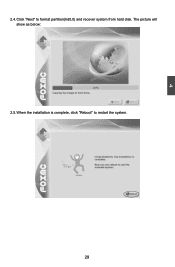Foxconn nT-425H driver and firmware
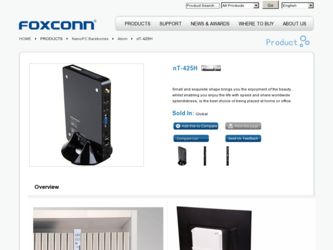
Related Foxconn nT-425H Manual Pages
Download the free PDF manual for Foxconn nT-425H and other Foxconn manuals at ManualOwl.com
User Manual - Page 3
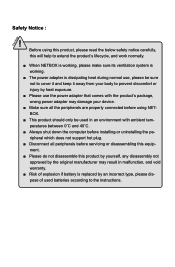
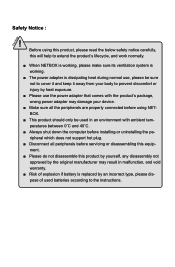
...'s package, wrong power adapter may damage your device.
■ Make sure all the peripherals are properly connected before using NETBOX.
■ This product should only be used in an environment with ambient temperatures between 0◦C and 40◦C.
■ Always shut down the computer before installing or uninstalling the peripheral which does not support hot plug...
User Manual - Page 4
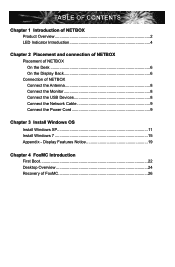
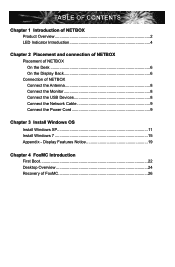
... of NETBOX On the Desk 6 On the Display Back 6 Connection of NETBOX Connect the Antenna 8 Connect the Monitor 8 Connect the USB Devices 8 Connect the Network Cable 9 Connect the Power Cord 9
Chapter 3 Install Windows OS Install Windows XP 11 Install Windows 7 15 Appendix - Display Features Notice 19
Chapter 4 FoxMC Introduction First Boot 22 Desktop Overview 24 Recovery of FoxMC 26
User Manual - Page 10
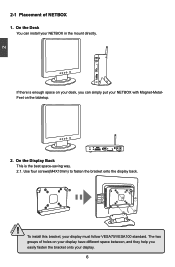
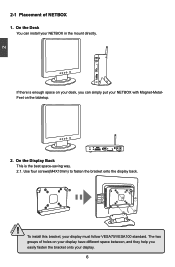
... desk, you can simply put your NETBOX with Magnet-MetalFeet on the tabletop.
2. On the Display Back This is the best space-saving way. 2.1. Use four screws(M4X10mm) to fasten the bracket onto the display back.
! To install this bracket, your display must follow VESA75/VESA100 standard. The two groups of holes on your...
User Manual - Page 14
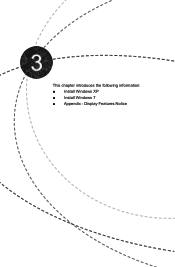
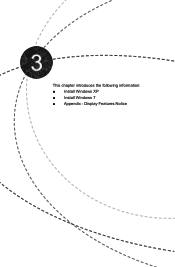
This chapter introduces the following information: ■ Install Windows XP ■ Install Windows 7 ■ Appendix - Display Features Notice
User Manual - Page 15


... ■ Connect the NETDVD or USB DVD-ROM drive.
3-1 Install Windows XP
1. Install Windows XP 1.1. Push power on button to turn on your computer, then press key to enter BIOS Setup. 1.2. Put the Windows XP Install CD into the NETDVD or USB DVD-ROM drive. 1.3. Select and go to the "Boot" menu, enter "Boot Device Priority", set the "1st Boot Device" to
"USB: Optical DVD RW", press key to save...
User Manual - Page 16
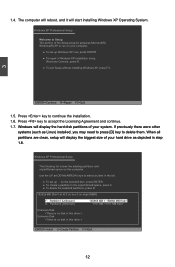
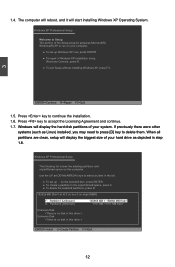
... on your computer. ● To set up Windows XP now, press ENTER. ● To repair a Windows XP installation using Recovery Console, press R. ● To quit Setup without installing Windows XP, press F3.
3
ENTER=Continue R=Repair F3=Quit
1.5. Press key to continue the installation. 1.6. Press key to accept the Licensing Agreement and continue. 1.7. Windows will display the hard...
User Manual - Page 17
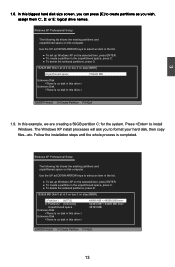
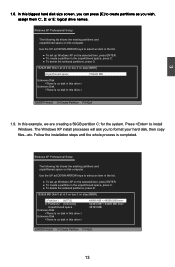
... a 50GB partition C: for the system. Press to install Windows. The Windows XP install processes will ask you to format your hard disk, then copy files...etc. Follow the installation steps until the whole process is completed.
Windows XP Professional Setup
The following list shows the existing partitions and unpartitioned space on this computer.
Use the UP ad DOWN ARROW keys...
User Manual - Page 18
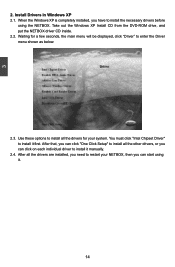
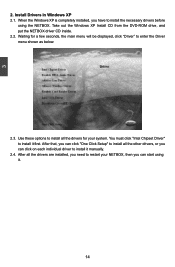
... NETBOX. Take out the Windows XP Install CD from the DVD-ROM drive, and put the NETBOX driver CD inside. 2.2. Waiting for a few seconds, the main menu will be displayed, click "Driver" to enter the Driver menu shown as below:
2.3. Use these options to install all the drivers for your system. You must click "Intel Chipset Driver" to install it first. After that...
User Manual - Page 19
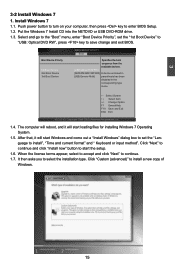
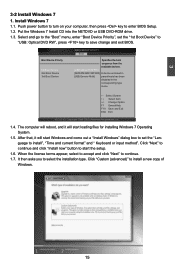
...3-2 Install Windows 7 1. Install Windows 7
1.1. Push power button to turn on your computer, then press key to enter BIOS Setup. 1.2. Put the Windows 7 Install CD into the NETDVD or USB DVD-ROM drive. 1.3. Select and go to the "Boot" menu, enter "Boot Device Priority", set the "1st Boot Device" to
"USB: Optical DVD RW", press key to save change and exit BIOS.
BIOS SETUP UTILITY Boot
Boot Device...
User Manual - Page 20
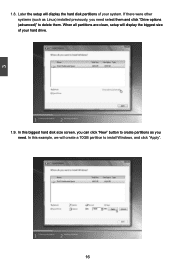
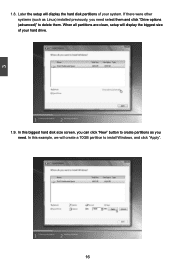
... select them and click "Drive options (advanced)" to delete them. When all partitions are clean, setup will display the biggest size of your hard drive.
1.9. In this biggest hard disk size screen, you can click "New" button to create partitions as you need. In this example, we will create a 70GB partition to install Windows, and click "Apply...
User Manual - Page 21
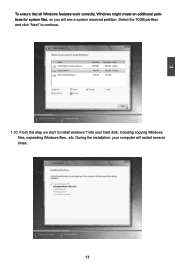
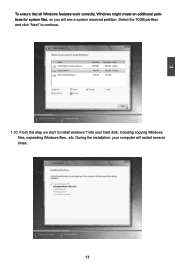
... that all Windows features work correctly, Windows might create an additional partitions for system files, so you will see a system reserved partition. Select the 70GB partition and click "Next" to continue.
1.10. From this step we start to install windows 7 into your hard disk, including copying Windows files, expanding Windows files...etc. During the installation, your computer will restart...
User Manual - Page 22
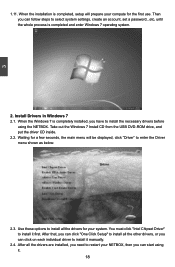
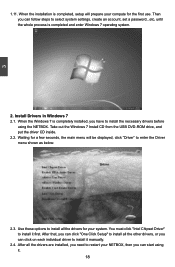
...set a password...etc, until the whole process is completed and enter Windows 7 operating system.
2. Install Drivers in Windows 7 2.1. When the Windows 7 is completely installed, you have to install the necessary drivers before
using the NETBOX. Take out the Windows 7 Install CD from the USB DVD-ROM drive, and put the driver CD inside. 2.2. Waiting for a few seconds, the main menu will be displayed...
User Manual - Page 23
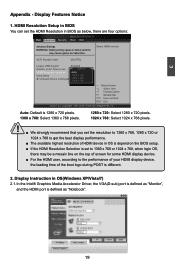
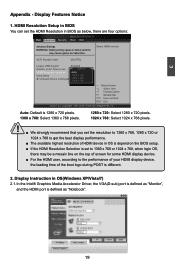
... the BIOS setup.
■ If the HDMI Resolution Selection is set to 1360 x 768 or 1024 x 768, when login OS,
there may be a mosaic line on the top of screen for some HDMI display device.
■ For the HDMI user, according to the performance of your HDMI display device,
the loading time of the boot logo during POST is different.
2. Display Instruction in OS(Windows XP...
User Manual - Page 24
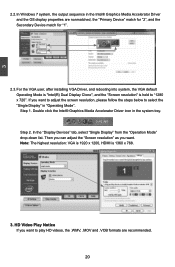
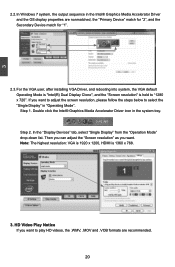
... I n Windows 7 system, the output sequence in the Intel® Graphics Media Accelerator Driver and the OS display properties are nonmatched, the "Primary Device" match for "2", and the Secondary Device match for "1".
2.3. For the VGA user, after installing VGA Driver, and rebooting into system, the VGA default Operating Mode is "Intel(R) Dual Display Clone", and the "Screen resolution" is held...
User Manual - Page 25
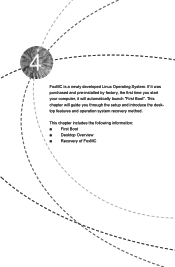
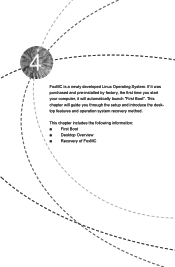
FoxMC is a newly developed Linux Operating System. If it was purchased and pre-installed by factory, the first time you start your computer, it will automatically launch "First Boot". This chapter will guide you through the setup and introduce the desktop features and operation system recovery method.
This chapter includes the following information: ■ First Boot ■...
User Manual - Page 28
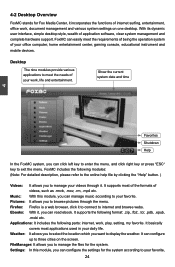
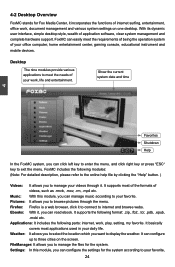
... and various system settings on one desktop. With its dynamic user interface, simple desktop style, wealth of application software, clear system management and complete hardware support. FoxMC can easily meet the requirements of being the operation system of your office computer, home entertainment center, gaming console, educational instrument and mobile devices.
Desktop
The nine modules...
User Manual - Page 30
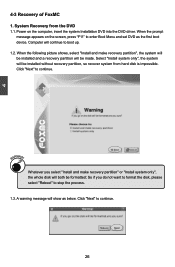
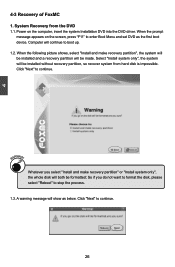
... DVD
1.1. Power on the computer, insert the system Installation DVD into the DVD driver. When the prompt message appears on the screen, press "F11" to enter Boot Menu and set DVD as the first boot device. Computer will continue to boot up.
1.2. When the following picture shows, select "Install and make recovery partition", the system will be installed and a recovery partition...
User Manual - Page 31
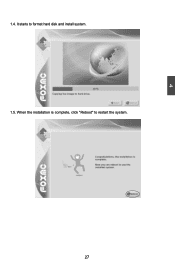
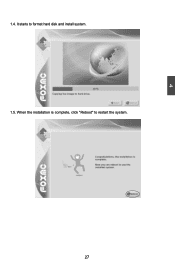
4
1.4. It starts to format hard disk and install system. 1.5. When the installation is complete, click "Reboot" to restart the system.
27
User Manual - Page 32
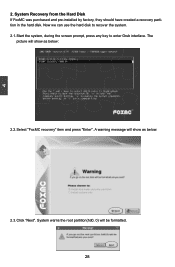
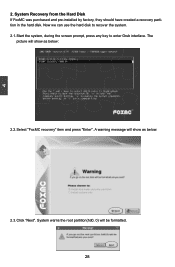
... Recovery from the Hard Disk If FoxMC was purchased and pre-installed by factory, they should have created a recovery partition in the hard disk. Now we can use the hard disk to recover the system. 2.1. Start the system, during the screen prompt, press any key to enter Grub interface. The
picture will show as below:
2.2. Select "FoxMC recovery...