Foxconn nT-535 driver and firmware
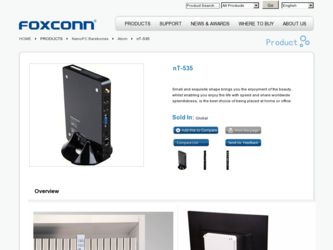
Related Foxconn nT-535 Manual Pages
Download the free PDF manual for Foxconn nT-535 and other Foxconn manuals at ManualOwl.com
User manual - Page 3
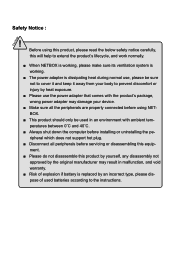
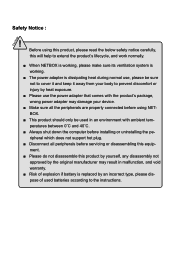
...'s package, wrong power adapter may damage your device.
■ Make sure all the peripherals are properly connected before using NETBOX.
■ This product should only be used in an environment with ambient temperatures between 0◦C and 40◦C.
■ Always shut down the computer before installing or uninstalling the peripheral which does not support hot plug...
User manual - Page 4
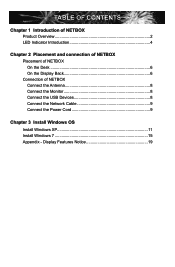
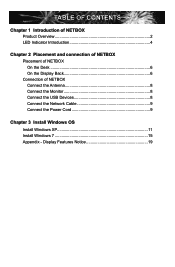
... 2 LED Indicator Introduction 4
Chapter 2 Placement and connection of NETBOX Placement of NETBOX On the Desk 6 On the Display Back 6 Connection of NETBOX Connect the Antenna 8 Connect the Monitor 8 Connect the USB Devices 8 Connect the Network Cable 9 Connect the Power Cord 9
Chapter 3 Install Windows OS Install Windows XP 11 Install Windows 7 15 Appendix - Display Features Notice 19
User manual - Page 10
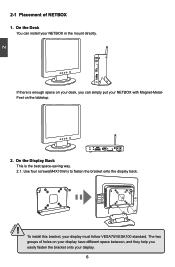
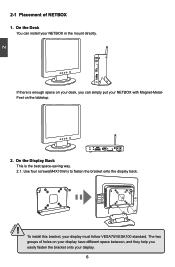
... desk, you can simply put your NETBOX with Magnet-MetalFeet on the tabletop.
2. On the Display Back This is the best space-saving way. 2.1. Use four screws(M4X10mm) to fasten the bracket onto the display back.
! To install this bracket, your display must follow VESA75/VESA100 standard. The two groups of holes on your...
User manual - Page 14
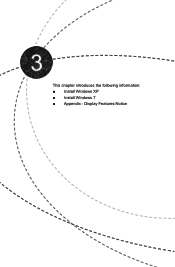
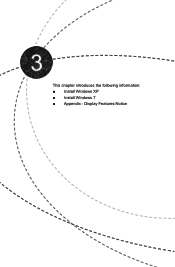
This chapter introduces the following information: ■ Install Windows XP ■ Install Windows 7 ■ Appendix - Display Features Notice
User manual - Page 15
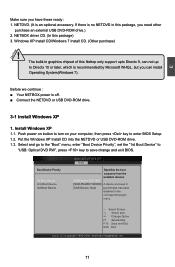
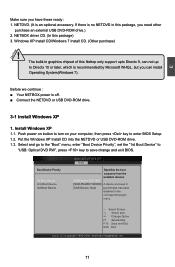
... ■ Connect the NETDVD or USB DVD-ROM drive.
3-1 Install Windows XP
1. Install Windows XP 1.1. Push power on button to turn on your computer, then press key to enter BIOS Setup. 1.2. Put the Windows XP Install CD into the NETDVD or USB DVD-ROM drive. 1.3. Select and go to the "Boot" menu, enter "Boot Device Priority", set the "1st Boot Device" to
"USB: Optical DVD RW", press key to save...
User manual - Page 16
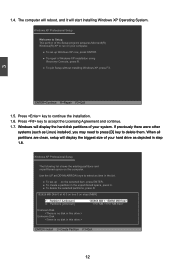
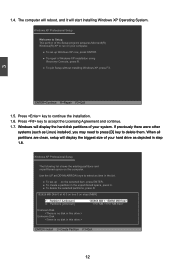
... on your computer. ● To set up Windows XP now, press ENTER. ● To repair a Windows XP installation using Recovery Console, press R. ● To quit Setup without installing Windows XP, press F3.
3
ENTER=Continue R=Repair F3=Quit
1.5. Press key to continue the installation. 1.6. Press key to accept the Licensing Agreement and continue. 1.7. Windows will display the hard...
User manual - Page 17
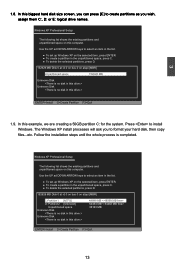
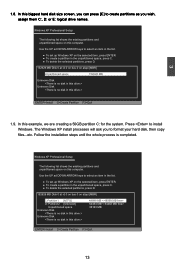
... a 50GB partition C: for the system. Press to install Windows. The Windows XP install processes will ask you to format your hard disk, then copy files...etc. Follow the installation steps until the whole process is completed.
Windows XP Professional Setup
The following list shows the existing partitions and unpartitioned space on this computer.
Use the UP ad DOWN ARROW keys...
User manual - Page 18
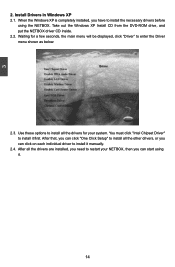
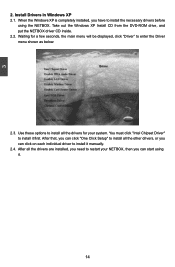
... NETBOX. Take out the Windows XP Install CD from the DVD-ROM drive, and put the NETBOX driver CD inside. 2.2. Waiting for a few seconds, the main menu will be displayed, click "Driver" to enter the Driver menu shown as below:
2.3. Use these options to install all the drivers for your system. You must click "Intel Chipset Driver" to install it first. After that...
User manual - Page 19
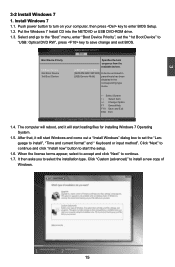
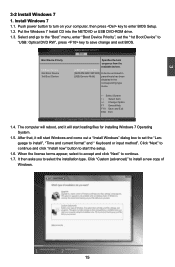
...3-2 Install Windows 7 1. Install Windows 7
1.1. Push power button to turn on your computer, then press key to enter BIOS Setup. 1.2. Put the Windows 7 Install CD into the NETDVD or USB DVD-ROM drive. 1.3. Select and go to the "Boot" menu, enter "Boot Device Priority", set the "1st Boot Device" to
"USB: Optical DVD RW", press key to save change and exit BIOS.
BIOS SETUP UTILITY Boot
Boot Device...
User manual - Page 20
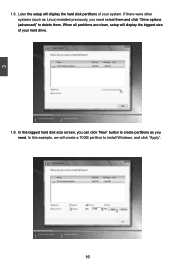
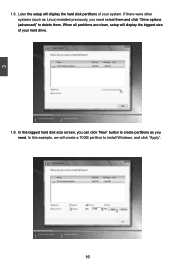
... select them and click "Drive options (advanced)" to delete them. When all partitions are clean, setup will display the biggest size of your hard drive.
1.9. In this biggest hard disk size screen, you can click "New" button to create partitions as you need. In this example, we will create a 70GB partition to install Windows, and click "Apply...
User manual - Page 21
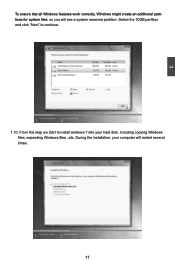
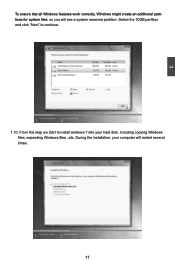
... that all Windows features work correctly, Windows might create an additional partitions for system files, so you will see a system reserved partition. Select the 70GB partition and click "Next" to continue.
1.10. From this step we start to install windows 7 into your hard disk, including copying Windows files, expanding Windows files...etc. During the installation, your computer will restart...
User manual - Page 22
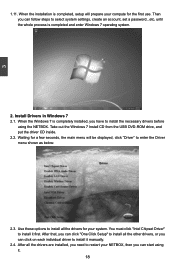
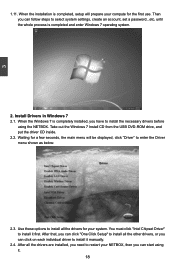
...set a password...etc, until the whole process is completed and enter Windows 7 operating system.
2. Install Drivers in Windows 7 2.1. When the Windows 7 is completely installed, you have to install the necessary drivers before
using the NETBOX. Take out the Windows 7 Install CD from the USB DVD-ROM drive, and put the driver CD inside. 2.2. Waiting for a few seconds, the main menu will be displayed...
User manual - Page 23
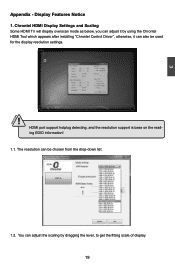
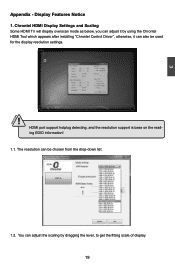
3
CAUTION
Appendix - Display Features Notice 1. Chrontel HDMI Display Settings and Scaling
Some HDMI TV will display overscan mode as below, you can adjust it by using the Chrontel HDMI Tool which appears after installing "Chrontel Control Driver", otherwise, it can also be used for the display resolution settings.
! HDMI port support hotplug detecting, and the resolution support is base on the ...
User manual - Page 24
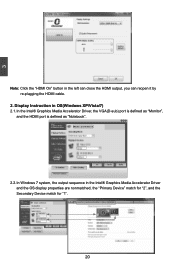
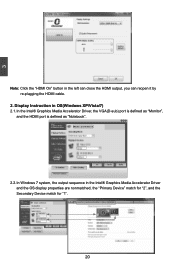
...-plugging the HDMI cable.
2. Display Instruction in OS(Windows XP/Vista/7) 2.1. In the Intel® Graphics Media Accelerator Driver, the VGA(D-sub) port is defined as "Monitor",
and the HDMI port is defined as "Notebook".
2.2. I n Windows 7 system, the output sequence in the Intel® Graphics Media Accelerator Driver and the OS display properties are nonmatched, the "Primary Device" match for...
User manual - Page 25
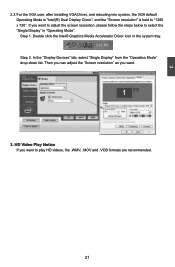
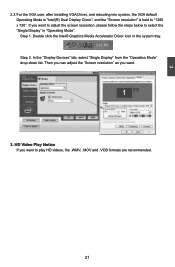
... VGA user, after installing VGA Driver, and rebooting into system, the VGA default Operating Mode is "Intel(R) Dual Display Clone", and the "Screen resolution" is held to "1280 x 720". If you want to adjust the screen resolution, please follow the steps below to select the "Single Display" in "Operating Mode". Step 1. Double click the Intel® Graphics Media Accelerator Driver...
User manual - Page 26
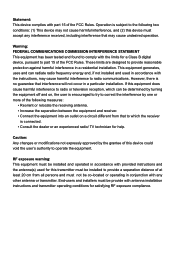
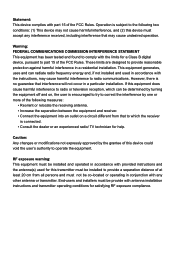
... the dealer or an experienced radio/ TV technician for help.
Caution: Any changes or modifications not expressly approved by the grantee of this device could void the user's authority to operate the equipment.
RF exposure warning: This equipment must be installed and operated in accordance with provided instructions and the antenna(s) used for this...

