Foxconn nT-A3800 driver and firmware
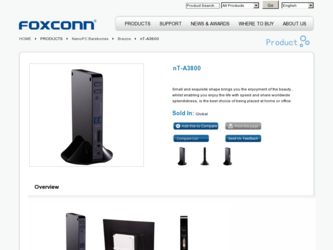
Related Foxconn nT-A3800 Manual Pages
Download the free PDF manual for Foxconn nT-A3800 and other Foxconn manuals at ManualOwl.com
User manual - Page 3


... by heat exposure.
■ Please use the power adapter that comes with the product's package, wrong power adapter may damage your device.
■ Make sure all the peripherals are ...
■ Always shut down the computer before installing or uninstalling the peripheral which does not support hot plug.
■ Disconnect all peripherals before servicing or disassembling this equipment.
■...
User manual - Page 4
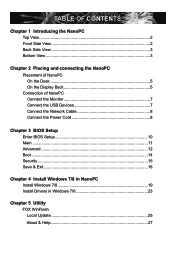
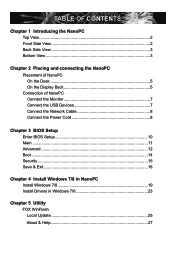
...On the Display Back 5 Connection of NanoPC Connect the Monitor 7 Connect the USB Devices 7 Connect the Network Cable 8 Connect the Power Cord 8
Chapter 3 BIOS Setup Enter BIOS Setup 10 Main ...11 Advanced 12 Boot...14 Security 15 Save & Exit 16
Chapter 4 Install Windows 7/8 in NanoPC Install Windows 7/8 19 Install Drivers in Windows 7/8 23
Chapter 5 Utility FOX WinFlash Local Update 25...
User manual - Page 7
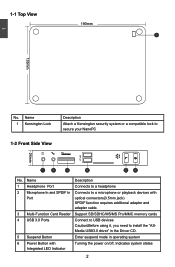
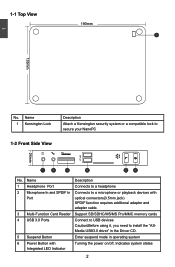
... devices with
Port
optical connectors(3.5mm jack)
SPDIF function requires additional adapter and
adapter cable.
3 Multi-Function Card Reader Support SD/SDHC/MS/MS Pro/MMC memory cards
4 USB 3.0 Ports
Connect to USB devices Caution:Before using it, you need to install the "ASMedia USB3.0 driver" in the Driver CD.
5 Suspend Button
Enter suspend mode in operating system
6 Power Button...
User manual - Page 10
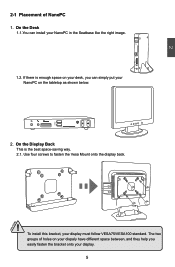
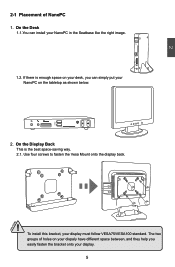
... can simply put your NanoPC on the tabletop as shown below.
2. On the Display Back This is the best space-saving way. 2.1. Use four screws to fasten the Vesa Mount onto the display back.
! To install this bracket, your display must follow VESA75/VESA100 standard. The two groups of holes on your dispaly have...
User manual - Page 12
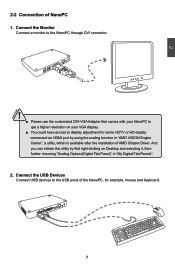
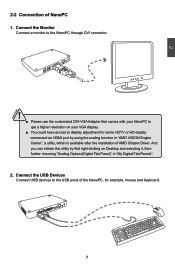
...HD display connected via HDMI port by using the scaling function in "AMD VISION Engine Center", a utility, which is available after the installation of AMD Chipset Driver. And you can initiate this utility by first right-clicking on Desktop and selecting it, then further choosing "Scaling Options(Digital Flat-Panel)" in "My Digital Flat-Panels". 2. Connect the USB Devices Connect USB devices to...
User manual - Page 14
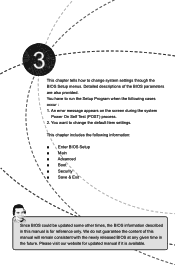
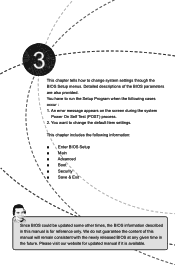
... error message appears on the screen during the system
Power On Self Test (POST) process. 2. You want to change the default Item settings.
This chapter includes the following information:
■ Enter BIOS Setup ■ Main ■ Advanced ■ Boot ■ Security ■ Save & Exit
Since BIOS could be updated some other times, the BIOS information described in this manual...
User manual - Page 15
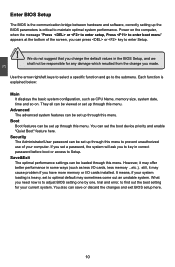
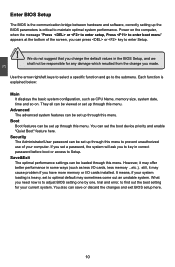
... computer. If you set a password, the system will ask you to key in correct password before boot or access to Setup.
Save&Exit The optimal performance settings can be loaded through this menu. However, it may offer better performance in some ways (such as less I/O cards, less memory ...etc.), still, it may cause problem if you have more memory or I/O cards installed...
User manual - Page 17
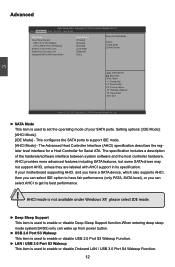
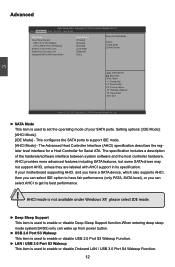
...a Host Controller for Serial ATA. The specification includes a description of the hardware/software interface between system software and the host controller hardware. AHCI provides more advanced features including SATA features, but some SATA drives may not support AHCI, unless they are labeled with AHCI support in its specification. If your motherboard supporting AHCI, and you have a SATA device...
User manual - Page 20
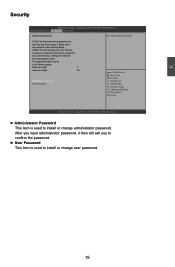
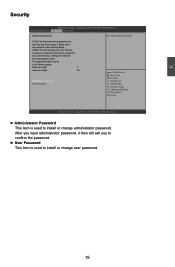
.... Main Advanced Boot Security Save & Exit
Password Description
Set Administrator Password
If ONLY the Administrator's password is set,
then this only limits access to Setup and is
only asked for when entering Setup.
If ONLY the User's password is set, then this
is a power on password and must be entered to
boot or enter Setup. In Setup the User will
have Administrator rights...
User manual - Page 22
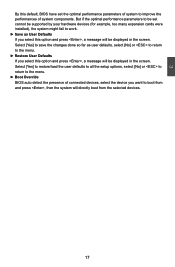
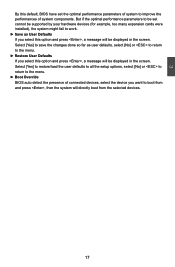
... components. But if the optimal performance parameters to be set cannot be supported by your hardware devices (for example, too many expansion cards were installed), the system might fail to work. ► Save as User Defaults If you select this option and press , a message will be displayed in the screen. Select [Yes] to save the changes...
User manual - Page 23
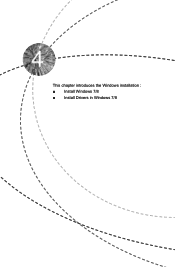
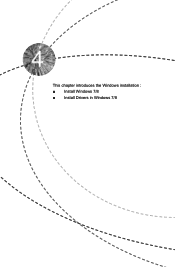
This chapter introduces the Windows installation : ■ Install Windows 7/8 ■ Install Drivers in Windows 7/8
User manual - Page 24
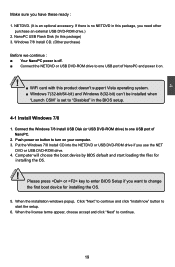
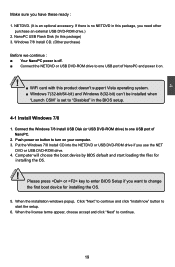
...; WiFi card with this product doesn't support Vista operating system. ■ Windows 7(32-bit/64-bit) and Windows 8(32-bit) can't be installed when "Launch CSM" is set to "Disabled" in the BIOS setup.
4-1 Install Windows 7/8
1. Connect the Windows 7/8 Install USB Disk (or USB DVD-ROM drive) to one USB port of NanoPC.
2. Push power on button to turn on your computer. 3. Put the Windows 7/8 Install...
User manual - Page 25
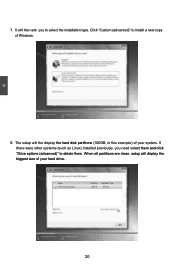
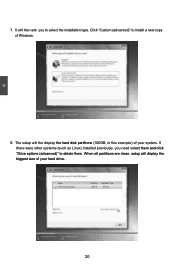
4
7. It will then ask you to select the installation type. Click "Custom (advanced)" to install a new copy of Windows.
8. The setup will the display the hard disk partitions (160GB, in this example) of your system. If there were other systems (such as Linux) installed previously, you need select them and click "Drive options (advanced)" to delete them. When all partitions...
User manual - Page 26
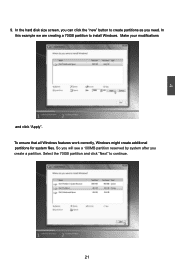
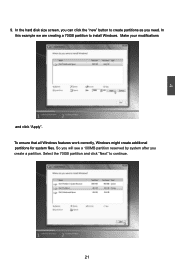
4
9. In the hard disk size screen, you can click the "new" button to create partitions as you need. In this example we are creating a 70GB partition to install Windows. Make your modifications
and click "Apply". To ensure that all Windows features work correctly, Windows might create additional partitions for system files. So you will see a 100MB...
User manual - Page 27
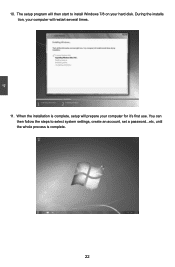
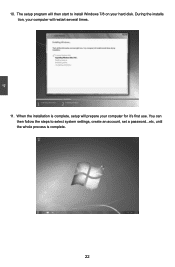
4
10. The setup program will then start to install Windows 7/8 on your hard disk. During the installa tion, your computer will restart several times.
11. When the installation is complete, setup will prepare your computer for it's first use. You can then follow the steps to select system settings, create an account, set a password...etc, until the whole process is complete.
22
User manual - Page 28


...
4-2 Install Drivers in Windows 7/8
1. When the Windows 7/8 is completely installed, you have to install the necessary drivers before using the NanoPC. Connet the USB Flash Disk.(USB Flash Disk in this package)
2. Waiting for a few seconds, the main menu will be displayed on the screen.
3. Use these options to install all the drivers for your system. You must click "AMD Chipset Driver" to install...
User manual - Page 30
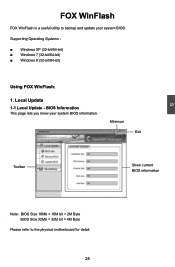
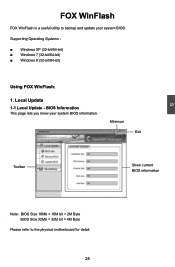
... utility to backup and update your system BIOS.
Supporting Operating Systems :
■ Windows XP (32-bit/64-bit) ■ Windows 7 (32-bit/64-bit) ■ Windows 8 (32-bit/64-bit)
Using FOX WinFlash:
1. Local Update 1-1 Local Update - BIOS Information
This page lets you know your system BIOS information.
Minimum Exit
Toolbar
Show current BIOS information
5
Note: BIOS Size 16Mb = 16M bit...
User manual - Page 31
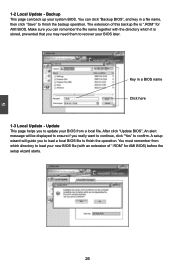
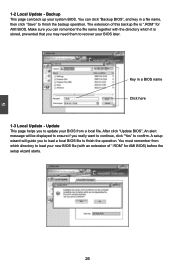
... you may need them to recover your BIOS later.
Key in a BIOS name Click here
1-3 Local Update - Update This page helps you to update your BIOS from a local file. After click "Update BIOS", An alert message will be displayed to ensure if you really want to continue, click "Yes" to confirm. A setup wizard will guide you to load a local BIOS file to finish the...
User manual - Page 33
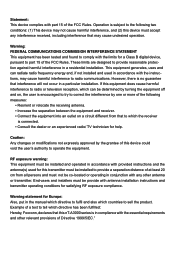
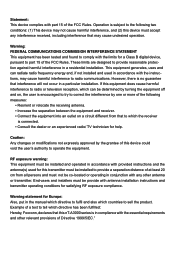
... be provide with antenna installation instructions and transmitter operating conditions for satisfying RF exposure compliance.
Warning statement for Europe: Also, put in the manual which directive to fulfil and also which countries to sell the product. Example of a text to tell which directive has been fulfilled: Hereby, Foxconn, declares that this nT-A3000 series is...

