Gateway GM5407E driver and firmware
Drivers and firmware downloads for this Gateway Computers item

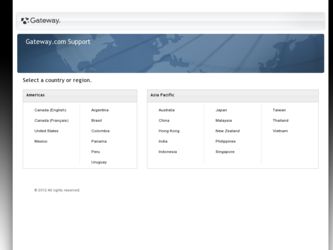
Related Gateway GM5407E Manual Pages
Download the free PDF manual for Gateway GM5407E and other Gateway manuals at ManualOwl.com
8511856 - Gateway User Guide (for desktop computers with Windows Vista) - Page 10
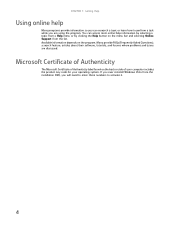
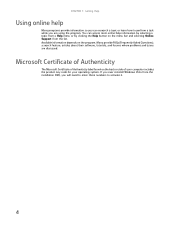
... Asked Questions), a search feature, articles about their software, tutorials, and forums where problems and issues are discussed.
Microsoft Certificate of Authenticity
The Microsoft Certificate of Authenticity label found on the back or side of your computer includes the product key code for your operating system. If you ever reinstall Windows Vista from the installation DVD...
8511856 - Gateway User Guide (for desktop computers with Windows Vista) - Page 59
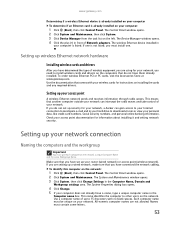
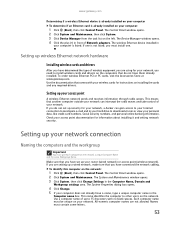
... PCI or PC cards, visit the Accessories Store at www.gateway.com. Use the documentation that comes with your wireless cards for instructions on installing the cards and any required drivers.
Setting up your access point
A wireless Ethernet network sends and receives information through radio waves. This means that another computer outside your network can intercept the radio waves and take control...
8511856 - Gateway User Guide (for desktop computers with Windows Vista) - Page 69
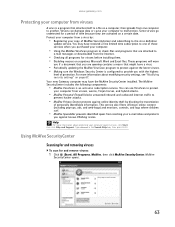
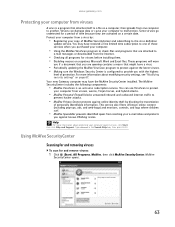
....
• Periodically updating the McAfee VirusScan program to protect against the latest viruses. • Making sure the Windows Security Center is configured to provide you with the highest
level of protection. For more information about modifying security settings, see "Modifying security settings" on page 67. Your new Gateway computer may have the McAfee SecurityCenter installed. The McAfee...
8511856 - Gateway User Guide (for desktop computers with Windows Vista) - Page 73
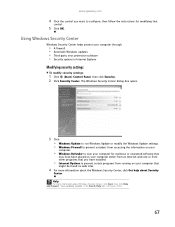
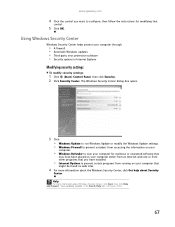
www.gateway.com
4 Click the control you want to configure, then follow the instructions for modifying that
control.
5 Click OK.
Using Windows Security Center
Windows Security Center helps protect your computer through:
• A firewall • Automatic Windows updates • Third party virus protection software • Security options in Internet Explorer
Modifying security settings
To ...
8511856 - Gateway User Guide (for desktop computers with Windows Vista) - Page 74
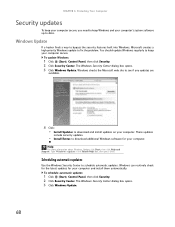
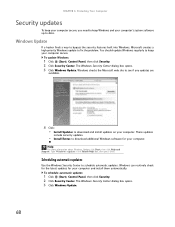
... Microsoft web site to see if any updates are
available.
4 Click: • Install Updates to download and install updates on your computer. These updates
include security updates.
• Install Extras to download additional Windows software for your computer.
Help
For more information about Windows Update, click Start, then click Help and Support. Type Windows update in the Search Help box, then...
8511856 - Gateway User Guide (for desktop computers with Windows Vista) - Page 83
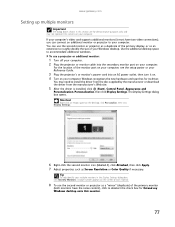
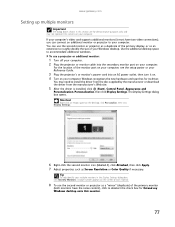
... projector or monitor cable into the secondary monitor port on your computer.
For the location of the monitor port on your computer, see the setup poster or your Reference Guide.
3 Plug the projector's or monitor's power cord into an AC power outlet, then turn it on. 4 Turn on your computer. Windows recognizes the new hardware and searches for its driver.
You may need to install...
8511856 - Gateway User Guide (for desktop computers with Windows Vista) - Page 91
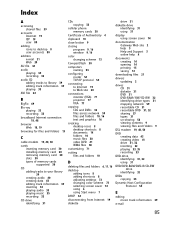
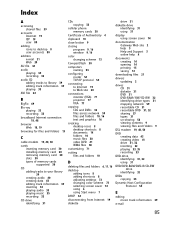
... 13
C
cable modem 19, 48, 50 cards
inserting memory card 30 installing memory card 30 removing memory card 30 slots 30 types of memory cards
supported 30
CD adding tracks to your library 39 creating audio 40 creating data 43 editing track information 39 inserting 32 playing audio 33 playing music 35 recording 33
CD drive identifying 31
CDs copying 33
cellular phone memory cards 30
Certificate...
8511856 - Gateway User Guide (for desktop computers with Windows Vista) - Page 92
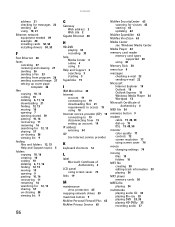
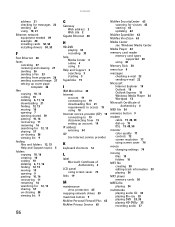
... sending 22 using 18, 21 Ethernet network equipment needed 49 example 48 installing cards 50, 53 installing drivers 50, 53
F
Fast Ethernet 48
faxes canceling 27 receiving and viewing 27 sending 26 sending a Fax 23 sending from program 26 sending scanned image 27 setting up cover page template 26
files copying 10, 16 cutting 10 deleting 6, 11, 16 downloading 21 finding 12, 13...
8511856 - Gateway User Guide (for desktop computers with Windows Vista) - Page 93
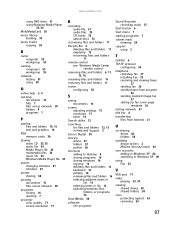
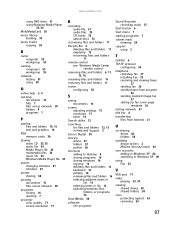
... 27 installing Fax 23 receiving and viewing faxes
27 sending fax 26 sending faxes from program
26 sending scanned image fax
27 setting up fax cover page
template 26 testing network 57 title bar 8 transferring
files from Internet 21
U
un-sharing drives 58 folders 58
updating device drivers 2 McAfee SecurityCenter 64
user accounts adding in Windows XP 80 switching in Windows XP 80
using Fax 23
V
VGA...
8512041 - Gateway Hardware Reference Guide (5-bay uATX Case) - Page 4
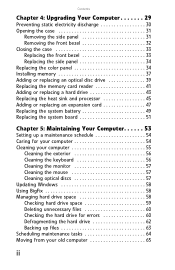
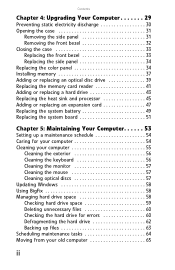
... the color panel 34 Installing memory 37 Adding or replacing an optical disc drive 39 Replacing the memory card reader 41 Adding or replacing a hard drive 43 Replacing the heat sink and processor 45 Adding or replacing an expansion card 47 Replacing the system battery 49 Replacing the system board 51
Chapter 5: Maintaining Your Computer. . . . . . 53
Setting up a maintenance schedule 54...
8512041 - Gateway Hardware Reference Guide (5-bay uATX Case) - Page 5
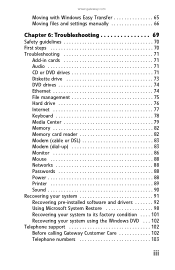
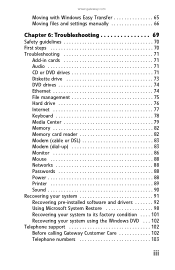
...-in cards 71 Audio 71 CD or DVD drives 71 Diskette drive 73 DVD drives 74 Ethernet 74 File management 75 Hard drive 76 Internet 77 Keyboard 78 Media Center 79 Memory 82 Memory card reader 82 Modem (cable or DSL 83 Modem (dial-up 83 Monitor 86 Mouse 88 Networks 88 Passwords 88 Power 88 Printer 89 Sound 90 Recovering your system 91 Recovering pre-installed software and drivers...
8512041 - Gateway Hardware Reference Guide (5-bay uATX Case) - Page 9
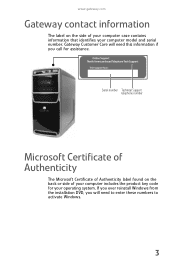
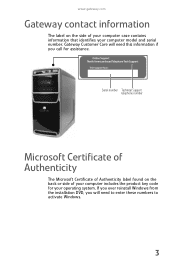
... this information if you call for assistance.
Serial number Technical Support telephone number
Microsoft Certificate of Authenticity
The Microsoft Certificate of Authenticity label found on the back or side of your computer includes the product key code for your operating system. If you ever reinstall Windows from the installation DVD, you will need to enter...
8512041 - Gateway Hardware Reference Guide (5-bay uATX Case) - Page 19
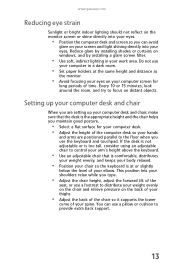
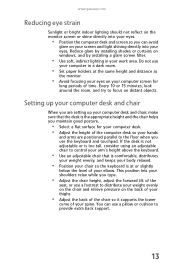
... your eyes. Reduce glare by installing shades or curtains on windows, and by installing a glare screen filter.
• Use soft, indirect lighting in your work area. Do not use
your computer in a dark room.
• Set paper holders at the same height...your thighs.
• Adjust the back of the chair so it supports the lower
curve of your spine. You can use a pillow or cushion to provide extra back...
8512041 - Gateway Hardware Reference Guide (5-bay uATX Case) - Page 88
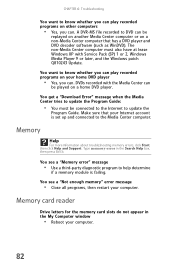
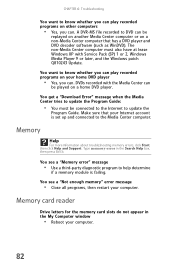
... recorded with the Media Center can
be played on a home DVD player.
You get a "Download Error" message when the Media Center tries to update the Program Guide:
• You must be connected to the Internet to update the
Program Guide. Make sure that your Internet account is set up and connected to the Media Center computer.
Memory
Help
For more information about troubleshooting memory errors...
8512041 - Gateway Hardware Reference Guide (5-bay uATX Case) - Page 97
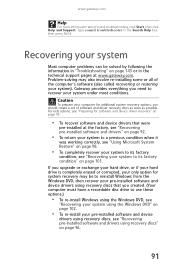
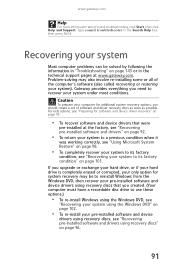
... upgrade or exchange your hard drive, or if your hard drive is completely erased or corrupted, your only option for system recovery may be to reinstall Windows from the Windows DVD, then recover your pre-installed software and device drivers using recovery discs that you created. (Your computer must have a recordable disc drive to use these options.)
• To re-install Windows using the Windows...
8512041 - Gateway Hardware Reference Guide (5-bay uATX Case) - Page 98
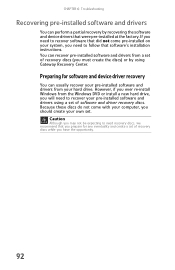
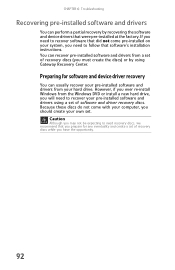
...'s installation instructions. You can recover pre-installed software and drivers from a set of recovery discs (you must create the discs) or by using Gateway Recovery Center.
Preparing for software and device driver recovery
You can usually recover your pre-installed software and drivers from your hard drive. However, if you ever re-install Windows from the Windows DVD or install a new hard drive...
8512041 - Gateway Hardware Reference Guide (5-bay uATX Case) - Page 101
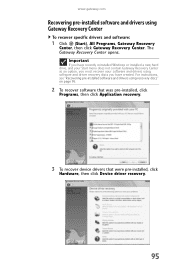
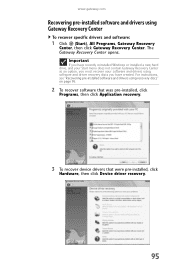
...recently reinstalled Windows or installed a new hard drive, and your Start menu does not contain Gateway Recovery Center as an option, you must recover your software and drivers using software and driver recovery discs you have created. For instructions, see "Recovering pre-installed software and drivers using recovery discs" on page 96.
2 To recover software that was pre-installed, click
Programs...
8512041 - Gateway Hardware Reference Guide (5-bay uATX Case) - Page 104
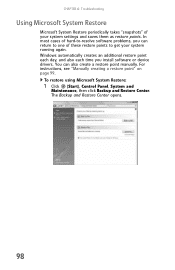
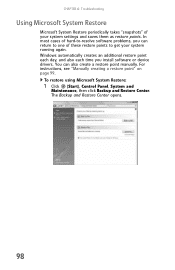
...points to get your system running again. Windows automatically creates an additional restore point each day, and also each time you install software or device drivers. You can also create a restore point manually. For instructions, see "Manually creating a restore point" on page 99.
To restore using Microsoft System Restore:
1 Click (Start), Control Panel, System and
Maintenance, then click Backup...
8512041 - Gateway Hardware Reference Guide (5-bay uATX Case) - Page 107
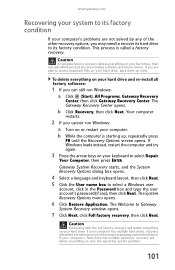
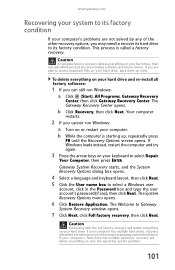
....gateway.com
Recovering your system to its factory condition
If your computer's problems are not solved by any of the other recovery options, you may need to recover its hard drive to its factory condition. This process is called a factory recovery.
Caution
A complete factory recovery deletes everything on your hard drive, then reinstalls Windows and any pre-installed software and device drivers...
8512041 - Gateway Hardware Reference Guide (5-bay uATX Case) - Page 108
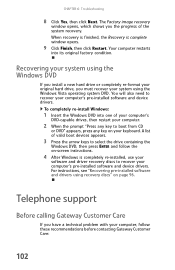
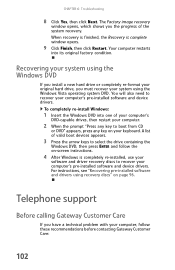
... press ENTER and follow the on-screen instructions.
4 After Windows is completely re-installed, use your
software and driver recovery discs to recover your computer's pre-installed software and device drivers. For instructions, see "Recovering pre-installed software and drivers using recovery discs" on page 96.
Telephone support
Before calling Gateway Customer Care
If you have a technical problem...
