Gateway HD1900 - 19" LCD Monitor driver and firmware
Drivers and firmware downloads for this Gateway Computers item

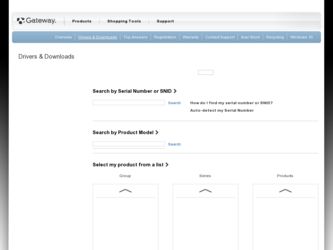
Related Gateway HD1900 Manual Pages
Download the free PDF manual for Gateway HD1900 and other Gateway manuals at ManualOwl.com
User Guide - Page 3
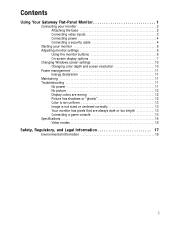
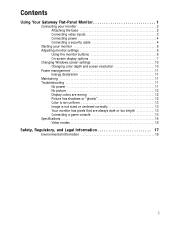
Contents
Using Your Gateway Flat-Panel Monitor 1
Connecting your monitor 2 Attaching the base 2 Connecting video inputs 3 Connecting power 4 Connecting a security cable 4
Starting your monitor 5 Adjusting monitor settings 6
Using the monitor buttons 6 On-screen display options 7 Changing Windows screen settings 10 Changing color depth and screen resolution 10 Power management 11 ...
User Guide - Page 5
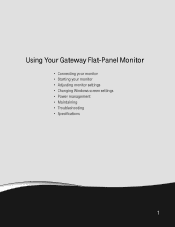
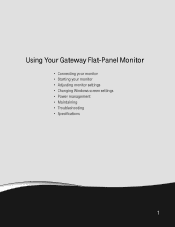
Using Your Gateway Flat-Panel Monitor
• Connecting your monitor • Starting your monitor • Adjusting monitor settings • Changing Windows screen settings • Power management • Maintaining • Troubleshooting • Specifications
1
User Guide - Page 10
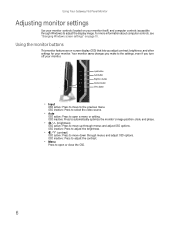
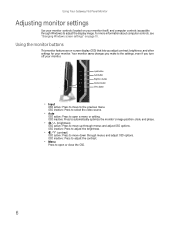
Using Your Gateway Flat-Panel Monitor
Adjusting monitor settings
Use your monitor controls (located on your monitor itself) and computer controls (accessible through Windows) to adjust the display image. For more information about computer controls, see "Changing Windows screen settings" on page 10.
Using the monitor buttons
This monitor features an on-screen display (OSD) that lets you adjust ...
User Guide - Page 13
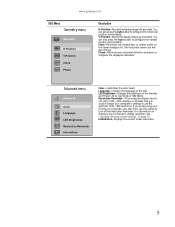
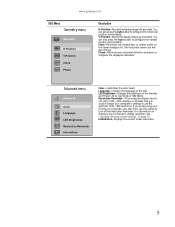
...-If the computer display input is not set to 1440 × 900, displays a reminder that you should change your computer's settings to use the optimum 1440 × 900 resolution. If you prefer using your monitor at a resolution less than that, use this option to turn off the Resolution Reminder. For information on changing your computer's display resolution, see "Changing Windows screen settings" on...
User Guide - Page 14
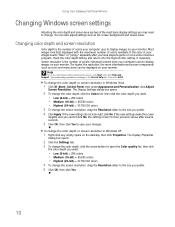
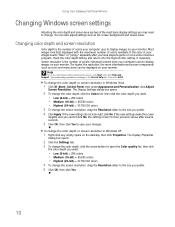
... about adjusting the screen, click Start, then click Help and Support. Type adjusting monitor settings in the Search Help box, then press ENTER.
To change the color depth or screen resolution in Windows Vista:
1 Click (Start), Control Panel, then under Appearance and Personalization, click Adjust
Screen Resolution. The Display Settings dialog box opens.
2 To change the color depth, click...
User Guide - Page 15
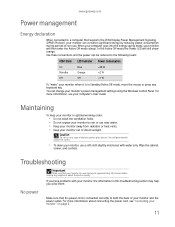
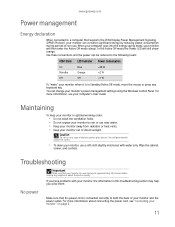
...gateway.com
Power management
Energy declaration
When connected to a computer that supports the VESA Display Power Management Signaling (DPMS) Protocol, your monitor can conserve significant energy by reducing power consumption during periods of non-use. When your computer goes into the energy saving mode, your monitor will then enter the Active Off mode (sleep). In the Active Off mode the Power...
User Guide - Page 16
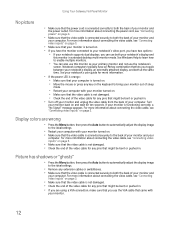
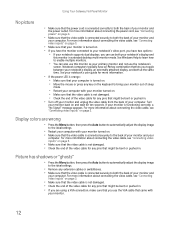
... the video cable, see "Connecting video inputs" on page 3.
• Make sure that your monitor is turned on.
• If you have the monitor connected to your notebook's video port, you have two options:
• If your notebook supports dual displays, you can use both your notebook's display and
this monitor in extended desktop multi-monitor mode. See Windows Help to...
User Guide - Page 17
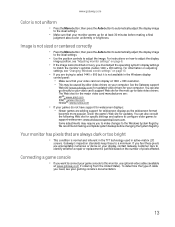
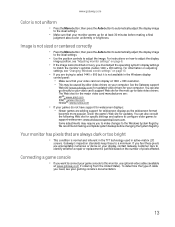
... Windows screen settings" on page 10.
• If you are trying to select 1440 × 900 but it is not available in the Windows display
control panel:
• Make sure that your video card can display at 1440 × 900 resolution. • This may be caused by older video drivers on your computer. See the Gateway support
Web site (www.gateway.com) for updated...
User Guide - Page 22
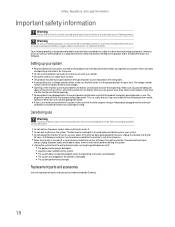
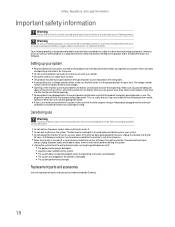
... it to dry for
24 hours. Call Gateway Customer Care for advice on whether the monitor is safe to turn back on. ■ When the monitor is turned off, a small amount of electrical current still flows through the monitor. To avoid electrical shock,
always unplug all power cables and modem cables from the wall outlets before cleaning the...
User Guide - Page 23
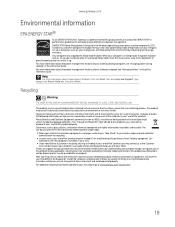
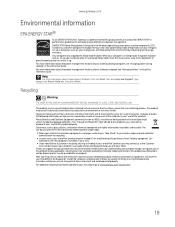
... information about the power management features of your Gateway desktop computer, see "Changing power-saving settings" in the online User Guide. For more information about the power management features of your Gateway notebook, see "Managing Power" in the online Reference Guide.
Help
For more information about Sleep mode in Windows Vista, click Start, then click Help and Support. Type sleep in...
User Guide - Page 24
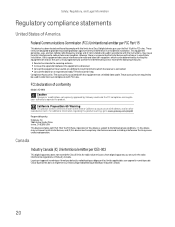
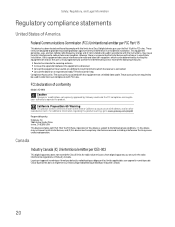
... a Class B digital device, pursuant to Part 15 of the FCC rules. These limits are designed to provide reasonable protection against harmful interference in a residential installation. This equipment generates, uses, and can radiate radio frequency energy and, if not installed and used in accordance with the instructions, may cause harmful interference to radio or television reception. However...
User Guide - Page 25


... described in this publication at any time. Due to continuing system improvements, Gateway is not responsible for inaccurate information which may appear in this manual. For the latest product updates, consult the Gateway Web site at www.gateway.com. In no event will Gateway be liable for direct, indirect, special, exemplary, incidental, or consequential damages resulting...
User Guide - Page 12
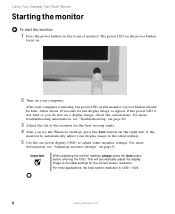
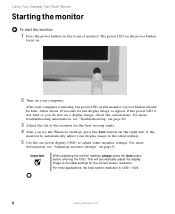
...viewing angle.
4 After you see the Windows desktop, press the Auto button on the right side of the
monitor to automatically adjust your display image to the ideal settings.
5 Use the on-screen display (OSD) to adjust other monitor settings. For more
information, see "Adjusting monitor settings" on page 9.
Important
When adjusting the monitor settings, always press the Auto button before entering...
User Guide - Page 13
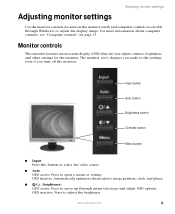
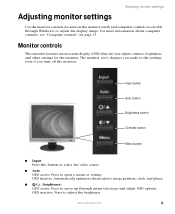
... monitor settings
Use the monitor controls (located on the monitor itself) and computer controls (accessible through Windows) to adjust the display image. For more information about computer controls, see "Computer controls" on page 13.
Monitor controls
This monitor features an on-screen display (OSD) that lets you adjust contrast, brightness, and other settings for the monitor. The monitor...
User Guide - Page 17
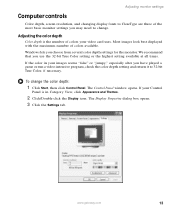
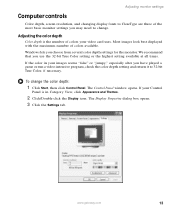
Adjusting monitor settings
Computer controls
Color depth, screen resolution, and changing display fonts to ClearType are three of the most basic monitor settings you may need to change.
Adjusting the color depth
Color depth is the number of colors your video card uses. Most images look best displayed with the maximum number of colors available.
Windows lets you choose from several color...
User Guide - Page 19
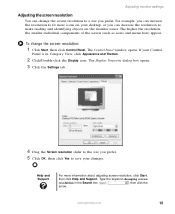
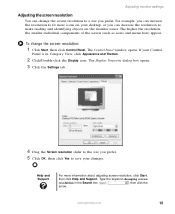
....
To change the screen resolution:
1 Click Start, then click Control Panel. The Control Panel window opens. If your Control
Panel is in Category View, click Appearance and Themes.
2 Click/Double-click the Display icon. The Display Properties dialog box opens. 3 Click the Settings tab.
Gateway FPD 1940 on Intel(r) 82810E Graphics Controller
4 Drag the Screen resolution slider to the size you...
User Guide - Page 20
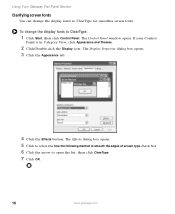
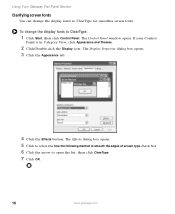
Using Your Gateway Flat Panel Monitor
Clarifying screen fonts
You can change the display fonts to ClearType for smoother screen fonts.
To change the display fonts to ClearType:
1 Click Start, then click Control Panel. The Control Panel window opens. If your Control
Panel is in Category View, click Appearance and Themes.
2 Click/Double-click the Display icon. The Display Properties dialog...
User Guide - Page 32
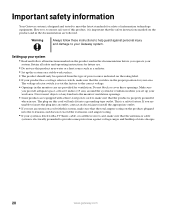
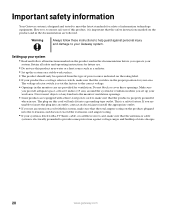
... electrician to install the appropriate outlet.
■ If you use an extension cord with this system, make sure that the total ampere rating on the products plugged into the extension cord does not exceed the extension cord ampere rating.
■ If your system is fitted with a TV Tuner, cable, or satellite receiver card, make...
User Guide - Page 34
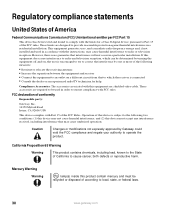
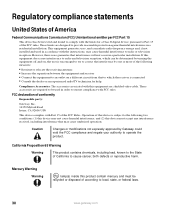
... a Class B digital device, pursuant to Part 15 of the FCC rules. These limits are designed to provide reasonable protection against harmful interference in a residential installation. This equipment generates, uses, and can radiate radio frequency energy and, if not installed and used in accordance with the instructions, may cause harmful interference to radio or television reception. However...
User Guide - Page 36
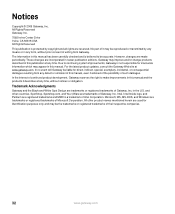
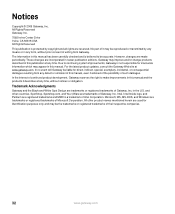
..., Gateway is not responsible for inaccurate information which may appear in this manual. For the latest product updates, consult the Gateway Web site at www.gateway.com. In no event will Gateway be...are trademarks of Gateway, Inc. Intel, Intel Inside logo, and Pentium are registered trademarks and MMX is a trademark of Intel Corporation. Microsoft, MS, MS-DOS, and Windows are trademarks or...
