Gigabyte GA-6UASL2 driver and firmware

Related Gigabyte GA-6UASL2 Manual Pages
Download the free PDF manual for Gigabyte GA-6UASL2 and other Gigabyte manuals at ManualOwl.com
Manual - Page 2
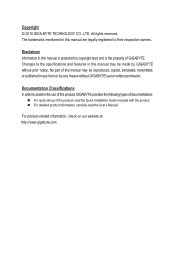
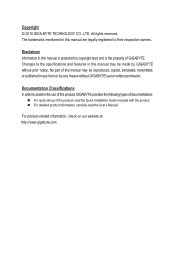
... of this manual may be reproduced, copied, translated, transmitted, or published in any form or by any means without GIGABYTE's prior written permission.
Documentation Classifications In order to assist in the use of this product, GIGABYTE provides the following types of documentations:
For quick set-up of the product, read the Quick Installation Guide included with...
Manual - Page 3
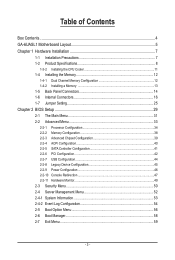
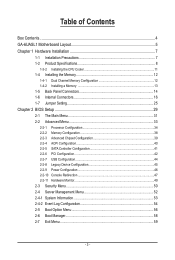
... 16 1-7 Jumper Setting 25
Chapter 2 BIOS Setup 29 2-1 The Main Menu 31 2-2 Advanced Menu 33
2-2-1 Processor Configuration 34 2-2-2 Memory Configuration 38 2-2-3 Advanced Chipset Configuration 39 2-2-4 ACPI Configuration 40 2-2-5 SATA Controller Configuration 41 2-2-6 PCI Configuration...42 2-2-7 USB Configuration 44 2-2-8 Legacy Device Configuration 45 2-2-9 Power Configuration 46...
Manual - Page 4
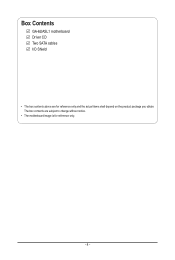
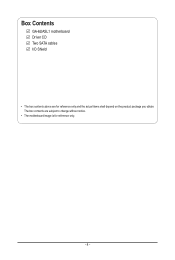
Box Contents
GA-6UASL1 motherboard Driver CD Two SATA cables I/O Shield
• The box contents above are for reference only and the actual items shall depend on the product package you obtain. The box contents are subject to change without notice.
• The motherboard image is for reference only.
- 4 -
Manual - Page 7
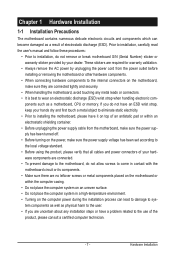
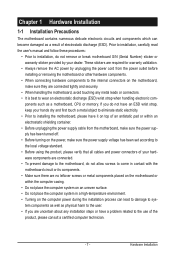
... a motherboard, CPU or memory. If you do not have an ESD wrist strap, keep your hands dry and first touch a metal object to eliminate static electricity. • Prior to installing the motherboard, please have it on top of an antistatic pad or within an electrostatic shielding container. • Before unplugging the power supply cable from the motherboard, make...
Manual - Page 8
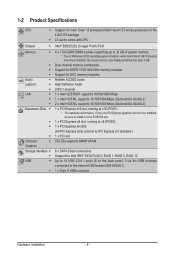
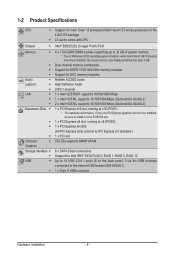
...Onboard
ŠŠ XGI Z9s supports 64MB VRAM
Graphics
Storage Interface ŠŠ 6 x SATA 3Gb/s connectors
ŠŠ Support for Intel IRST SATA RAID 0, RAID 1, RAID 5, RAID 10
USB
ŠŠ Up to 10 USB 2.0/1.1 ports (6 on the back panel, 3 via the USB brackets
connected to the internal USB headers/GA-6UASL1)
ŠŠ 1 x Type A USB connector
Hardware Installation
- 8 -
Manual - Page 9
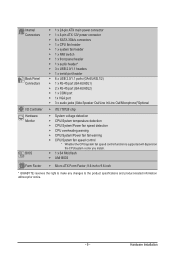
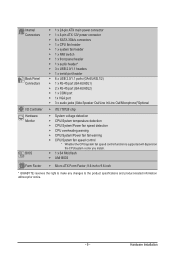
...I/O Controller Hardware Monitor
BIOS
ŠŠ 1 x 24-pin ATX main power connector ŠŠ 1 x 8-pin ATX 12V power connector ŠŠ 6 x SATA 3Gb/s connectors ŠŠ 1 x CPU fan header ŠŠ 1 x system fan header ŠŠ 1 x NMI switch ŠŠ 1 x front panel header ŠŠ 1 x audio header* ŠŠ 3 x USB 2.0/1.1 headers ŠŠ 1 x serial port...
Manual - Page 10
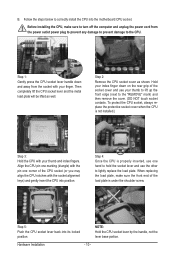
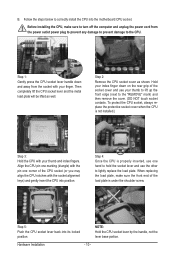
B. Follow the steps below to correctly install the CPU into the motherboard CPU socket.
Before installing the CPU, make sure to turn off the computer and unplug the power cord from the power outlet power plug to prevent any damage to prevent damage to the CPU.
Step 1: Gently press the CPU socket lever handle down and away from the socket with your finger...
Manual - Page 11
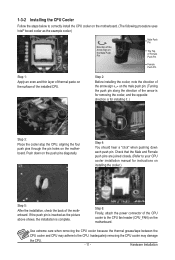
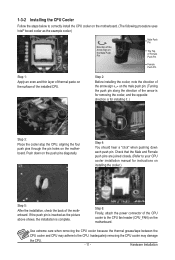
... closely. (Refer to your CPU cooler installation manual for instructions on installing the cooler.)
Step 5:
After the installation, check the back of the motherboard. If the push pin is inserted as the picture above shows, the installation is complete.
Step 6:
Finally, attach the power connector of the CPU cooler to the CPU fan header (CPU_FAN) on the motherboard.
Use extreme care when...
Manual - Page 12
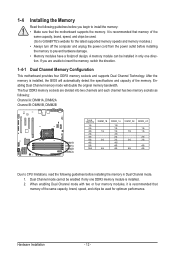
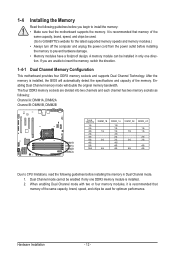
... you begin to install the memory: • Make sure that the motherboard supports the memory. It is recommended that memory of the
same capacity, brand, speed, and chips be used. (Go to GIGABYTE's website for the latest supported memory speeds and memory modules.) • Always turn off the computer and unplug the power cord from the power outlet before installing the memory to prevent hardware...
Manual - Page 13
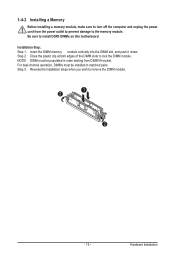
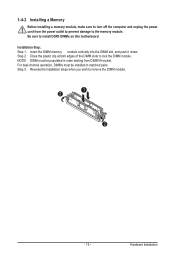
1-4-2 Installing a Memory
Before installing a memory module, make sure to turn off the computer and unplug the power cord from the power outlet to prevent damage to the memory module. Be sure to install DDR3 DIMMs on this motherboard.
Installation Step: Step 1. Insert the DIMM memory module vertically into the DIMM slot, and push it down. Step 2. Close the plastic clip at both edges...
Manual - Page 14
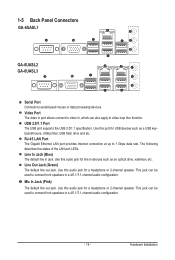
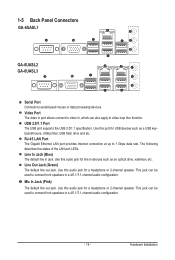
...supports the USB 2.0/1.1 specification. Use this port for USB devices such as a USB keyboard/mouse, USB printer, USB flash drive and etc. RJ-45 LAN Port The Gigabit Ethernet LAN port provides Internet connection at up to 1 Gbps data rate. The following describes the states of the LAN port LEDs. Line In Jack (Blue) The default line in jack. Use this audio jack for line in devices such as an optical...
Manual - Page 15
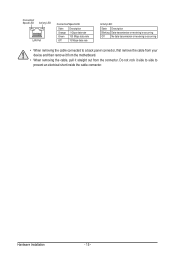
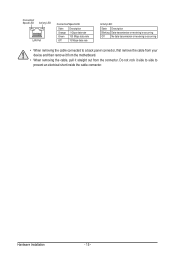
... receiving is occurring
Off
No data transmission or receiving is occurring
• When removing the cable connected to a back panel connector, first remove the cable from your device and then remove it from the motherboard.
• When removing the cable, pull it straight out from the connector. Do not rock it side to side to...
Manual - Page 16
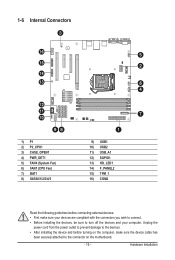
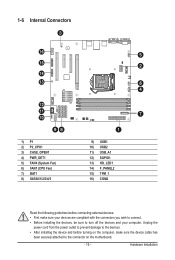
... the connectors you wish to connect. • Before installing the devices, be sure to turn off the devices and your computer. Unplug the
power cord from the power outlet to prevent damage to the devices. • After installing the device and before turning on the computer, make sure the device cable has
been securely attached to the connector on the motherboard.
- 16 -
Hardware...
Manual - Page 17
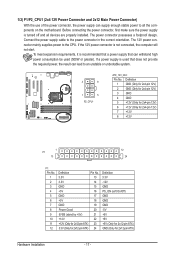
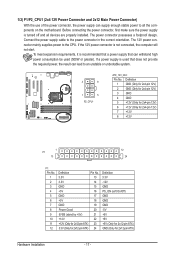
... on the motherboard. Before connecting the power connector, first make sure the power supply is turned off and all devices are properly installed. The power connector possesses a foolproof design. Connect the power supply cable to the power connector in the correct orientation. The 12V power connector mainly supplies power to the CPU. If the 12V power connector is not connected, the computer will...
Manual - Page 19
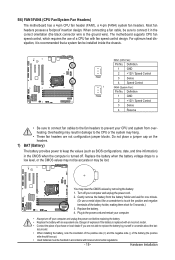
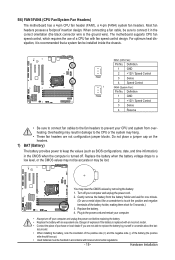
... design. When connecting a fan cable, be sure to connect it in the correct orientation (the black connector wire is the ground wire). The motherboard supports CPU fan speed control, which requires the use of a CPU fan with fan speed control design. For optimum heat dissipation, it is recommended that a system fan be installed inside the chassis.
FAN1 1
FAN4...
Manual - Page 20
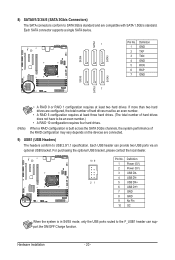
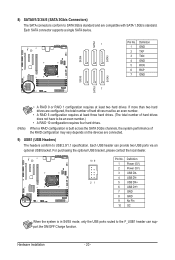
... even number.)
• A RAID 10 configuration requires four hard drives.
When a RAID configuration is built across the SATA 3Gb/s channels, the system performance of the RAID configuration may vary depends on the devices are connected.
9) USB1 (USB Headers) The headers conform to USB 2.0/1.1 specification. Each USB header can provide two USB ports via an optional USB bracket. For purchasing the...
Manual - Page 21
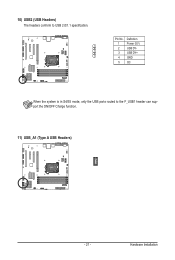
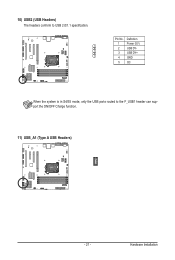
10) USB2 (USB Headers) The headers conform to USB 2.0/1.1 specification.
Pin No. 1 2 3 4 5
Definition Power (5V) USB DYUSB DY+ GND OC
When the system is in S4/S5 mode, only the USB ports routed to the F_USB1 header can support the ON/OFF Charge function.
11) USB_A1 (Type A USB Headers)
- 21 -
Hardware Installation
Manual - Page 15
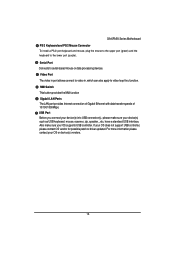
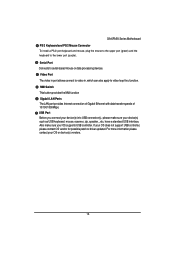
... LAN Ports The LAN port provides Internet connection of Gigabit Ethernet with data transfer speeds of 10/100/1000Mbps. USB Port Before you connect your device(s) into USB connector(s), please make sure your device(s) such as USB keyboard, mouse, scanner, zip, speaker...etc. have a standard USB interface. Also make sure your OS supports USB controller. If your OS does not support USB controller...
Manual - Page 21
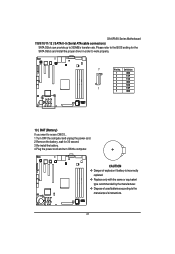
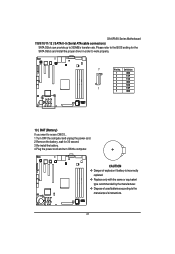
... ) SATA 0~5 (Serial ATA cable connectors) SATA 3Gb/s can provide up to 300MB/s transfer rate. Please refer to the BIOS setting for the SATA 3Gb/s and install the proper driver in order to work properly.
7
Pin No. Definition
1
GND
2
TXP
3
TXN
4
GND
5
RXN
1
6
RXP
7
GND
13 ) BAT (Battery) If you want to erase CMOS... 1.Turn OFF the computer and unplug the power cord...
Manual - Page 42
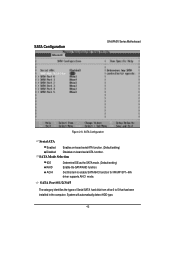
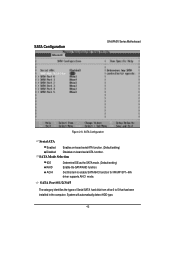
... Disables on-board serial ATA function. SATA Mode Selection
IDE RAID ACHI
Determine IDE as the SATA mode. (Default setting) Enable the SATA RAID function.
Set this item to enable SATA AHCI function for WinXP-SP1+IAA driver supports AHCI mode.
SATA Port 0/1/2/3/4/5
The category identifies the types of Serial SATA hard disk from drive 0 to 5 that has been installed in the computer. System will...

