Gigabyte GA-78LMT-S2 driver and firmware
Drivers and firmware downloads for this Gigabyte item

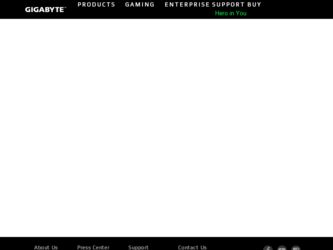
Related Gigabyte GA-78LMT-S2 Manual Pages
Download the free PDF manual for Gigabyte GA-78LMT-S2 and other Gigabyte manuals at ManualOwl.com
Manual - Page 3


..., carefully read the User's Manual. For product-related information, check on our website at: http://www.gigabyte.com
Identifying Your Motherboard Revision The revision number on your motherboard looks like this: "REV: X.X." For example, "REV: 1.0" means the revision of the motherboard is 1.0. Check your motherboard revision before updating motherboard BIOS, drivers, or when looking for...
Manual - Page 4


Table of Contents
GA-78LMT-S2 Motherboard Layout 5 GA-78LMT-S2 Motherboard Block Diagram 6
Chapter 1 Hardware Installation 7 1-1 Installation Precautions 7 1-2 Product Specifications 8 1-3 Installing the CPU 10 1-4 Installing the Memory 11 1-5 Installing an Expansion Card 11 1-6 Back Panel Connectors 12 1-7 Internal Connectors 13
Chapter 2 BIOS Setup 19 2-1 Startup Screen 19 2-2 The ...
Manual - Page 5


GA-78LMT-S2 Motherboard Layout
KB_MS ATX_12V
CPU_FAN AM3+
VGA
R_USB
USB_LAN
AUDIO
GbE LAN
GA-78LMT-S2
AMD 760G
M_BIOS
iTE Super I/O
PCIEX16 PCIEX1
CODEC PCI
BAT F_USB1
F_AUDIO
F_USB2 F_USB1
F_PANEL
SYS_FAN
CLR_CMOS
ATX
5 4
DDR3_1 DDR3_2
SATA2
AMD SB710
SATA2 0 1
3
2
SATA2
Box Contents
GA-78LMT-S2 motherboard
Motherboard driver disk Two SATA cables
User's Manual
I/O ...
Manual - Page 7


... a motherboard, CPU or memory. If you do not have an ESD wrist strap, keep your hands dry and first touch a metal object to eliminate static electricity. •• Prior to installing the motherboard, please have it on top of an antistatic pad or within an electrostatic shielding container. •• Before unplugging the power supply cable from...
Manual - Page 8


... GbE LAN chip (10/100/1000 Mbit)
Expansion Slots ŠŠ ŠŠ
ŠŠ Storage Interface ŠŠ
USB
ŠŠ
1 x PCI Express x16 slot, running at x16 1 x PCI Express x1 slot (All PCI Express slots conform to PCI Express 2.0 standard.) 1 x PCI slot
South Bridge: - 6 x SATA 3Gb/s connectors supporting up to 6 SATA 3Gb/s devices - Support for RAID 0, RAID 1, RAID 10...
Manual - Page 9


... 24-pin ATX main power connector ŠŠ 1 x 4-pin ATX 12V power connector ŠŠ 6 x SATA 3Gb/s connectors ŠŠ 1 x CPU fan header ŠŠ 1 x system fan headers ŠŠ 1 x front panel header ŠŠ 1 x front panel audio header ŠŠ 2 x USB 2.0/1.1 headers ŠŠ 1 x Clear CMOS jumper
ŠŠ 1 x PS/2 Keyboard port ŠŠ 1 x PS/2 mouse...
Manual - Page 10


... information without prior notice.
1-3 Installing the CPU
Read the following guidelines before you begin to install the CPU: •• Make sure that the motherboard supports the CPU.
(Go to GIGABYTE's website for the latest CPU support list.) •• Always turn off the computer and unplug the power cord from the power outlet before installing the
CPU to prevent hardware damage...
Manual - Page 11


... that memory of the same capacity, brand, speed, and chips be used for optimum performance.
1-5 Installing an Expansion Card
Read the following guidelines before you begin to install an expansion card: •• Make sure the motherboard supports the expansion card. Carefully read the manual that came
with your expansion card. •• Always turn off the computer and unplug the power...
Manual - Page 12


... PS/2 keyboard.
D-Sub Port The D-Sub port supports a 15-pin D-Sub connector. Connect a monitor that supports D-Sub connection to this port.
USB 2.0/1.1 Port The USB port supports the USB 2.0/1.1 specification. Use this port for USB devices such as a USB keyboard/mouse, USB printer, USB flash drive and etc.
RJ-45 LAN Port The Gigabit Ethernet LAN port provides Internet connection at up to 1 Gbps...
Manual - Page 19


... "Load Optimized Defaults" section in this chapter or introductions of the battery/clear CMOS jumper in Chapter 1 for how to clear the CMOS values.)
2-1 Startup Screen
The following screens may appear when the computer boots.
A. The LOGO Screen (Default)
B. The POST Screen
Motherboard Model BIOS Version
Award Modular BIOS v6.00PG Copyright (C) 1984-2012, Award Software, Inc.
GA-78LMT-S2...
Manual - Page 21


... altering the settings may result in system's failure to boot. If this occurs, clear the CMOS values and reset the board to default values.)
IGX Configuration
CMOS Setup Utility-Copyright (C) 1984-2011 Award Software IGX Configuration
Internal Graphics Mode
[UMA]
UMA Frame Buffer Size
[Auto]
x Surround View Disabled
VGA Core Clock control
[Auto]
x VGA Core Clock(MHz...
Manual - Page 25


..., Large. Capacity Approximate capacity of the currently installed hard drive. IDE Channel 2 Master/Slave
Extended IDE Drive Configure your SATA devices by using one of the two methods below:
•• Auto Lets the BIOS automatically detect SATA devices during the POST. (Default) •• None If no SATA devices are used, set this item to None so the system will...
Manual - Page 26


... CPU core 2 (Note) Enabled
x CPU core 3 (Note) Enabled
} Hard Disk Boot Priority
[Press Enter]
EFI CD/DVD Boot Option
[Auto]
First Boot Device
[Hard Disk]
Second Boot Device
[CDROM]
Third Boot Device
[USB-HDD]
Password Check [Setup]
HDD S.M.A.R.T. Capability
[Disabled]
Away Mode [Disabled]
Full Screen LOGO Show
[Enabled]
Init Display First
[PCI...
Manual - Page 27


... lets the BIOS automatically configure this setting depending on the hard drive you install. (Default: Auto) First/Second/Third Boot Device Specifies the boot order from the available devices. Use the up or down arrow key to select a device and press to accept. Options are: LS120, Hard Disk, CDROM, ZIP, USB-FDD, USB-ZIP, USBCDROM, USB-HDD, Legacy LAN, Disabled. Password Check Specifies...
Manual - Page 28


...as the first display. PEG Sets the PCI Express graphics card on the PCIEX16 slot as the first display.
2-6 Integrated Peripherals
CMOS Setup Utility-Copyright (C) 1984-2012 Award Software Integrated Peripherals
OnChip SATA Controller
[Enabled]
OnChip SATA Type
[Native IDE]
x OnChip SATA Port4/5 Type
IDE
x OnChip SATA Port as ESP
Press Enter
Onboard LAN Function
[Enabled...
Manual - Page 29


...) If you wish to install a 3rd party add-in network card instead of using the onboard LAN, set this item to Disabled. Onboard LAN Boot ROM Allows you to decide whether to activate the boot ROM integrated with the onboard LAN chip. (Default: Disabled)
SMART LAN
CMOS Setup Utility-Copyright (C) 1984-2012 Award Software SMART LAN
Start detecting at Port..... Part1-2 Status = Open / Length...
Manual - Page 30


...) USB Storage Function Determines whether to detect USB storage devices, including USB flash drives and USB hard drives during the POST. (Default: Enabled) Onboard Serial Port
Enables or disables the first serial port and specifies its base I/O address and corresponding interrupt. Options are: Auto, 3F8/IRQ4 (default), 2F8/IRQ3, 3E8/IRQ4, 2E8/IRQ3, Disabled.
2-7 Power Management Setup
CMOS Setup...
Manual - Page 34


... updating the BIOS or after clearing the CMOS values.
2-12 Set Supervisor/User Password
CMOS Setup Utility-Copyright (C) 1984-2012 Award Software
MB Intelligent Tweaker(M.I.T.) Standard CMOS Features Advanced BIOS Features Integrated Peripherals Power Management Setup PnP/PCI Configurations Enter Password: PC Health Status
Load...
Manual - Page 36


...Controller A. Installing SATA hard drive(s) in your computer
Attach one end of the SATA signal cable to the rear of the SATA hard drive and the other end to available SATA port on the motherboard. Then connect the power connector from your power supply to the hard drive. B. Configuring SATA controller mode in BIOS Setup Make sure to configure the SATA controller mode correctly in system BIOS Setup...
Manual - Page 38


...driver disk to your floppy disk.
Installing the SATA RAID/AHCI Driver and Operating System A. Installing Windows XP
Restart your system to boot from the Windows XP setup disk and press as soon as you see the message "Press F6 if you need to install a 3rd party SCSI or RAID driver." Insert the floppy disk containing the SATA RAID/AHCI driver. Follow the on-screen instructions to install the driver...
