Gigabyte GA-7PTSH driver and firmware
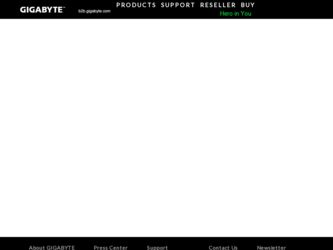
Related Gigabyte GA-7PTSH Manual Pages
Download the free PDF manual for Gigabyte GA-7PTSH and other Gigabyte manuals at ManualOwl.com
Manual - Page 3
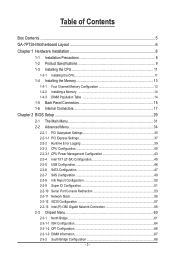
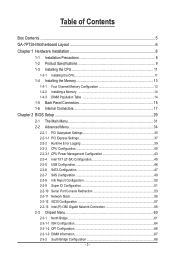
... 2-2-1-1 PCI Express Settings 37 2-2-2 Runtime Error Logging 39 2-2-3 CPU Configuration 40 2-2-3-1 CPU Power Management Configuration 43 2-2-4 Intel TXT (LT-SX) Configuration 45 2-2-5 USB Configuration 46 2-2-6 SATA Configuration 47 2-2-7 SAS Configuration 49 2-2-8 Info Report Configuration 50 2-2-9 Super IO Configuration 51 2-2-10 Serial Port Console Redirection 53 2-2-11 Network Stack...
Manual - Page 5
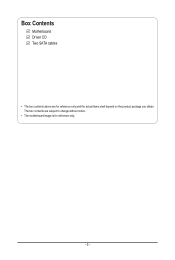
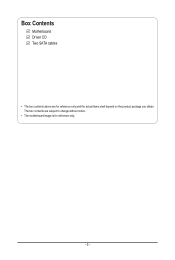
Box Contents
Motherboard Driver CD Two SATA cables
• The box contents above are for reference only and the actual items shall depend on the product package you obtain. The box contents are subject to change without notice.
• The motherboard image is for reference only.
- 5 -
Manual - Page 8
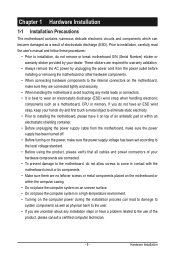
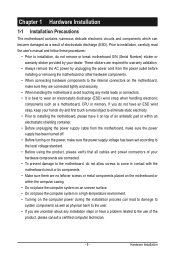
... a motherboard, CPU or memory. If you do not have an ESD wrist strap, keep your hands dry and first touch a metal object to eliminate static electricity. • Prior to installing the motherboard, please have it on top of an antistatic pad or within an electrostatic shielding container. • Before unplugging the power supply cable from the motherboard, make...
Manual - Page 9
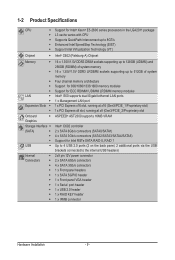
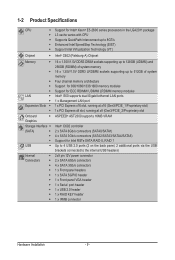
...
ŠŠ 2x9 pin 12V power connector ŠŠ 2 x SATA 6Gb/s connectors ŠŠ 4 x SATA 3Gb/s connectors ŠŠ 1 x Front panel headers ŠŠ 1 x SATA SGPIO header ŠŠ 1 x Front panel VGA header ŠŠ 1 x Serial port header ŠŠ 1 x USB 2.0 header ŠŠ 1 x RAID KEY header ŠŠ 1 x IPMB connector
Hardware Installation
- 9 -
Manual - Page 10
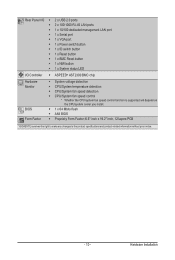
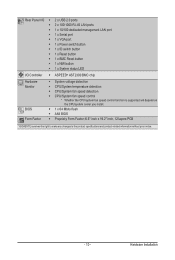
Rear Panel I/O
I/O Controller Hardware Monitor BIOS Form Factor
ŠŠ 2 x USB 2.0 ports ŠŠ 2 x 100/1000 RJ-45 LAN ports ŠŠ 1 x 10/100 dedicated management LAN port ŠŠ 1 x Serial port ŠŠ 1 x VGA port ŠŠ 1 x Power switch button ŠŠ 1 x ID switch button ŠŠ 1 x Reset button ŠŠ 1 x BMC Reset button ŠŠ 1 x ...
Manual - Page 11
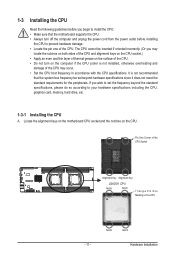
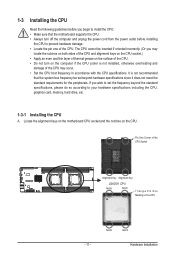
... not recommended
that the system bus frequency be set beyond hardware specifications since it does not meet the standard requirements for the peripherals. If you wish to set the frequency beyond the standard specifications, please do so according to your hardware specifications including the CPU, graphics card, memory, hard drive, etc.
1-3-1 Installing the CPU
A. Locate the alignment keys on...
Manual - Page 12
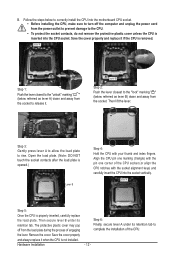
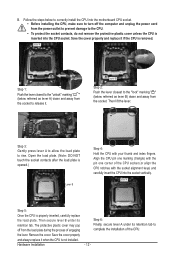
... steps below to correctly install the CPU into the motherboard CPU socket. •• Before installing the CPU, make sure to turn off the computer and unplug the power cord from the power outlet to prevent damage to the CPU. •• To protect the socket contacts, do not remove the protective plastic cover unless the CPU is inserted into the...
Manual - Page 13
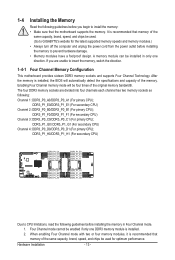
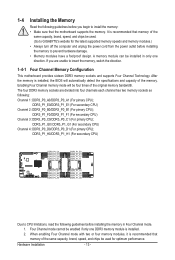
... you begin to install the memory: • Make sure that the motherboard supports the memory. It is recommended that memory of the
same capacity, brand, speed, and chips be used. (Go to GIGABYTE's website for the latest supported memory speeds and memory modules.) • Always turn off the computer and unplug the power cord from the power outlet before installing the memory to prevent hardware...
Manual - Page 14
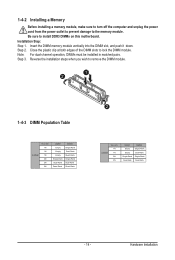
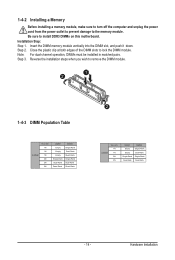
1-4-2 Installing a Memory
Before installing a memory module, make sure to turn off the computer and unplug the power cord from the power outlet to prevent damage to the memory module. Be sure to install DDR3 DIMMs on this motherboard. Installation Step: Step 1. Insert the DIMM memory module vertically into the DIMM slot, and push it down. Step 2. Close the plastic clip at both edges...
Manual - Page 15
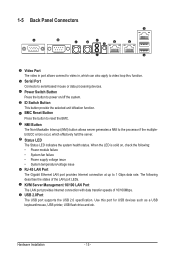
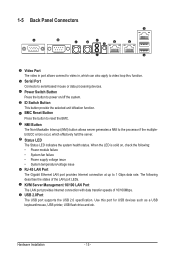
... at up to 1 Gbps data rate. The following describes the states of the LAN port LEDs.
KVM Server Management 10/100 LAN Port The LAN port provides Internet connection with data transfer speeds of 10/100Mbps. USB 2.0Port The USB port supports the USB 2.0 specification. Use this port for USB devices such as a USB keyboard/mouse, USB printer, USB flash drive and etc.
Hardware Installation
- 15 -
Manual - Page 16
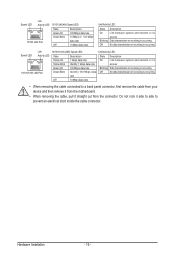
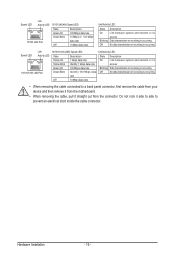
...
Link between system and network or no
access
Blinking Data transmission or receiving is occurring
Off
No data transmission or receiving is occurring
• When removing the cable connected to a back panel connector, first remove the cable from your device and then remove it from the motherboard.
• When removing the cable, pull it straight out...
Manual - Page 17
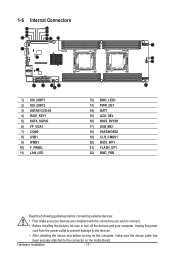
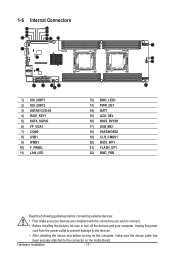
... connectors you wish to connect.
• Before installing the devices, be sure to turn off the devices and your computer. Unplug the power
cord from the power outlet to prevent damage to the devices.
• After installing the device and before turning on the computer, make sure the device cable has
been securely attached to the connector on the motherboard.
Hardware Installation
- 17 -
Manual - Page 18
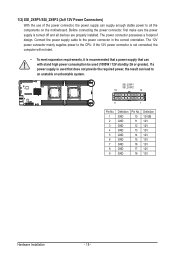
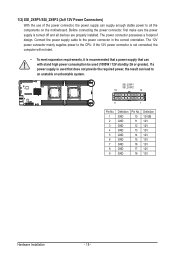
... on the motherboard. Before connecting the power connector, first make sure the power supply is turned off and all devices are properly installed. The power connector possesses a foolproof design. Connect the power supply cable to the power connector in the correct orientation. The 12V power connector mainly supplies power to the CPU. If the 12V power connector is not connected, the computer will...
Manual - Page 19
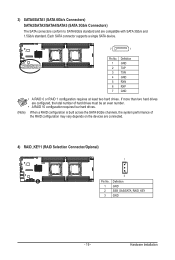
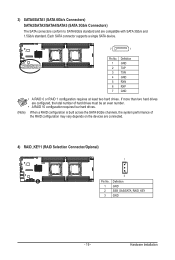
...SATA5 (SATA 3Gb/s Connectors) The SATA connectors conform to SATA 6Gb/s standard and are compatible with SATA 3Gb/s and 1.5Gb/s standard. Each SATA connector supports a single SATA device.
7
1
SATA4SATA2SATA0 SATA5SATA3SATA1
Pin No. 1 2 3 4 5 6 7
Definition GND TXP TXN GND RXN RXP GND
• A RAID 0 or RAID 1 configuration requires at least two hard drives. If more than two hard drives are...
Manual - Page 20
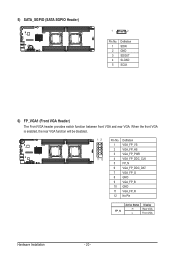
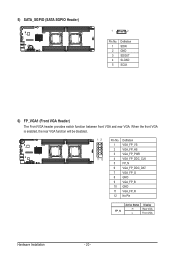
... provides switch function between front VGA and rear VGA. When the front VGA is enabled, the rear VGA function will be disabled.
2x9 pin
12
Pin No. Definition
1 VGA_FP_VS
2 VGA_FP_HS
3 VGA_FP_PWR
11 12
4 VGA_FP_DDC_CLK
5 FP_N
6 VGA_FP_DDC_DAT
7 VGA_FP_G
8 GND
9 VGA_FP_B
10 GND
11 VGA_FP_R
12 No Pin
FP_N
Active Status H L
Display Rear VGA Front VGA
Hardware Installation
- 20 -
Manual - Page 21
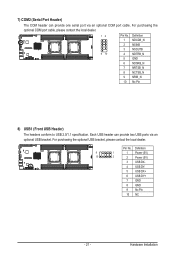
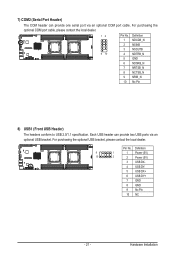
...
8) USB1 (Front USB Header)
The headers conform to USB 2.0/1.1 specification. Each USB header can provide two USB ports via an
optional USB bracket. For purchasing the optional USB bracket, please contact the local dealer.
2x9 pin Pin No. Definition
9
1
1 Power (5V)
10
2
2 Power (5V)
3 USB DX-
4 USB DY-
5 USB DX+
6 USB DY+
7 GND
8 GND
9 No Pin
10 NC
- 21 -
Hardware Installation
Manual - Page 23
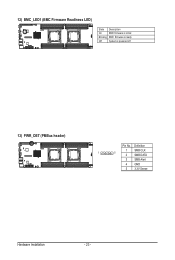
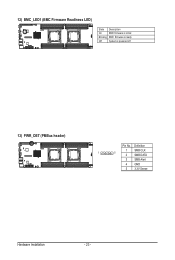
12) BMC_LED1 (BMC Firmware Readiness LED)
State Description
On
BMC firmware is initial
Blinking BMC firmware is ready
Off
System is powered off
13) PWR_DET (PMBus header)
2x9 pin
1
Pin No. Definition 1 SMB CLK
5 2 SMB DATA 3 SMB Alert 4 GND 5 3.3V Sense
Hardware Installation
- 23 -
Manual - Page 32
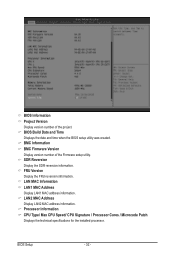
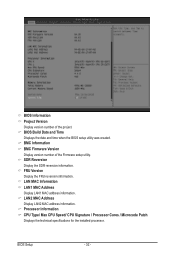
...the BIOS setup utility was created. BMC Information BMC Firmware Version Display version number of the Firmware setup utility. SDR Reversion Display the SDR reversion information. FRU Version Display the FRU reversion information. LAN MAC Information LAN1 MAC Address Display LAN1 MAC address information. LAN2 MAC Address Display LAN2 MAC address information. Processor Information CPU Type/ Max CPU...
Manual - Page 41
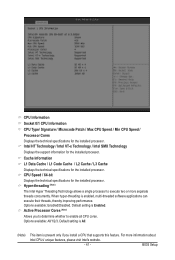
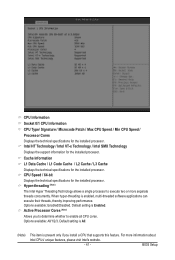
... Options available: Enabled/Disabled. Default setting is Enabled. Active Processor Cores (Note) Allows you to determine whether to enable all CPU cores. Options available: All/1/2/3. Default setting is All.
(Note)
This item is present only if you install a CPU that supports this feature. For more information about
Intel CPUs' unique features, please visit Intel's website.
- 41 -
BIOS Setup
Manual - Page 44
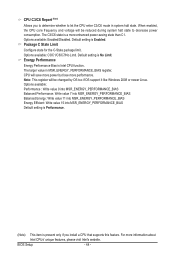
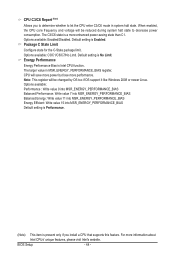
... value 7 into MSR_ENERGY_PERFORMANCE_BIAS Balanced Energy: Write value 11 into MSR_ENERGY_PERFORMANCE_BIAS Energy Efficient: Write value 15 into MSR_ENERGY_PERFORMANCE_BIAS Default setting is Performance.
(Note) This item is present only if you install a CPU that supports this feature. For more information about
Intel CPUs' unique features, please visit Intel's website.
BIOS Setup
- 44 -

