Gigabyte GA-945G-DS3 driver and firmware
Drivers and firmware downloads for this Gigabyte item

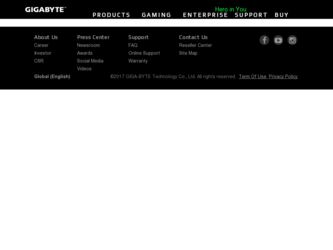
Related Gigabyte GA-945G-DS3 Manual Pages
Download the free PDF manual for Gigabyte GA-945G-DS3 and other Gigabyte manuals at ManualOwl.com
Manual - Page 3
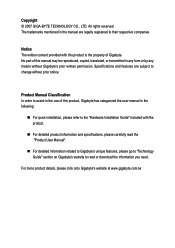
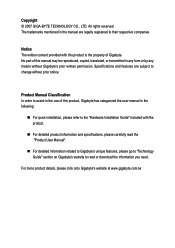
...:
„ For quick installation, please refer to the "Hardware Installation Guide" included with the product.
„ For detailed product information and specifications, please carefully read the "Product User Manual".
„ For detailed information related to Gigabyte's unique features, please go to "Technology Guide" section on Gigabyte's website to read or download the information you need...
Manual - Page 5
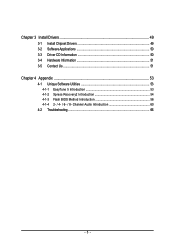
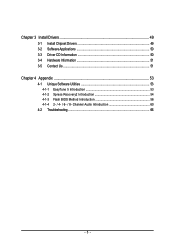
Chapter 3 Install Drivers 49 3-1 Install Chipset Drivers 49 3-2 SoftwareApplications 50 3-3 Driver CD Information 50 3-4 Hardware Information 51 3-5 Contact Us ...51
Chapter 4 Appendix 53 4-1 Unique Software Utilities 53
4-1-1 EasyTune 5 Introduction 53 4-1-2 Xpress Recovery2 Introduction 54 4-1-3 Flash BIOS Method Introduction 56 4-1-4 2- / 4- / 6- / 8- Channel Audio Introduction 60 ...
Manual - Page 11
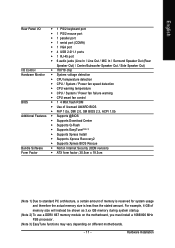
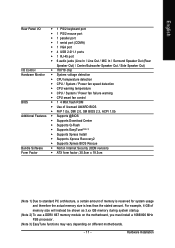
... port
Š 1 serial port (COMA)
Š 1 VGA port
Š 4 USB 2.0/1.1 ports
Š 1 RJ-45 port
Š 6 audio jacks (Line In / Line Out / MIC In / Surround Speaker Out (Rear
Speaker Out) / Center/Subwoofer Speaker Out / Side Speaker Out)
I/O Control
Š IT8718 chip
Hardware Monitor Š System voltage detection
Š CPU temperature detection
Š CPU / System / Power...
Manual - Page 16
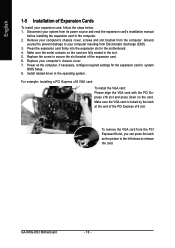
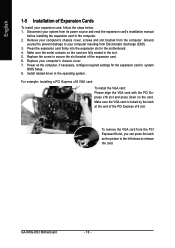
... card. 6. Replace your computer's chassis cover. 7. Power on the computer, if necessary, configure required settings for the expansion card in system
BIOS Setup. 8. Install related driver in the operating system.
For example: Installing a PCI Express x16 VGA card:
To install the VGA card: Please align the VGA card with the PCI Express x16 slot and press down on the card. Make sure the VGA card...
Manual - Page 17
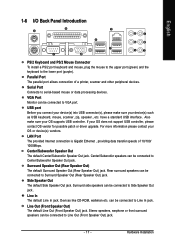
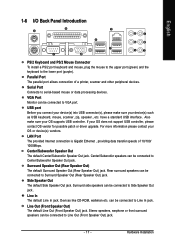
..., mouse, scanner, zip, speaker...etc. have a standard USB interface. Also make sure your OS supports USB controller. If your OS does not support USB controller, please contact OS vendor for possible patch or driver upgrade. For more information please contact your OS or device(s) vendors.
LAN Port The provided Internet connection is Gigabit Ethernet , providing data transfer speeds of 10/100...
Manual - Page 22
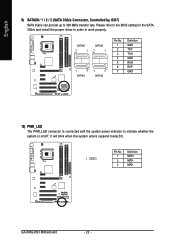
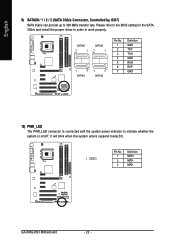
..., Controlled by ICH7) SATA 3Gb/s can provide up to 300 MB/s transfer rate. Please refer to the BIOS setting for the SATA 3Gb/s and install the proper driver in order to work properly.
SATAII0
7
1
SATAII2
7
1
1
7
SATAII1
1
7
SATAII3
Pin No. 1 2 3 4 5 6 7
Definition GND TXP TXN GND RXN RXP GND
10) PWR_LED The PWR_LED connector is connected with the system power...
Manual - Page 24
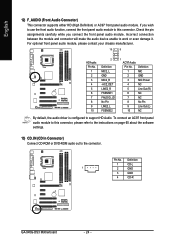
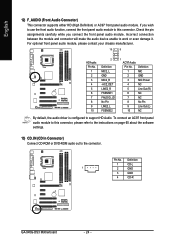
... Out (L)
10
NC
By default, the audio driver is configured to support HD Audio. To connect an AC97 front panel audio module to this connector, please refer to the instructions on page 65 about the software settings.
13) CD_IN (CD In Connector) Connect CD-ROM or DVD-ROM audio out to the connector.
Pin No. Definition
1
CD-L
1
2
GND
3
GND
4
CD-R
GA-945G-DS3 Motherboard
- 24 -
Manual - Page 29
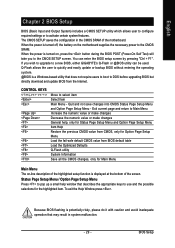
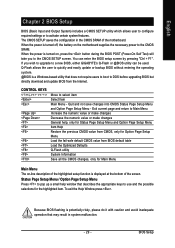
... during the BIOS POST (Power-On Self Test) will take you to the CMOS SETUP screen. You can enter the BIOS setup screen by pressing "Ctrl + F1". If you wish to upgrade to a new BIOS, either GIGABYTE's Q-Flash or @BIOS utility can be used. Q-Flash allows the user to quickly and easily update or backup BIOS without entering the operating system. @BIOS is a Windows-based...
Manual - Page 34
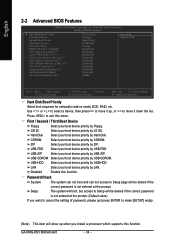
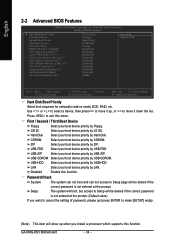
... at the prompt.
Setup
The system will boot, but access to Setup will be denied if the correct password is not entered at the prompt. (Default value)
If you want to cancel the setting of password, please just press ENTER to make [SETUP] empty.
(Note) This item will show up when you install a processor which supports this function.
GA-945G-DS3 Motherboard
- 34 -
Manual - Page 49
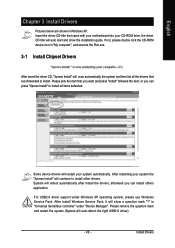
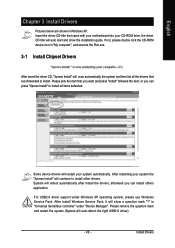
...continue to install other drivers. System will reboot automatically after install the drivers, afterward you can install others application.
For USB2.0 driver support under Windows XP operating system, please use Windows Service Pack. After install Windows Service Pack, it will show a question mark "?" in "Universal Serial Bus controller" under "Device Manager". Please remove the question mark and...
Manual - Page 50
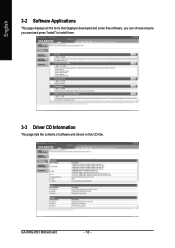
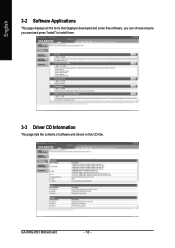
English
3-2 Software Applications
This page displays all the tools that Gigabyte developed and some free software, you can choose anyone you want and press "install" to install them.
3-3 Driver CD Information
This page lists the contents of software and drivers in this CD-title.
GA-945G-DS3 Motherboard
- 50 -
Manual - Page 54
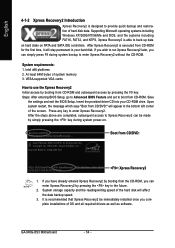
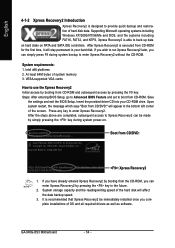
... bytes of system memory 3. VESA-supported VGA cards
How to use the Xpress Recovery2
Initial access by booting from CD-ROM and subsequent access by pressing the F9 key: Steps: After entering BIOS Setup, go to Advanced BIOS Feature and set to boot from CD-ROM. Save
the settings and exit the BIOS Setup. Insert the provided driver CD into your CD-ROM drive. Upon system...
Manual - Page 55
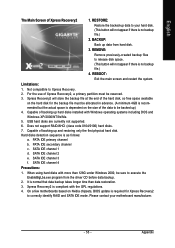
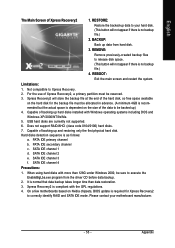
... under Windows 2000, be sure to execute the
EnableBigLba.exe program from the driver CD before data backup.
2. It is normal that data backup takes longer time than data restoration.
3. Xpress Recovery2 is compliant with the GPL regulations.
4. On a few motherboards based on Nvidia chipsets, BIOS update is required for Xpress Recovery2
to correctly identify RAID and SATA...
Manual - Page 56
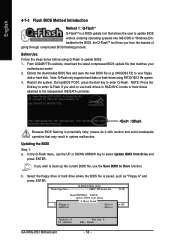
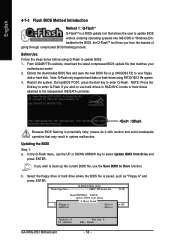
... you wish to use hard drives in RAID/AHCI mode or hard drives attached to the independent IDE/SATA controller.
Award Modular BIOS v6.00PG, An Energy Star Ally Copyright (C) 1984-2007, Award Software, Inc.
Intel 945 BIOS for 945G-DS3 F2d . . . .
: BIOS Setup/Q-Flash : XpressRecovery2 : Boot Menu : Qflash 02/08/2007-I945-6A79TG0YC-00
: Qflash
Because BIOS flashing is potentially risky, please do...
Manual - Page 58
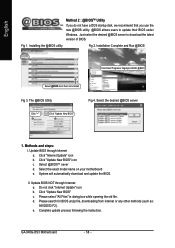
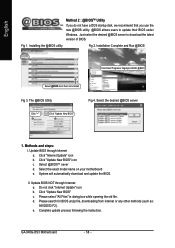
... download and update the BIOS.
II. Update BIOS NOT through Internet: a. Do not click "Internet Update" icon b. Click "Update New BIOS" c. Please select "All Files" in dialog box while opening the old file. d. Please search for BIOS unzip file, downloading from internet or any other methods (such as: 945GDS3.F2). e. Complete update process following the instruction.
GA-945G-DS3 Motherboard...
Manual - Page 60
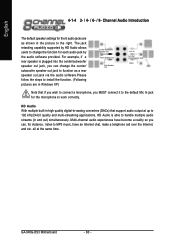
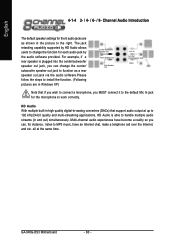
... audio software.Please follow the steps to install the function. (Following pictures are in Windows XP...Audio is able to handle multiple audio streams (in and out) simultaneously. Multi-channel audio experiences have become a reality so you can, for instance, listen to MP3 music, have an Internet chat, make a telephone call over the Internet, and etc. all at the same time.
GA-945G-DS3 Motherboard...
Manual - Page 61


English
Setting Up Stereo Speakers We recommend that you use the speaker with amplifier to acquire the best sound effect if the stereo output is applied. STEP 1 : After installation of the audio driver, you should find an Audio Manager icon in your system tray (you can also find the icon in Control Panel). Doubleclick the icon to...
Manual - Page 62
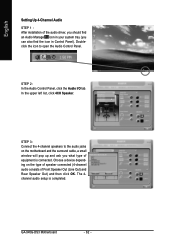
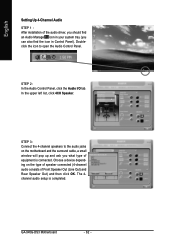
... to the audio jacks on the motherboard and the surround cable, a small window will pop up and ask you what type of equipment is connected. Choose a device depending on the type of speaker connected (4-channel audio consists of Front Speaker Out (Line Out) and Rear Speaker Out) and then click OK. The 4channel audio setup is completed.
GA-945G-DS3 Motherboard
- 62...
Manual - Page 63
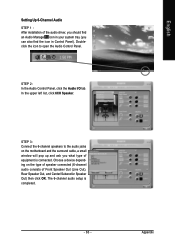
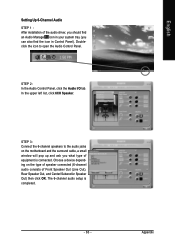
... icon to open the Audio Control Panel.
STEP 2: In the Audio Control Panel, click the Audio I/O tab. In the upper left list, click 6CH Speaker.
STEP 3: Connect the 6-channel speakers to the audio jacks on the motherboard and the surround cable, a small window will pop up and ask you what type of equipment is connected. Choose a device depending on the...
Manual - Page 64
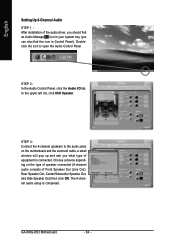
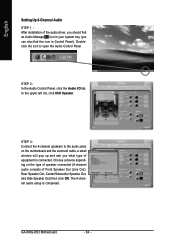
... motherboard and the surround cable, a small window will pop up and ask you what type of equipment is connected. Choose a device depending on the type of speaker connected (8-channel audio consists of Front Speaker Out (Line Out), Rear Speaker Out, Center/Subwoofer Speaker Out, and Side Speaker Out) then click OK. The 8-channel audio setup is completed.
GA-945G-DS3 Motherboard...
