Gigabyte GA-945GME-DS2 driver and firmware
Drivers and firmware downloads for this Gigabyte item

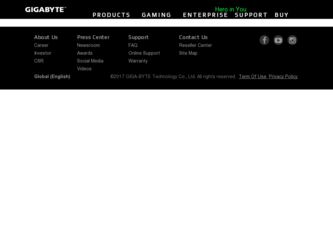
Related Gigabyte GA-945GME-DS2 Manual Pages
Download the free PDF manual for Gigabyte GA-945GME-DS2 and other Gigabyte manuals at ManualOwl.com
Manual - Page 5
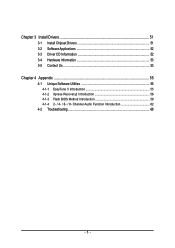
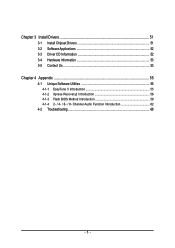
Chapter 3 Install Drivers 51 3-1 Install Chipset Drivers 51 3-2 SoftwareApplications 52 3-3 Driver CD Information 52 3-4 Hardware Information 53 3-5 Contact Us ...53
Chapter 4 Appendix 55 4-1 Unique Software Utilities 55
4-1-1 EasyTune 5 Introduction 55 4-1-2 Xpress Recovery2 Introduction 56 4-1-3 Flash BIOS Method Introduction 58 4-1-4 2- / 4- / 6- / 8- Channel Audio Function ...
Manual - Page 11
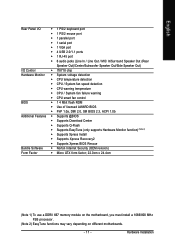
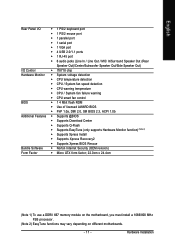
... Monitor function) (Note 2)
Š Supports Xpress Install
Š Supports Xpress Recovery2
Š Supports Xpress BIOS Rescue
Bundle Software Š Norton Internet Security (OEM revision)
Form Factor
Š Micro ATX form factor; 22.0cm x 24.4cm
(Note 1) To use a DDRII 667 memory module on the motherboard, you must install a 1066/800 MHz FSB processor.
(Note 2) EasyTune functions may vary...
Manual - Page 16
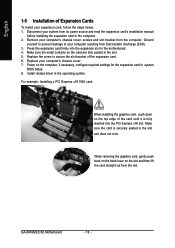
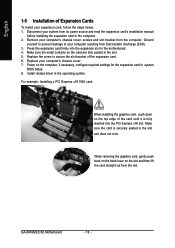
.... 5. Replace the screw to secure the slot bracket of the expansion card. 6. Replace your computer's chassis cover. 7. Power on the computer, if necessary, configure required settings for the expansion card in system
BIOS Setup. 8. Install related driver in the operating system.
For example: Installing a PCI Express x16 VGA card:
When installing the graphics card, push down on the top edge of the...
Manual - Page 17
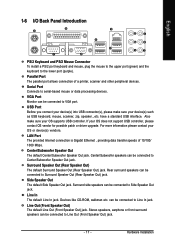
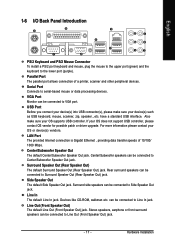
..., mouse, scanner, zip, speaker...etc. have a standard USB interface. Also make sure your OS supports USB controller. If your OS does not support USB controller, please contact OS vendor for possible patch or driver upgrade. For more information please contact your OS or device(s) vendors.
LAN Port The provided Internet connection is Gigabit Ethernet , providing data transfer speeds of 10/100/ 1000...
Manual - Page 21
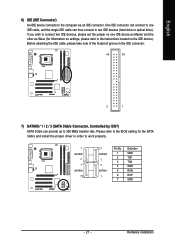
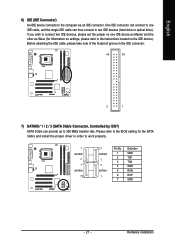
... refer to the instructions located on the IDE device). Before attaching the IDE cable, please take note of the foolproof groove in the IDE connector.
40
39
2
1
7) SATAII0 / 1 / 2 / 3 (SATA 3Gb/s Connector, Controlled by ICH7) SATA 3Gb/s can provide up to 300 MB/s transfer rate. Please refer to the BIOS setting for the SATA 3Gb/s and install the proper driver in order...
Manual - Page 24
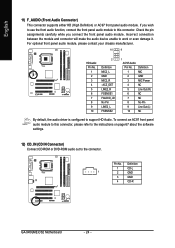
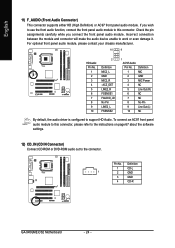
... Out (L)
10
NC
By default, the audio driver is configured to support HD Audio. To connect an AC97 front panel audio module to this connector, please refer to the instructions on page 67 about the software settings.
12) CD_IN (CD IN Connector) Connect CD-ROM or DVD-ROM audio out to the connector.
Pin No. Definition
1
CD-L
1
2
GND
3
GND
4
CD-R
GA-945GME-DS2 Motherboard
- 24 -
Manual - Page 29
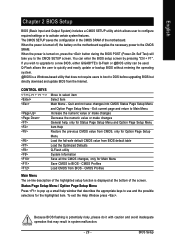
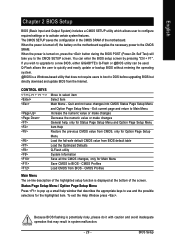
... during the BIOS POST (Power-On Self Test) will take you to the CMOS SETUP screen. You can enter the BIOS setup screen by pressing "Ctrl + F1". If you wish to upgrade to a new BIOS, either GIGABYTE's Q-Flash or @BIOS utility can be used. Q-Flash allows the user to quickly and easily update or backup BIOS without entering the operating system. @BIOS is a Windows-based...
Manual - Page 32
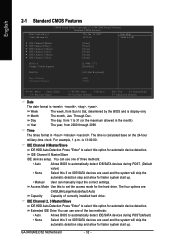
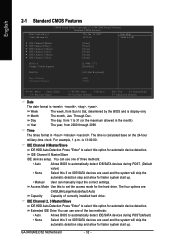
... option for automatic device detection.
Extended IDE Drive You can use one of the two methods:
• Auto
Allows BIOS to automatically detect IDE/SATA devices during POST(default)
• None
Select this if no IDE/SATA devices are used and the system will skip the
automatic detection step and allow for faster system start up.
GA-945GME-DS2 Motherboard
- 32 -
Manual - Page 34
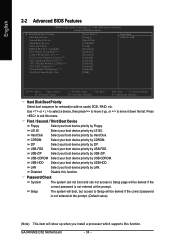
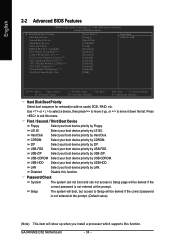
... can not access to Setup page will be denied if the
correct password is not entered at the prompt.
Setup
The system will boot, but access to Setup will be denied if the correct password
is not entered at the prompt. (Default value)
(Note) This item will show up when you install a processor which supports this function.
GA-945GME-DS2 Motherboard
- 34 -
Manual - Page 35
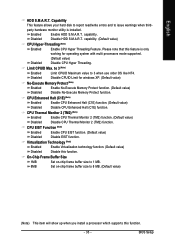
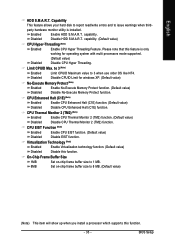
... function.
Virtualization Technology (Note)
Enabled Disabled
Enable Virtualization technology function. (Default value) Disable this function.
On-Chip Frame Buffer Size
1MB
Set on-chip frame buffer size to 1 MB.
8MB
Set on-chip frame buffer size to 8 MB. (Default value)
(Note) This item will show up when you install a processor which supports this function.
- 35 -
BIOS Setup
Manual - Page 51
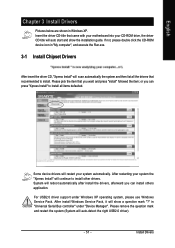
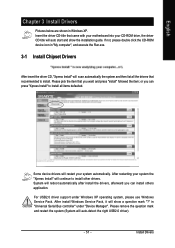
...continue to install other drivers. System will reboot automatically after install the drivers, afterward you can install others application.
For USB2.0 driver support under Windows XP operating system, please use Windows Service Pack. After install Windows Service Pack, it will show a question mark "?" in "Universal Serial Bus controller" under "Device Manager". Please remove the question mark and...
Manual - Page 52
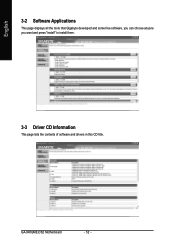
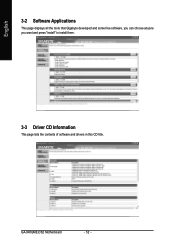
English
3-2 Software Applications
This page displays all the tools that Gigabyte developed and some free software, you can choose anyone you want and press "install" to install them.
3-3 Driver CD Information
This page lists the contents of software and drivers in this CD-title.
GA-945GME-DS2 Motherboard
- 52 -
Manual - Page 56
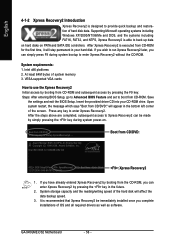
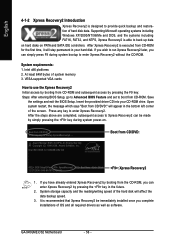
... bytes of system memory 3. VESA-supported VGA cards
How to use the Xpress Recovery2 Initial access by booting from CD-ROM and subsequent access by pressing the F9 key: Steps: After entering BIOS Setup, go to Advanced BIOS Feature and set to boot from CD-ROM. Save
the settings and exit the BIOS Setup. Insert the provided driver CD into your CD-ROM drive. Upon system...
Manual - Page 57
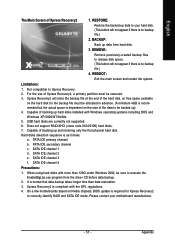
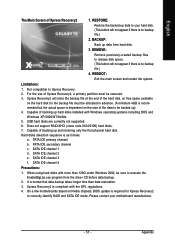
... under Windows 2000, be sure to execute the
EnableBigLba.exe program from the driver CD before data backup.
2. It is normal that data backup takes longer time than data restoration.
3. Xpress Recovery2 is compliant with the GPL regulations.
4. On a few motherboards based on Nvidia chipsets, BIOS update is required for Xpress Recovery2
to correctly identify RAID and SATA...
Manual - Page 58
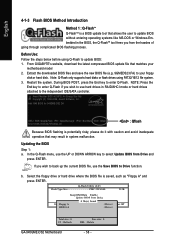
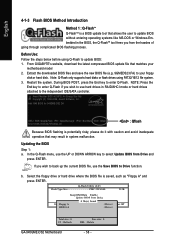
... the End key to enter Q-Flash. NOTE: Press the
End key to enter Q-Flash if you wish to use hard drives in RAID/AHCI mode or hard drives attached to the independent IDE/SATA controller.
Award Modular BIOS v6.00PG, An Energy Star Ally Copyright (C) 1984-2006, Award Software, Inc.
Intel I945 BIOS for 945GME-DS2 DA . . . .
: BIOS Setup/Q-Flash : XpressRecovery2 : Boot Menu : Qflash 12...
Manual - Page 60
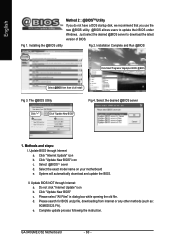
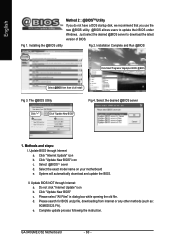
... download and update the BIOS.
II. Update BIOS NOT through Internet: a. Do not click "Internet Update" icon b. Click "Update New BIOS" c. Please select "All Files" in dialog box while opening the old file. d. Please search for BIOS unzip file, downloading from internet or any other methods (such as: 9GMEDS23.FA). e. Complete update process following the instruction.
GA-945GME-DS2 Motherboard...
Manual - Page 62
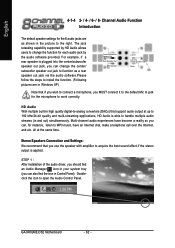
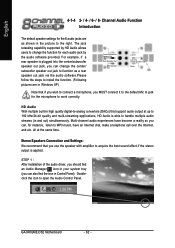
... Settings: We recommend that you use the speaker with amplifier to acquire the best sound effect if the stereo output is applied.
STEP 1 : After installation of the audio driver, you should find an Audio Manager icon in your system tray (you can also find the icon in Control Panel). Doubleclick the icon to open the Audio Control Panel.
GA-945GME-DS2 Motherboard...
Manual - Page 63
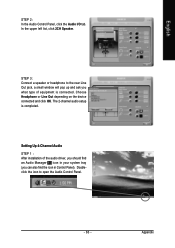
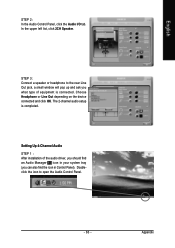
... of equipment is connected. Choose Headphone or Line Out depending on the device connected and click OK. The 2-channel audio setup is completed.
Setting Up 4-Channel Audio STEP 1 : After installation of the audio driver, you should find an Audio Manager icon in your system tray (you can also find the icon in Control Panel). Doubleclick the icon to open the...
Manual - Page 64
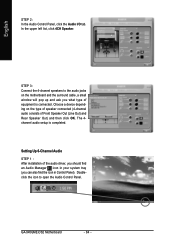
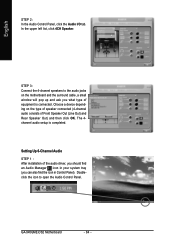
... audio consists of Front Speaker Out (Line Out) and Rear Speaker Out) and then click OK. The 4channel audio setup is completed.
Setting Up 6-Channel Audio
STEP 1 : After installation of the audio driver, you should find an Audio Manager icon in your system tray (you can also find the icon in Control Panel). Doubleclick the icon to open the Audio Control Panel.
GA-945GME-DS2 Motherboard...
Manual - Page 65
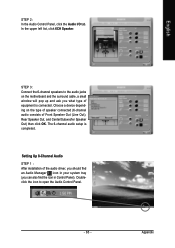
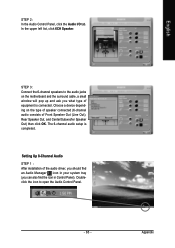
... cable, a small window will pop up and ask you what type of equipment is connected. Choose a device depending on the type of speaker connected (6-channel audio consists of Front Speaker Out (Line Out), Rear Speaker Out, and Center/Subwoofer Speaker Out) then click OK. The 6-channel audio setup is completed.
Setting Up 8-Channel Audio STEP 1 : After installation of the audio driver...
