Gigabyte GA-946GZ-DS3 driver and firmware
Drivers and firmware downloads for this Gigabyte item

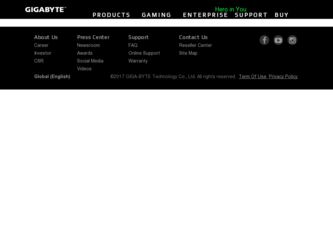
Related Gigabyte GA-946GZ-DS3 Manual Pages
Download the free PDF manual for Gigabyte GA-946GZ-DS3 and other Gigabyte manuals at ManualOwl.com
Manual - Page 3
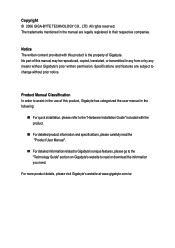
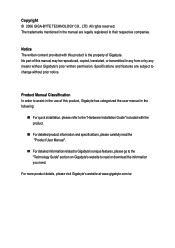
...:
„ For quick installation, please refer to the "Hardware Installation Guide" included with the product.
„ For detailed product information and specifications, please carefully read the "Product User Manual".
„ For detailed information related to Gigabyte's unique features, please go to the "Technology Guide" section on Gigabyte's website to read or download the information you need...
Manual - Page 5
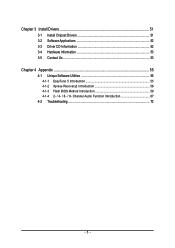
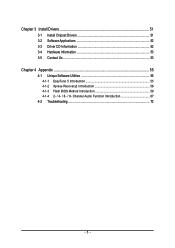
Chapter 3 Install Drivers 51 3-1 Install Chipset Drivers 51 3-2 SoftwareApplications 52 3-3 Driver CD Information 52 3-4 Hardware Information 53 3-5 Contact Us ...53
Chapter 4 Appendix 55 4-1 Unique Software Utilities 55
4-1-1 EasyTune 5 Introduction 55 4-1-2 Xpress Recovery2 Introduction 56 4-1-3 Flash BIOS Method Introduction 58 4-1-4 2- / 4- / 6- / 8- Channel Audio Function ...
Manual - Page 11
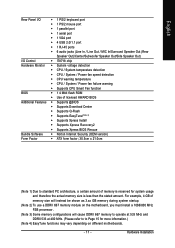
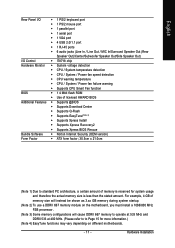
... port
Š 1 serial port
Š 1 VGA port
Š 4 USB 2.0/1.1 port
Š 1 RJ-45 ports
Š 6 audio jacks (Line In / Line Out / MIC In/Surround Speaker Out (Rear
Speaker Out)/Center/Subwoofer Speaker Out/Side Speaker Out)
I/O Control
Š IT8718 chip
Hardware Monitor Š System voltage detection
Š CPU / System temperature detection
Š CPU / System / Power fan...
Manual - Page 16
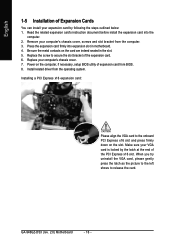
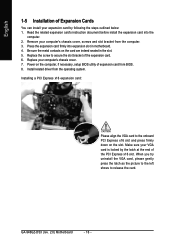
...5. Replace the screw to secure the slot bracket of the expansion card. 6. Replace your computer's chassis cover. 7. Power on the computer, if necessary, setup BIOS utility of expansion card from BIOS. 8. Install related driver from the operating system.
Installing a PCI Express x16 expansion card:
Please align the VGA card to the onboard PCI Express x16 slot and press firmly down on the slot. Make...
Manual - Page 17
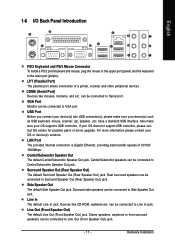
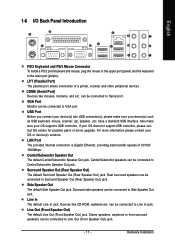
..., mouse, scanner, zip, speaker...etc. have a standard USB interface. Also make sure your OS supports USB controller. If your OS does not support USB controller, please contact OS vendor for possible patch or driver upgrade. For more information please contact your OS or device(s) vendors.
LAN Port The provided Internet connection is Gigabit Ethernet, providing data transfer speeds of 10/100...
Manual - Page 22
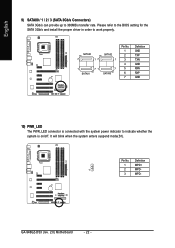
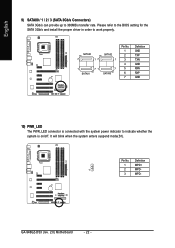
.../s transfer rate. Please refer to the BIOS setting for the SATA 3Gb/s and install the proper driver in order to work properly.
SATAII0
7
17
SATAII2 1
1
71
7
SATAII1
SATAII3
Pin No. 1 2 3 4 5 6 7
Definition GND TXP TXN GND RXN RXP GND
10) PWR_LED The PWR_LED connector is connected with the system power indicator to indicate whether the system is...
Manual - Page 23
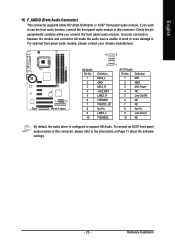
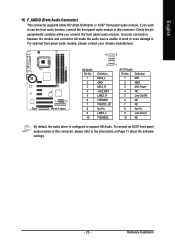
... Pin LINE2_L FSENSE2
1
AC'97 Audio: Pin No. Definition
1
MIC
2
GND
3
MIC Power
4
NC
5
Line Out (R)
6
NC
7
NC
8
No Pin
9
Line Out (L)
10
NC
By default, the audio driver is configured to support HD Audio. To connect an AC97 front panel audio module to this connector, please refer to the instructions on Page 71 about the software settings.
- 23 -
Hardware Installation
Manual - Page 29
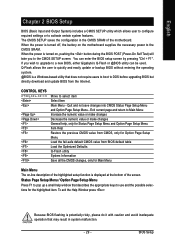
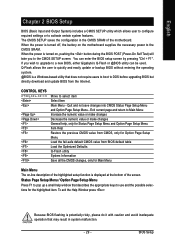
... during the BIOS POST (Power-On Self Test) will take you to the CMOS SETUP screen. You can enter the BIOS setup screen by pressing "Ctrl + F1". If you wish to upgrade to a new BIOS, either Gigabyte's Q-Flash or @BIOS utility can be used. Q-Flash allows the user to quickly and easily update or backup BIOS without entering the operating system. @BIOS is a Windows-based...
Manual - Page 34
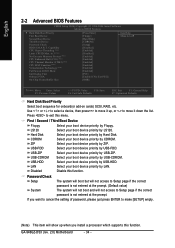
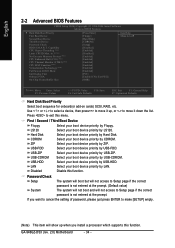
.... (Default value)
System
The system will not boot and will not access to Setup page if the correct
password is not entered at the prompt. If you want to cancel the setting of password, please just press ENTER to make [SETUP] empty.
(Note) This item will show up when you install a processor which supports this function.
GA-946GZ-DS3 (rev. 2.0) Motherboard
- 34 -
Manual - Page 51
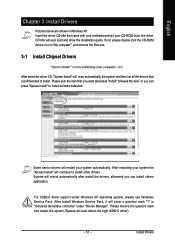
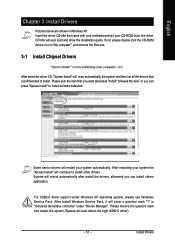
...continue to install other drivers. System will reboot automatically after install the drivers, afterward you can install others application.
For USB2.0 driver support under Windows XP operating system, please use Windows Service Pack. After install Windows Service Pack, it will show a question mark "?" in "Universal Serial Bus controller" under "Device Manager". Please remove the question mark and...
Manual - Page 52
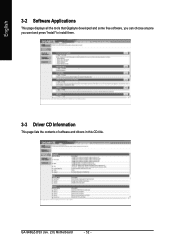
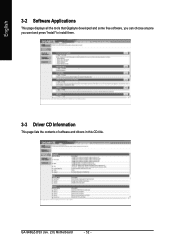
English
3-2 Software Applications
This page displays all the tools that Gigabyte developed and some free software, you can choose anyone you want and press "install" to install them.
3-3 Driver CD Information
This page lists the contents of software and drivers in this CD-title.
GA-946GZ-DS3 (rev. 2.0) Motherboard
- 52 -
Manual - Page 56
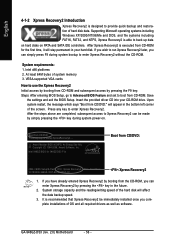
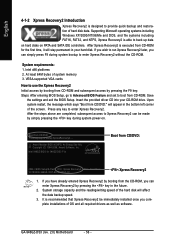
... bytes of system memory 3. VESA-supported VGA cards
How to use the Xpress Recovery2 Initial access by booting from CD-ROM and subsequent access by pressing the F9 key: Steps: After entering BIOS Setup, go to Advanced BIOS Feature and set to boot from CD-ROM. Save
the settings and exit the BIOS Setup. Insert the provided driver CD into your CD-ROM drive. Upon system...
Manual - Page 57


... under Windows 2000, be sure to execute the
EnableBigLba.exe program from the driver CD before data backup.
2. It is normal that data backup takes longer time than data restoration.
3. Xpress Recovery2 is compliant with the GPL regulations.
4. On a few motherboards based on Nvidia chipsets, BIOS update is required for Xpress Recovery2
to correctly identify RAID and SATA...
Manual - Page 58
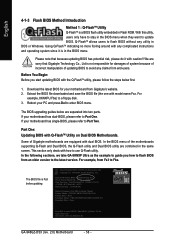
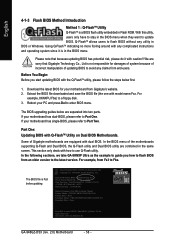
...Main Processor : Intel Pentium(R) 4 1.6GHz (133x12) Memory Testing : 131072K OK
Memory Frequency 266 MHz in Single Channel Primary Master : FUJITSU MPE3170AT ED-03-08 Primary Slave : None Secondary Master : CREATIVEDVD-RM DVD1242E BC101 Secondary Slave : None
Press DEL to enter SETUP / Dual BIOS / Q-Flash / F9 For Xpress Recovery 08/07/2003-i875P-6A79BG03C-00
GA-946GZ-DS3 (rev. 2.0) Motherboard...
Manual - Page 62
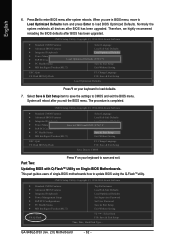
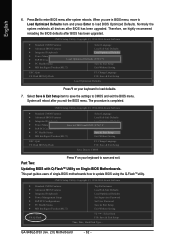
... Advanced BIOS Features Integrated Peripherals Power Management Setup PnP/PCI Configurations PC Health Status MB Intelligent Tweaker(M.I.T.)
ESC: Quit F8: Q-Flash
Top Performance Load Fail-Safe Defaults Load Optimized Defaults Set Supervisor Password Set User Password Save & Exit Setup Exit Without Saving
: Select Item F10: Save & Exit Setup
Time, Date, Hard Disk Type...
GA-946GZ-DS3 (rev...
Manual - Page 65
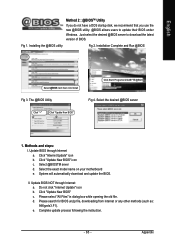
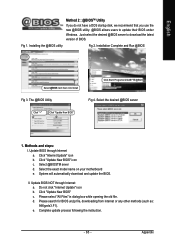
... disk, we recommend that you use the new @BIOS utility. @BIOS allows users to update their BIOS under Windows. Just select the desired @BIOS server to download the latest version of BIOS.
Fig 1. Installing the @BIOS utility
Fig 2. Installation Complete and Run @BIOS
Select @BIOS item than click Install
Fig 3. The @BIOS Utility
Click "3"
Click "Update New BIOS"
Click Start/ Programs/ GIGABYTE...
Manual - Page 67
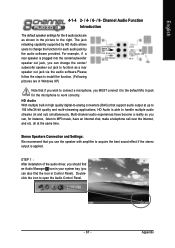
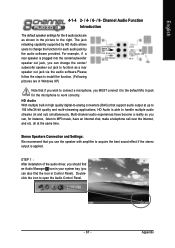
....
Stereo Speakers Connection and Settings: We recommend that you use the speaker with amplifier to acquire the best sound effect if the stereo output is applied.
STEP 1 : After installation of the audio driver, you should find an Audio Manager icon in your system tray (you can also find the icon in Control Panel). Doubleclick the icon...
Manual - Page 68
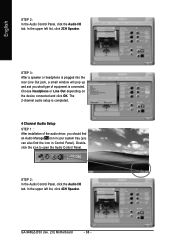
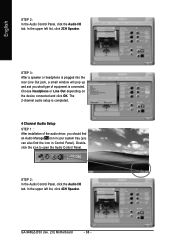
... audio setup is completed.
4 Channel Audio Setup STEP 1 : After installation of the audio driver, you should find an Audio Manager icon in your system tray (you can also find the icon in Control Panel). Doubleclick the icon to open the Audio Control Panel.
STEP 2: In the Audio Control Panel, click the Audio I/O tab. In the upper left list, click 4CH Speaker.
GA-946GZ-DS3 (rev. 2.0) Motherboard...
Manual - Page 69
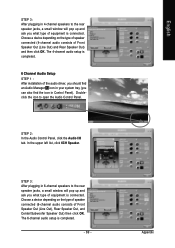
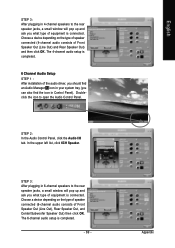
... a device depending on the type of speaker connected (4-channel audio consists of Front Speaker Out (Line Out) and Rear Speaker Out) and then click OK. The 4-channel audio setup is completed.
6 Channel Audio Setup STEP 1 : After installation of the audio driver, you should find an Audio Manager icon in your system tray (you can also find the icon in Control Panel...
Manual - Page 70
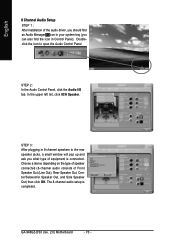
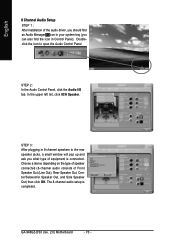
... jacks, a small window will pop up and ask you what type of equipment is connected. Choose a device depending on the type of speaker connected (8-channel audio consists of Front Speaker Out (Line Out), Rear Speaker Out, Center/Subwoofer Speaker Out, and Side Speaker Out) then click OK. The 8-channel audio setup is completed.
GA-946GZ-DS3 (rev. 2.0) Motherboard
- 70 -
