Gigabyte GA-B75M-D3P driver and firmware
Drivers and firmware downloads for this Gigabyte item

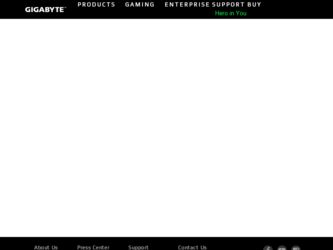
Related Gigabyte GA-B75M-D3P Manual Pages
Download the free PDF manual for Gigabyte GA-B75M-D3P and other Gigabyte manuals at ManualOwl.com
User Guide - Page 1


... memory 3. Intel Rapid Start Technology enabled in BIOS Setup 4. AHCI/RAID mode supported (please note if the SSD has been assigned as a member of a RAID array, it
cannot be used to set up Intel Rapid Start store partition); IDE mode not supported 5. All motherboard drivers correctly installed
B. Creating a Primary Store Partition Below it is assumed Windows 7 is already installed on the SATA...
User Guide - Page 2
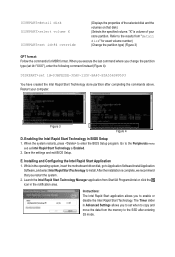
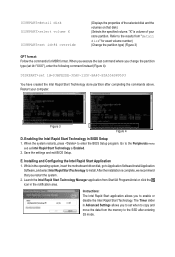
... restarts, press to enter the BIOS Setup program. Go to the Peripherals menu
and set Intel Rapid Start Technology to Enabled. 2. Save the settings and exit BIOS Setup.
E. Installing and Configuring the Intel Rapid Start Application 1. While in the operating system, insert the motherboard driver disk, go to Application Software\Install Application
Software, and select Intel Rapid Start Technology...
User Guide - Page 3


... is waked up.
A. System Requirements 1. Intel Smart Connect Technology enabled in BIOS Setup 2. Windows 7 with SP1 3. Normal network connection
B. Configuring Intel Smart Connect Technology Step 1: After installing the operating system and motherboard drivers, install the Intel Smart Connect Technology application. Restart your computer when completed.
Step 2: As shown in the left screenshot below...
User Guide - Page 4
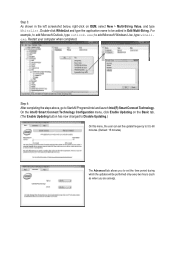
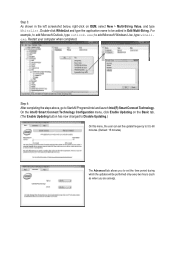
... computer when completed.
Step 4: After completing the steps above, go to Start\All Programs\Intel and launch Intel(R) Smart Connect Technology. On the Intel® Smart Connect Technology Configuration menu, click Enable Updating on the Basic tab. (The Enable Updating button has now changed to Disable Updating.)
On this menu, the user can set the update...
User Guide - Page 5
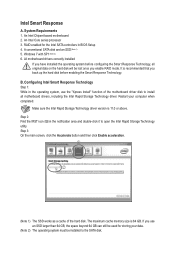
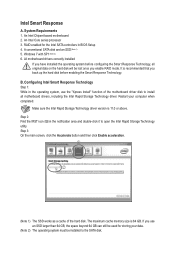
Intel Smart Response
A. System Requirements 1. An Intel Chipset-based motherboard 2. An Intel Core series processor 3. RAID enabled for the Intel SATA controllers in BIOS Setup 4. A conventional SATA disk and an SSD (Note 1) 5. Windows 7 with SP1 (Note 2) 6. All motherboard drivers correctly installed
If you have installed the operating system before configuring the Smart Response Technology, all ...
User Guide - Page 6
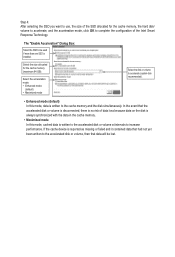
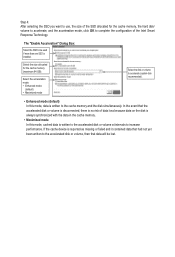
... SSD to be used if more than one SSD is installed.
Select the size allocated for the cache memory (maximum 64 GB).
Select the acceleration mode: •• Enhanced mode
(default) •• Maximized mode
Select the disk or volume to accelerate (system disk recommended).
• Enhanced mode (default) In this mode, data is...
Manual - Page 3
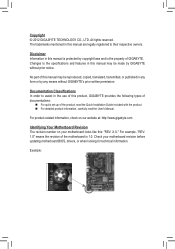
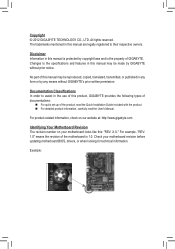
..., carefully read the User's Manual.
For product-related information, check on our website at: http://www.gigabyte.com
Identifying Your Motherboard Revision The revision number on your motherboard looks like this: "REV: X.X." For example, "REV: 1.0" means the revision of the motherboard is 1.0. Check your motherboard revision before updating motherboard BIOS, drivers, or when looking for technical...
Manual - Page 4
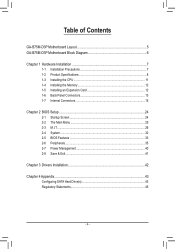
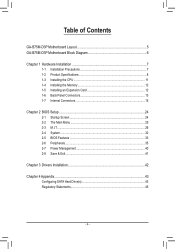
Table of Contents
GA-B75M-D3P Motherboard Layout 5 GA-B75M-D3P Motherboard Block Diagram 6
Chapter 1 Hardware Installation 7 1-1 Installation Precautions 7 1-2 Product Specifications 8 1-3 Installing the CPU 11 1-4 Installing the Memory 12 1-5 Installing an Expansion Card 12 1-6 Back Panel Connectors 13 1-7 Internal Connectors 15
Chapter 2 BIOS Setup 24 2-1 Startup Screen 24 2-2 The ...
Manual - Page 5
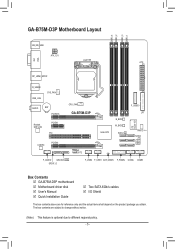
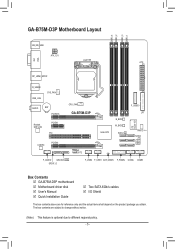
... PCIEX16
Realtek GbE LAN
PCIEX1 PCI
CODEC
PCIEX4
CPU_FAN
GA-B75M-D3P
Marvell 88SE9172
Intel® B75
F_USB30
LPT
B_BIOS M_BIOS
SATA3 0
iTE Super I/O
TPM IC (Note)
SATA2 1
23 45
F_AUDIO GSATA3 7 6 SPDIF_O
F_USB2 F_USB1 CLR_CMOS F_PANEL COMA COMB
Box Contents 55 GA-B75M-D3P motherboard 55 Motherboard driver disk 55 User's Manual 55 Quick Installation Guide
55 Two SATA 6Gb/s cables 55...
Manual - Page 8
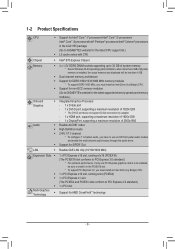
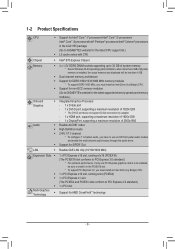
...(Ivy Bridge) CPU. ŠŠ Support for non-ECC memory modules
(Go to GIGABYTE's website for the latest supported memory speeds and memory modules.) ŠŠ Integrated Graphics Processor: - 1 x D-Sub port - 1 x DVI-D port, supporting a maximum resolution of 1920x1200
* The DVI-D port does not support D-Sub connection by adapter. - 1 x HDMI port, supporting a maximum resolution of 1920x1200...
Manual - Page 10
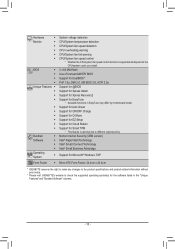
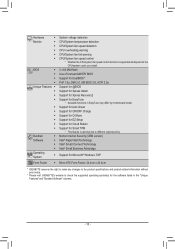
...speed control function is supported will depend on the CPU/system cooler you install.
2 x 64 Mbit flash Use of licensed AMI EFI BIOS Support for DualBIOS™ PnP 1.0a, DMI 2.0, SM BIOS 2.6, ACPI 2.0a Support for @BIOS Support for Xpress Install Support for Xpress Recovery2 Support for EasyTune
* Available functions in EasyTune may differ by motherboard model. Support for Auto Green Support for...
Manual - Page 13
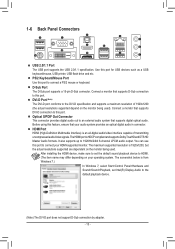
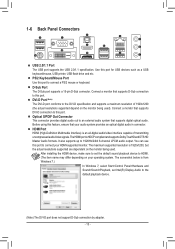
... being used.
After installing the HDMI device, make sure to set the default sound playback device to HDMI. (The item name may differ depending on your operating system. The screenshot below is from Windows 7.)
In Windows 7, select Start>Control Panel>Hardware and Sound>Sound>Playback, set Intel(R) Display Audio to the default playback device.
(Note) The DVI-D port does not support D-Sub connection...
Manual - Page 14
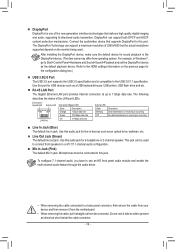
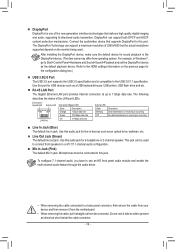
.... Refer to the HDMI settings information on the previous page for the configuration dialog box.)
USB 3.0/2.0 Port The USB 3.0 port supports the USB 3.0 specification and is compatible to the USB 2.0/1.1 specification. Use this port for USB devices such as a USB keyboard/mouse, USB printer, USB flash drive and etc.
RJ-45 LAN Port The Gigabit Ethernet LAN port provides Internet connection at up to...
Manual - Page 24
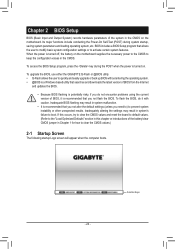
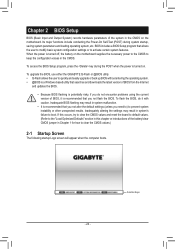
... the power is turned on.
To upgrade the BIOS, use either the GIGABYTE Q-Flash or @BIOS utility. •• Q-Flash allows the user to quickly and easily upgrade or back up BIOS without entering the operating system. •• @BIOS is a Windows-based utility that searches and downloads the latest version of BIOS from the Internet
and updates the BIOS.
•• Because BIOS flashing...
Manual - Page 33
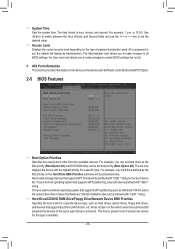
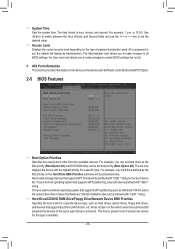
....
`` ATA Port Information This section provides information on the device connected to each SATA port controlled by Intel B75 Chipset.
2-5 BIOS Features
&& Boot Option Priorities Specifies the overall boot order from the available devices. For example, you can set hard drive as the first priority (Boot Option #1) and DVD ROM drive as the second priority (Boot Option #2). The list only displays the...
Manual - Page 34
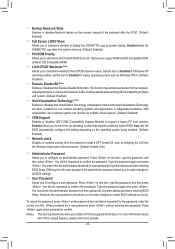
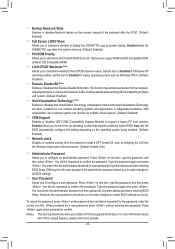
... that requires traditional option ROM. Auto lets the BIOS automatically configure this setting depending on the operating system being installed. (Default: Enabled)
&& Network stack Disables or enables booting from the network to install a GPT format OS, such as installing the OS from the Windows Deployment Services server. (Default: Disable Link)
&& Administrator Password Allows you to configure...
Manual - Page 36
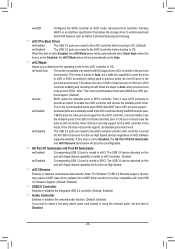
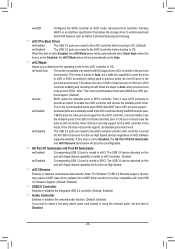
...For Windows 7 USB 3.0 Streams support, devices may require UASP class driver updates from UASP driver vendors to be fully compatible with Intel USB 3.0 Streams Support. (Default: Enabled)
&& USB2.0 Controller Enables or disables the integrated USB 2.0 controller. (Default: Enabled)
&& Audio Controller Enables or disables the onboard audio function. (Default: Enabled) If you wish to install a 3rd...
Manual - Page 42
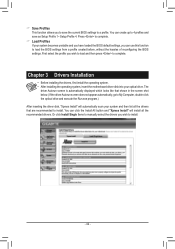
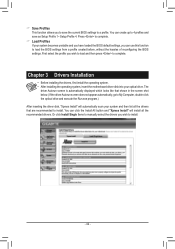
... of reconfiguring the BIOS settings. First select the profile you wish to load and then press to complete.
Chapter 3 Drivers Installation
•• Before installing the drivers, first install the operating system. •• After installing the operating system, insert the motherboard driver disk into your optical drive. The
driver Autorun screen is automatically displayed which looks...
Manual - Page 43
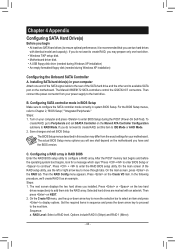
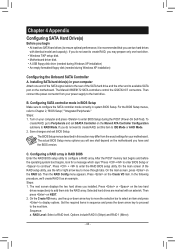
... SATA Controller A. Installing SATA hard drive(s) in your computer
Attach one end of the SATA signal cable to the rear of the SATA hard drive and the other end to available SATA port on the motherboard. The Marvell 88SE9172 SATA controllers control the GSATA3 6/7 connectors. Then connect the power connector from your power supply to the hard drive.
B. Configuring SATA controller mode in BIOS Setup...
Manual - Page 44
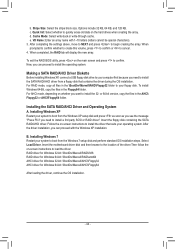
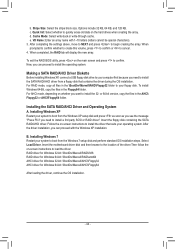
... SCSI or RAID driver." Insert the floppy disk containing the SATA RAID/AHCI driver. Follow the on-screen instructions to install the driver that suits your operating system. After the driver installation, you can proceed with the Windows XP installation.
B. Installing Windows 7 Restart your system to boot from the Windows 7 setup disk and perform standard OS installation steps. Select Load Driver...
