Gigabyte GA-B75M-HD3 driver and firmware
Drivers and firmware downloads for this Gigabyte item

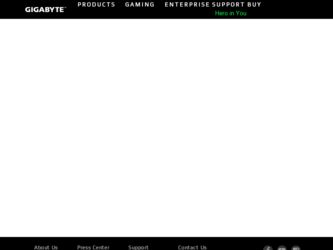
Related Gigabyte GA-B75M-HD3 Manual Pages
Download the free PDF manual for Gigabyte GA-B75M-HD3 and other Gigabyte manuals at ManualOwl.com
Manual - Page 3
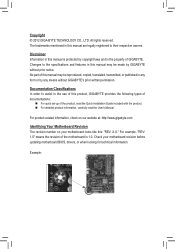
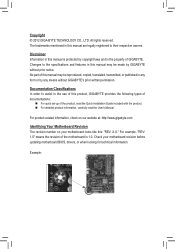
..., carefully read the User's Manual.
For product-related information, check on our website at: http://www.gigabyte.com
Identifying Your Motherboard Revision The revision number on your motherboard looks like this: "REV: X.X." For example, "REV: 1.0" means the revision of the motherboard is 1.0. Check your motherboard revision before updating motherboard BIOS, drivers, or when looking for technical...
Manual - Page 4
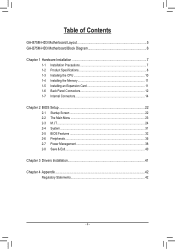
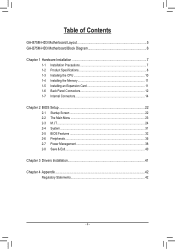
Table of Contents
GA-B75M-HD3 Motherboard Layout 5 GA-B75M-HD3 Motherboard Block Diagram 6
Chapter 1 Hardware Installation 7 1-1 Installation Precautions 7 1-2 Product Specifications 8 1-3 Installing the CPU 10 1-4 Installing the Memory 11 1-5 Installing an Expansion Card 11 1-6 Back Panel Connectors 12 1-7 Internal Connectors 14
Chapter 2 BIOS Setup 22 2-1 Startup Screen 22 2-2 The ...
Manual - Page 5
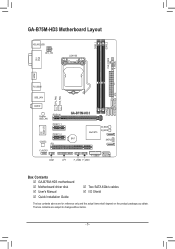
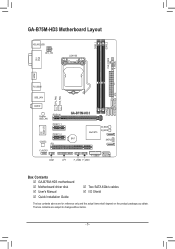
... DVI VGA
SATA2 2 43
SATA3 0 SATA2 1 ATX
R_USB30
CPU_FAN SYS_FAN
USB_LAN
AUDIO
Realtek GbE LAN
PCIEX16 PCIEX1_1
iTE Super I/O
PCIEX1_2 CODEC
PCI
GA-B75M-HD3
Intel® B75
M_BIOS B_BIOS
BAT
SATA2
F_AUDIO COM
F_USB30 SATA2 5
LPT
F_USB2 F_USB1
Box Contents 55 GA-B75M-HD3 motherboard 55 Motherboard driver disk 55 User's Manual 55 Quick Installation Guide
55 Two SATA 6Gb/s cables...
Manual - Page 7
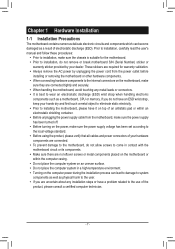
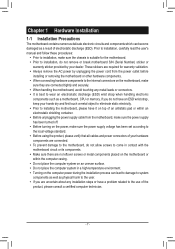
... a motherboard, CPU or memory. If you do not have an ESD wrist strap, keep your hands dry and first touch a metal object to eliminate static electricity. •• Prior to installing the motherboard, please have it on top of an antistatic pad or within an electrostatic shielding container. •• Before unplugging the power supply cable from...
Manual - Page 8
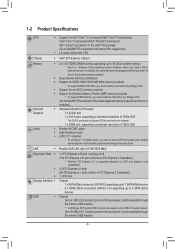
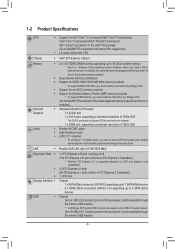
...
* To support XMP memory, you must install an Intel 22nm (Ivy Bridge) CPU. (Go to GIGABYTE's website for the latest supported memory speeds and memory modules.)
ŠŠ Integrated Graphics Processor: - 1 x D-Sub port - 1 x DVI-D port, supporting a maximum resolution of 1920x1200
* The DVI-D port does not support D-Sub connection by adapter. - 1 x HDMI port, supporting a maximum resolution of...
Manual - Page 9
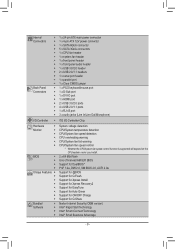
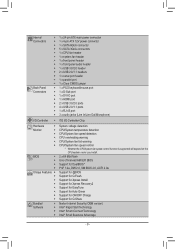
...;Š 1 x serial port header ŠŠ 1 x parallel port ŠŠ 1 x Clear CMOS jumper
ŠŠ 1 x PS/2 keyboard/mouse port ŠŠ 1 x D-Sub port ŠŠ 1 x DVI-D port ŠŠ 1 x HDMI port ŠŠ 2 x USB 3.0/2.0 ports ŠŠ 4 x USB 2.0/1.1 ports ŠŠ 1 x RJ-45 port ŠŠ 3 x audio jacks (Line In/Line Out/Microphone)
I/O Controller Š...
Manual - Page 10
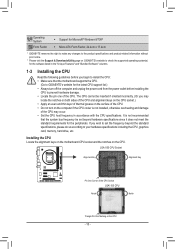
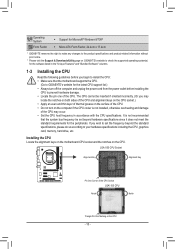
... Features" and "Bundled Software" columns.
1-3 Installing the CPU
Read the following guidelines before you begin to install the CPU: •• Make sure that the motherboard supports the CPU.
(Go to GIGABYTE's website for the latest CPU support list.) •• Always turn off the computer and unplug the power cord from the power outlet before installing the
CPU to prevent hardware...
Manual - Page 11
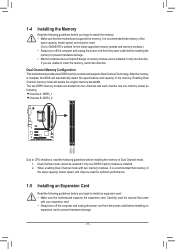
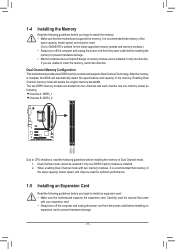
... that memory of the same capacity, brand, speed, and chips be used for optimum performance.
1-5 Installing an Expansion Card
Read the following guidelines before you begin to install an expansion card: •• Make sure the motherboard supports the expansion card. Carefully read the manual that came
with your expansion card. •• Always turn off the computer and unplug the power...
Manual - Page 12
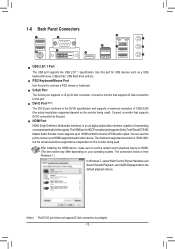
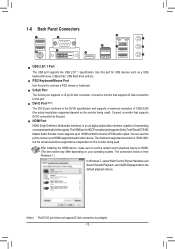
... being used.
After installing the HDMI device, make sure to set the default sound playback device to HDMI. (The item name may differ depending on your operating system. The screenshot below is from Windows 7.)
In Windows 7, select Start>Control Panel>Hardware and Sound>Sound>Playback, set Intel(R) Display Audio to the default playback device.
(Note) The DVI-D port does not support D-Sub connection...
Manual - Page 13
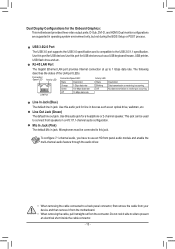
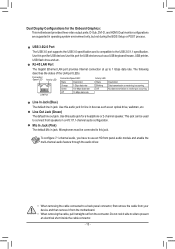
... only, but not during the BIOS Setup or POST process.
USB 3.0/2.0 Port
The USB 3.0 port supports the USB 3.0 specification and is compatible to the USB 2.0/1.1 specification. Use this port for USB devices Use this port for USB devices such as a USB keyboard/mouse, USB printer, USB flash drive and etc.
RJ-45 LAN Port
The Gigabit Ethernet LAN port provides Internet connection at up to 1 Gbps...
Manual - Page 14


... connectors you wish to connect. •• Before installing the devices, be sure to turn off the devices and your computer. Unplug the power
cord from the power outlet to prevent damage to the devices. •• After installing the device and before turning on the computer, make sure the device cable has
been securely attached to the connector on the motherboard.
- 14 -
Manual - Page 15
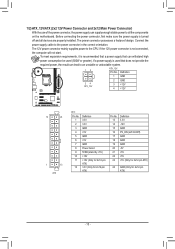
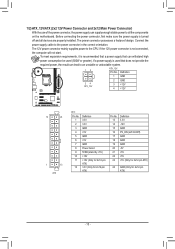
... the motherboard. Before connecting the power connector, first make sure the power supply is turned
off and all devices are properly installed. The power connector possesses a foolproof design. Connect the
power supply cable to the power connector in the correct orientation.
The 12V power connector mainly supplies power to the CPU. If the 12V power connector is not connected,
the computer will...
Manual - Page 16
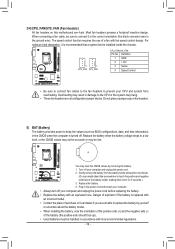
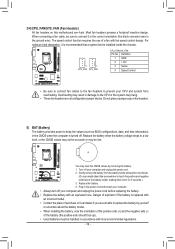
.... For optimum heat dissipation, it is recommended that a system fan be installed inside the chassis.
1
1
CPU_FAN SYS_FAN
CPU_FAN/SYS_FAN: Pin No. Definition
1 GND 2 +12V 3 Sense 4 Speed Control
•• Be sure to connect fan cables to the fan headers to prevent your CPU and system from overheating. Overheating may result in damage to the...
Manual - Page 20


... (2x5-pin) cable into the USB header. •• Prior to installing the USB bracket, be sure to turn off your computer and unplug the power cord
from the power outlet to prevent damage to the USB bracket.
12) COM (Serial Port Header) The COM header can provide one serial port via an optional COM port cable. For purchasing the optional COM port cable, please contact...
Manual - Page 22
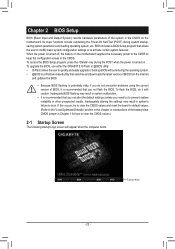
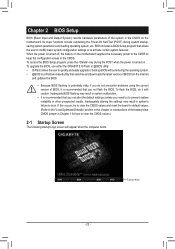
... the power is turned on. To upgrade the BIOS, use either the GIGABYTE Q-Flash or @BIOS utility. •• Q-Flash allows the user to quickly and easily upgrade or back up BIOS without entering the operating system. •• @BIOS is a Windows-based utility that searches and downloads the latest version of BIOS from the Internet
and updates the BIOS. •• Because BIOS flashing...
Manual - Page 32
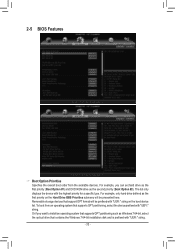
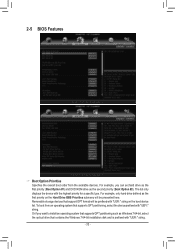
... storage devices that support GPT format will be prefixed with "UEFI:" string on the boot device list. To boot from an operating system that supports GPT partitioning, select the device prefixed with "UEFI:" string. Or if you want to install an operating system that supports GPT partitioning such as Windows 7 64-bit, select the optical drive that contains the Windows 7 64-bit installation disk...
Manual - Page 33
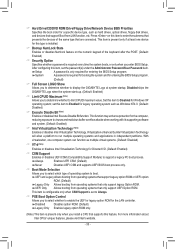
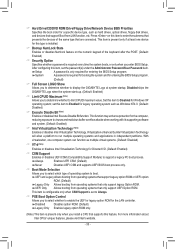
&& Hard Drive/CD/DVD ROM Drive/Floppy Drive/Network Device BBS Priorities Specifies the boot order for a specific device type, such as hard drives, optical drives, floppy disk drives, and devices that support Boot from LAN function, etc. Press on this item to enter the submenu that presents the devices of the same type that are connected. This item is present only if at least one device for...
Manual - Page 34
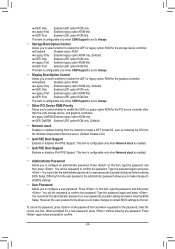
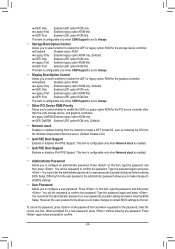
... item is configurable only when CSM Support is set to Always.
&& Other PCI Device ROM Priority Allows you to select whether to enable the UEFI or Legacy option ROM for the PCI device controller other than the LAN, storage device, and graphics controllers. Legacy OpROM Enables legacy option ROM only. UEFI OpROM Enables UEFI option ROM only. (Default)
&& Network stack Disables or enables booting...
Manual - Page 36
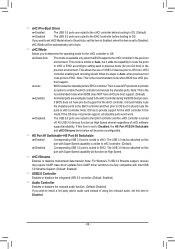
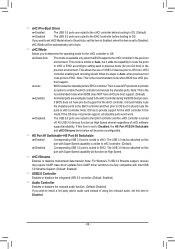
...: For Windows 7 USB 3.0 Streams support, devices may require UASP class driver updates from UASP driver vendors to be fully compatible with Intel USB 3.0 Streams Support. (Default: Enabled)
&& USB2.0 Controller Enables or disables the integrated USB 2.0 controller. (Default: Enabled)
&& Audio Controller Enables or disables the onboard audio function. (Default: Enabled) If you wish to install a 3rd...
Manual - Page 41
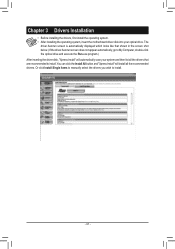
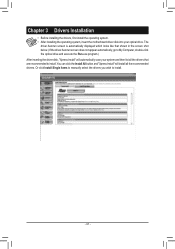
... to My Computer, double-click the optical drive and execute the Run.exe program.) After inserting the driver disk, "Xpress Install" will automatically scan your system and then list all the drivers that are recommended to install. You can click the Install All button and "Xpress Install" will install all the recommended drivers. Or click Install Single Items to manually select the drivers you wish...
