Gigabyte GA-G41MT-S2PT driver and firmware
Drivers and firmware downloads for this Gigabyte item

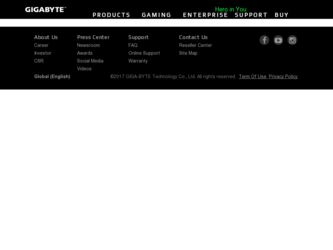
Related Gigabyte GA-G41MT-S2PT Manual Pages
Download the free PDF manual for Gigabyte GA-G41MT-S2PT and other Gigabyte manuals at ManualOwl.com
Manual - Page 3
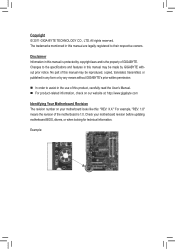
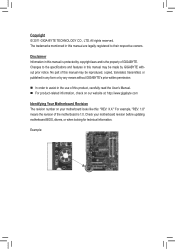
..., carefully read the User's Manual. For product-related information, check on our website at: http://www.gigabyte.com
Identifying Your Motherboard Revision The revision number on your motherboard looks like this: "REV: X.X." For example, "REV: 1.0" means the revision of the motherboard is 1.0. Check your motherboard revision before updating motherboard BIOS, drivers, or when looking for...
Manual - Page 4
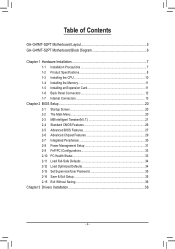
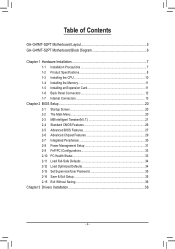
Table of Contents
GA-G41MT-S2PT Motherboard Layout 5 GA-G41MT-S2PT Motherboard Block Diagram 6
Chapter 1 Hardware Installation 7 1-1 Installation Precautions 7 1-2 Product Specifications 8 1-3 Installing the CPU 10 1-4 Installing the Memory 11 1-5 Installing an Expansion Card 11 1-6 Back Panel Connectors 12 1-7 Internal Connectors 13
Chapter 2 BIOS Setup 20 2-1 Startup Screen 20 2-2 ...
Manual - Page 5
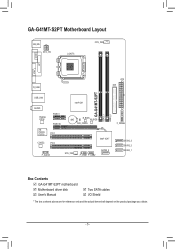
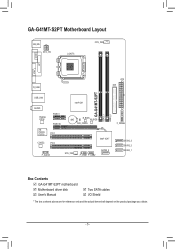
...
CPU_FAN
VGA COM
LPT
GA-G41MT-S2PT
DDR3_1 DDR3_2
R_USB
ATX IDE
USB_LAN
AUDIO Realtek 8111E iTE IT8720/ IT8718
PCIEX1 PCIEX16 PCI1
CODEC
PCI2
Intel® G41
BAT
B_BIOS M_BIOS
CLR_CMOS
Intel® ICH7
F_AUDIO
SYS_FAN
F_USB1 F_USB2
SATA2_0
F_PANEL
SATA2_3 SATA2_2 SATA2_1
Box Contents GA-G41MT-S2PT motherboard Motherboard driver disk User's Manual
Two SATA cables I/O Shield...
Manual - Page 7
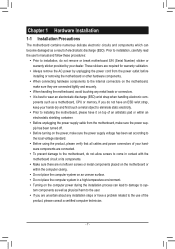
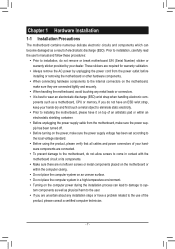
... a motherboard, CPU or memory. If you do not have an ESD wrist strap, keep your hands dry and first touch a metal object to eliminate static electricity. •• Prior to installing the motherboard, please have it on top of an antistatic pad or within an electrostatic shielding container. •• Before unplugging the power supply cable from...
Manual - Page 8
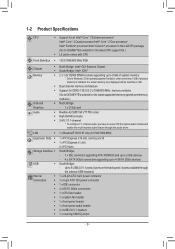
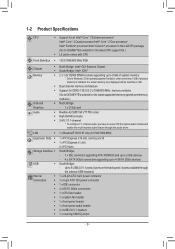
... at x16 1 x PCI Express x1 slot 2 x PCI slots South Bridge: - 1 x IDE connector supporting ATA-100/66/33 and up to 2 IDE devices - 4 x SATA 3Gb/s connectors supporting up to 4 SATA 3Gb/s devices South Bridge: - Up to 8 USB 2.0/1.1 ports (4 ports on the back panel, 4 ports available through
the internal USB headers) 1 x 24-pin ATX main power connector 1 x 4-pin ATX 12V power connector 1 x IDE...
Manual - Page 9
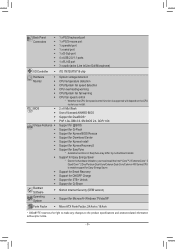
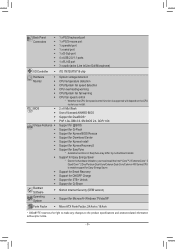
....
ŠŠ Support for Smart Recovery
ŠŠ Support for ON/OFF Charge
ŠŠ Support for 3TB+ Unlock
ŠŠ Support for Q-Share
Bundled Software
ŠŠ Norton Internet Security (OEM version)
Operating System
ŠŠ Support for Microsoft® Windows 7/Vista/XP
Form Factor ŠŠ Micro ATX Form Factor; 24.4cm x 19.4cm
* GIGABYTE reserves the right...
Manual - Page 10
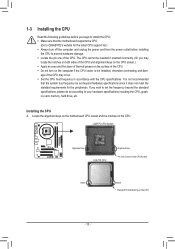
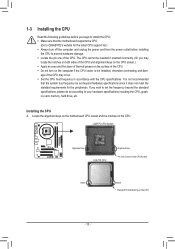
... before you begin to install the CPU: •• Make sure that the motherboard supports the CPU.
(Go to GIGABYTE's website for the latest CPU support list.) •• Always turn off the computer and unplug the power cord from the power outlet before installing
the CPU to prevent hardware damage. •• Locate the pin one of the CPU. The CPU cannot be inserted...
Manual - Page 11
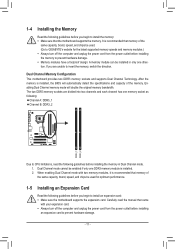
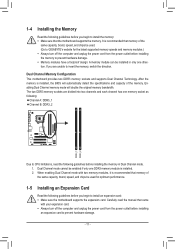
... that memory of the same capacity, brand, speed, and chips be used for optimum performance.
1-5 Installing an Expansion Card
Read the following guidelines before you begin to install an expansion card: •• Make sure the motherboard supports the expansion card. Carefully read the manual that came
with your expansion card. •• Always turn off the computer and unplug the power...
Manual - Page 20
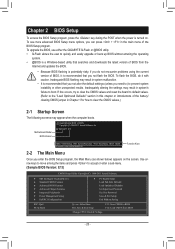
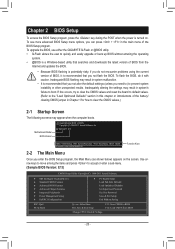
...-2011 Award Software
MB Intelligent Tweaker(M.I.T.) Standard CMOS Features Advanced BIOS Features Advanced Chipset Features Integrated Peripherals Power Management Setup PnP/PCI Configurations
PC Health Status Load Fail-Safe Defaults Load Optimized Defaults Set Supervisor Password Set User Password Save & Exit...
Manual - Page 21
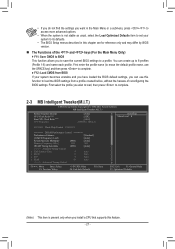
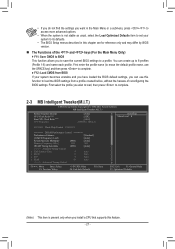
... loaded the BIOS default settings, you can use this function to load the BIOS settings from a profile created before, without the hassles of reconfiguring the BIOS settings. First select the profile you wish to load, then press to complete.
2-3 MB Intelligent Tweaker(M.I.T.)
CMOS Setup Utility-Copyright (C) 1984-2011 Award Software MB Intelligent Tweaker(M.I.T.)
Robust Graphics Booster CPU...
Manual - Page 22
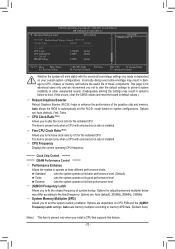
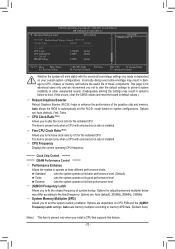
... the board to default values.)
Robust Graphics Booster Robust Graphics Booster (R.G.B.) helps to enhance the performance of the graphics chip and memory. Auto allows the BIOS to automatically set the R.G.B. mode based on system configurations. Options are: Auto (default), Fast, Turbo. CPU Clock Ratio (Note) Allows you to alter the clock ratio for the installed CPU. The...
Manual - Page 26
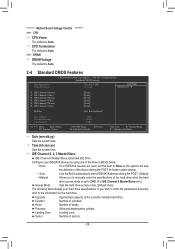
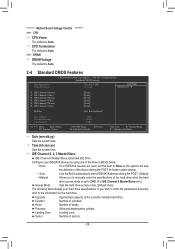
...; Auto
Lets the BIOS automatically detect IDE/SATA devices during the POST. (Default)
•• Manual
Allows you to manually enter the specifications of the hard drive when the hard
drive access mode is set to CHS. (For IDE Channel 0 Master/Slave only.)
Access Mode
Sets the hard drive access mode. (Default: Auto)
The following fields display your hard drive specifications. If...
Manual - Page 27
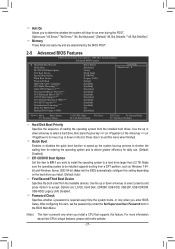
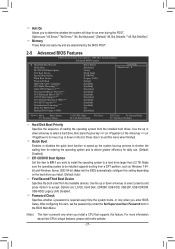
..., Hard Disk, CDROM, USB-FDD, USB-ZIP, USB-CDROM, USB-HDD, Legacy LAN, Disabled. Password Check Specifies whether a password is required every time the system boots, or only when you enter BIOS Setup. After configuring this item, set the password(s) under the Set Supervisor/User Password item in the BIOS Main Menu.
(Note)
This item is present only when you install a CPU that supports this feature...
Manual - Page 28
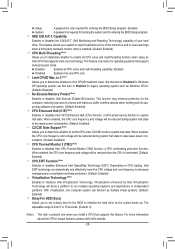
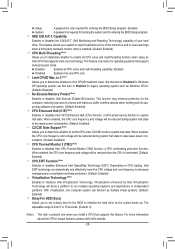
..., one computer system can function as multiple virtual systems. (Default: Enabled) Delay For HDD (Secs) Allows you to set a delay time for the BIOS to initialize the hard drive as the system boots up. The adjustable range is from 0 to 15 seconds. (Default: 0)
(Note)
This item is present only when you install a CPU that supports this feature...
Manual - Page 29
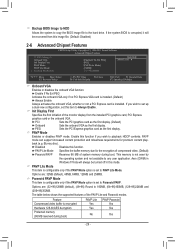
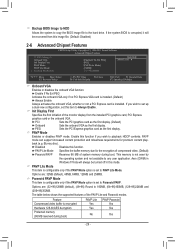
... copy the BIOS image file to the hard drive. If the system BIOS is corrupted, it will be recovered from this image file. (Default: Disabled)
2-6 Advanced Chipset Features
CMOS Setup Utility-Copyright (C) 1984-2011 Award Software Advanced Chipset Features
** VGA Setting ** Onboard VGA Init Display First PAVP Mode PAVP Lite Mode x Paranoid PAVP Mode
[Enable If No Ext PEG] [PCI...
Manual - Page 30
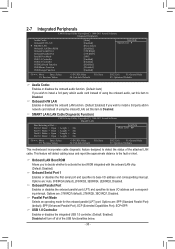
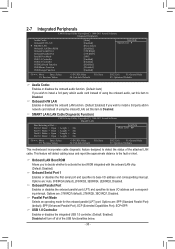
... the onboard audio, set this item to Disabled. Onboard H/W LAN Enables or disables the onboard LAN function. (Default: Enabled) If you wish to install a 3rd party add-in network card instead of using the onboard LAN, set this item to Disabled.
SMART LAN (LAN Cable Diagnostic Function)
CMOS Setup Utility-Copyright (C) 1984-2011 Award Software SMART LAN
Start detecting at Port..... Part1-2 Status...
Manual - Page 31
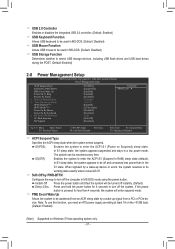
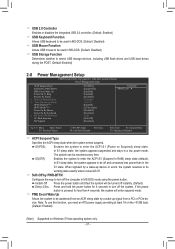
... USB 2.0 controller. (Default: Enabled) USB Keyboard Function Allows USB keyboard to be used in MS-DOS. (Default: Disabled) USB Mouse Function Allows USB mouse to be used in MS-DOS. (Default: Disabled) USB Storage Function Determines whether to detect USB storage devices, including USB flash drives and USB hard drives during the POST. (Default: Enabled)
2-8 Power Management Setup
CMOS Setup...
Manual - Page 32
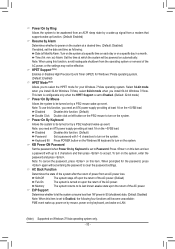
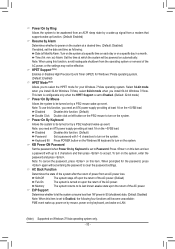
... to select the HPET mode for your Windows 7/Vista operating system. Select 32-bit mode when you install 32-bit Windows 7/Vista; select 64-bit mode when you install 64-bit Windows 7/Vista. This item is configurable only when the HPET Support is set to Enabled. (Default: 32-bit mode) Power On By Mouse Allows the system to...
Manual - Page 34
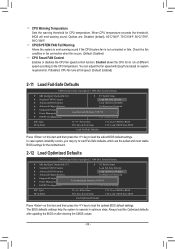
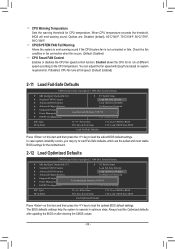
...61565; Advanced Chipset Features
Set Supervisor Password
Integrated Peripherals Power Management Setup
Set User Password Load Fail-Safe Defau lt s (Y/N)S?aNve & Exit Setup
PnP/PCI Configurations
Exit Without Saving
ESC: Quit F8: Q-Flash
Select Item F10: Save & Exit Setup
Load Fail-Safe Defaults
F11: Save CMOS to BIOS F12: Load CMOS from BIOS
Press on...
Manual - Page 36
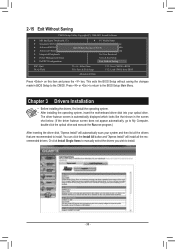
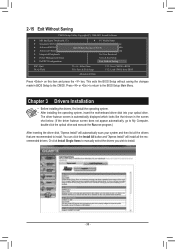
... Optimized Defaults
Advanced Chipset Features
Set Supervisor Password
Integrated Peripherals
Set User Password
Power Management Setup
Save & Exit Setup
PnP/PCI Configurations
Exit Without Saving
ESC: Quit F8: Q-Flash
Select Item F10: Save & Exit Setup
Abandon all Data
F11: Save CMOS to BIOS F12: Load CMOS from BIOS
Press on this item...
