Gigabyte GA-GC230D driver and firmware
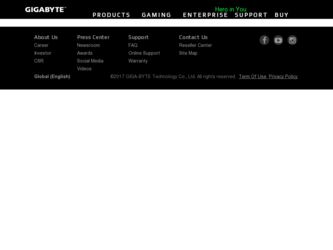
Related Gigabyte GA-GC230D Manual Pages
Download the free PDF manual for Gigabyte GA-GC230D and other Gigabyte manuals at ManualOwl.com
Manual - Page 3


... In order to assist in the use of this product, GIGABYTE provides the following types of documentations:
„ For detailed product information, carefully read the User's Manual. „ For instructions on how to use GIGABYTE's unique features, read or download the
information on/from the Support\Motherboard\Technology Guide page on our website.
For product-related information, check...
Manual - Page 5
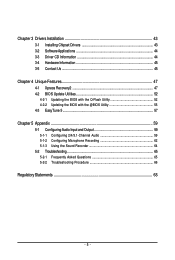
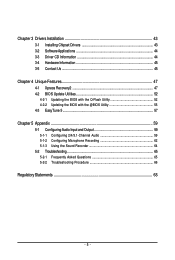
...4-2 BIOS Update Utilities 52
4-2-1 Updating the BIOS with the Q-Flash Utility 52 4-2-2 Updating the BIOS with the @BIOS Utility 55 4-3 EasyTune 5 ...57
Chapter 5 Appendix ...59 5-1 ConfiguringAudio Input and Output 59
5-1-1 Configuring 2/4/5.1-Channel Audio 59 5-1-2 Configuring Microphone Recording 62 5-1-3 Using the Sound Recorder 64 5-2 Troubleshooting 65 5-2-1 Frequently Asked Questions...
Manual - Page 11
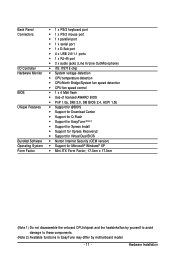
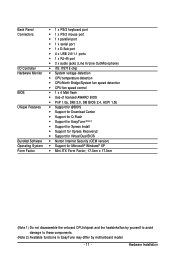
...; Support for Download Center Š Support for Q-Flash Š Support for EasyTune (Note 2) Š Support for Xpress Install Š Support for Xpress Recovery2 Š Support for Virtual Dual BIOS Š Norton Internet Security (OEM version) Š Support for Microsoft® Windows® XP Š Mini-ITX Form Factor; 17.0cm x 17.0cm
(Note 1) Do not disassemble the onboard CPU/chipset and...
Manual - Page 21
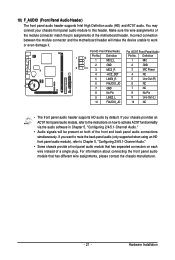
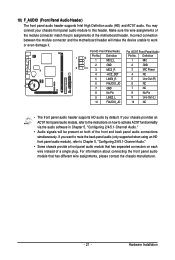
... Power
4
-ACZ_DET
4
NC
5
LINE2_R
5
Line Out (R)
6
FAUDIO_JD
6
NC
7
GND
7
NC
8
No Pin
8
No Pin
9
LINE2_L
9
Line Out (L)
10
FAUDIO_JD
10
NC
• The front panel audio header supports HD audio by default. If your chassis provides an AC'97 front panel audio module, refer to the instructions on how to activate AC'97 functioninality via the audio software...
Manual - Page 23
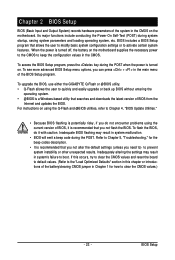
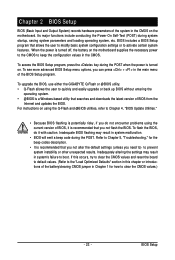
... of the BIOS Setup program.
To upgrade the BIOS, use either the GIGABYTE Q-Flash or @BIOS utility. • Q-Flash allows the user to quickly and easily upgrade or back up BIOS without entering the
operating system. • @BIOS is a Windows-based utility that searches and downloads the latest version of BIOS from the
Internet and updates the BIOS. For instructions on using the Q-Flash and @BIOS...
Manual - Page 24
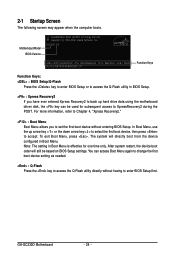
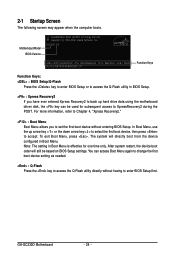
... Menu. Note: The setting in Boot Menu is effective for one time only. After system restart, the device boot order will still be based on BIOS Setup settings. You can access Boot Menu again to change the first boot device setting as needed.
: Q-Flash Press the key to access the Q-Flash utility directly without having to enter BIOS Setup first.
GA-GC230D Motherboard
- 24 -
Manual - Page 29
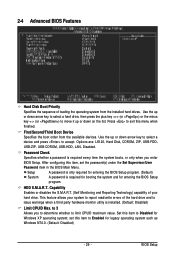
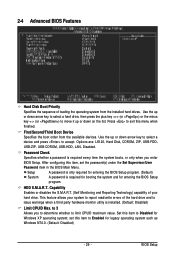
... a
device and press to accept. Options are: LS120, Hard Disk, CDROM, ZIP, USB-FDD,
USB-ZIP, USB-CDROM, USB-HDD, LAN, Disabled.
Password Check
Specifies whether a password is required every time the system boots, or only when you enter
BIOS Setup. After configuring this item, set the password(s) under the Set Supervisor/User
Password item in the BIOS Main Menu.
Setup System
A password is...
Manual - Page 43
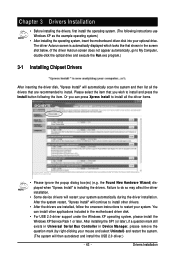
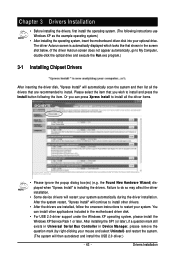
... drivers are installed, follow the onscreen instructions to restart your system. You can install other applications included in the motherboard driver disk.
• For USB 2.0 driver support under the Windows XP operating system, please install the Windows XP Service Pack 1 or later. After installing the SP1 (or later), if a question mark still exists in Universal Serial Bus Controller in Device...
Manual - Page 44
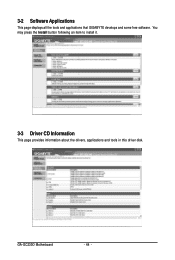
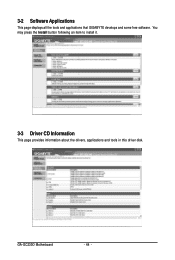
3-2 Software Applications
This page displays all the tools and applications that GIGABYTE develops and some free software. You may press the Install button following an item to install it.
3-3 Driver CD Information
This page provides information about the drivers, applications and tools in this driver disk.
GA-GC230D Motherboard
- 44 -
Manual - Page 45
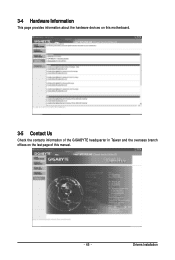
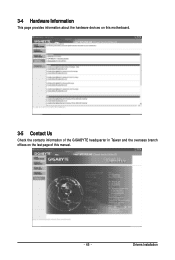
3-4 Hardware Information
This page provides information about the hardware devices on this motherboard.
3-5 Contact Us
Check the contacts information of the GIGABYTE headquarter in Taiwan and the overseas branch offices on the last page of this manual.
- 45 -
Drivers Installation
Manual - Page 47
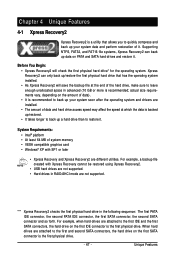
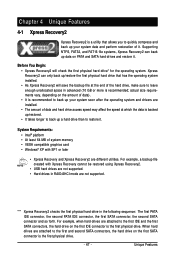
... MB of system memory • VESA compatible graphics card • Windows® XP with SP1 or later
• Xpress Recovery and Xpress Recovery2 are different utilities. For example, a backup file created with Xpress Recovery cannot be restored using Xpress Recovery2.
• USB hard drives are not supported. • Hard drives in RAID/AHCI mode are not supported.
"*" Xpress Recovery2 checks...
Manual - Page 48
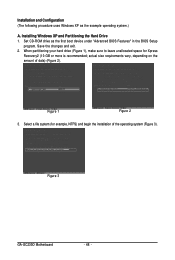
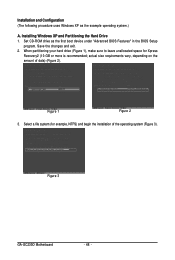
... and Configuration (The following procedure uses Windows XP as the example operating system.)
A. Installing Windows XP and Partitioning the Hard Drive 1. Set CD-ROM drive as the first boot device under "Advanced BIOS Features" in the BIOS Setup
program. Save the changes and exit. 2. When partitioning your hard drive (Figure 1), make sure to leave unallocated space for Xpress
Recovery2 (10...
Manual - Page 50
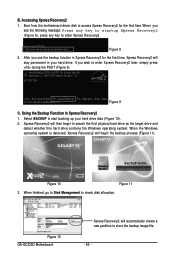
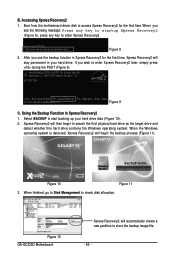
... the first time, Xpress Recovery2 will
stay permanent in your hard drive. If you wish to enter Xpress Recovery2 later, simply press
during the POST (Figure 9).
Award Modular BIOS v6.00PG, An Energy Star Ally Copyright (C) 1984-2008, Award Software, Inc.
GC230D E8 . . . .
: BIOS Setup/Q-Flash : XpressRecovery2 : Boot Menu : Qflash
05/13/2008-I945-6A89HG09C-00
Figure...
Manual - Page 52
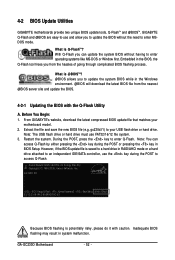
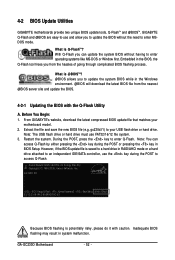
... in the Windows environment. @BIOS will download the latest BIOS file from the nearest @BIOS server site and update the BIOS.
4-2-1 Updating the BIOS with the Q-Flash Utility
A. Before You Begin: 1. From GIGABYTE's website, download the latest compressed BIOS update file that matches your
motherboard model. 2. Extract the file and save the new BIOS file (e.g. gc230d.f1) to your USB flash drive or...
Manual - Page 54
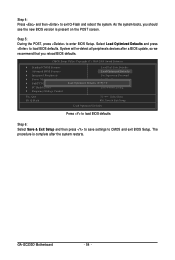
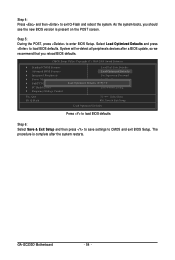
... devices after a BIOS update, so we recommend that you reload BIOS defaults.
CMOS Setup Utility-Copyright (C) 1984-2008 Award Software
Standard CMOS Features Advanced BIOS Features Integrated Peripherals Power Management Setup PnP/PCI Configurations PC Health Status Frequency/Voltage Control
Esc: Quit F8: Q-Flash
Load Fail-Safe Defaults Load Optimized Defaults Set Supervisor Password Set...
Manual - Page 55
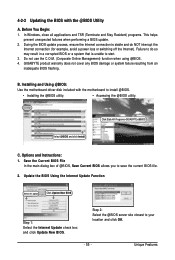
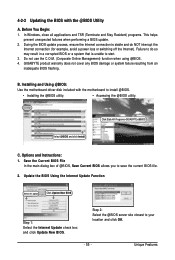
... failure resulting from an inadequate BIOS flashing.
B. Installing and Using @BIOS:
Use the motherboard driver disk included with the motherboard to install @BIOS.
• Installing the @BIOS utility.
• Accessing the @BIOS utility.
Select @BIOS and click Install.
Click Start>All Programs>GIGABYTE>@BIOS
C. Options and Instructions: 1. Save the Current BIOS File
In the main dialog...
Manual - Page 56
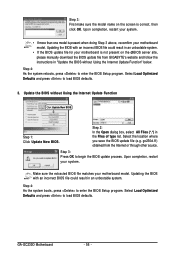
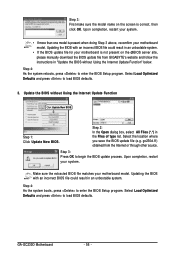
... BIOS update file for your motherboard is not present on the @BIOS server site, please manually download the BIOS update file from GIGABYTE's website and follow the instructions in "Update the BIOS without Using the Internet Update Function" below.
Step 4: As the system reboots, press to enter the BIOS Setup program. Select Load Optimized Defaults and press to load BIOS defaults.
3. Update the...
Manual - Page 57
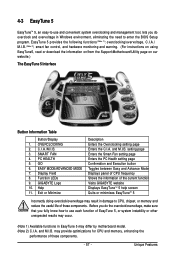
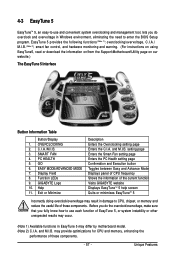
... do overclock and overvoltage in Windows environment, eliminating the need to enter the BIOS Setup program. EasyTune 5 provides the following functions (Note 1): overclocking/overvoltage, C.I.A./ M.I.B. (Note 2), smart fan control, and hardware monitoring and warning. (For instructions on using EasyTune5, read or download the information on/from the Support\Motherboard\Utility page on our website...
Manual - Page 59
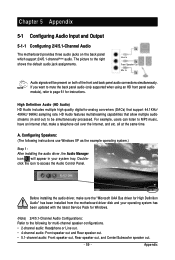
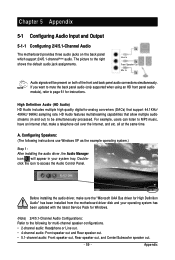
... system tray. Doubleclick the icon to access the Audio Control Panel.
Before installing the audio driver, make sure the "Microsoft UAA Bus driver for High Definition Audio" has been installed from the motherboard driver disk and your operating system has been updated with the latest Service Pack for Windows.
(Note) 2/4/5.1-Channel Audio Configurations: Refer to the following for multi-channel...
Manual - Page 62
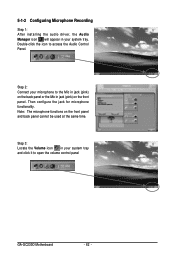
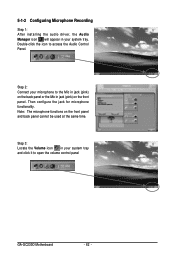
5-1-2 Configuring Microphone Recording
Step 1: After installing the audio driver, the Audio Manager icon will appear in your system tray. Double-click the icon to access the Audio Control Panel.
Step 2: Connect your microphone to the Mic in jack (pink) on the back panel or ... 3: Locate the Volume icon in your system tray and click it to open the volume control panel
GA-GC230D Motherboard
- 62 -

