Gigabyte GA-H61M-DS2H driver and firmware
Drivers and firmware downloads for this Gigabyte item

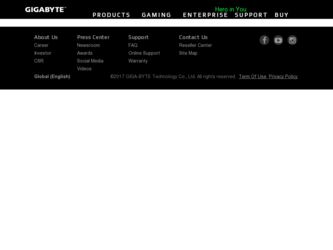
Related Gigabyte GA-H61M-DS2H Manual Pages
Download the free PDF manual for Gigabyte GA-H61M-DS2H and other Gigabyte manuals at ManualOwl.com
Manual - Page 3
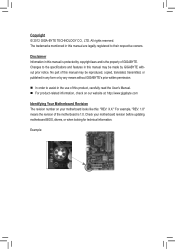
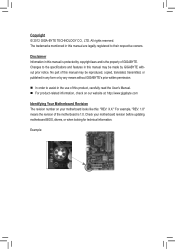
..., carefully read the User's Manual. For product-related information, check on our website at: http://www.gigabyte.com
Identifying Your Motherboard Revision The revision number on your motherboard looks like this: "REV: X.X." For example, "REV: 1.0" means the revision of the motherboard is 1.0. Check your motherboard revision before updating motherboard BIOS, drivers, or when looking for...
Manual - Page 4
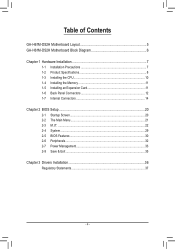
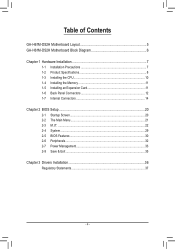
Table of Contents
GA-H61M-DS2H Motherboard Layout 5 GA-H61M-DS2H Motherboard Block Diagram 6
Chapter 1 Hardware Installation 7 1-1 Installation Precautions 7 1-2 Product Specifications 8 1-3 Installing the CPU 10 1-4 Installing the Memory 11 1-5 Installing an Expansion Card 11 1-6 Back Panel Connectors 12 1-7 Internal Connectors 14
Chapter 2 BIOS Setup 20 2-1 Startup Screen 20 2-2 The ...
Manual - Page 5


...Layout
VGA
KB_MS_USB ATX_12V
CPU_FAN
LGA1155
HDMI
ATX R_USB
USB_LAN
AUDIO
BAT PCIEX16
GA-H61M-DS2H
Realtek/ Atheros GbE LAN
B_BIOS M_BIOS CODEC F_AUDIO
PCIEX1_1 PCIEX1_2 PCIEX1_3
iTE Super I/O SYS_FAN
DDR3_1 DDR3_2
Intel® H61
F_USB2 F_USB1
CLR_CMOS F_PANEL
SATA2
SATA2
Box Contents GA-H61M-DS2H motherboard Motherboard driver disk User's Manual
Two SATA cables I/O Shield...
Manual - Page 7
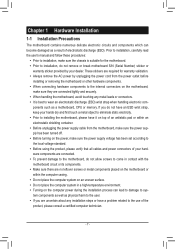
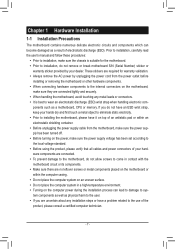
... a motherboard, CPU or memory. If you do not have an ESD wrist strap, keep your hands dry and first touch a metal object to eliminate static electricity. •• Prior to installing the motherboard, please have it on top of an antistatic pad or within an electrostatic shielding container. •• Before unplugging the power supply cable from...
Manual - Page 8
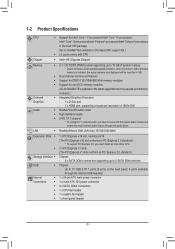
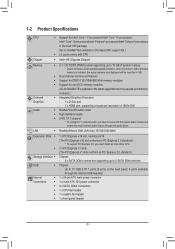
...22nm CPU. 3 x PCI Express x1 slots (The PCI Express x1 slots conform to PCI Express 2.0 standard.) Chipset: - 4 x SATA 3Gb/s connectors supporting up to 4 SATA 3Gb/s devices Chipset: - Up to 10 USB 2.0/1.1 ports (6 ports on the back panel, 4 ports available
through the internal USB headers) 1 x 24-pin ATX main power connector 1 x 4-pin ATX 12V power connector 4 x SATA 3Gb/s connectors 1 x CPU fan...
Manual - Page 9
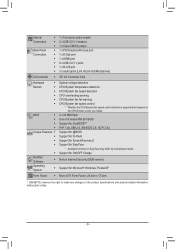
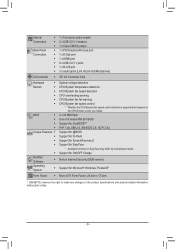
...Whether the CPU/System fan speed control function is supported will depend on the CPU/System cooler you install.
2 x 32 Mbit flash Use of licensed AMI EFI BIOS Support for DualBIOS™ PnP 1.0a, DMI 2.0, SM BIOS 2.6, ACPI 2.0a Support for @BIOS Support for Q-Flash Support for Xpress Recovery2 Support for EasyTune
* Available functions in EasyTune may differ by motherboard model. Support for ON...
Manual - Page 10
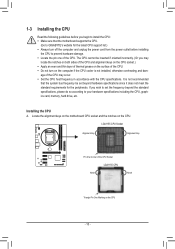
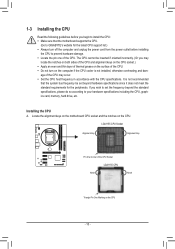
... before you begin to install the CPU: •• Make sure that the motherboard supports the CPU.
(Go to GIGABYTE's website for the latest CPU support list.) •• Always turn off the computer and unplug the power cord from the power outlet before installing
the CPU to prevent hardware damage. •• Locate the pin one of the CPU. The CPU cannot be inserted...
Manual - Page 11
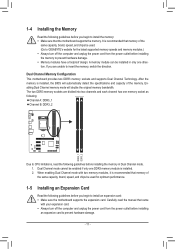
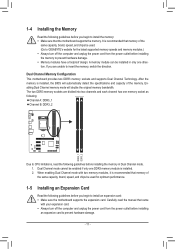
... that memory of the same capacity, brand, speed, and chips be used for optimum performance.
1-5 Installing an Expansion Card
Read the following guidelines before you begin to install an expansion card: •• Make sure the motherboard supports the expansion card. Carefully read the manual that came
with your expansion card. •• Always turn off the computer and unplug the power...
Manual - Page 12
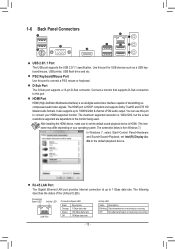
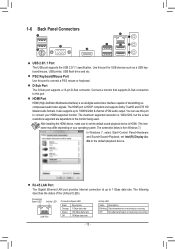
....
After installing the HDMI device, make sure to set the default sound playback device to HDMI. (The item name may differ depending on your operating system. The screenshot below is from Windows 7.)
In Windows 7, select Start>Control Panel>Hardware and Sound>Sound>Playback, set Intel(R) Display Audio to the default playback device.
RJ-45 LAN Port The Gigabit Ethernet LAN port provides Internet...
Manual - Page 13
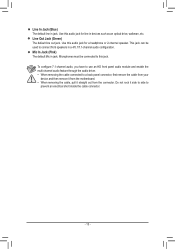
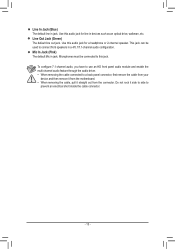
... have to use an HD front panel audio module and enable the multi-channel audio feature through the audio driver. •• When removing the cable connected to a back panel connector, first remove the cable from your
device and then remove it from the motherboard. •• When removing the cable, pull it straight out from the connector. Do...
Manual - Page 14


... connectors you wish to connect. •• Before installing the devices, be sure to turn off the devices and your computer. Unplug the
power cord from the power outlet to prevent damage to the devices. •• After installing the device and before turning on the computer, make sure the device cable has
been securely attached to the connector on the motherboard.
- 14 -
Manual - Page 15


... on the motherboard. Before connecting the power connector, first make sure the power supply is turned off and all devices are properly installed. The power connector possesses a foolproof design. Connect the power supply cable to the power connector in the correct orientation. The 12V power connector mainly supplies power to the CPU. If the 12V power connector is not connected, the computer will...
Manual - Page 16
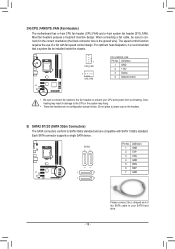
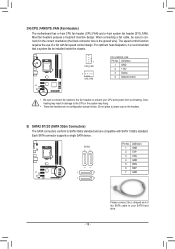
... (SATA 3Gb/s Connectors)
DEBUG PORT
DEBUG PORT
DEBUG PORT DEBUG PORT
The SATA connectors conform to SATA 3Gb/s standard and are compatible with SATA 1.5Gb/s standard.
Each SATA connector supports a single SATA device.
SATA2
7
7
1
1
1
7
1
7
Pin No. 1 2 3 4 5 6 7
Definition GND TXP TXN GND RXN RXP GND
- 16 -
Please connect the L-shaped end of the SATA cable to your SATA hard drive.
Manual - Page 18
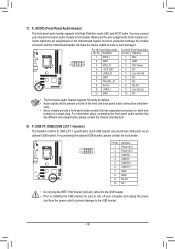
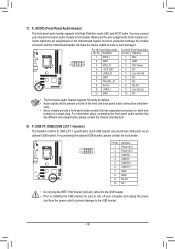
... two USB ports via an optional USB bracket. For purchasing the optional USB bracket, please contact the local dealer.
9
1
10
2
Pin No. 1 2 3 4 5 6 7 8 9 10
Definition Power (5V) Power (5V) USB DXUSB DYUSB DX+ USB DY+ GND GND No Pin NC
•• Do not plug the IEEE 1394 bracket (2x5-pin) cable into the USB header. •• Prior to installing the USB...
Manual - Page 19
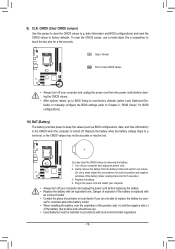
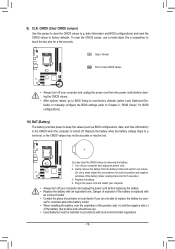
...computer and unplug the power cord from the power outlet before clearing the CMOS values.
•• After system restart, go to BIOS Setup to load factory defaults (select Load Optimized Defaults) or manually configure the BIOS settings (refer to Chapter 2, "BIOS Setup," for BIOS configurations).
10) BAT (Battery) The battery provides power... •• When installing the battery, note the...
Manual - Page 20
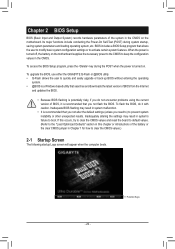
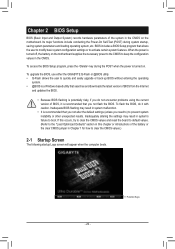
... the power is turned on.
To upgrade the BIOS, use either the GIGABYTE Q-Flash or @BIOS utility. •• Q-Flash allows the user to quickly and easily upgrade or back up BIOS without entering the operating
system. •• @BIOS is a Windows-based utility that searches and downloads the latest version of BIOS from the Internet
and updates the BIOS.
•• Because BIOS flashing...
Manual - Page 23
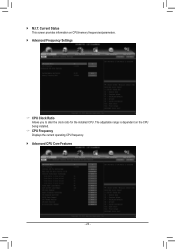
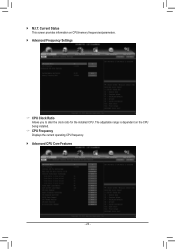
`` M.I.T. Current Status This screen provides information on CPU/memory frequencies/parameters.
`` Advanced Frequency Settings
&& CPU Clock Ratio Allows you to alter the clock ratio for the installed CPU. The adjustable range is dependent on the CPU being installed.
&& CPU Frequency Displays the current operating CPU frequency.
`` Advanced CPU Core Features
- 23 -
Manual - Page 31
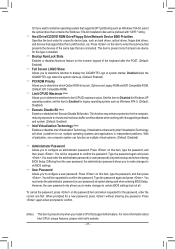
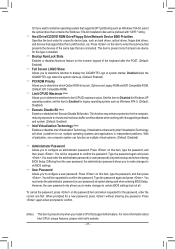
... partitioning such as Windows 7 64-bit, select the optical drive that contains the Windows 7 64-bit installation disk and is prefixed with "UEFI:" string. && Hard Drive/CD/DVD ROM Drive/Floppy Drive/Network Device BBS Priorities Specifies the boot order for a specific device type, such as hard drives, optical drives, floppy disk drives, and devices that support Boot from LAN function, etc. Press...
Manual - Page 32


... storage driver to enable advanced Serial ATA features such as Native Command Queuing and hot plug.
&& USB Controller Enables or disables the USB 2.0 controllers integrated with the Intel H61 Chipset. (Default: Enabled)
&& Audio Controller Enables or disables the onboard audio function. (Default: Enabled) If you wish to install a 3rd party add-in audio card instead of using the onboard audio, set...
Manual - Page 36
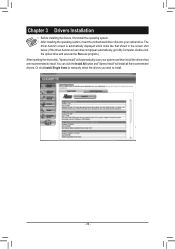
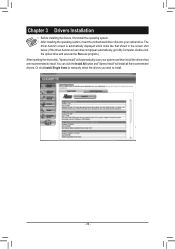
... to My Computer, double-click the optical drive and execute the Run.exe program.) After inserting the driver disk, "Xpress Install" will automatically scan your system and then list all the drivers that are recommended to install. You can click the Install All button and "Xpress Install" will install all the recommended drivers. Or click Install Single Items to manually select the drivers you wish...
