Gigabyte GA-H61M-S driver and firmware
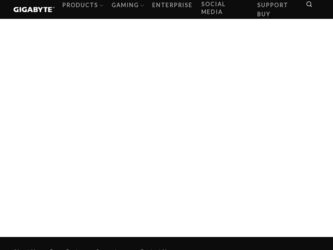
Related Gigabyte GA-H61M-S Manual Pages
Download the free PDF manual for Gigabyte GA-H61M-S and other Gigabyte manuals at ManualOwl.com
Manual - Page 2
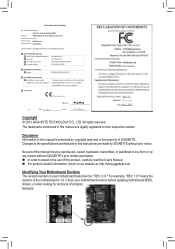
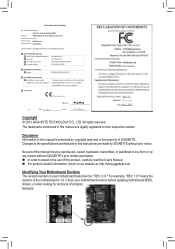
Motherboard GA-H61M-S
Motherboard GA-H61M-S
Jul. 5, 2013
Jul. 5, 2013
Copyright © 2013 GIGA-BYTE TECHNOLOGY CO., LTD. All rights reserved. The trademarks mentioned in this manual are legally registered to their respective owners.
Disclaimer Information in this manual is protected by copyright laws and is the property of GIGABYTE. Changes to the specifications and features in this manual ...
Manual - Page 3
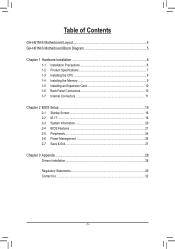
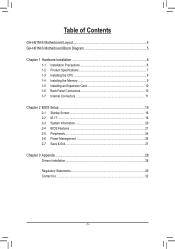
Table of Contents
GA-H61M-S Motherboard Layout 4 GA-H61M-S Motherboard Block Diagram 5
Chapter 1 Hardware Installation 6 1-1 Installation Precautions 6 1-2 Product Specifications 7 1-3 Installing the CPU 9 1-4 Installing the Memory 9 1-5 Installing an Expansion Card 10 1-6 Back Panel Connectors 10 1-7 Internal Connectors 11
Chapter 2 BIOS Setup 15 2-1 Startup Screen 16 2-2 M.I.T...16 ...
Manual - Page 4
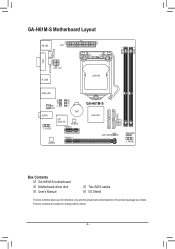
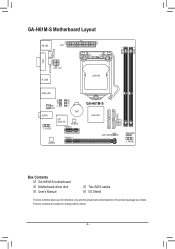
DDR3_1 DDR3_2
GA-H61M-S Motherboard Layout
KB_MS
ATX
CPU_FAN
VGA
SYS_FAN
ATX_12V R_USB
LGA1155
USB_LAN
F_USB1 F_USB2
Realtek® GbE LAN AUDIO
F_AUDIO
BAT
iTE® Super I/O
M_BIOS
PCIEX1
CODEC
PCIEX16
GA-H61M-S
Intel® H61
CLR_CMOS CI
2 0 SATA2 31
SPEAKER F_PANEL
Box Contents 55 GA-H61M-S motherboard 55 Motherboard driver disk 55 User's Manual
55 Two SATA cables 55 ...
Manual - Page 6
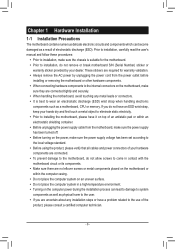
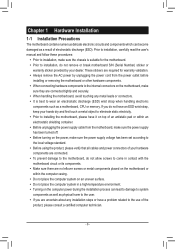
... a motherboard, CPU or memory. If you do not have an ESD wrist strap, keep your hands dry and first touch a metal object to eliminate static electricity. •• Prior to installing the motherboard, please have it on top of an antistatic pad or within an electrostatic shielding container. •• Before unplugging the power supply cable from...
Manual - Page 7
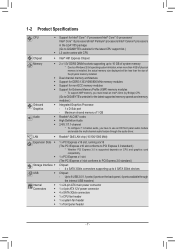
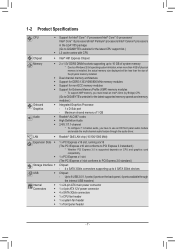
... on CPU and graphics card compatibility.
1 x PCI Express x1 slot (The PCI Express x1 slot conforms to PCI Express 2.0 standard.)
Chipset: - 4 x SATA 3Gb/s connectors supporting up to 4 SATA 3Gb/s devices
Chipset: - Up to 8 USB 2.0/1.1 ports (4 ports on the back panel, 4 ports available through
the internal USB headers)
1 x 24-pin ATX main power connector 1 x 4-pin ATX 12V power connector 4 x SATA...
Manual - Page 8
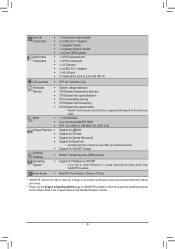
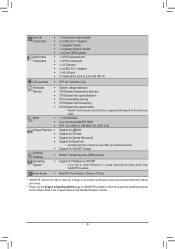
...DMI 2.0, SM BIOS 2.6, ACPI 2.0a Support for @BIOS Support for Q-Flash Support for Xpress Recovery2 Support for EasyTune
* Available functions in EasyTune may differ by motherboard model. Support for ON/OFF Charge
Norton® Internet Security (OEM version)
Support for Windows 8.1/8/7/XP * If you plan to install Windows 8.1, please download the latest drivers from GIGABYTE's website.
Form Factor...
Manual - Page 9
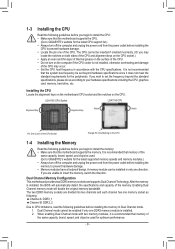
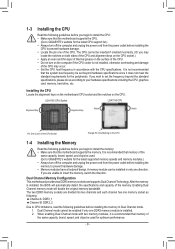
... begin to install the memory: •• Make sure that the motherboard supports the memory. It is recommended that memory of the
same capacity, brand, speed, and chips be used. (Go to GIGABYTE's website for the latest supported memory speeds and memory modules.) •• Always turn off the computer and unplug the power cord from the power outlet before installing the memory to prevent...
Manual - Page 10
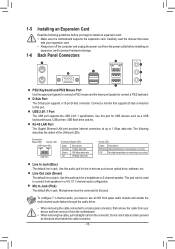
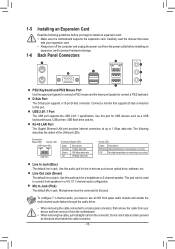
... connect a PS/2 keyboard. D-Sub Port The D-Sub port supports a 15-pin D-Sub connector. Connect a monitor that supports D-Sub connection to this port. USB 2.0/1.1 Port The USB port supports the USB 2.0/1.1 specification. Use this port for USB devices such as a USB keyboard/mouse, USB printer, USB flash drive and etc. RJ-45 LAN Port The Gigabit Ethernet LAN port provides Internet connection at up to...
Manual - Page 11


... connectors you wish to connect. •• Before installing the devices, be sure to turn off the devices and your computer. Unplug the power
cord from the power outlet to prevent damage to the devices. •• After installing the device and before turning on the computer, make sure the device cable has
been securely attached to the connector on the motherboard.
- 11 -
Manual - Page 12
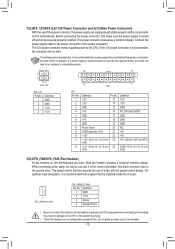
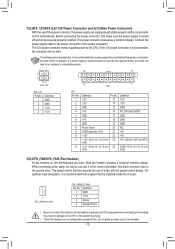
... on the motherboard. Before connecting the power connector, first make sure the power supply is turned off and all devices are properly installed. The power connector possesses a foolproof design. Connect the power supply cable to the power connector in the correct orientation. The 12V power connector mainly supplies power to the CPU. If the 12V power connector is not connected, the computer will...
Manual - Page 14
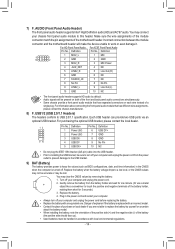
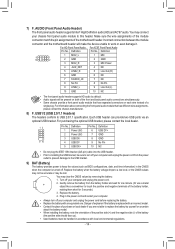
... the IEEE 1394 bracket (2x5-pin) cable into the USB header. •• Prior to installing the USB bracket, be sure to turn off your computer and unplug the power cord from the power
outlet to prevent damage to the USB bracket.
9) BAT (Battery)
The battery provides power to keep the values (such as BIOS configurations, date, and time information...
Manual - Page 15
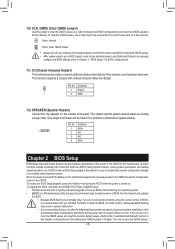
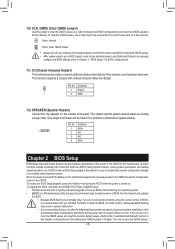
... the power is turned on. To upgrade the BIOS, use either the GIGABYTE Q-Flash or @BIOS utility. •• Q-Flash allows the user to quickly and easily upgrade or back up BIOS without entering the operating system. •• @BIOS is a Windows-based utility that searches and downloads the latest version of BIOS from the Internet and updates
the BIOS. •• Because BIOS flashing...
Manual - Page 17
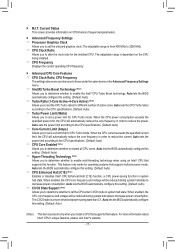
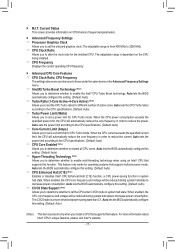
... on CPU/memory frequencies/parameters.
`` Advanced Frequency Settings && Processor Graphics Clock
Allows you to set the onboard graphics clock. The adjustable range is from 400 MHz to 3200 MHz. && CPU Clock Ratio
Allows you to alter the clock ratio for the installed CPU. The adjustable range is dependent on the CPU being installed. && CPU Frequency Displays the current operating CPU frequency...
Manual - Page 18
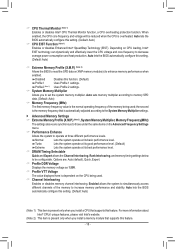
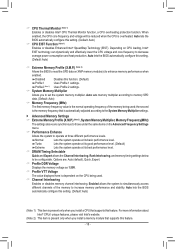
... displayed here is dependent on the CPU being used. && Channel Interleaving Enables or disables memory channel interleaving. Enabled allows the system to simultaneously access different channels of the memory to increase memory performance and stability. Auto lets the BIOS automatically configure this setting. (Default: Auto)
(Note 1) This item is present only when you install a CPU that supports...
Manual - Page 21
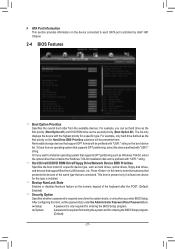
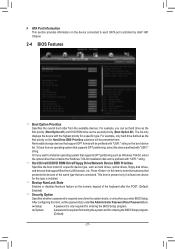
... partitioning such as Windows 7 64-bit, select the optical drive that contains the Windows 7 64-bit installation disk and is prefixed with "UEFI:" string.
&& Hard Drive/CD/DVD ROM Drive/Floppy Drive/Network Device BBS Priorities Specifies the boot order for a specific device type, such as hard drives, optical drives, floppy disk drives, and devices that support Boot from LAN function, etc. Press...
Manual - Page 22
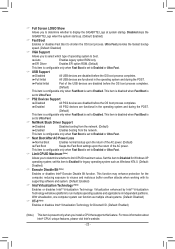
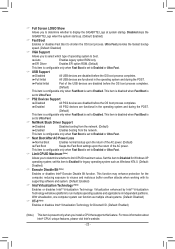
... the fastest bootup speed. (Default: Disabled)
&& VGA Support Allows you to select which type of operating system to boot. Auto Enables legacy option ROM only. EFI Driver Enables EFI option ROM. (Default) This item is configurable only when Fast Boot is set to Enabled or Ultra Fast.
&& USB Support Disabled All USB devices are disabled before the OS boot process...
Manual - Page 23
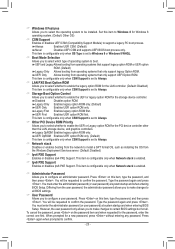
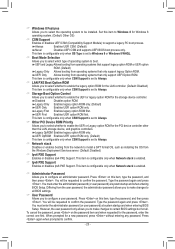
... ROM for the PCI device controller other than the LAN, storage device, and graphics controllers. Legacy OpROM Enables legacy option ROM only. UEFI OpROM Enables UEFI option ROM only. (Default) This item is configurable only when CSM Support is set to Always.
&& Network stack Disables or enables booting from the network to install a GPT format OS, such as installing the OS from the Windows...
Manual - Page 24
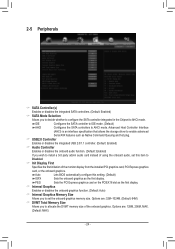
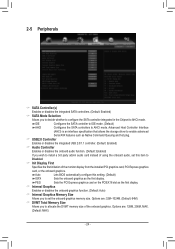
... allows the storage driver to enable advanced Serial ATA features such as Native Command Queuing and hot plug.
&& USB2.0 Controller Enables or disables the integrated USB 2.0/1.1 controller. (Default: Enabled)
&& Audio Controller Enables or disables the onboard audio function. (Default: Enabled) If you wish to install a 3rd party add-in audio card instead of using the onboard audio, set this item...
Manual - Page 25
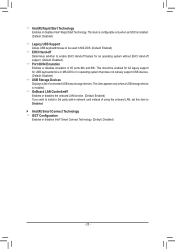
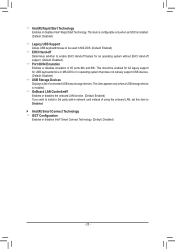
... does not natively support USB devices. (Default: Disabled)
&& USB Storage Devices Displays a list of connected USB mass storage devices. This item appears only when a USB storage device is installed.
&& OnBoard LAN Controller#1 Enables or disables the onboard LAN function. (Default: Enabled) If you wish to install a 3rd party add-in network card instead of using the onboard LAN, set this item to...
Manual - Page 28
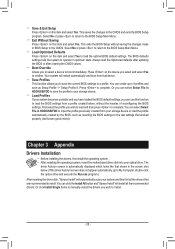
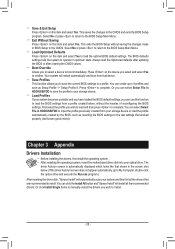
...device or load the profile automatically created by the BIOS, such as reverting the BIOS settings to the last settings that worked properly (last known good record).
Chapter 3 Appendix
Drivers Installation
•• Before installing the drivers, first install the operating system. •• After installing the operating system, insert the motherboard driver disk into your optical drive...

