Gigabyte GA-H61M-S2P driver and firmware
Drivers and firmware downloads for this Gigabyte item

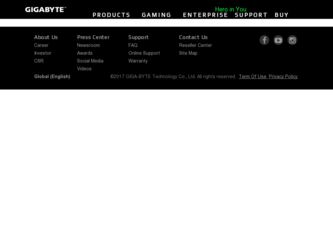
Related Gigabyte GA-H61M-S2P Manual Pages
Download the free PDF manual for Gigabyte GA-H61M-S2P and other Gigabyte manuals at ManualOwl.com
Manual - Page 3
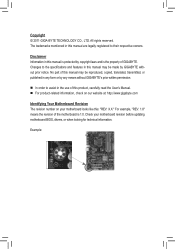
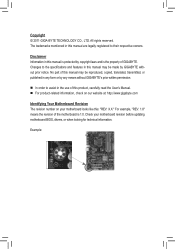
..., carefully read the User's Manual. For product-related information, check on our website at: http://www.gigabyte.com
Identifying Your Motherboard Revision The revision number on your motherboard looks like this: "REV: X.X." For example, "REV: 1.0" means the revision of the motherboard is 1.0. Check your motherboard revision before updating motherboard BIOS, drivers, or when looking for...
Manual - Page 4
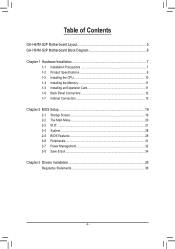
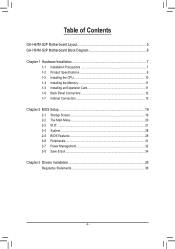
Table of Contents
GA-H61M-S2P Motherboard Layout 5 GA-H61M-S2P Motherboard Block Diagram 6
Chapter 1 Hardware Installation 7 1-1 Installation Precautions 7 1-2 Product Specifications 8 1-3 Installing the CPU 10 1-4 Installing the Memory 11 1-5 Installing an Expansion Card 11 1-6 Back Panel Connectors 12 1-7 Internal Connectors 13
Chapter 2 BIOS Setup 19 2-1 Startup Screen 19 2-2 The ...
Manual - Page 5
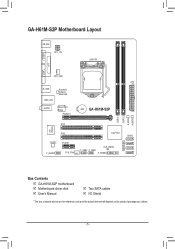
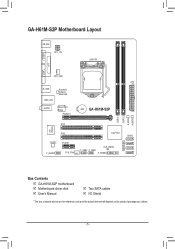
...
LGA1155
LPT
VGA
CPU_FAN ATX
R_USB USB_LAN
Realtek/ Atheros GbE LAN
AUDIO
PCIe to PCI Bridge
PCIEX16
BAT GA-H61M-S2P
DDR3_1 DDR3_2 B_BIOS M_BIOS
PCI1
iTE IT8728
PCI2
CODEC
PCIEX1
F_AUDIO
SYS_FAN
Intel® H61
SATA2
0
1
CLR_CMOS
2
F_USB2 F_USB1
3
F_PANEL
Box Contents 55 GA-H61M-S2P motherboard 55 Motherboard driver disk 55 User's Manual
55 Two SATA cables 55 I/O Shield...
Manual - Page 7
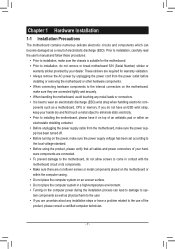
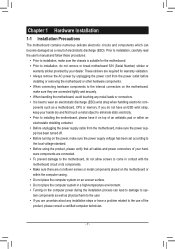
... a motherboard, CPU or memory. If you do not have an ESD wrist strap, keep your hands dry and first touch a metal object to eliminate static electricity. •• Prior to installing the motherboard, please have it on top of an antistatic pad or within an electrostatic shielding container. •• Before unplugging the power supply cable from...
Manual - Page 8
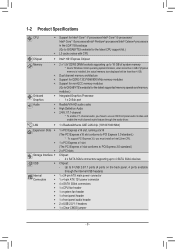
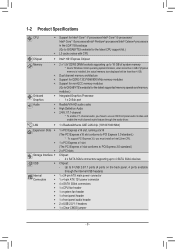
...PCI slots Chipset: - 4 x SATA 3Gb/s connectors supporting up to 4 SATA 3Gb/s devices Chipset: - Up to 8 USB 2.0/1.1 ports (4 ports on the back panel, 4 ports available
through the internal USB headers) 1 x 24-pin ATX main power connector 1 x 4-pin ATX 12V power connector 4 x SATA 3Gb/s connectors 1 x CPU fan header 1 x system fan header 1 x front panel header 1 x front panel audio header 2 x USB...
Manual - Page 9
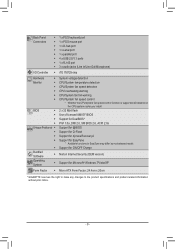
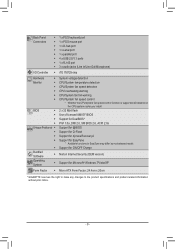
...ŠŠ Support for @BIOS
ŠŠ Support for Q-Flash
ŠŠ Support for Xpress Recovery2
ŠŠ Support for EasyTune
* Available functions in EasyTune may differ by motherboard model.
ŠŠ Support for ON/OFF Charge
Bundled Software
ŠŠ Norton Internet Security (OEM version)
Operating System
ŠŠ Support for Microsoft® Windows 7/Vista...
Manual - Page 10
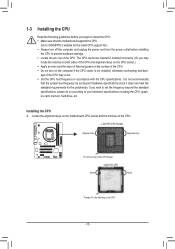
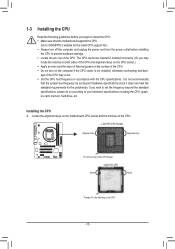
... before you begin to install the CPU: •• Make sure that the motherboard supports the CPU.
(Go to GIGABYTE's website for the latest CPU support list.) •• Always turn off the computer and unplug the power cord from the power outlet before installing
the CPU to prevent hardware damage. •• Locate the pin one of the CPU. The CPU cannot be inserted...
Manual - Page 11
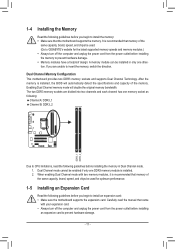
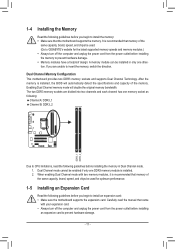
... that memory of the same capacity, brand, speed, and chips be used for optimum performance.
1-5 Installing an Expansion Card
Read the following guidelines before you begin to install an expansion card: •• Make sure the motherboard supports the expansion card. Carefully read the manual that came
with your expansion card. •• Always turn off the computer and unplug the power...
Manual - Page 12
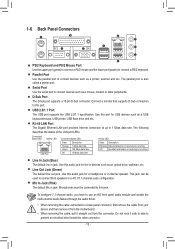
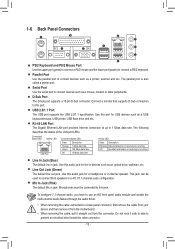
...other peripherals.
D-Sub Port
The D-Sub port supports a 15-pin D-Sub connector. Connect a monitor that supports D-Sub connection to this port.
USB 2.0/1.1 Port
The USB port supports the USB 2.0/1.1 specification. Use this port for USB devices such as a USB
keyboard/mouse, USB printer, USB flash drive and etc.
RJ-45 LAN Port
The Gigabit Ethernet LAN port provides Internet connection at up to...
Manual - Page 13
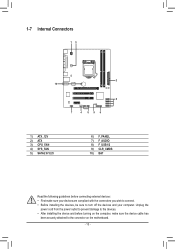
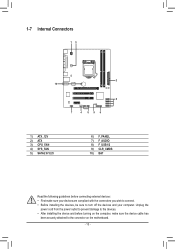
... connectors you wish to connect. •• Before installing the devices, be sure to turn off the devices and your computer. Unplug the
power cord from the power outlet to prevent damage to the devices. •• After installing the device and before turning on the computer, make sure the device cable has
been securely attached to the connector on the motherboard.
- 13 -
Manual - Page 14
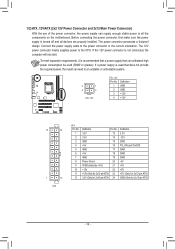
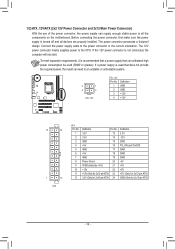
... on the motherboard. Before connecting the power connector, first make sure the power supply is turned off and all devices are properly installed. The power connector possesses a foolproof design. Connect the power supply cable to the power connector in the correct orientation. The 12V power connector mainly supplies power to the CPU. If the 12V power connector is not connected, the computer will...
Manual - Page 15
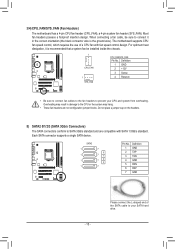
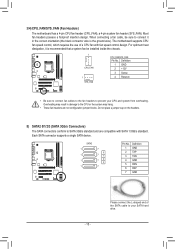
... wire). The motherboard supports CPU fan speed control, which requires the use of a CPU fan with fan speed control design. For optimum heat dissipation, it is recommended that a system fan be installed inside the chassis.
1
CPU_FAN 1
SYS_FAN
CPU_FAN/SYS_FAN: Pin No. Definition
1 GND 2 +12V 3 Sense 4 Reserve
DEBUG PORT
DEBUG •• Be sure to connect fan cables to the...
Manual - Page 17
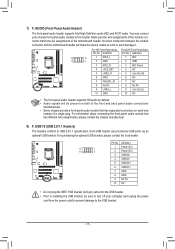
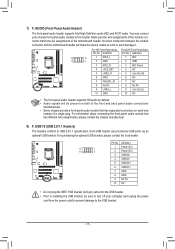
... two USB ports via an optional USB bracket. For purchasing the optional USB bracket, please contact the local dealer.
9
1
10
2
Pin No. 1 2 3 4 5 6 7 8 9 10
Definition Power (5V) Power (5V) USB DXUSB DYUSB DX+ USB DY+ GND GND No Pin NC
•• Do not plug the IEEE 1394 bracket (2x5-pin) cable into the USB header. •• Prior to installing the USB...
Manual - Page 18
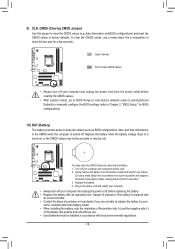
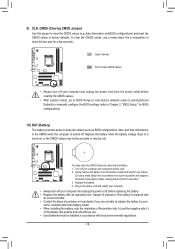
...computer and unplug the power cord from the power outlet before clearing the CMOS values.
•• After system restart, go to BIOS Setup to load factory defaults (select Load Optimized Defaults) or manually configure the BIOS settings (refer to Chapter 2, "BIOS Setup," for BIOS configurations).
10) BAT (Battery) The battery provides power... •• When installing the battery, note the...
Manual - Page 19
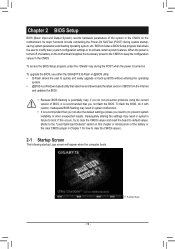
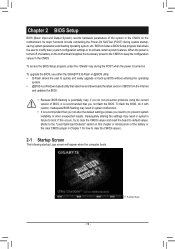
... the power is turned on.
To upgrade the BIOS, use either the GIGABYTE Q-Flash or @BIOS utility. •• Q-Flash allows the user to quickly and easily upgrade or back up BIOS without entering the operating
system. •• @BIOS is a Windows-based utility that searches and downloads the latest version of BIOS from the Internet
and updates the BIOS.
•• Because BIOS flashing...
Manual - Page 22
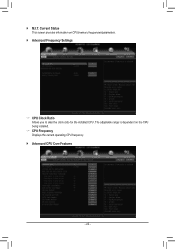
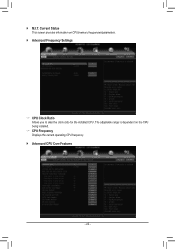
`` M.I.T. Current Status This screen provides information on CPU/memory frequencies/parameters.
`` Advanced Frequency Settings
&& CPU Clock Ratio Allows you to alter the clock ratio for the installed CPU. The adjustable range is dependent on the CPU being installed.
&& CPU Frequency Displays the current operating CPU frequency.
`` Advanced CPU Core Features
- 22 -
Manual - Page 23
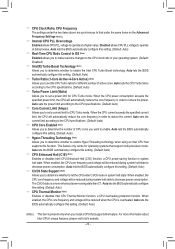
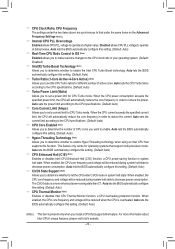
...to enable Hyper-Threading technology when using an Intel CPU that supports this function. This feature only works for operating systems that support multi-processor mode. Auto lets the BIOS automatically configure this setting. (Default: Auto)
&& CPU Enhanced Halt (C1E) (Note) Enables or disables Intel CPU Enhanced Halt (C1E) function, a CPU power-saving function in system halt state. When enabled...
Manual - Page 30
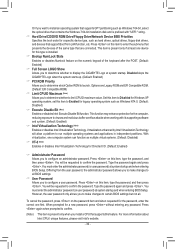
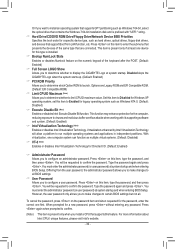
... partitioning such as Windows 7 64-bit, select the optical drive that contains the Windows 7 64-bit installation disk and is prefixed with "UEFI:" string. && Hard Drive/CD/DVD ROM Drive/Floppy Drive/Network Device BBS Priorities Specifies the boot order for a specific device type, such as hard drives, optical drives, floppy disk drives, and devices that support Boot from LAN function, etc. Press...
Manual - Page 31
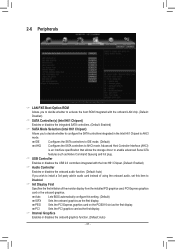
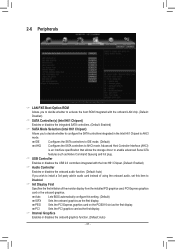
... the storage driver to enable advanced Serial ATA features such as Native Command Queuing and hot plug.
&& USB Controller Enables or disables the USB 2.0 controllers integrated with the Intel H61 Chipset. (Default: Enabled)
&& Audio Controller Enables or disables the onboard audio function. (Default: Auto) If you wish to install a 3rd party add-in audio card instead of using the onboard audio, set...
Manual - Page 35
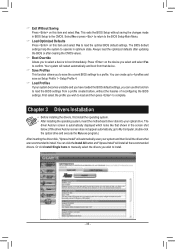
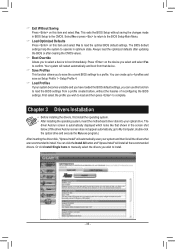
... of reconfiguring the BIOS settings. First select the profile you wish to load and then press to complete.
Chapter 3 Drivers Installation
•• Before installing the drivers, first install the operating system. •• After installing the operating system, insert the motherboard driver disk into your optical drive. The
driver Autorun screen is automatically displayed which looks...
