Gigabyte GA-H61M-S2PH driver and firmware
Drivers and firmware downloads for this Gigabyte item

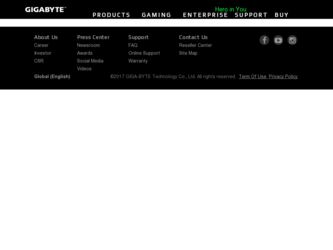
Related Gigabyte GA-H61M-S2PH Manual Pages
Download the free PDF manual for Gigabyte GA-H61M-S2PH and other Gigabyte manuals at ManualOwl.com
Manual - Page 2


Motherboard GA-H61M-S2PH
Motherboard GA-H61M-S2PH
Mar. 29, 2013
Mar. 29, 2013
Copyright © 2013 GIGA-BYTE TECHNOLOGY CO., LTD. All rights reserved. The trademarks mentioned in this manual are legally registered to their respective owners.
Disclaimer Information in this manual is protected by copyright laws and is the property of GIGABYTE. Changes to the specifications and features in this...
Manual - Page 3
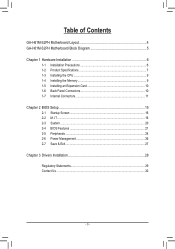
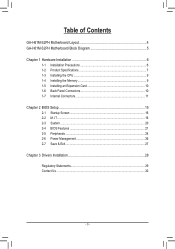
Table of Contents
GA-H61M-S2PH Motherboard Layout 4 GA-H61M-S2PH Motherboard Block Diagram 5
Chapter 1 Hardware Installation 6 1-1 Installation Precautions 6 1-2 Product Specifications 7 1-3 Installing the CPU 9 1-4 Installing the Memory 9 1-5 Installing an Expansion Card 10 1-6 Back Panel Connectors 10 1-7 Internal Connectors 11
Chapter 2 BIOS Setup 15 2-1 Startup Screen 16 2-2 ...
Manual - Page 4
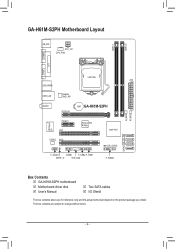
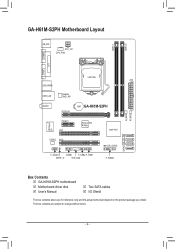
... DDR3_2
COMA
VGA LPT
USB_HDMI
LGA1155 ATX
USB_LAN
Realtek GbE LAN
AUDIO
PCIEX16
BAT GA-H61M-S2PH
B_BIOS M_BIOS
iTE Super I/O
PCIEX1 PCI1
PCIe to PCI Bridge
Intel® H61
SATA2 3 2 1 0
CODEC PCI2
F_AUDIO
COMB
F_USB2 F_USB1
SPDIF_O
SYS_FAN
CLR_CMOS F_PANEL
Box Contents 55 GA-H61M-S2PH motherboard 55 Motherboard driver disk 55 User's Manual
55 Two SATA cables 55 I/O Shield...
Manual - Page 6
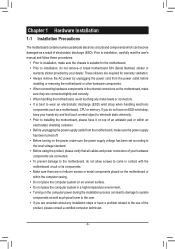
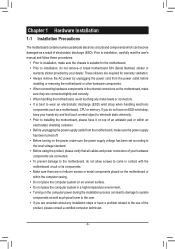
... a motherboard, CPU or memory. If you do not have an ESD wrist strap, keep your hands dry and first touch a metal object to eliminate static electricity. •• Prior to installing the motherboard, please have it on top of an antistatic pad or within an electrostatic shielding container. •• Before unplugging the power supply cable from...
Manual - Page 7


... must install an Intel 22nm (Ivy Bridge) CPU. (Go to GIGABYTE's website for the latest supported memory speeds and memory modules.)
ŠŠ Integrated Graphics Processor: - 1 x D-Sub port - 1 x HDMI port, supporting a maximum resolution of 1920x1200 * Support for HDMI 1.4 version. - Maximum shared memory of 1 GB
ŠŠ Realtek® ALC887 codec ŠŠ High Definition Audio Š...
Manual - Page 8
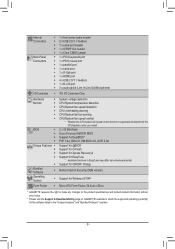
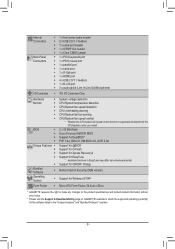
... the CPU/system cooler you install.
2 x 32 Mbit flash Use of licensed AMI EFI BIOS Support for DualBIOS™ PnP 1.0a, DMI 2.0, SM BIOS 2.6, ACPI 2.0a Support for @BIOS Support for Q-Flash Support for Xpress Recovery2 Support for EasyTune
* Available functions in EasyTune may differ by motherboard model. Support for ON/OFF Charge
Norton Internet Security (OEM version)
Support for Windows 8/7/XP...
Manual - Page 9
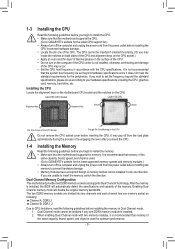
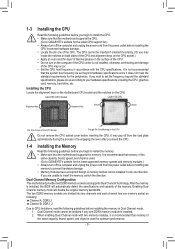
... begin to install the memory: •• Make sure that the motherboard supports the memory. It is recommended that memory of the
same capacity, brand, speed, and chips be used. (Go to GIGABYTE's website for the latest supported memory speeds and memory modules.) •• Always turn off the computer and unplug the power cord from the power outlet before installing the memory to prevent...
Manual - Page 10
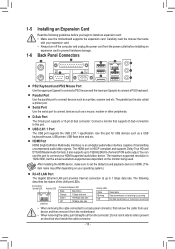
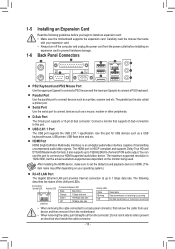
... your HDMI-supported audio/video device. The maximum supported resolution is 1920x1200, but the actual resolutions supported are dependent on the monitor being used.
After installing the HDMI device, make sure to set the default sound playback device to HDMI. (The item name may differ depending on your operating system.)
RJ-45 LAN Port
The Gigabit Ethernet LAN port provides Internet connection...
Manual - Page 11
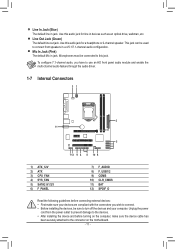
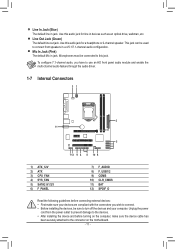
... connectors you wish to connect. •• Before installing the devices, be sure to turn off the devices and your computer. Unplug the power
cord from the power outlet to prevent damage to the devices. •• After installing the device and before turning on the computer, make sure the device cable has
been securely attached to the connector on the motherboard.
- 11 -
Manual - Page 12
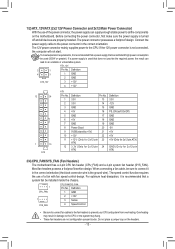
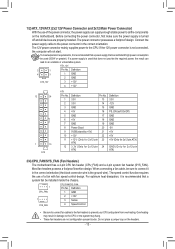
... the motherboard. Before connecting the power connector, first make sure the power supply is turned
off and all devices are properly installed. The power connector possesses a foolproof design. Connect the
power supply cable to the power connector in the correct orientation.
The 12V power connector mainly supplies power to the CPU. If the 12V power connector is not connected,
the computer will...
Manual - Page 14
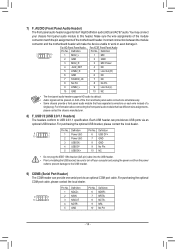
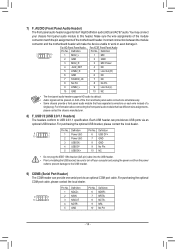
... (2x5-pin) cable into the USB header. •• Prior to installing the USB bracket, be sure to turn off your computer and unplug the power cord from the power
outlet to prevent damage to the USB bracket.
9) COMB (Serial Port Header) The COM header can provide one serial port via an optional COM port cable. For purchasing the optional COM port cable, please contact the...
Manual - Page 15
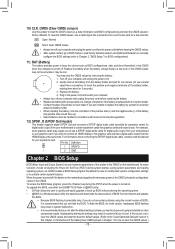
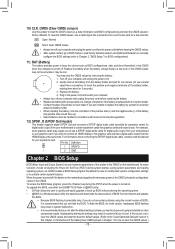
...digital audio output from the
HDMI display at the same time. For information about connecting the S/PDIF digital audio cable, carefully read the manual
for your expansion card.
Pin No. Definition
1 SPDIFO
1
2 GND
Chapter 2 BIOS Setup
BIOS (Basic Input and Output System) records hardware parameters of the system in the CMOS on the motherboard. Its major functions include conducting the Power...
Manual - Page 17
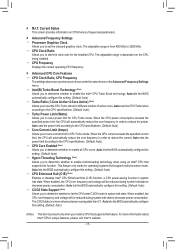
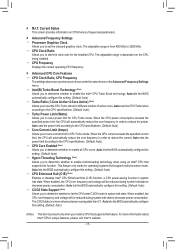
... multi-threading technology when using an Intel® CPU that supports this function. This feature only works for operating systems that support multi-processor mode. Auto lets the BIOS automatically configure this setting. (Default: Auto) && CPU Enhanced Halt (C1E) (Note) Enables or disables Intel® CPU Enhanced Halt (C1E) function, a CPU power-saving function in system halt state. When...
Manual - Page 18
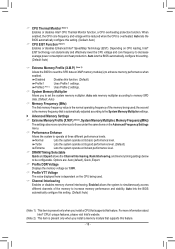
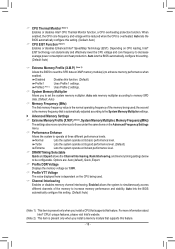
... displayed here is dependent on the CPU being used. && Channel Interleaving Enables or disables memory channel interleaving. Enabled allows the system to simultaneously access different channels of the memory to increase memory performance and stability. Auto lets the BIOS automatically configure this setting. (Default: Auto)
(Note 1) This item is present only when you install a CPU that supports...
Manual - Page 21
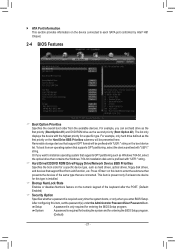
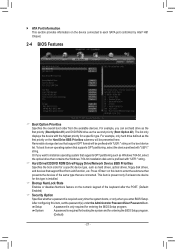
`` ATA Port Information This section provides information on the device connected to each SATA port controlled by Intel® H61 Chipset.
2-4 BIOS Features
&& Boot Option Priorities Specifies the overall boot order from the available devices. For example, you can set hard drive as the first priority (Boot Option #1) and DVD ROM drive as the second priority (Boot Option #2). The list only displays...
Manual - Page 22
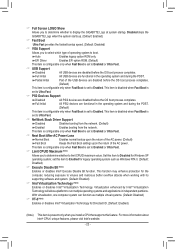
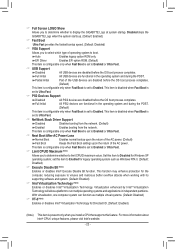
... the fastest bootup speed. (Default: Disabled)
&& VGA Support Allows you to select which type of operating system to boot. Auto Enables legacy option ROM only. EFI Driver Enables EFI option ROM. (Default) This item is configurable only when Fast Boot is set to Enabled or Ultra Fast.
&& USB Support Disabled All USB devices are disabled before the OS boot process...
Manual - Page 23
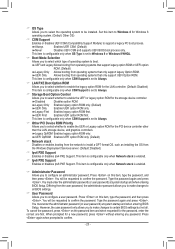
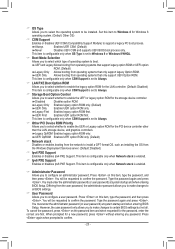
... item is configurable only when CSM Support is set to Always.
&& Other PCI Device ROM Priority Allows you to select whether to enable the UEFI or Legacy option ROM for the PCI device controller other than the LAN, storage device, and graphics controllers. Legacy OpROM Enables legacy option ROM only. UEFI OpROM Enables UEFI option ROM only. (Default)
&& Network stack Disables or enables booting...
Manual - Page 24
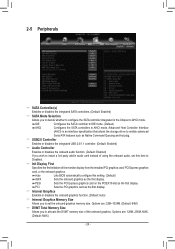
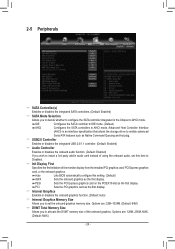
... allows the storage driver to enable advanced Serial ATA features such as Native Command Queuing and hot plug.
&& USB2.0 Controller Enables or disables the integrated USB 2.0/1.1 controller. (Default: Enabled)
&& Audio Controller Enables or disables the onboard audio function. (Default: Enabled) If you wish to install a 3rd party add-in audio card instead of using the onboard audio, set this item...
Manual - Page 25
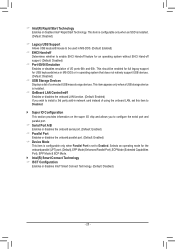
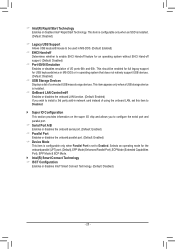
... does not natively support USB devices. (Default: Disabled)
&& USB Storage Devices Displays a list of connected USB mass storage devices. This item appears only when a USB storage device is installed.
&& OnBoard LAN Controller#1 Enables or disables the onboard LAN function. (Default: Enabled) If you wish to install a 3rd party add-in network card instead of using the onboard LAN, set this item to...
Manual - Page 28
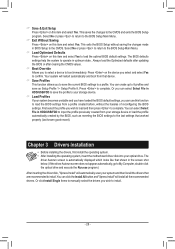
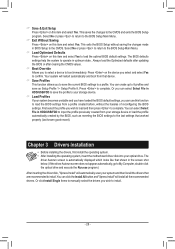
... storage device or load the profile automatically created by the BIOS, such as reverting the BIOS settings to the last settings that worked properly (last known good record).
Chapter 3 Drivers Installation
•• Before installing the drivers, first install the operating system. •• After installing the operating system, insert the motherboard driver disk into your optical drive...
