Gigabyte GA-H61M-USB3H driver and firmware
Drivers and firmware downloads for this Gigabyte item

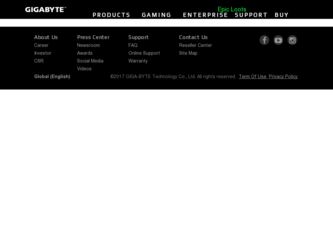
Related Gigabyte GA-H61M-USB3H Manual Pages
Download the free PDF manual for Gigabyte GA-H61M-USB3H and other Gigabyte manuals at ManualOwl.com
Manual - Page 2
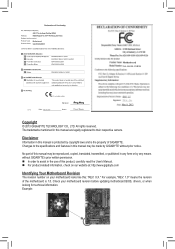
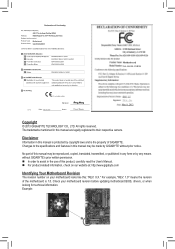
Motherboard GA-H61M-USB3H
Motherboard GA-H61M-USB3H
Mar. 8, 2013
Mar. 8, 2013
Copyright
© 2013 GIGA-BYTE TECHNOLOGY CO., LTD. All rights reserved. The trademarks mentioned in this manual are legally registered to their respective owners.
Disclaimer
Information in this manual is protected by copyright laws and is the property of GIGABYTE. Changes to the specifications and features in this ...
Manual - Page 3
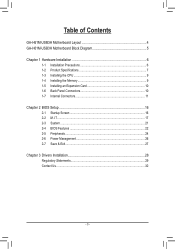
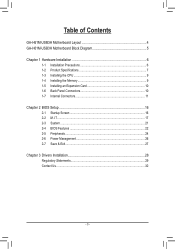
Table of Contents
GA-H61M-USB3H Motherboard Layout 4 GA-H61M-USB3H Motherboard Block Diagram 5
Chapter 1 Hardware Installation 6 1-1 Installation Precautions 6 1-2 Product Specifications 7 1-3 Installing the CPU 9 1-4 Installing the Memory 9 1-5 Installing an Expansion Card 10 1-6 Back Panel Connectors 10 1-7 Internal Connectors 11
Chapter 2 BIOS Setup 16 2-1 Startup Screen 16 2-2 ...
Manual - Page 4
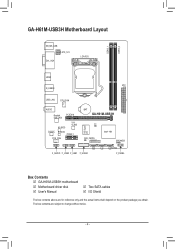
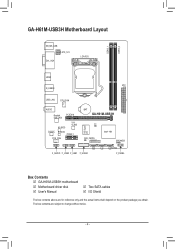
...
LGA1155
DDR3_1 DDR3_2
HDMI
ATX R_USB30
USB_LAN
CPU_FAN
AUDIO
Realtek GbE LAN
PCIEX16
M_BIOS
VIA VL805
CODEC B_BIOS PCIEX1
SYS_FAN
BAT
GA-H61M-USB3H
iTE Super I/O
CI
Intel® H61
CLR_CMOS 3
SPEAKER
2
1
0 SATA2
F_AUDIO F_USB2 F_USB1 F_USB30
F_PANEL
Box Contents 55 GA-H61M-USB3H motherboard 55 Motherboard driver disk 55 User's Manual
55 Two SATA cables 55 I/O Shield
The...
Manual - Page 6
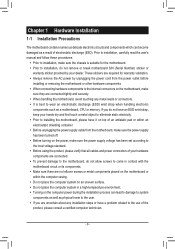
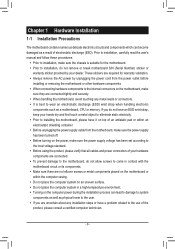
... a motherboard, CPU or memory. If you do not have an ESD wrist strap, keep your hands dry and first touch a metal object to eliminate static electricity. •• Prior to installing the motherboard, please have it on top of an antistatic pad or within an electrostatic shielding container. •• Before unplugging the power supply cable from...
Manual - Page 7
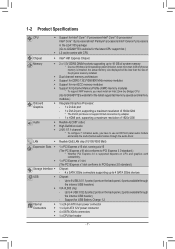
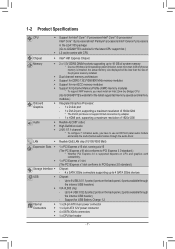
...* To support XMP memory, you must install an Intel 22nm (Ivy Bridge) CPU.
(Go to GIGABYTE's website for the latest supported memory speeds and memory
modules.)
ŠŠ Integrated Graphics Processor:
- 1 x D-Sub port
- 1 x DVI-D port, supporting a maximum resolution of 1920x1200 * The DVI-D port does not support D-Sub connection by adapter.
- 1 x HDMI port, supporting a maximum resolution of...
Manual - Page 8
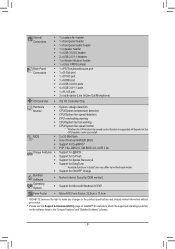
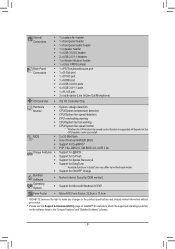
... CPU/system cooler you install.
2 x 32 Mbit flash Use of licensed AMI EFI BIOS Support for DualBIOS™ PnP 1.0a, DMI 2.0, SM BIOS 2.6, ACPI 2.0a Support for @BIOS Support for Q-Flash Support for Xpress Recovery2 Support for EasyTune
* Available functions in EasyTune may differ by motherboard model. Support for ON/OFF Charge
Norton Internet Security (OEM version)
Support for Microsoft Windows...
Manual - Page 9
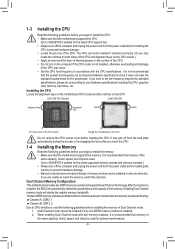
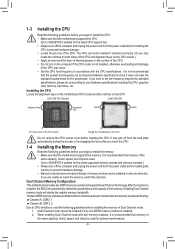
... begin to install the memory: •• Make sure that the motherboard supports the memory. It is recommended that memory of the
same capacity, brand, speed, and chips be used. (Go to GIGABYTE's website for the latest supported memory speeds and memory modules.) •• Always turn off the computer and unplug the power cord from the power outlet before installing the memory to prevent...
Manual - Page 10
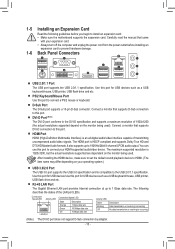
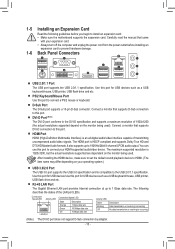
... read the manual that came
with your expansion card. •• Always turn off the computer and unplug the power cord from the power outlet before installing an
expansion card to prevent hardware damage.
1-6 Back Panel Connectors
USB 2.0/1.1 Port The USB port supports the USB 2.0/1.1 specification. Use this port for USB devices such as a USB keyboard/mouse, USB printer, USB flash drive and...
Manual - Page 11
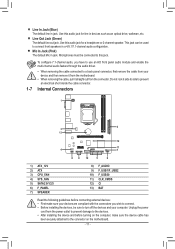
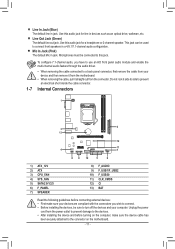
... connectors you wish to connect. •• Before installing the devices, be sure to turn off the devices and your computer. Unplug the power
cord from the power outlet to prevent damage to the devices. •• After installing the device and before turning on the computer, make sure the device cable has
been securely attached to the connector on the motherboard.
- 11 -
Manual - Page 12
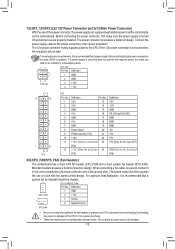
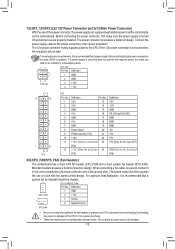
... on the motherboard. Before connecting the power connector, first make sure the power supply is turned off and all devices are properly installed. The power connector possesses a foolproof design. Connect the power supply cable to the power connector in the correct orientation. The 12V power connector mainly supplies power to the CPU. If the 12V power connector is not connected, the computer will...
Manual - Page 14
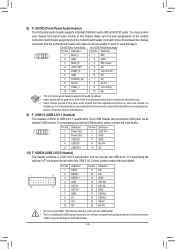
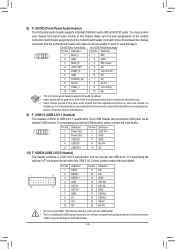
...10 GND
10 NC
BIOS Switcher (X58A-OC) 1 M_SATA
BIOS Switcher (SW4)
DIP 1 23
PCIe power connector (SATA)(X58A-OC)
•• The front panel audio header supports HD audio by default. •• Audio signals will be ...pin) cable into the USB header. •• Prior to installing the USB bracket, be sure to turn off your computer and unplug the power cord from the power
outlet to...
Manual - Page 15
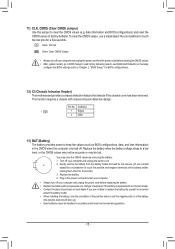
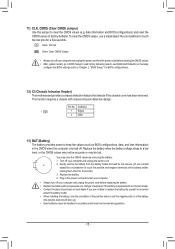
...computer and unplug the power cord from the power outlet before clearing the CMOS values. •• After system restart, go to BIOS Setup to load factory defaults (select Load Optimized Defaults) or manually
configure the BIOS settings (refer to Chapter 2, "BIOS Setup," for BIOS... about the battery model. •• When installing the battery, note the orientation of the positive ...
Manual - Page 16
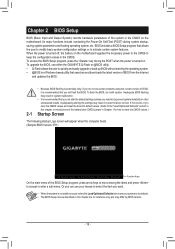
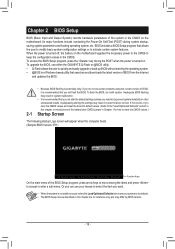
...power is turned on. To upgrade the BIOS, use either the GIGABYTE Q-Flash or @BIOS utility. •• Q-Flash allows the user to quickly and easily upgrade or back up BIOS without entering the operating system. •• @BIOS is a Windows-based utility that searches and downloads the latest version of BIOS from the Internet
and updates the BIOS.
2-1
•• Because BIOS flashing...
Manual - Page 17
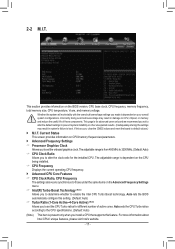
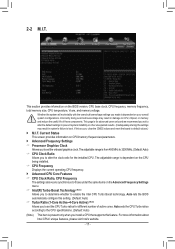
...provides information on the BIOS version, CPU base clock, CPU frequency, memory frequency, total memory size, CPU temperature, Vcore, and memory voltage.
Whether the system will work stably with the overclock/overvoltage settings you made is dependent on your overall system configurations. Incorrectly doing overclock/overvoltage may result in damage to CPU, chipset, or memory and reduce the useful...
Manual - Page 18
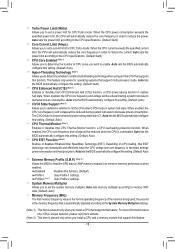
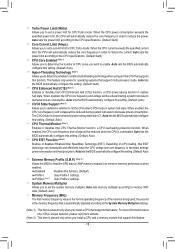
... enable multi-threading technology when using an Intel CPU that supports this function. This feature only works for operating systems that support multi-processor mode. Auto lets the BIOS automatically configure this setting. (Default: Auto)
&& CPU Enhanced Halt (C1E) (Note 1) Enables or disables Intel CPU Enhanced Halt (C1E) function, a CPU power-saving function in system halt state. When enabled...
Manual - Page 19
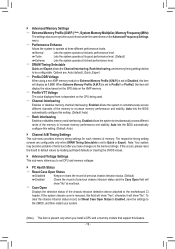
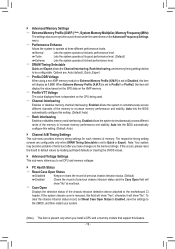
... you make changes on the memory timings. If this occurs, please reset the board to default values by loading optimized defaults or clearing the CMOS values.
`` Advanced Voltage Settings This sub-menu allows you to set CPU and memory voltages.
`` PC Health Status && Reset Case Open Status
Disabled Keeps or clears the record of previous chassis intrusion status...
Manual - Page 22
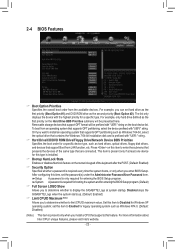
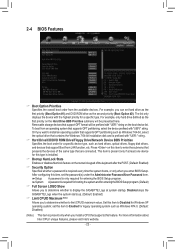
... partitioning such as Windows 7 64-bit, select the optical drive that contains the Windows 7 64-bit installation disk and is prefixed with "UEFI:" string.
&& Hard Drive/CD/DVD ROM Drive/Floppy Drive/Network Device BBS Priorities Specifies the boot order for a specific device type, such as hard drives, optical drives, floppy disk drives, and devices that support Boot from LAN function, etc. Press...
Manual - Page 23
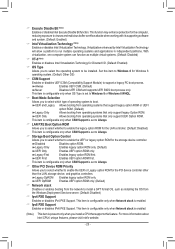
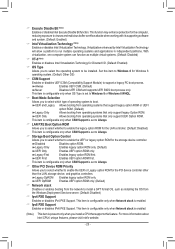
... is configurable only when CSM Support is set to Always.
&& Other PCI Device ROM Priority Allows you to select whether to enable the UEFI or Legacy option ROM for the PCI device controller other than the LAN, storage device, and graphics controllers. Legacy OpROM Enables legacy option ROM only. UEFI OpROM Enables UEFI option ROM only. (Default)
&& Network stack Disables or enables booting...
Manual - Page 24
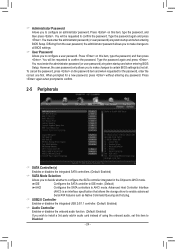
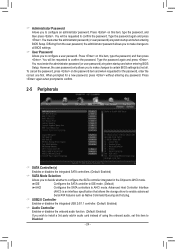
... allows the storage driver to enable advanced Serial ATA features such as Native Command Queuing and hot plug.
&& USB2.0 Controller Enables or disables the integrated USB 2.0/1.1 controller. (Default: Enabled)
&& Audio Controller Enables or disables the onboard audio function. (Default: Enabled) If you wish to install a 3rd party add-in audio card instead of using the onboard audio, set this item...
Manual - Page 28
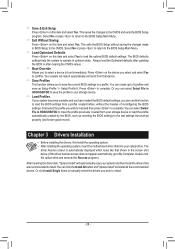
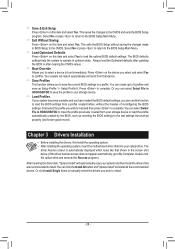
... storage device or load the profile automatically created by the BIOS, such as reverting the BIOS settings to the last settings that worked properly (last known good record).
Chapter 3 Drivers Installation
•• Before installing the drivers, first install the operating system. •• After installing the operating system, insert the motherboard driver disk into your optical drive...
