Gigabyte GA-H77M-HD3 driver and firmware
Drivers and firmware downloads for this Gigabyte item

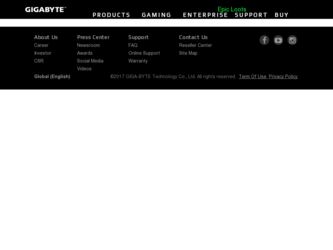
Related Gigabyte GA-H77M-HD3 Manual Pages
Download the free PDF manual for Gigabyte GA-H77M-HD3 and other Gigabyte manuals at ManualOwl.com
Manual - Page 3
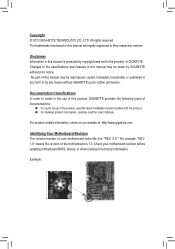
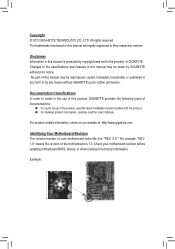
..., carefully read the User's Manual.
For product-related information, check on our website at: http://www.gigabyte.com
Identifying Your Motherboard Revision The revision number on your motherboard looks like this: "REV: X.X." For example, "REV: 1.0" means the revision of the motherboard is 1.0. Check your motherboard revision before updating motherboard BIOS, drivers, or when looking for technical...
Manual - Page 4
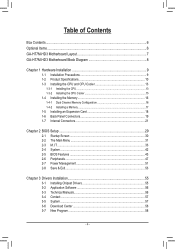
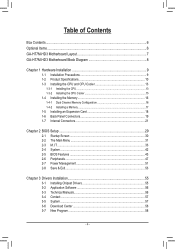
... an Expansion Card 18 1-6 Back Panel Connectors 19 1-7 Internal Connectors 21
Chapter 2 BIOS Setup 29 2-1 Startup Screen 30 2-2 The Main Menu 31 2-3 M.I.T...33 2-4 System...42 2-5 BIOS Features 43 2-6 Peripherals...47 2-7 Power Management 51 2-8 Save & Exit...53
Chapter 3 Drivers Installation 55 3-1 Installing Chipset Drivers 55 3-2 Application Software 56 3-3 Technical Manuals 56...
Manual - Page 5
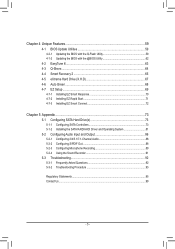
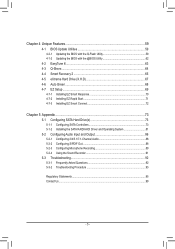
... Recovery 2 65 4-5 eXtreme Hard Drive (X.H.D 67 4-6 Auto Green...68 4-7 EZ Setup...69 4-7-1 Installing EZ Smart Response 70 4-7-2 Installing EZ Rapid Start 71 4-7-3 Installing EZ Smart Connect 72
Chapter 5 Appendix...73 5-1 Configuring SATA Hard Drive(s 73
5-1-1 Configuring SATA Controllers 73 5-1-2 Installing the SATA RAID/AHCI Driver and Operating System 81 5-2 Configuring Audio Input...
Manual - Page 12
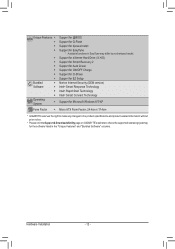
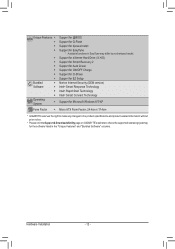
...138;
Software
ŠŠ
ŠŠ
ŠŠ
Operating System
ŠŠ
Support for @BIOS Support for Q-Flash Support for Xpress Install Support for EasyTune
* Available functions in EasyTune may differ by motherboard model. Support for eXtreme Hard Drive (X.H.D) Support for Smart Recovery 2 Support for Auto Green Support for ON/OFF Charge Support for Q-Share Support for EZ Setup...
Manual - Page 29
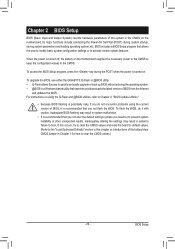
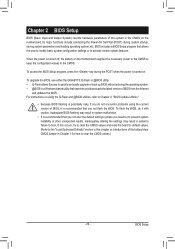
... POST when the power is turned on.
To upgrade the BIOS, use either the GIGABYTE Q-Flash or @BIOS utility. •• Q-Flash allows the user to quickly and easily upgrade or back up BIOS without entering the operating system. •• @BIOS is a Windows-based utility that searches and downloads the latest version of BIOS from the Internet
and updates the BIOS. For instructions on using...
Manual - Page 45
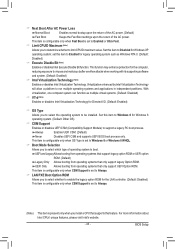
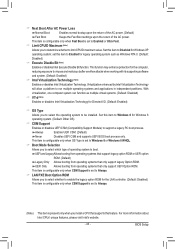
... Boot Option ROM Allows you to select whether to enable the legacy option ROM for the LAN controller. (Default: Disabled) This item is configurable only when CSM Support is set to Always.
(Note) This item is present only when you install a CPU that supports this feature. For more information about Intel CPUs' unique features, please visit Intel's website.
- 45 -
BIOS Setup
Manual - Page 48
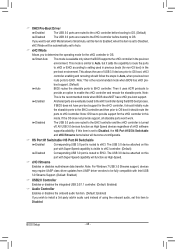
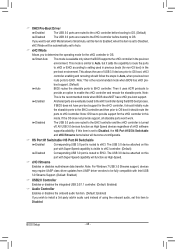
... to be fully compatible with Intel USB 3.0 Streams Support. (Default: Enabled)
&& USB2.0 Controller Enables or disables the integrated USB 2.0/1.1 controller. (Default: Enabled)
&& Audio Controller Enables or disables the onboard audio function. (Default: Enabled) If you wish to install a 3rd party add-in audio card instead of using the onboard audio, set this item to Disabled.
BIOS Setup
- 48 -
Manual - Page 55
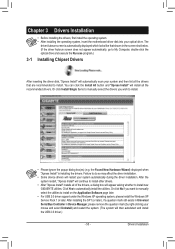
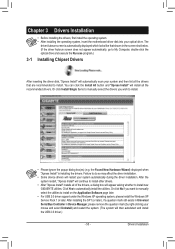
... No if you want to manually select the utilities to install on the Application Software page later.
•• For USB 2.0 driver support under the Windows XP operating system, please install the Windows XP Service Pack 1 or later. After installing the SP1 (or later), if a question mark still exists in Universal Serial Bus Controller in Device Manager, please remove the question mark (by right...
Manual - Page 56
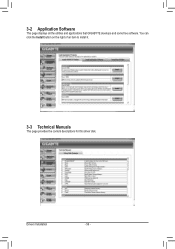
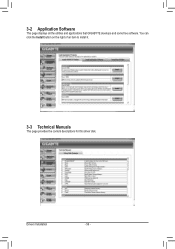
3-2 Application Software
This page displays all the utilities and applications that GIGABYTE develops and some free software. You can click the Install button on the right of an item to install it.
3-3 Technical Manuals
This page provides the content descriptions for this driver disk.
Drivers Installation
- 56 -
Manual - Page 58
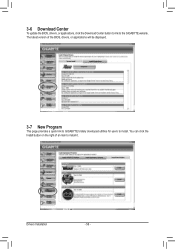
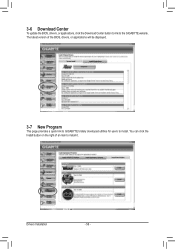
...
To update the BIOS, drivers, or applications, click the Download Center button to link to the GIGABYTE website.
The latest version of the BIOS, drivers, or applications will be displayed.
3-7 New Program
This page provides a quick link to GIGABYTE's lately developed utilities for users to install. You can click the
Install button on the right of an item to install it.
Drivers Installation
- 58...
Manual - Page 59
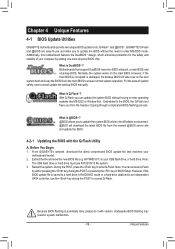
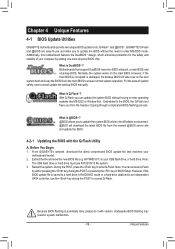
... from the nearest @BIOS server site and update the BIOS.
4-2-1 Updating the BIOS with the Q-Flash Utility
A. Before You Begin 1. From GIGABYTE's website, download the latest compressed BIOS update file that matches your
motherboard model. 2. Extract the file and save the new BIOS file (e.g. H77MHD3.F1) to your USB flash drive, or hard drive. Note:
The USB flash drive or hard drive must use FAT32...
Manual - Page 62
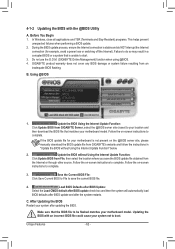
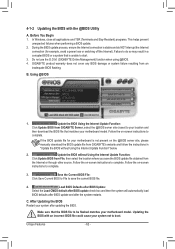
... flashing.
B. Using @BIOS
1.
Update the BIOS Using the Internet Update Function:
Click Update BIOS from GIGABYTE Server, select the @BIOS server site closest to your location and
then download the BIOS file that matches your motherboard model. Follow the on-screen instructions to
complete.
If the BIOS update file for your motherboard is not present on the @BIOS server site, please manually...
Manual - Page 63
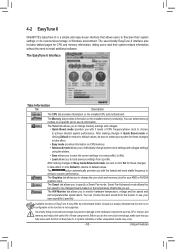
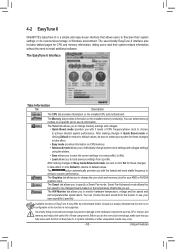
4-2 EasyTune 6
GIGABYTE's EasyTune 6 is a simple and easy-to-use interface that allows users to fine-tune their system settings or do overclock/overvoltage in Windows environment. The user-friendly EasyTune 6 interface also includes tabbed pages for CPU and memory information, letting users read their system-related information without the need to install additional software.
The EasyTune 6 ...
Manual - Page 64
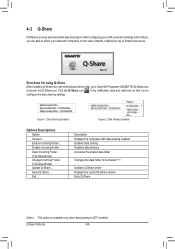
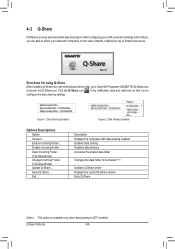
... easy and convenient data sharing tool. After configuring your LAN connection settings and Q-Share, you are able to share your data with computers on the same network, making full use of Internet resources.
Directions for using Q-Share After installing Q-Share from the motherboard driver disk, go to Start>All Programs>GIGABYTE>Q-Share.exe to launch the Q-Share tool. Find the...
Manual - Page 67
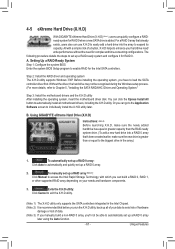
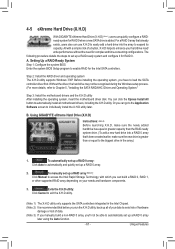
... it for RAID 0. A. Setting Up a RAID-Ready System Step 1: Configure the system BIOS Enter the system BIOS Setup program to enable RAID for the Intel SATA controllers.
Step 2: Install the RAID driver and operating system The X.H.D utility supports Windows 7/XP. Before installing the operating system, you have to load the SATA controller driver first. Without the driver, the hard drive may not...
Manual - Page 70
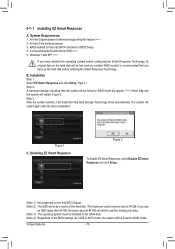
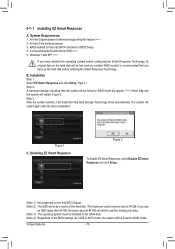
... EZ Smart Response
A. System Requirements 1. An Intel Chipset-based motherboard supporting this feature (Note 1) 2. An Intel Core series processor 3. RAID enabled for the Intel SATA controllers in BIOS Setup 4. A conventional SATA disk and an SSD (Note 2) 5. Windows 7 with SP1 (Note 3)
If you have installed the operating system before configuring the Smart Response Technology, all original...
Manual - Page 71
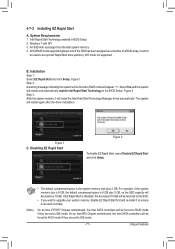
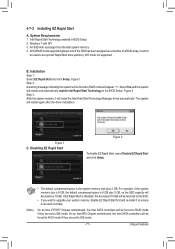
...; If you want to upgrade your system memory, disable EZ Rapid Start first and re-install it to ensure it can work normally.
(Note) On an Intel Z77/H77 Chipset motherboard, the Intel SATA controllers will be forced to RAID mode if they are set to IDE mode. On an Intel B75 Chipset motherboard, the Intel SATA controllers will be forced to AHCI...
Manual - Page 72
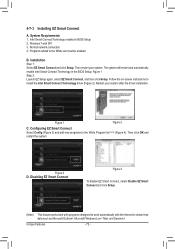
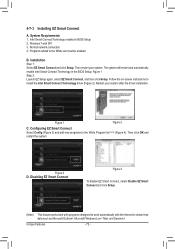
... will restart and automatically enable Intel Smart Connect Technology in the BIOS Setup. Figure 1 Step 2: Launch EZ Setup again, select EZ Smart Connect, and then click Setup. Follow the on-screen instructions to install the Intel Smart Connect Technology driver (Figure 2). Restart your system after the driver installation.
Figure 1
Figure 2
C. Configuring EZ Smart Connect Select Config (Figure...
Manual - Page 81
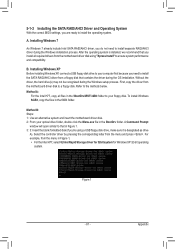
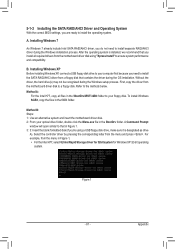
... Installing Windows XP Before installing Windows XP, connect a USB floppy disk drive to your computer first because you need to install the SATA RAID/AHCI driver from a floppy disk that contains the driver during the OS installation. Without the driver, the hard drive(s) may not be recognized during the Windows setup process. First, copy the driver from the motherboard driver disk to a floppy disk...
Manual - Page 92
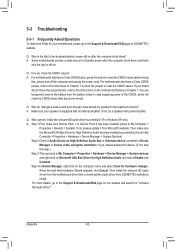
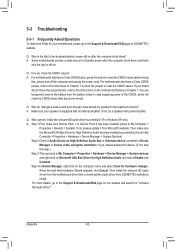
... Bus Driver for High Definition Audio and select Disable and Uninstall. Step 4:In Device Manager, right-click on the computer name and select Scan for hardware changes. When the Add New Hardware Wizard appears, click Cancel. Then install the onboard HD audio driver from the motherboard driver disk or download the audio driver from GIGABYTE's website to install. For more details, go to the Support...
