Gigabyte GA-H77N-WIFI driver and firmware
Drivers and firmware downloads for this Gigabyte item

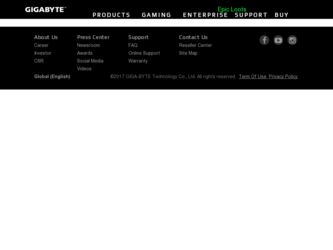
Related Gigabyte GA-H77N-WIFI Manual Pages
Download the free PDF manual for Gigabyte GA-H77N-WIFI and other Gigabyte manuals at ManualOwl.com
User Guide - Page 1


... a RAID array, it
cannot be used to set up Intel Rapid Start store partition); IDE mode not supported 5. All motherboard drivers correctly installed
B. Creating a Primary Store Partition Below it is assumed Windows 7 is already installed on the SATA hard drive. Open Disk Management Tool Step 1: Go to Control Panel > System and Security > Administrative Tools > Computer Management >Storage
> Disk...
User Guide - Page 2
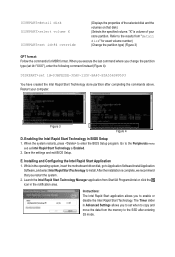
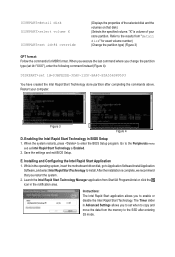
... restarts, press to enter the BIOS Setup program. Go to the Peripherals menu
and set Intel Rapid Start Technology to Enabled. 2. Save the settings and exit BIOS Setup.
E. Installing and Configuring the Intel Rapid Start Application 1. While in the operating system, insert the motherboard driver disk, go to Application Software\Install Application
Software, and select Intel Rapid Start Technology...
User Guide - Page 3


... is waked up.
A. System Requirements 1. Intel Smart Connect Technology enabled in BIOS Setup 2. Windows 7 with SP1 3. Normal network connection
B. Configuring Intel Smart Connect Technology Step 1: After installing the operating system and motherboard drivers, install the Intel Smart Connect Technology application. Restart your computer when completed.
Step 2: As shown in the left screenshot below...
User Guide - Page 5
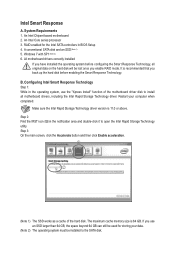
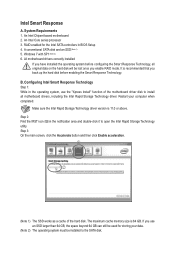
Intel Smart Response
A. System Requirements 1. An Intel Chipset-based motherboard 2. An Intel Core series processor 3. RAID enabled for the Intel SATA controllers in BIOS Setup 4. A conventional SATA disk and an SSD (Note 1) 5. Windows 7 with SP1 (Note 2) 6. All motherboard drivers correctly installed
If you have installed the operating system before configuring the Smart Response Technology, all ...
Manual - Page 3
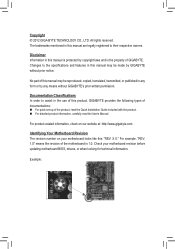
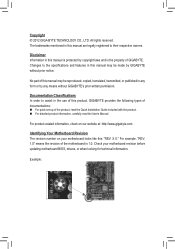
..., carefully read the User's Manual.
For product-related information, check on our website at: http://www.gigabyte.com
Identifying Your Motherboard Revision The revision number on your motherboard looks like this: "REV: X.X." For example, "REV: 1.0" means the revision of the motherboard is 1.0. Check your motherboard revision before updating motherboard BIOS, drivers, or when looking for technical...
Manual - Page 4
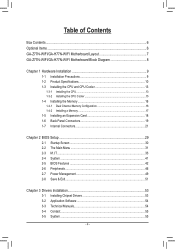
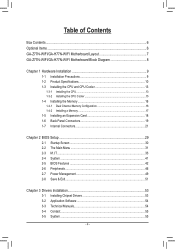
... an Expansion Card 18 1-6 Back Panel Connectors 19 1-7 Internal Connectors 21
Chapter 2 BIOS Setup 29 2-1 Startup Screen 30 2-2 The Main Menu 31 2-3 M.I.T...33 2-4 System...41 2-5 BIOS Features 42 2-6 Peripherals...46 2-7 Power Management 49 2-8 Save & Exit...51
Chapter 3 Drivers Installation 53 3-1 Installing Chipset Drivers 53 3-2 Application Software 54 3-3 Technical Manuals 54...
Manual - Page 5
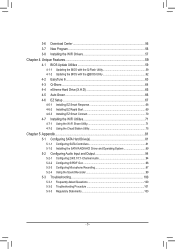
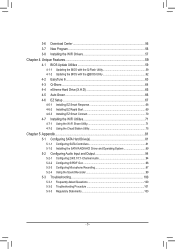
... New Program 56 3-8 Installing the WIFI Drivers 57 Chapter 4 Unique Features 59 4-1 BIOS Update Utilities 59
4-1-1 Updating the BIOS with the Q-Flash Utility 59 4-1-2 Updating the BIOS with the @BIOS Utility 62 4-2 EasyTune 6...63 4-3 Q-Share...64 4-4 eXtreme Hard Drive (X.H.D 65 4-5 Auto Green...66 4-6 EZ Setup...67 4-6-1 Installing EZ Smart Response 68 4-6-2 Installing EZ Rapid Start 69...
Manual - Page 12
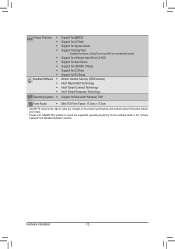
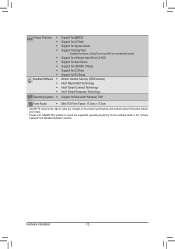
...for @BIOS ŠŠ Support for Q-Flash ŠŠ Support for Xpress Install ŠŠ Support for EasyTune * Available functions in EasyTune may differ by motherboard model. ŠŠ Support for eXtreme Hard Drive (X.H.D) ŠŠ Support for Auto Green ŠŠ Support for ON/OFF Charge ŠŠ Support for Q-Share ŠŠ Support for EZ Setup
Bundled Software Š...
Manual - Page 29
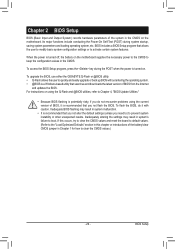
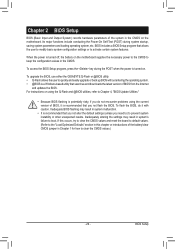
... POST when the power is turned on.
To upgrade the BIOS, use either the GIGABYTE Q-Flash or @BIOS utility. •• Q-Flash allows the user to quickly and easily upgrade or back up BIOS without entering the operating system. •• @BIOS is a Windows-based utility that searches and downloads the latest version of BIOS from the Internet
and updates the BIOS. For instructions on using...
Manual - Page 43
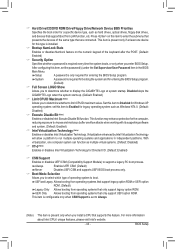
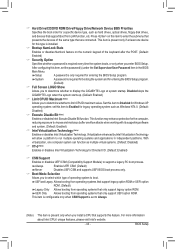
&& Hard Drive/CD/DVD ROM Drive/Floppy Drive/Network Device BBS Priorities Specifies the boot order for a specific device type, such as hard drives, optical drives, floppy disk drives, and devices that support Boot from LAN function, etc. Press on this item to enter the submenu that presents the devices of the same type that are connected. This item is present only if at least one device for...
Manual - Page 47
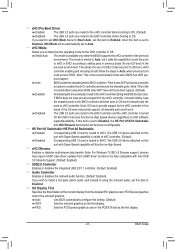
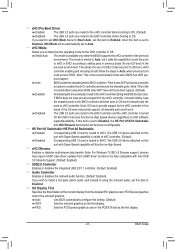
... Windows 7 USB 3.0 Streams support, devices
may require UASP class driver updates from UASP driver vendors to be fully compatible with Intel USB
3.0 Streams Support. (Default: Enabled)
&& USB2.0 Controller
Enables or disables the integrated USB 2.0/1.1 controller. (Default: Enabled)
&& Audio Controller
Enables or disables the onboard audio function. (Default: Enabled)
If you wish to install...
Manual - Page 53


... No if you want to manually select the utilities to install on the Application Software page later.
•• For USB 2.0 driver support under the Windows XP operating system, please install the Windows XP Service Pack 1 or later. After installing the SP1 (or later), if a question mark still exists in Universal Serial Bus Controller in Device Manager, please remove the question mark (by right...
Manual - Page 54
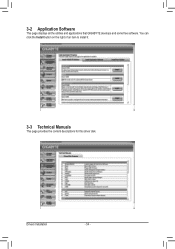
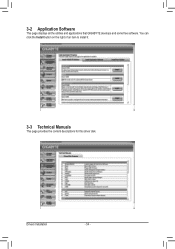
3-2 Application Software
This page displays all the utilities and applications that GIGABYTE develops and some free software. You can click the Install button on the right of an item to install it.
3-3 Technical Manuals
This page provides the content descriptions for this driver disk.
Drivers Installation
- 54 -
Manual - Page 56
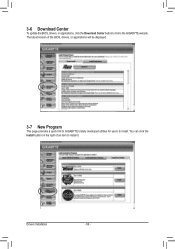
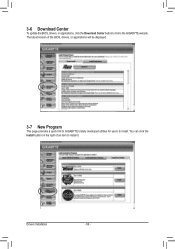
...
To update the BIOS, drivers, or applications, click the Download Center button to link to the GIGABYTE website.
The latest version of the BIOS, drivers, or applications will be displayed.
3-7 New Program
This page provides a quick link to GIGABYTE's lately developed utilities for users to install. You can click the
Install button on the right of an item to install it.
Drivers Installation
- 56...
Manual - Page 59
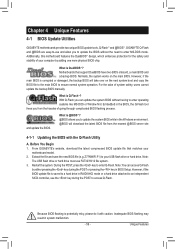
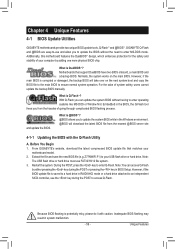
.... @BIOS will download the latest BIOS file from the nearest @BIOS server site
4-1-1 Updating the BIOS with the Q-Flash Utility
A. Before You Begin 1. From GIGABYTE's website, download the latest compressed BIOS update file that matches your
motherboard model. 2. Extract the file and save the new BIOS file (e.g. Z77NWIFI.F1) to your USB flash drive or hard drive. Note:
The USB flash drive or...
Manual - Page 62
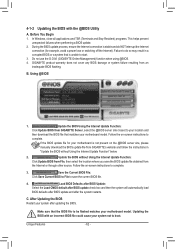
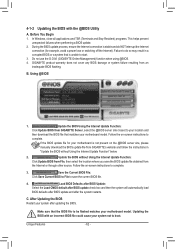
... flashing.
B. Using @BIOS
1.
Update the BIOS Using the Internet Update Function:
Click Update BIOS from GIGABYTE Server, select the @BIOS server site closest to your location and
then download the BIOS file that matches your motherboard model. Follow the on-screen instructions to
complete.
If the BIOS update file for your motherboard is not present on the @BIOS server site, please
manually...
Manual - Page 65
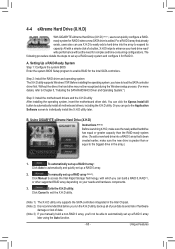
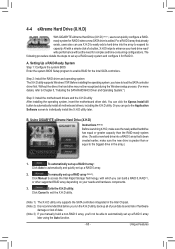
... it for RAID 0.
A. Setting Up a RAID-Ready System Step 1: Configure the system BIOS Enter the system BIOS Setup program to enable RAID for the Intel SATA controllers.
Step 2: Install the RAID driver and operating system The X.H.D utility supports Windows 7/XP. Before installing the operating system, you have to load the SATA controller driver first. Without the driver, the hard drive may not...
Manual - Page 69
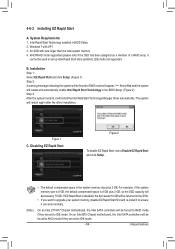
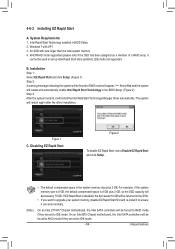
...; If you want to upgrade your system memory, disable EZ Rapid Start first and re-install it to ensure it can work normally.
(Note)
On an Intel Z77/H77 Chipset motherboard, the Intel SATA controllers will be forced to RAID mode if they are set to IDE mode. On an Intel B75 Chipset motherboard, the Intel SATA controllers will be forced to AHCI...
Manual - Page 89
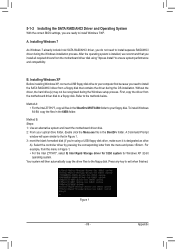
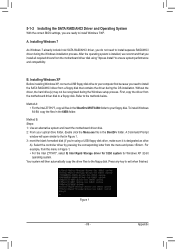
... Installing Windows XP Before installing Windows XP, connect a USB floppy disk drive to your computer first because you need to install the SATA RAID/AHCI driver from a floppy disk that contains the driver during the OS installation. Without the driver, the hard drive(s) may not be recognized during the Windows setup process. First, copy the driver from the motherboard driver disk to a floppy disk...
Manual - Page 100
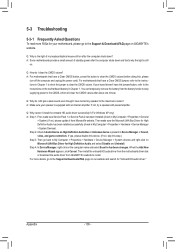
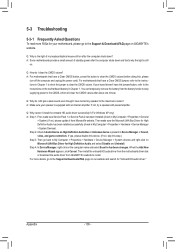
... Bus Driver for High Definition Audio and select Disable and Uninstall. Step 4: In Device Manager, right-click on the computer name and select Scan for hardware changes. When the Add New Hardware Wizard appears, click Cancel. Then install the onboard HD audio driver from the motherboard driver disk or download the audio driver from GIGABYTE's website to install. For more details, go to the Support...
