Gigabyte GA-N650SLI-DS4 driver and firmware
Drivers and firmware downloads for this Gigabyte item

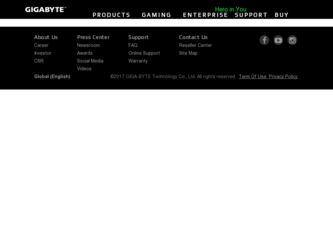
Related Gigabyte GA-N650SLI-DS4 Manual Pages
Download the free PDF manual for Gigabyte GA-N650SLI-DS4 and other Gigabyte manuals at ManualOwl.com
Manual - Page 5
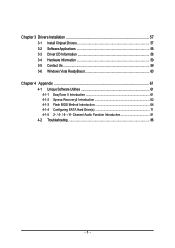
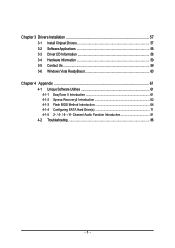
...3 Drivers Installation 57 3-1 Install Chipset Drivers 57 3-2 SoftwareApplications 58 3-3 Driver CD Information 58 3-4 Hardware Information 59 3-5 Contact Us ...59 3-6 Windows Vista ReadyBoost 60
Chapter 4 Appendix 61 4-1 Unique Software Utilities 61
4-1-1 EasyTune 5 Introduction 61 4-1-2 Xpress Recovery2 Introduction 62 4-1-3 Flash BIOS Method Introduction 64 4-1-4 Configuring SATA Hard...
Manual - Page 11
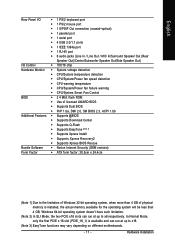
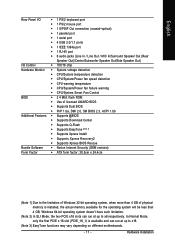
...Š CPU/System/Power fan failure warning
Š CPU/System Smart Fan Control
BIOS
Š 2 4 Mbit flash ROM
Š Use of licensed AWARD BIOS
Š Supports Dual BIOS
Š PnP 1.0a, DMI 2.0, SM BIOS 2.3, ACPI 1.0b
Additional Features Š Supports @BIOS
Š Supports Download Center
Š Supports Q-Flash
Š Supports EasyTune (Note 3)
Š Supports Xpress Install
Š...
Manual - Page 17
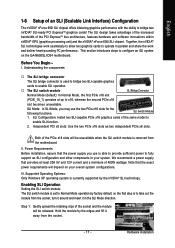
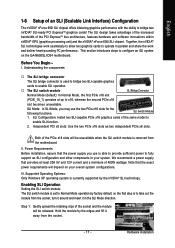
... and software innovations within nVIDIA® GPU (graphics processing unit) and the nVIDIA® nForce 650i SLI chipset. Together, the nVIDIA® SLI technologies work seamlessly to allow two graphics cards to operate in parallel and share the work and deliver heart-pounding PC performance. This section introduces steps to configure an SLI system on the GA-N650SLI-DS4 motherboard...
Manual - Page 19
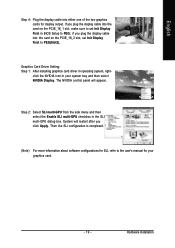
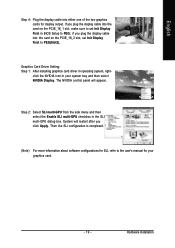
... sure to set Init Display First in BIOS Setup to PEG; if you plug the display cable into the card on the PCIE_16_2 slot, set Init Display First to PEG(Slot2).
Graphics Card Driver Setting: Step 1: After installing graphics card driver in operating system, right-
click the NVIDIA icon in your system tray and then select NVIDIA Display. The NVIDIA control panel will appear.
Step 2: Select SLI multi...
Manual - Page 20
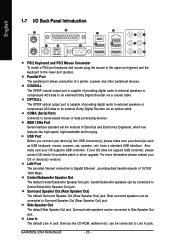
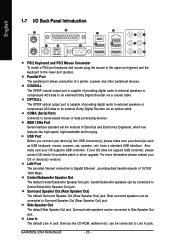
...USB interface. Also make sure your OS supports USB controller. If your OS does not support USB controller, please
contact OS vendor for possible patch or driver upgrade. For more information please contact your
OS or device(s) vendors. LAN Port The provided Internet connection is Gigabit Ethernet...Devices like CD-ROM, walkman etc. can be connected to Line In jack.
GA-N650SLI-DS4 Motherboard
- 20 -
Manual - Page 27
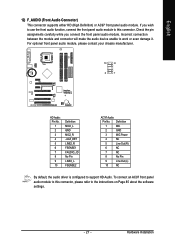
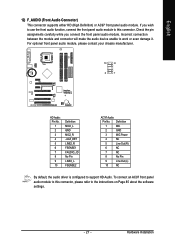
... Pin LINE2_L FSENSE2
AC'97 Audio:
Pin No. Definition
1
MIC
2
GND
3
MIC Power
4
NC
5
Line Out (R)
6
NC
7
NC
8
No Pin
9
Line Out (L)
10
NC
By default, the audio driver is configured to support HD Audio. To connect an AC97 front panel audio module to this connector, please refer to the instructions on Page 85 about the software settings.
- 27 -
Hardware Installation
Manual - Page 33
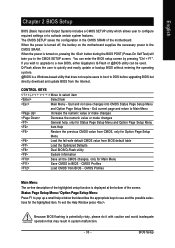
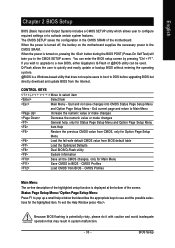
... during the BIOS POST (Power-On Self Test) will take you to the CMOS SETUP screen. You can enter the BIOS setup screen by pressing "Ctrl + F1". If you wish to upgrade to a new BIOS, either Gigabyte's Q-Flash or @BIOS utility can be used. Q-Flash allows the user to quickly and easily update or backup BIOS without entering the operating system. @BIOS is a Windows-based...
Manual - Page 57
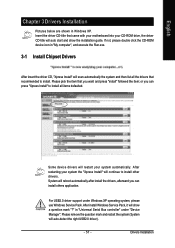
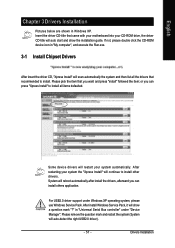
... the "Xpress Install" will continue to install other drivers. System will reboot automatically after install the drivers, afterward you can install others application.
For USB2.0 driver support under Windows XP operating system, please use Windows Service Pack. After install Windows Service Pack, it will show a question mark "?" in "Universal Serial Bus controller" under "Device Manager". Please...
Manual - Page 58


English
3-2 Software Applications
This page displays all the tools that Gigabyte developed and some free software, you can choose anyone you want and press "install" to install them.
3-3 Driver CD Information
This page lists the contents of software and drivers in this CD-title.
GA-N650SLI-DS4 Motherboard
- 58 -
Manual - Page 62
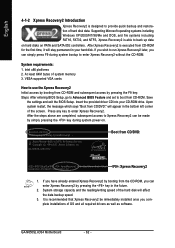
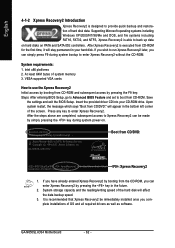
... bytes of system memory 3. VESA-supported VGA cards
How to use the Xpress Recovery2 Initial access by booting from CD-ROM and subsequent access by pressing the F9 key: Steps: After entering BIOS Setup, go to Advanced BIOS Feature and set to boot from CD-ROM. Save
the settings and exit the BIOS Setup. Insert the provided driver CD into your CD-ROM drive. Upon system...
Manual - Page 63
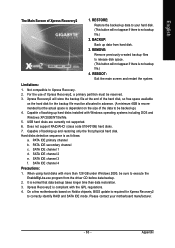
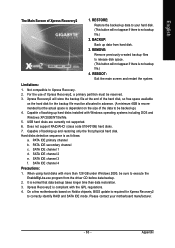
... hard disks installed with Windows operating systems including DOS and Windows XP/2000/NT/9x/Me. 5. USB hard disks are currently not supported. 6. Does not support RAID/AHCI (class code 0104/0106) hard disks. 7. Capable of backing up and restoring only the first physical hard disk. Hard disks detection sequence is as follows: a. PATA IDE primary channel b. PATA IDE secondary channel c . SATA IDE...
Manual - Page 66
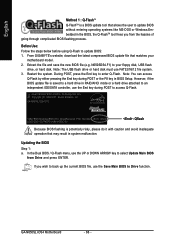
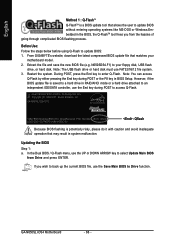
... or the F8 key in BIOS Setup. However, if the BIOS update file is saved to a hard drive in RAID/AHCI mode or a hard drive attached to an independent IDE/SATA controller, use the End key during POST to access Q-Flash.
Award Modular BIOS v6.00PG, An Energy Star Ally Copyright (C) 1984-2007, Award Software, Inc.
GA-N650SLI-DS4 D12 . . . .
:BIOS Setup/Dual BIOS : XpressRecovery2 : Boot Menu : Qflash...
Manual - Page 69
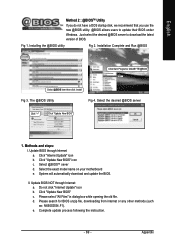
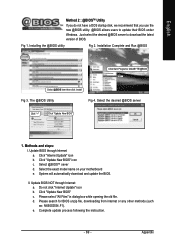
... a DOS startup disk, we recommend that you use the new @BIOS utility. @BIOS allows users to update their BIOS under Windows. Just select the desired @BIOS server to download the latest version of BIOS.
Fig 1. Installing the @BIOS utility
Fig 2. Installation Complete and Run @BIOS
Click Sart/ Programs/ GIGABYTE/@BIOS
Select @BIOS item than click Install
Fig 3. The @BIOS Utility
Fig 4. Select...
Manual - Page 71
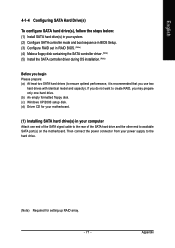
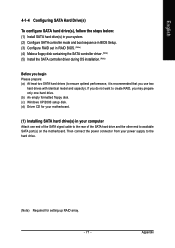
... formatted floppy disk. (c) Windows XP/2000 setup disk. (d) Driver CD for your motherboard.
(1) Installing SATA hard drive(s) in your computer
Attach one end of the SATA signal cable to the rear of the SATA hard drive and the other end to available SATA port(s) on the motherboard. Then connect the power connector from your power supply to the hard drive.
(Note) Required for setting up RAID array...
Manual - Page 77
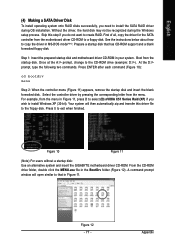
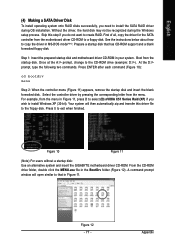
... OS installation. Without the driver, the hard disk may not be recognized during the Windows setup process. Skip this step if you do not want to create RAID. First of all, copy the driver for the SATA controller from the motherboard driver CD-ROM to a floppy disk. See the instructions below about how to copy the driver in MS-DOS mode(Note). Prepare a startup disk that has CD-ROM support...
Manual - Page 78
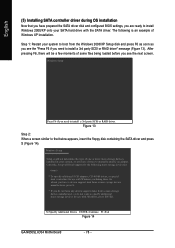
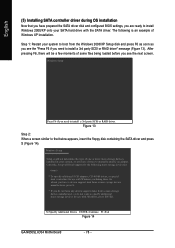
... the floppy disk containing the SATA driver and press S (Figure 14).
Windows Setup
Setup could not determine the type of one or more mass storage devices installed in your system, or you have chosen to manually specify an adapter. Currently, Setup will load support for the following mass storage devices(s)
* To specify additional SCSI adapters, CD-ROM drives, or special disk controllers for use...
Manual - Page 80
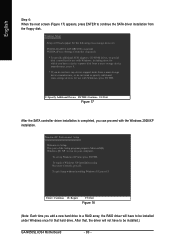
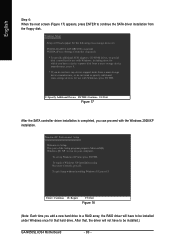
... the SATA driver installation from the floppy disk.
Windows Setup
Setup will load support for the following mass storage device(s): NVIDIA RAID CLASS DRIVER (required) NVIDIA nForce Storage Controller (required)
* To specify additional SCSI adapters, CD-ROM drives, or special disk controllers for use with Windows, including those for which you have a device support disk from a mass storage device...
Manual - Page 81
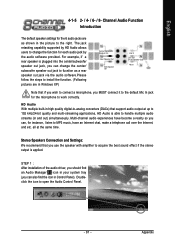
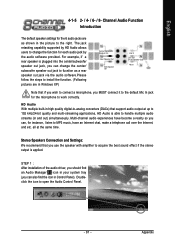
....
Stereo Speakers Connection and Settings: We recommend that you use the speaker with amplifier to acquire the best sound effect if the stereo output is applied.
STEP 1 : After installation of the audio driver, you should find an Audio Manager icon in your system tray (you can also find the icon in Control Panel). Doubleclick the icon...
Manual - Page 82
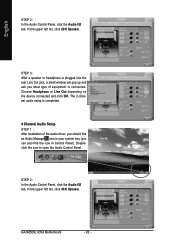
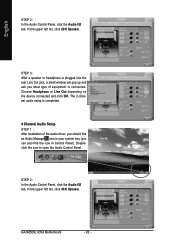
... 2-channel audio setup is completed.
4 Channel Audio Setup STEP 1 : After installation of the audio driver, you should find an Audio Manager icon in your system tray (you can also find the icon in Control Panel). Doubleclick the icon to open the Audio Control Panel.
STEP 2: In the Audio Control Panel, click the Audio I/O tab. In the upper left list, click 4CH Speaker.
GA-N650SLI-DS4 Motherboard...
Manual - Page 83
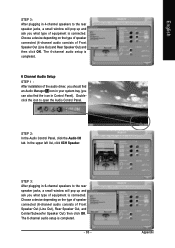
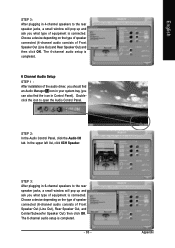
... a device depending on the type of speaker connected (4-channel audio consists of Front Speaker Out (Line Out) and Rear Speaker Out) and then click OK. The 4-channel audio setup is completed.
6 Channel Audio Setup STEP 1 : After installation of the audio driver, you should find an Audio Manager icon in your system tray (you can also find the icon in Control Panel...
