Gigabyte GA-P61-S3 driver and firmware
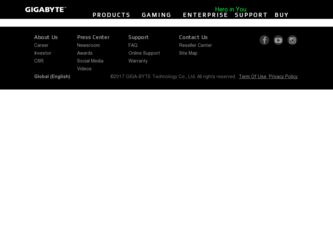
Related Gigabyte GA-P61-S3 Manual Pages
Download the free PDF manual for Gigabyte GA-P61-S3 and other Gigabyte manuals at ManualOwl.com
Manual - Page 3
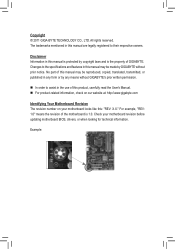
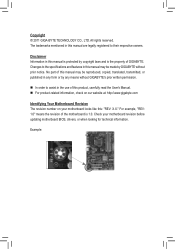
...carefully read the User's Manual. „„ For product-related information, check on our website at: http://www.gigabyte.com
Identifying Your Motherboard Revision The revision number on your motherboard looks like this: "REV: X.X." For example, "REV: 1.0" means the revision of the motherboard is 1.0. Check your motherboard revision before updating motherboard BIOS, drivers, or when looking for...
Manual - Page 4
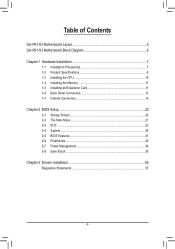
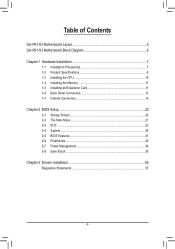
Table of Contents
GA-P61-S3 Motherboard Layout 5 GA-P61-S3 Motherboard Block Diagram 6
Chapter 1 Hardware Installation 7 1-1 Installation Precautions 7 1-2 Product Specifications 8 1-3 Installing the CPU 10 1-4 Installing the Memory 11 1-5 Installing an Expansion Card 11 1-6 Back Panel Connectors 12 1-7 Internal Connectors 13
Chapter 2 BIOS Setup 20 2-1 Startup Screen 20 2-2 The Main ...
Manual - Page 5
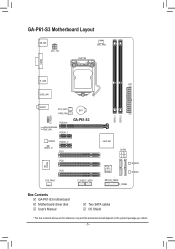
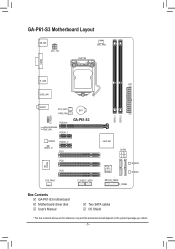
... ATX
USB_LAN
AUDIO
SYS_FAN1 PWR_FAN
F_AUDIO
PCIEX16
Atheros/Realtek GbE LAN
PCIEX1_1
BAT
GA-P61-S3
CODEC PCIEX1_2
SPDIF_O PCI1
PCI2
iTE IT8728
PCI3
SYS_FAN2
F_USB2 F_USB1
DDR3_1 DDR3_2
Intel® H61
PCIe to PCI Bridge
SATA2 31 20
M_BIOS
B_BIOS
CLR_CMOS F_PANEL
Box Contents 55 GA-P61-S3 motherboard 55 Motherboard driver disk 55 User's Manual
55 Two SATA cables 55 I/O Shield...
Manual - Page 7
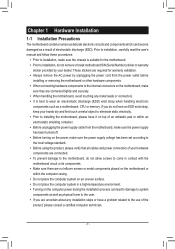
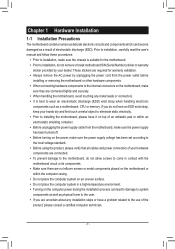
... a motherboard, CPU or memory. If you do not have an ESD wrist strap, keep your hands dry and first touch a metal object to eliminate static electricity. •• Prior to installing the motherboard, please have it on top of an antistatic pad or within an electrostatic shielding container. •• Before unplugging the power supply cable from...
Manual - Page 8
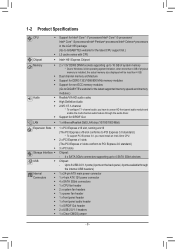
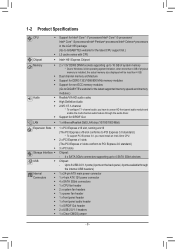
...; processors
in the LGA1155 package
(Go to GIGABYTE's website for the latest CPU support list.)
ŠŠ L3 cache varies with CPU
Chipset
ŠŠ Intel® H61 Express Chipset
Memory Audio
ŠŠ 2 x 1.5V DDR3 DIMM sockets supporting up to 16 GB of system memory * Due to Windows 32-bit operating system limitation, when more than 4 GB of physical
memory is installed, the...
Manual - Page 9
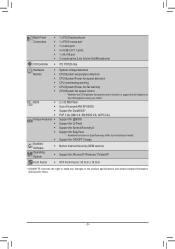
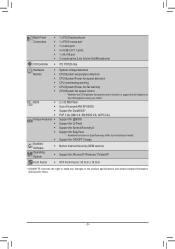
... ŠŠ 1 x PS/2 mouse port ŠŠ 1 x serial port ŠŠ 4 x USB 2.0/1.1 ports ŠŠ 1 x RJ-45 port ŠŠ 3 x audio jacks (Line In/Line Out/Microphone)
I/O Controller ŠŠ iTE IT8728 chip
Hardware
ŠŠ System voltage detection
Monitor
ŠŠ CPU/System temperature detection
ŠŠ CPU/System/Power fan speed detection
ŠŠ...
Manual - Page 10
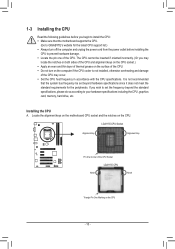
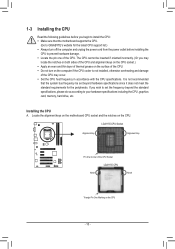
... before you begin to install the CPU: •• Make sure that the motherboard supports the CPU.
(Go to GIGABYTE's website for the latest CPU support list.) •• Always turn off the computer and unplug the power cord from the power outlet before installing the
CPU to prevent hardware damage. •• Locate the pin one of the CPU. The CPU cannot be inserted...
Manual - Page 11
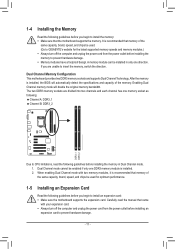
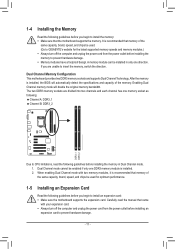
... that memory of the same capacity, brand, speed, and chips be used for optimum performance.
1-5 Installing an Expansion Card
Read the following guidelines before you begin to install an expansion card: •• Make sure the motherboard supports the expansion card. Carefully read the manual that came
with your expansion card. •• Always turn off the computer and unplug the power...
Manual - Page 12
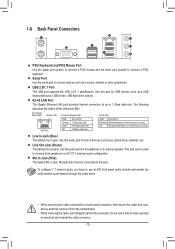
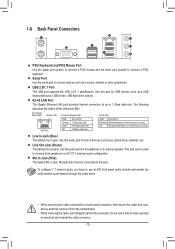
... (purple) to connect a PS/2
keyboard.
Serial Port Use the serial port to connect devices such as a mouse, modem or other peripherals.
USB 2.0/1.1 Port The USB port supports the USB 2.0/1.1 specification. Use this port for USB devices such as a USB keyboard/mouse, USB printer, USB flash drive and etc.
RJ-45 LAN Port The Gigabit Ethernet LAN port provides Internet connection at up to 1 Gbps data...
Manual - Page 13


... connectors you wish to connect. •• Before installing the devices, be sure to turn off the devices and your computer. Unplug the power
cord from the power outlet to prevent damage to the devices. •• After installing the device and before turning on the computer, make sure the device cable has
been securely attached to the connector on the motherboard.
- 13 -
Manual - Page 14


... on the motherboard. Before connecting the power connector, first make sure the power supply is turned off and all devices are properly installed. The power connector possesses a foolproof design. Connect the power supply cable to the power connector in the correct orientation. The 12V power connector mainly supplies power to the CPU. If the 12V power connector is not connected, the computer will...
Manual - Page 15
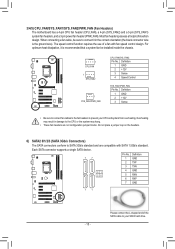
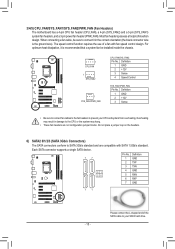
... not place a jumper cap on the headers.
6) SATA2 0/1/2/3 (SATA 3Gb/s Connectors)
The SATA connectors conform to SATA 3Gb/s standard and are compatible with SATA 1.5Gb/s standard.
Each SATA connector supports a single SATA device.
77
Pin No. Definition 1 GND
2 TXP
3 TXN
4 GND
31
20
5 RXN
6 RXP
7 GND
11
- 15 -
Please connect the L-shaped end of the SATA cable to your SATA hard drive.
Manual - Page 17
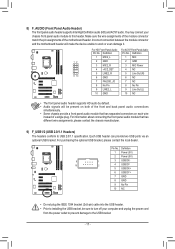
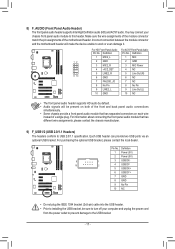
... two USB ports via an optional USB bracket. For purchasing the optional USB bracket, please contact the local dealer.
Pin No. Definition
1 Power (5V)
2 Power (5V)
9
1
3 USB DX-
10
2
4 USB DY-
5 USB DX+
6 USB DY+
7 GND
8 GND
9 No Pin
10 NC
•• Do not plug the IEEE 1394 bracket (2x5-pin) cable into the USB header. •• Prior to installing the USB...
Manual - Page 19
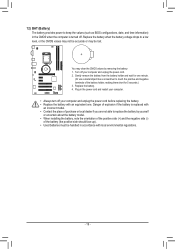
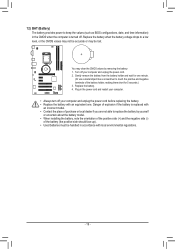
12) BAT (Battery) The battery provides power to keep the values (such as BIOS configurations, date, and time information) in the CMOS when the computer is turned off. Replace the battery when ...not able to replace the battery by yourself or uncertain about the battery model. •• When installing the battery, note the orientation of the positive side (+) and the negative side (-) of the ...
Manual - Page 20
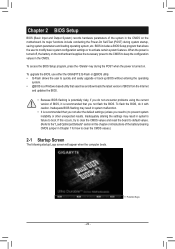
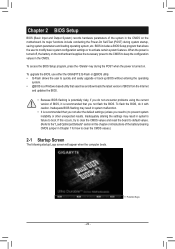
... the power is turned on.
To upgrade the BIOS, use either the GIGABYTE Q-Flash or @BIOS utility. •• Q-Flash allows the user to quickly and easily upgrade or back up BIOS without entering the operating
system. •• @BIOS is a Windows-based utility that searches and downloads the latest version of BIOS from the Internet
and updates the BIOS.
•• Because BIOS flashing...
Manual - Page 23
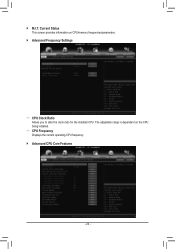
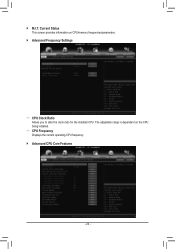
`` M.I.T. Current Status This screen provides information on CPU/memory frequencies/parameters.
`` Advanced Frequency Settings
&& CPU Clock Ratio Allows you to alter the clock ratio for the installed CPU. The adjustable range is dependent on the CPU being installed.
&& CPU Frequency Displays the current operating CPU frequency.
`` Advanced CPU Core Features
- 23 -
Manual - Page 31
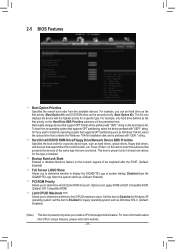
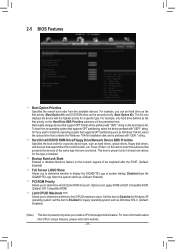
... partitioning such as Windows 7 64-bit, select the optical drive that contains the Windows 7 64-bit installation disk and is prefixed with "UEFI:" string.
&& Hard Drive/CD/DVD ROM Drive/Floppy Drive/Network Device BBS Priorities Specifies the boot order for a specific device type, such as hard drives, optical drives, floppy disk drives, and devices that support Boot from LAN function, etc. Press...
Manual - Page 32
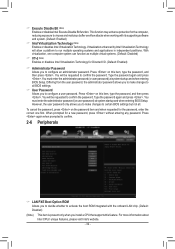
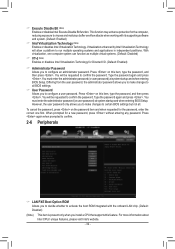
... entering BIOS Setup. However, the user password only allows you to make changes to certain BIOS settings but not all.
To cancel the password, press on the password item and when requested for the password, enter the correct one first. When prompted for a new password, press without entering any password. Press again when prompted to confirm.
2-6 Peripherals
&& LAN PXE Boot Option ROM...
Manual - Page 33
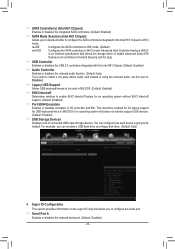
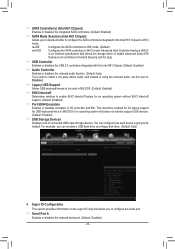
... the storage driver to enable advanced Serial ATA features such as Native Command Queuing and hot plug.
&& USB Controller Enables or disables the USB 2.0 controllers integrated with the Intel H61 Chipset. (Default: Enabled)
&& Audio Controller Enables or disables the onboard audio function. (Default: Auto) If you wish to install a 3rd party add-in audio card instead of using the onboard audio, set...
Manual - Page 36
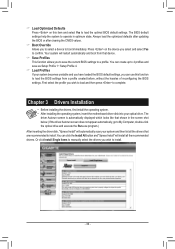
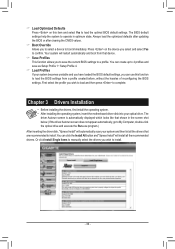
... of reconfiguring the BIOS settings. First select the profile you wish to load and then press to complete.
Chapter 3 Drivers Installation
•• Before installing the drivers, first install the operating system. •• After installing the operating system, insert the motherboard driver disk into your optical drive. The
driver Autorun screen is automatically displayed which looks...

