Gigabyte GA-P75-D3 driver and firmware
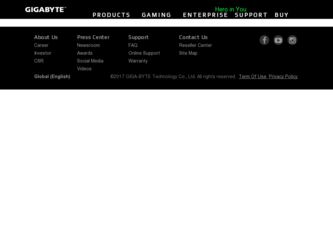
Related Gigabyte GA-P75-D3 Manual Pages
Download the free PDF manual for Gigabyte GA-P75-D3 and other Gigabyte manuals at ManualOwl.com
User Manual - Page 3
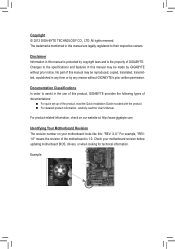
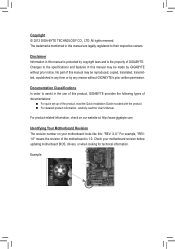
..., carefully read the User's Manual.
For product-related information, check on our website at: http://www.gigabyte.com
Identifying Your Motherboard Revision The revision number on your motherboard looks like this: "REV: X.X." For example, "REV: 1.0" means the revision of the motherboard is 1.0. Check your motherboard revision before updating motherboard BIOS, drivers, or when looking for technical...
User Manual - Page 5
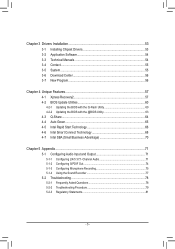
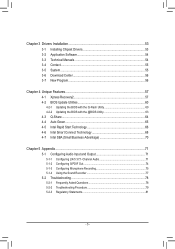
Chapter 3 Drivers Installation 53 3-1 Installing Chipset Drivers 53 3-2 Application Software 54 3-3 Technical Manuals 54 3-4 Contact...55 3-5 System...55 3-6 Download Center 56 3-7 New Program 56
Chapter 4 Unique Features 57 4-1 Xpress Recovery2 57 4-2 BIOS Update Utilities 60
4-2-1 Updating the BIOS with the Q-Flash Utility 60 4-2-2 Updating the BIOS with the @BIOS Utility 63 4-3 Q-...
User Manual - Page 10
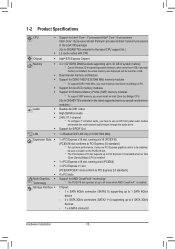
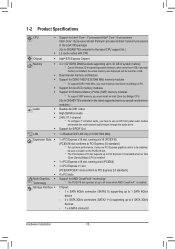
...; Celeron® processors in the LGA1155 package (Go to GIGABYTE's website for the latest CPU support list.) L3 cache varies with CPU
Intel® B75 Express Chipset
4 x 1.5V DDR3 DIMM sockets supporting up to 32 GB of system memory * Due to Windows 32-bit operating system limitation, when more than 4 GB of physical memory is installed, the actual memory size displayed will be...
User Manual - Page 12
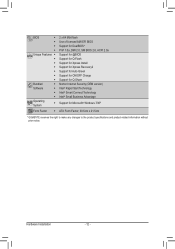
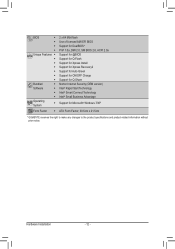
...0a Support for @BIOS Support for Q-Flash Support for Xpress Install Support for Xpress Recovery2 Support for Auto Green Support for ON/OFF Charge Support for Q-Share Norton Internet Security (OEM version) Intel® Rapid Start Technology Intel® Smart Connect Technology Intel® Small Business Advantage
Support for Microsoft® Windows 7/XP
ATX Form Factor; 30.5cm x 21.5cm
* GIGABYTE...
User Manual - Page 29
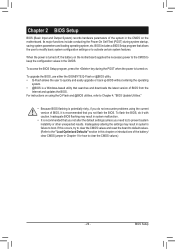
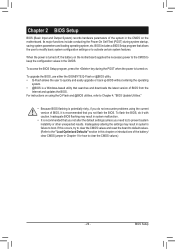
...when the power is turned on.
To upgrade the BIOS, use either the GIGABYTE Q-Flash or @BIOS utility. • Q-Flash allows the user to quickly and easily upgrade or back up BIOS without entering the operating
system. • @BIOS is a Windows-based utility that searches and downloads the latest version of BIOS from the
Internet and updates the BIOS. For instructions on using the Q-Flash and @BIOS...
User Manual - Page 44
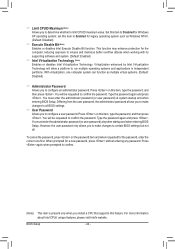
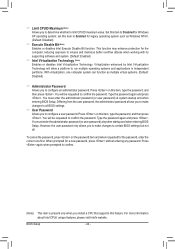
... to certain BIOS settings but not all.
To cancel the password, press on the password item and when requested for the password, enter the correct one first. When prompted for a new password, press without entering any password. Press again when prompted to confirm.
(Note) This item is present only when you install a CPU that supports this feature...
User Manual - Page 46
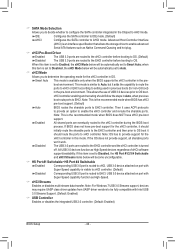
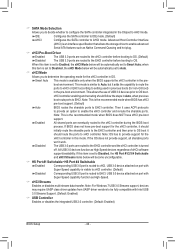
... function as High-Speed.
& xHCI Streams Enables or disables multi-stream data transfer. Note: For Windows 7 USB 3.0 Streams support, devices may require UASP class driver updates from UASP driver vendors to be fully compatible with Intel USB 3.0 Streams Support. (Default: Enabled)
& USB Controller Enables or disables the integrated USB 2.0 controller. (Default: Enabled)
BIOS Setup
- 46 -
User Manual - Page 53
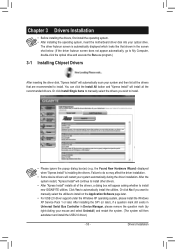
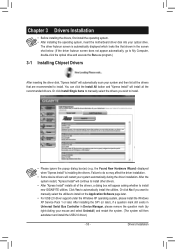
... No if you want to manually select the utilities to install on the Application Software page later.
•• For USB 2.0 driver support under the Windows XP operating system, please install the Windows XP Service Pack 1 or later. After installing the SP1 (or later), if a question mark still exists in Universal Serial Bus Controller in Device Manager, please remove the question mark (by right...
User Manual - Page 54
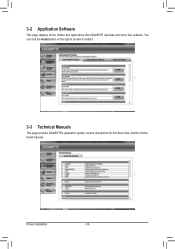
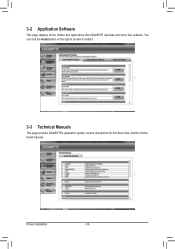
3-2 Application Software
This page displays all the utilities and applications that GIGABYTE develops and some free software. You can click the Install button on the right of an item to install it.
3-3 Technical Manuals
This page provides GIGABYTE's application guides, content descriptions for this driver disk, and the motherboard manuals.
Drivers Installation
- 54 -
User Manual - Page 56
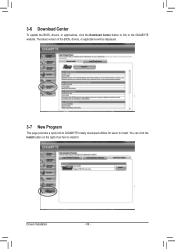
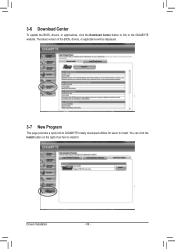
...
To update the BIOS, drivers, or applications, click the Download Center button to link to the GIGABYTE website. The latest version of the BIOS, drivers, or applications will be displayed.
3-7 New Program
This page provides a quick link to GIGABYTE's lately developed utilities for users to install. You can click the Install button on the right of an item to install it.
Drivers Installation
- 56...
User Manual - Page 57


....
•• USB hard drives are not supported. •• RAID drives are not supported. •• GPT partitions are not supported. •• Hard drives larger than 2.2 TB are not supported.
Installation and Configuration: Turn on your system to boot from the Windows 7 setup disk.
A. Installing Windows 7 and Partitioning the Hard Drive
Step 1: Click Drive options.
Step...
User Manual - Page 60
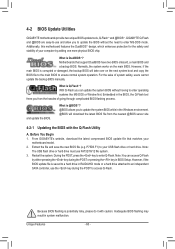
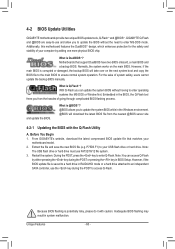
...@BIOS will download the latest BIOS file from the nearest @BIOS server site
4-2-1 Updating the BIOS with the Q-Flash Utility
A. Before You Begin 1. From GIGABYTE's website, download the latest compressed BIOS update file that matches your
motherboard model. 2. Extract the file and save the new BIOS file (e.g. P75D3.F1) to your USB flash drive or hard drive. Note:
The USB flash drive or hard drive...
User Manual - Page 63
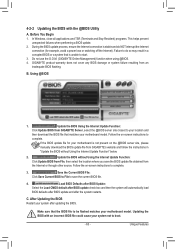
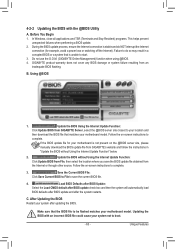
... flashing.
B. Using @BIOS
1.
Update the BIOS Using the Internet Update Function:
Click Update BIOS from GIGABYTE Server, select the @BIOS server site closest to your location and
then download the BIOS file that matches your motherboard model. Follow the on-screen instructions to
complete.
If the BIOS update file for your motherboard is not present on the @BIOS server site, please
manually...
User Manual - Page 64
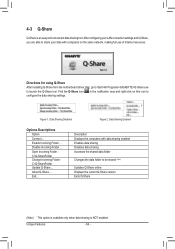
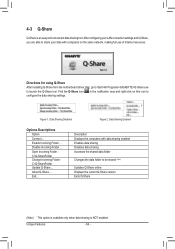
... easy and convenient data sharing tool. After configuring your LAN connection settings and Q-Share, you are able to share your data with computers on the same network, making full use of Internet resources.
Directions for using Q-Share After installing Q-Share from the motherboard driver disk, go to Start>All Programs>GIGABYTE>Q-Share.exe to launch the Q-Share tool. Find the...
User Manual - Page 66
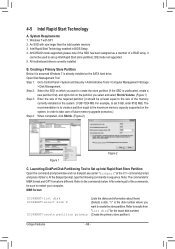
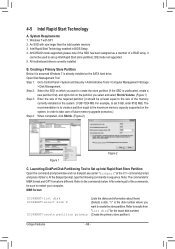
... memory 3. Intel Rapid Start Technology enabled in BIOS Setup 4. AHCI/RAID mode supported (please note if the SSD has been assigned as a member of a RAID array, it
cannot be used to set up Intel Rapid Start store partition); IDE mode not supported 5. All motherboard drivers correctly installed
B. Creating a Primary Store Partition Below it is assumed Windows 7 is already installed on the SATA...
User Manual - Page 67
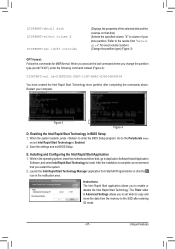
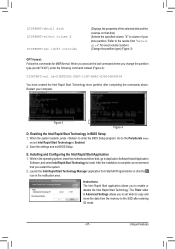
... restarts, press to enter the BIOS Setup program. Go to the Peripherals menu
and set Intel Rapid Start Technology to Enabled. 2. Save the settings and exit BIOS Setup.
E. Installing and Configuring the Intel Rapid Start Application 1. While in the operating system, insert the motherboard driver disk, go to Application Software\Install Application
Software, and select Intel Rapid Start Technology...
User Manual - Page 68
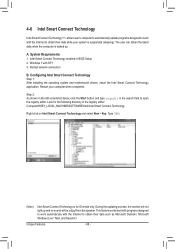
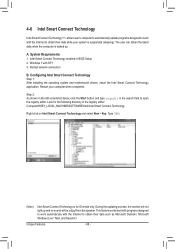
... is waked up.
A. System Requirements 1. Intel Smart Connect Technology enabled in BIOS Setup 2. Windows 7 with SP1 3. Normal network connection
B. Configuring Intel Smart Connect Technology Step 1: After installing the operating system and motherboard drivers, install the Intel Smart Connect Technology application. Restart your computer when completed.
Step 2: As shown in the left screenshot below...
User Manual - Page 70
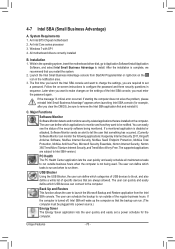
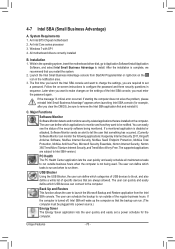
... Requirements 1. An Intel B75 Chipset motherboard 2. An Intel Core series processor 3. Windows 7 with SP1 4. All motherboard drivers correctly installed
B. Installation 1. While in the operating system, insert the motherboard driver disk, go to Application Software\Install Application
Software, and select Intel Small Business Advantage to install. After the installation is complete, we recommend...
User Manual - Page 71
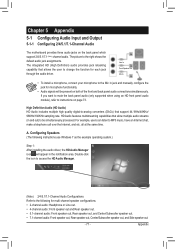
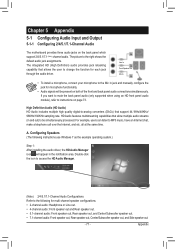
... processed. For example, users can listen to MP3 music, have an Internet chat, make a telephone call over the Internet, and etc. all at the same time.
A. Configuring Speakers (The following instructions use Windows 7 as the example operating system.)
Step 1: After installing the audio driver, the HD Audio Manager icon will appear in the notification area. Double-click the...
User Manual - Page 78
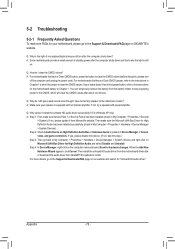
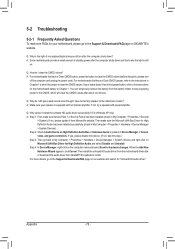
... Bus Driver for High Definition Audio and select Disable and Uninstall. Step 4: In Device Manager, right-click on the computer name and select Scan for hardware changes. When the Add New Hardware Wizard appears, click Cancel. Then install the onboard HD audio driver from the motherboard driver disk or download the audio driver from GIGABYTE's website to install. For more details, go to the Support...

