Gigabyte GA-Q67M-D2H-B3 driver and firmware
Drivers and firmware downloads for this Gigabyte item

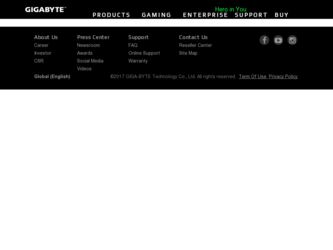
Related Gigabyte GA-Q67M-D2H-B3 Manual Pages
Download the free PDF manual for Gigabyte GA-Q67M-D2H-B3 and other Gigabyte manuals at ManualOwl.com
Manual - Page 3
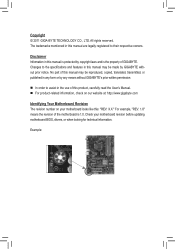
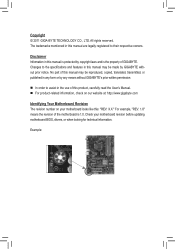
..., carefully read the User's Manual. For product-related information, check on our website at: http://www.gigabyte.com
Identifying Your Motherboard Revision The revision number on your motherboard looks like this: "REV: X.X." For example, "REV: 1.0" means the revision of the motherboard is 1.0. Check your motherboard revision before updating motherboard BIOS, drivers, or when looking for...
Manual - Page 4
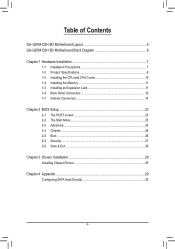
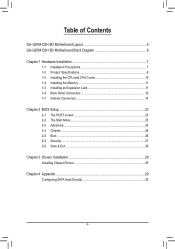
Table of Contents
GA-Q67M-D2H-B3 Motherboard Layout 5 GA-Q67M-D2H-B3 Motherboard Block Diagram 6
Chapter 1 Hardware Installation 7 1-1 Installation Precautions 7 1-2 Product Specifications 8 1-3 Installing the CPU and CPU Cooler 10 1-4 Installing the Memory 11 1-5 Installing an Expansion Card 11 1-6 Back Panel Connectors 12 1-7 Internal Connectors 14
Chapter 2 BIOS Setup 23 2-1 The POST...
Manual - Page 5
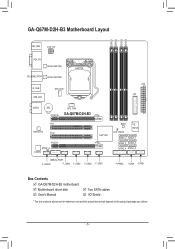
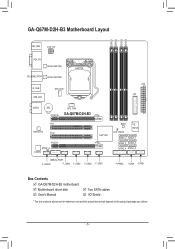
...
LGA1155
ATX LPT
AUDIO
BAT PCIEX16
CPU_FAN
GA-Q67M-D2H-B3
PCI1
Intel 82579
PCI2
PCIEX4
SPDIF_O CODEC
Intel® Q67
BIOS CLR_CMOS
iTE IT8728
SATA3_0 SATA3_1 SATA2_2 SATA2_3 SATA2_4 SATA2_5
DEBUG_PORT
F_AUDIO
F_USB4 F_USB3
F_USB2
F_USB1
F_PANEL COMA COMB
Box Contents GA-Q67M-D2H-B3 motherboard Motherboard driver disk User's Manual
Two SATA cables I/O Shield
* The box...
Manual - Page 7
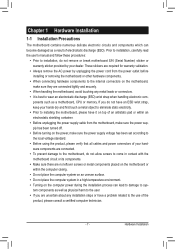
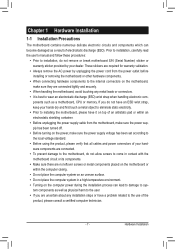
... a motherboard, CPU or memory. If you do not have an ESD wrist strap, keep your hands dry and first touch a metal object to eliminate static electricity. •• Prior to installing the motherboard, please have it on top of an antistatic pad or within an electrostatic shielding container. •• Before unplugging the power supply cable from...
Manual - Page 8
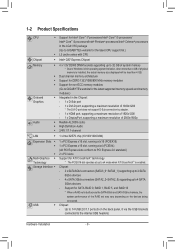
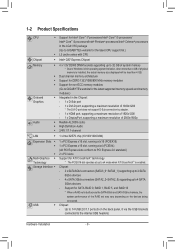
... 2 SATA
6Gb/s devices
- 4 x SATA 3Gb/s connectors (SATA2_2~SATA2_5) supporting up to 4 SATA
3Gb/s devices
- Support for SATA RAID 0, RAID 1, RAID 5, and RAID 10
* When a RAID set is built across the SATA 6Gb/s and SATA 3Gb/s channels, the
system performance of the RAID set may vary depending on the devices being
connected.
USB
ŠŠ Chipset:
- Up to 14 USB 2.0/1.1 ports...
Manual - Page 9
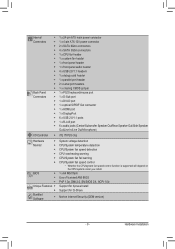
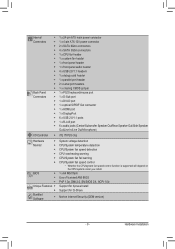
...; 1 x front panel audio header ŠŠ 4 x USB 2.0/1.1 headers ŠŠ 1 x debug card header ŠŠ 1 x parallel port header ŠŠ 2 x serial port headers ŠŠ 1 x clearing CMOS jumper ŠŠ 1 x PS/2 keyboard/mouse port ŠŠ 1 x D-Sub port ŠŠ 1 x DVI-D port ŠŠ 1 x optical S/PDIF Out connector ŠŠ 1 x HDMI port ŠŠ...
Manual - Page 10


... without prior notice.
1-3 Installing the CPU and CPU Cooler
Read the following guidelines before you begin to install the CPU: •• Make sure that the motherboard supports the CPU.
(Go to GIGABYTE's website for the latest CPU support list.) •• Always turn off the computer and unplug the power cord from the power outlet before installing
the CPU to prevent hardware damage...
Manual - Page 11
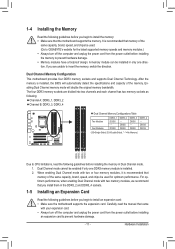
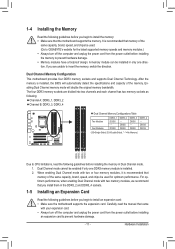
... with two memory modules, we recommend that you install them in the DDR3_2 and DDR3_4 sockets.
1-5 Installing an Expansion Card
Read the following guidelines before you begin to install an expansion card: • Make sure the motherboard supports the expansion card. Carefully read the manual that came
with your expansion card. • Always turn off the computer and unplug the power cord from...
Manual - Page 12
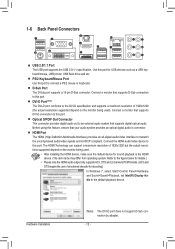
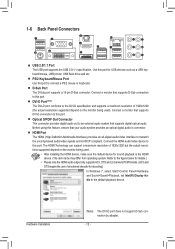
....)
• Please note the HDMI audio output only supports AC3, DTS and 2-channel-LPCM formats. (AC3 and DTS require the use of an external decoder for decoding.)
In Windows 7, select Start>Control Panel>Hardware and Sound>Sound>Playback, set Intel(R) Display Audio to the default playback device.
Hardware Installation
(Note) The DVI-D port does not support D-Sub connection by adapter.
- 12 -
Manual - Page 13
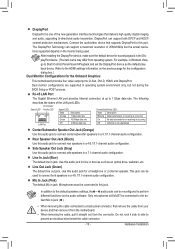
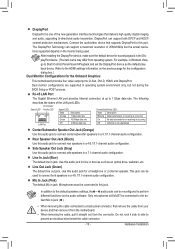
... box.) Dual Monitor Configurations for the Onboard Graphics:
This motherboard provides four video output ports: D-Sub, DVI-D, HDMI, and DisplayPort.
Dual monitor configurations are supported in operating system environment only, but not during the
BIOS Setup or POST process.
RJ-45 LAN Port
The Gigabit Ethernet LAN port provides Internet connection at up to 1 Gbps data rate. The following...
Manual - Page 14
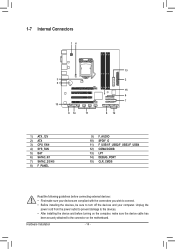
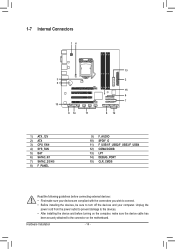
... you wish to connect. •• Before installing the devices, be sure to turn off the devices and your computer. Unplug the
power cord from the power outlet to prevent damage to the devices. •• After installing the device and before turning on the computer, make sure the device cable has
been securely attached to the connector on the motherboard.
Hardware Installation
- 14 -
Manual - Page 15
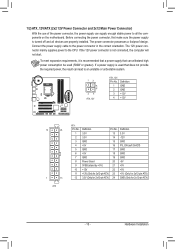
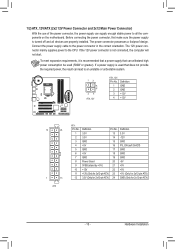
... on the motherboard. Before connecting the power connector, first make sure the power supply is turned off and all devices are properly installed. The power connector possesses a foolproof design. Connect the power supply cable to the power connector in the correct orientation. The 12V power connector mainly supplies power to the CPU. If the 12V power connector is not connected, the computer will...
Manual - Page 16
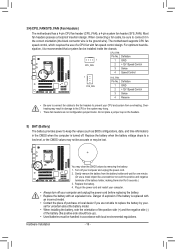
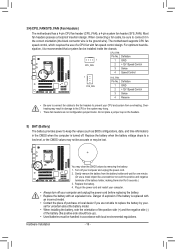
... insertion design. When connecting a fan cable, be sure to connect it in the correct orientation (the black connector wire is the ground wire). The motherboard supports CPU fan speed control, which requires the use of a CPU fan with fan speed control design. For optimum heat dissipation, it is recommended that a system fan be installed inside the chassis.
1 CPU_FAN...
Manual - Page 17
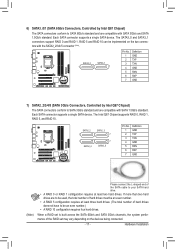
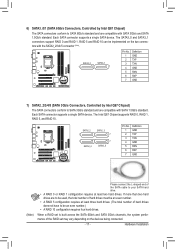
...Each SATA connector supports a single SATA device. The Intel Q67 Chipset supports RAID 0, RAID 1, RAID 5, and RAID 10.
SATA2_2 1
SATA2_3 7
1 SATA2_4
7 SATA2_5
Pin No. 1 2 3 4 5 6 7
Definition GND TXP TXN GND RXN RXP GND
DEBUG PORT
DEBUG PORT
DEBUGDEBUG PORT PORT
DEBUGDEBUG PORT PORT
(Note)
Please connect the L-shaped end of the SATA cable to your SATA hard drive.
• A RAID 0 or RAID...
Manual - Page 18
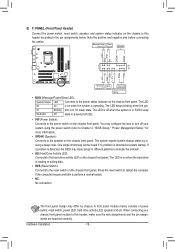
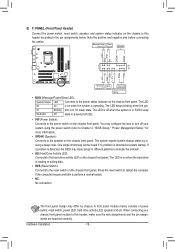
...cables.
Message/Power/ Power Sleep LED Switch
Speaker
MSG+ MSG-
PW+ PWSPEAK+ SPEAK-
2
20
1
19
HD+ HD-
RESRES+ CICI+ PWR+ PWR-
Hard Drive Activity LED
Reset Switch
Power LED
Chassis Intrusion Header
•• MSG (Message/Power... way to turn off your system using the power switch (refer to Chapter 2, "BIOS Setup," "Power Management Setup," for more information).
•• SPEAK ...
Manual - Page 19
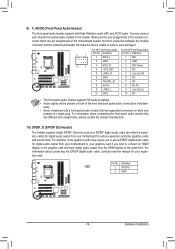
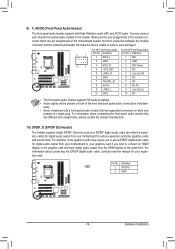
... (uStATfrAo)(mX58yAo-OuCr )motherboard to your graphics card if you wish to connect an HDMI
display to the graphics card and have digital audio output from the HDMI display at the same time. For
information about connecting the S/PDIF digital audio cable, carefully read the manual for your expan-
sion card.
Pin No. Definition
1
1 SPDIFO
2 GND
- 19 -
Hardware Installation
Manual - Page 20
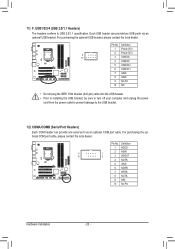
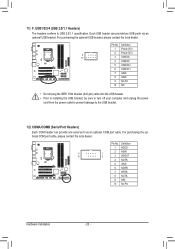
...-pin) cable into the USB header. •• Prior to installing the USB bracket, be sure to turn off your computer and unplug the power
cord from the power outlet to prevent damage to the USB bracket.
12) COMA/COMB (Serial Port Headers) Each COM header can provide one serial port via an optional COM port cable. For purchasing the optional COM port cable, please contact...
Manual - Page 29
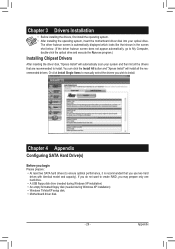
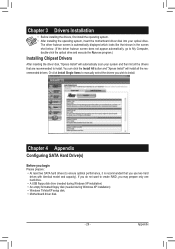
...-click the optical drive and execute the Run.exe program.)
Installing Chipset Drivers
After inserting the driver disk, "Xpress Install" will automatically scan your system and then list all the drivers that are recommended to install. You can click the Install All button and "Xpress Install" will install all the recommended drivers. Or click Install Single Items to manually select the drivers you...
Manual - Page 30
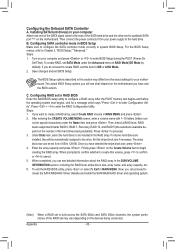
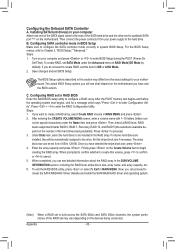
... the Onboard SATA Controller A. Installing SATA hard drive(s) in your computer
Attach one end of the SATA signal cable to the rear of the SATA hard drive and the other end to available SATA port (Note) on the motherboard. Then connect the power connector from your power supply to the hard drive. B. Configuring SATA controller mode in BIOS Setup Make sure to configure the SATA controller mode...
Manual - Page 31
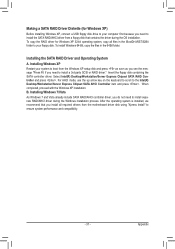
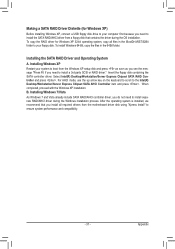
... in the 64Bit folder.
Installing the SATA RAID Driver and Operating System A. Installing Windows XP
Restart your system to boot from the Windows XP setup disk and press as soon as you see the message "Press F6 if you need to install a 3rd party SCSI or RAID driver." Insert the floppy disk containing the SATA controller driver. Select Intel(R) Desktop/Workstation/Server Express Chipset SATA RAID...
