Gigabyte GA-Z77X-D3H driver and firmware
Drivers and firmware downloads for this Gigabyte item

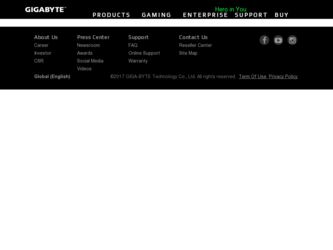
Related Gigabyte GA-Z77X-D3H Manual Pages
Download the free PDF manual for Gigabyte GA-Z77X-D3H and other Gigabyte manuals at ManualOwl.com
User Guide - Page 1


... memory 3. Intel Rapid Start Technology enabled in BIOS Setup 4. AHCI/RAID mode supported (please note if the SSD has been assigned as a member of a RAID array, it
cannot be used to set up Intel Rapid Start store partition); IDE mode not supported 5. All motherboard drivers correctly installed
B. Creating a Primary Store Partition Below it is assumed Windows 7 is already installed on the SATA...
User Guide - Page 2
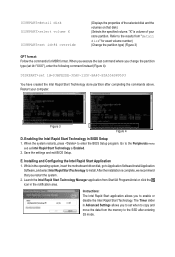
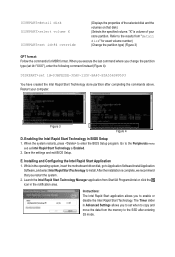
... restarts, press to enter the BIOS Setup program. Go to the Peripherals menu
and set Intel Rapid Start Technology to Enabled. 2. Save the settings and exit BIOS Setup.
E. Installing and Configuring the Intel Rapid Start Application 1. While in the operating system, insert the motherboard driver disk, go to Application Software\Install Application
Software, and select Intel Rapid Start Technology...
User Guide - Page 3


... is waked up.
A. System Requirements 1. Intel Smart Connect Technology enabled in BIOS Setup 2. Windows 7 with SP1 3. Normal network connection
B. Configuring Intel Smart Connect Technology Step 1: After installing the operating system and motherboard drivers, install the Intel Smart Connect Technology application. Restart your computer when completed.
Step 2: As shown in the left screenshot below...
User Guide - Page 5
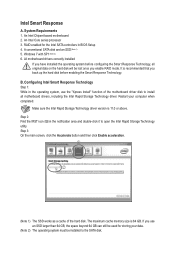
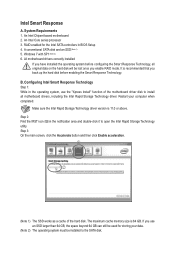
Intel Smart Response
A. System Requirements 1. An Intel Chipset-based motherboard 2. An Intel Core series processor 3. RAID enabled for the Intel SATA controllers in BIOS Setup 4. A conventional SATA disk and an SSD (Note 1) 5. Windows 7 with SP1 (Note 2) 6. All motherboard drivers correctly installed
If you have installed the operating system before configuring the Smart Response Technology, all ...
Manual - Page 3
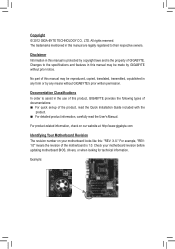
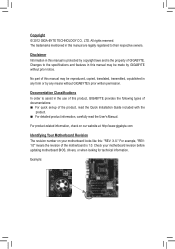
..., carefully read the User's Manual.
For product-related information, check on our website at: http://www.gigabyte.com
Identifying Your Motherboard Revision The revision number on your motherboard looks like this: "REV: X.X." For example, "REV: 1.0" means the revision of the motherboard is 1.0. Check your motherboard revision before updating motherboard BIOS, drivers, or when looking for technical...
Manual - Page 5
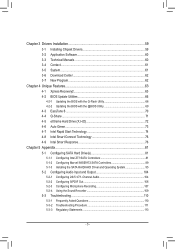
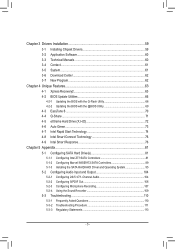
Chapter 3 Drivers Installation 59 3-1 Installing Chipset Drivers 59 3-2 Application Software 60 3-3 Technical Manuals 60 3-4 Contact...61 3-5 System...61 3-6 Download Center 62 3-7 New Program 62
Chapter 4 Unique Features 63 4-1 Xpress Recovery2 63 4-2 BIOS Update Utilities 66
4-2-1 Updating the BIOS with the Q-Flash Utility 66 4-2-2 Updating the BIOS with the @BIOS Utility 69 4-3 ...
Manual - Page 11
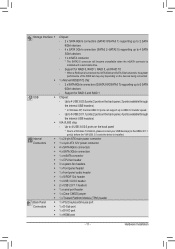
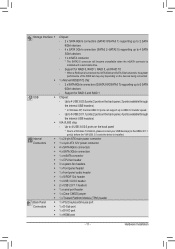
... a Windows 7 limitation, please connect your USB device(s) to the USB 2.0/1.1
port(s) before the VIA USB 3.0 controller driver is installed.
Internal
ŠŠ 1 x 24-pin ATX main power connector
Connectors ŠŠ 1 x 4-pin ATX 12V power connector
ŠŠ 4 x SATA 6Gb/s connectors
ŠŠ 4 x SATA 3Gb/s connectors
ŠŠ 1 x mSATA connector
ŠŠ 1 x CPU fan...
Manual - Page 12
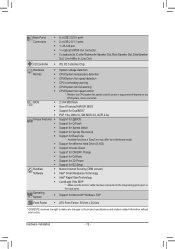
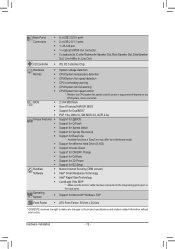
... functions in EasyTune may differ by motherboard model.
ŠŠ Support for eXtreme Hard Drive (X.H.D)
ŠŠ Support for Auto Green
ŠŠ Support for ON/OFF Charge
ŠŠ Support for Q-Share
ŠŠ Support for 3D Power
Š Support for EZ Setup
Bundled
ŠŠ Norton Internet Security (OEM version)
Software
ŠŠ Intel® Smart Response...
Manual - Page 19
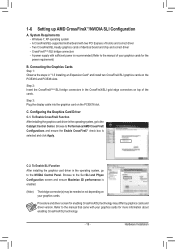
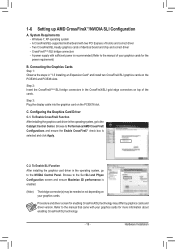
... Requirements -- Windows 7, XP operating system -- A CrossFireX/SLI-supported motherboard with two PCI Express x16 slots and correct driver -- Two CrossFireX/SLI-ready graphics cards of identical brand and chip and correct driver -- CrossFireX(Note)/SLI bridge connectors -- A power supply with sufficient power is recommended (Refer to the manual of your graphics cards for the power requirement...
Manual - Page 33
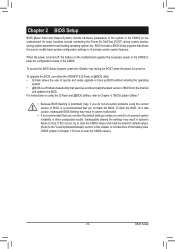
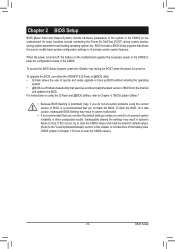
... POST when the power is turned on.
To upgrade the BIOS, use either the GIGABYTE Q-Flash or @BIOS utility. •• Q-Flash allows the user to quickly and easily upgrade or back up BIOS without entering the operating
system. •• @BIOS is a Windows-based utility that searches and downloads the latest version of BIOS from the Internet
and updates the BIOS. For instructions on using...
Manual - Page 52
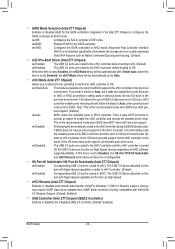
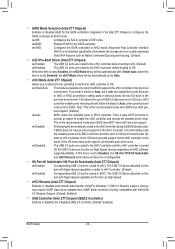
... Z77 Chipset) Enables or disables multi-stream data transfer. Note:For Windows 7 USB 3.0 Streams support, devices may require UASP class driver updates from UASP driver vendors to be fully compatible with Intel USB 3.0 Streams Support. (Default: Enabled)
&& USB Controller (Intel Z77 Chipset USB2.0 Controller) Enables or disables the integrated USB 2.0 controller. (Default: Enabled)
BIOS Setup...
Manual - Page 59
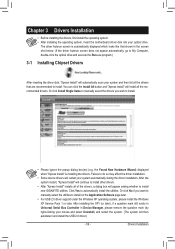
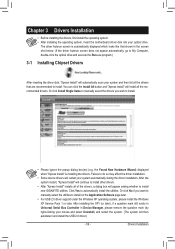
... if you want to manually select the utilities to install on the Application Software page later.
• For USB 2.0 driver support under the Windows XP operating system, please install the Windows XP Service Pack 1 or later. After installing the SP1 (or later), if a question mark still exists in Universal Serial Bus Controller in Device Manager, please remove the question mark (by right-clicking...
Manual - Page 60
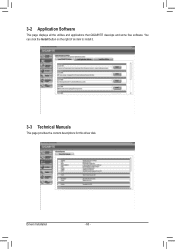
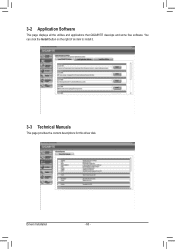
3-2 Application Software
This page displays all the utilities and applications that GIGABYTE develops and some free software. You can click the Install button on the right of an item to install it.
3-3 Technical Manuals
This page provides the content descriptions for this driver disk.
Drivers Installation
- 60 -
Manual - Page 62
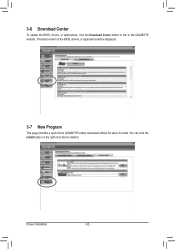
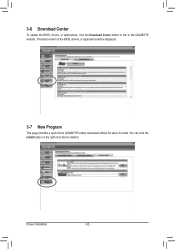
...
To update the BIOS, drivers, or applications, click the Download Center button to link to the GIGABYTE website. The latest version of the BIOS, drivers, or applications will be displayed.
3-7 New Program
This page provides a quick link to GIGABYTE's lately developed utilities for users to install. You can click the Install button on the right of an item to install it.
Drivers Installation
- 62...
Manual - Page 66
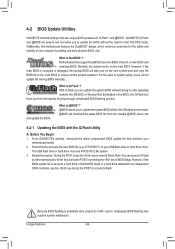
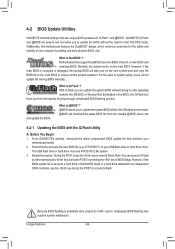
... the latest BIOS file from the nearest @BIOS server site
4-2-1 Updating the BIOS with the Q-Flash Utility
A. Before You Begin 1. From GIGABYTE's website, download the latest compressed BIOS update file that matches your
motherboard model. 2. Extract the file and save the new BIOS file (e.g. Z77XD3H.F1) to your USB flash drive or hard drive. Note:
The USB flash drive or hard drive must use FAT32...
Manual - Page 72
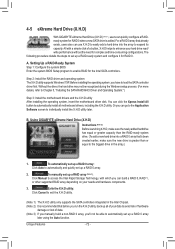
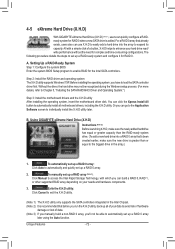
... it for RAID 0.
A. Setting Up a RAID-Ready System Step 1: Configure the system BIOS Enter the system BIOS Setup program to enable RAID for the Intel SATA controllers.
Step 2: Install the RAID driver and operating system The X.H.D utility supports Windows 7/XP. Before installing the operating system, you have to load the SATA controller driver first. Without the driver, the hard drive may not...
Manual - Page 74
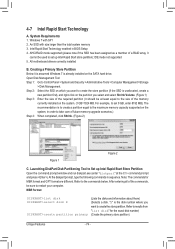
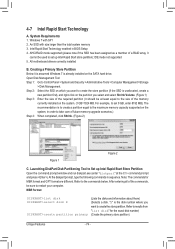
... memory 3. Intel Rapid Start Technology enabled in BIOS Setup 4. AHCI/RAID mode supported (please note if the SSD has been assigned as a member of a RAID array, it
cannot be used to set up Intel Rapid Start store partition); IDE mode not supported 5. All motherboard drivers correctly installed
B. Creating a Primary Store Partition Below it is assumed Windows 7 is already installed on the SATA...
Manual - Page 76
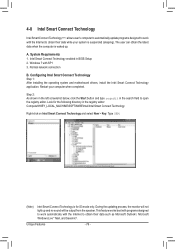
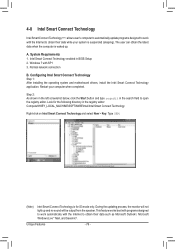
... is waked up.
A. System Requirements 1. Intel Smart Connect Technology enabled in BIOS Setup 2. Windows 7 with SP1 3. Normal network connection
B. Configuring Intel Smart Connect Technology Step 1: After installing the operating system and motherboard drivers, install the Intel Smart Connect Technology application. Restart your computer when completed.
Step 2: As shown in the left screenshot below...
Manual - Page 96
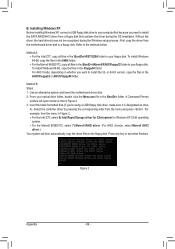
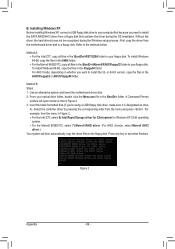
... Installing Windows XP Before installing Windows XP, connect a USB floppy disk drive to your computer first because you need to install the SATA RAID/AHCI driver from a floppy disk that contains the driver during the OS installation. Without the driver, the hard drive(s) may not be recognized during the Windows setup process. First, copy the driver from the motherboard driver disk to a floppy disk...
Manual - Page 110
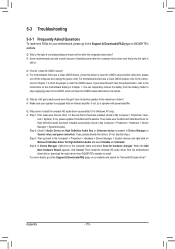
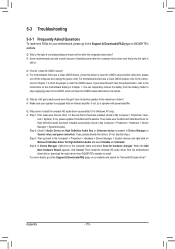
... Bus Driver for High Definition Audio and select Disable and Uninstall. Step 4: In Device Manager, right-click on the computer name and select Scan for hardware changes. When the Add New Hardware Wizard appears, click Cancel. Then install the onboard HD audio driver from the motherboard driver disk or download the audio driver from GIGABYTE's website to install. For more details, go to the Support...
