Gigabyte GA-Z77X-UD3H-WB WIFI driver and firmware
Drivers and firmware downloads for this Gigabyte item

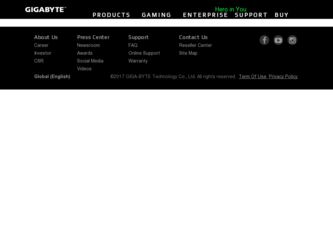
Related Gigabyte GA-Z77X-UD3H-WB WIFI Manual Pages
Download the free PDF manual for Gigabyte GA-Z77X-UD3H-WB WIFI and other Gigabyte manuals at ManualOwl.com
User Manual - Page 3
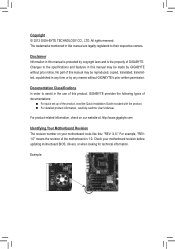
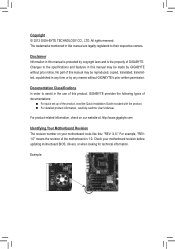
..., carefully read the User's Manual.
For product-related information, check on our website at: http://www.gigabyte.com
Identifying Your Motherboard Revision The revision number on your motherboard looks like this: "REV: X.X." For example, "REV: 1.0" means the revision of the motherboard is 1.0. Check your motherboard revision before updating motherboard BIOS, drivers, or when looking for technical...
User Manual - Page 4
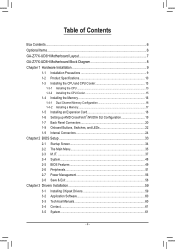
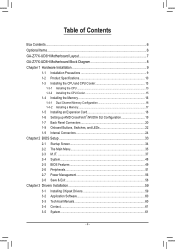
... GA-Z77X-UD3H Motherboard Block Diagram 8 Chapter 1 Hardware Installation 9
1-1 Installation Precautions 9 1-2 Product Specifications 10 1-3 Installing the CPU and CPU Cooler 13
1-3-1 Installing the CPU 13 1-3-2 Installing the CPU Cooler 15 1-4 Installing the Memory 16 1-4-1 Dual Channel Memory Configuration 16 1-4-2 Installing a Memory 17 1-5 Installing an Expansion Card 18 1-6 Setting...
User Manual - Page 5
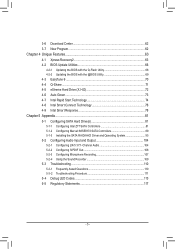
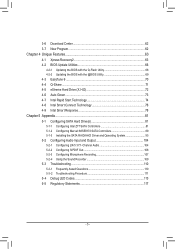
... 78
Chapter 5 Appendix...81
5-1 Configuring SATA Hard Drive(s 81
5-1-1 Configuring Intel Z77 SATA Controllers 81
5-1-2 Configuring Marvell 88SE9172 SATA Controllers 89
5-1-3 Installing the SATA RAID/AHCI Driver and Operating System 95
5-2 Configuring Audio Input and Output 104
5-2-1 5-2-2 5-2-3 5-2-4
Configuring 2/4/5.1/7.1-Channel Audio 104 Configuring S/PDIF Out 106 Configuring...
User Manual - Page 11
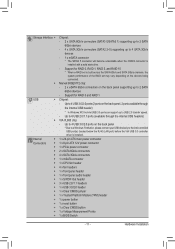
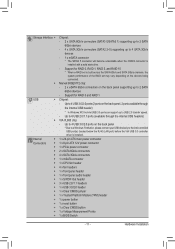
... your USB device(s) to the Intel controlled USB port(s) (located below the RJ-45 LAN port) before the VIA USB 3.0 controller driver is installed.
1 x 24-pin ATX main power connector 1 x 8-pin ATX 12V power connector 1 x PCIe power connector 2 x SATA 6Gb/s connectors 4 x SATA 3Gb/s connectors 1 x mSATA connector 1 x CPU fan header 4 x fan headers 1 x front panel header 1 x front panel audio header...
User Manual - Page 12
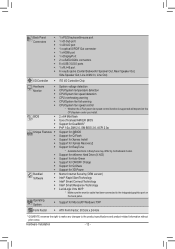
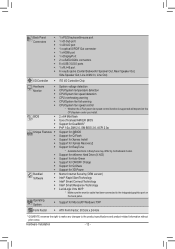
... motherboard model. Support for eXtreme Hard Drive (X.H.D) Support for Auto Green Support for ON/OFF Charge Support for Q-Share Support for 3D Power
Norton Internet Security (OEM version) Intel® Rapid Start Technology Intel® Smart Connect Technology Intel® Smart Response Technology LucidLogix Virtu MVP
* Make sure the monitor cable has been connected to the integrated graphics port...
User Manual - Page 19
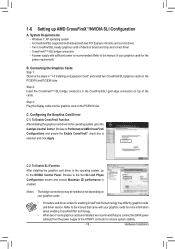
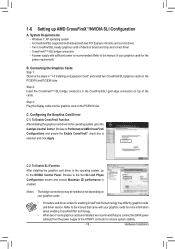
... Requirements -- Windows 7, XP operating system -- A CrossFireX/SLI-supported motherboard with two PCI Express x16 slots and correct driver -- Two CrossFireX/SLI-ready graphics cards of identical brand and chip and correct driver -- CrossFireX(Note)/SLI bridge connectors -- A power supply with sufficient power is recommended (Refer to the manual of your graphics cards for the power requirement...
User Manual - Page 21
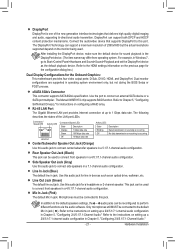
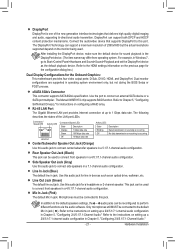
... BIOS Setup or POST process.
eSATA 6Gb/s Connector This connector supports SATA 6Gb/s specification. Use the port to connect an external SATA device or a SATA port multiplier. The Marvell 88SE9172 chip supports RAID function. Refer to Chapter 5, "Configuring SATA Hard Drive(s)," for instructions on configuring a RAID array.
RJ-45 LAN Port The Gigabit Ethernet LAN port provides Internet connection...
User Manual - Page 33
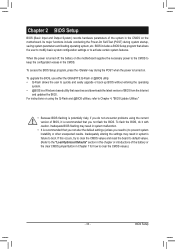
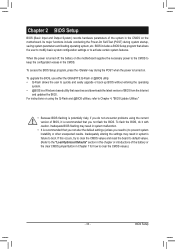
... on.
To upgrade the BIOS, use either the GIGABYTE Q-Flash or @BIOS utility. •• Q-Flash allows the user to quickly and easily upgrade or back up BIOS without entering the operating
system. •• @BIOS is a Windows-based utility that searches and downloads the latest version of BIOS from the Internet
and updates the BIOS. For instructions on using the Q-Flash and @BIOS utilities...
User Manual - Page 50
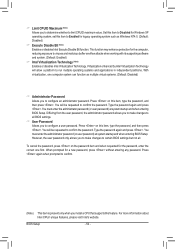
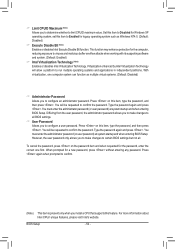
... make changes to certain BIOS settings but not all.
To cancel the password, press on the password item and when requested for the password, enter the correct one first. When prompted for a new password, press without entering any password. Press again when prompted to confirm.
(Note) This item is present only when you install a CPU that supports this feature. For...
User Manual - Page 52
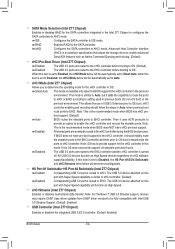
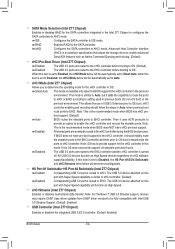
... (Intel Z77 Chipset) Enables or disables multi-stream data transfer. Note: For Windows 7 USB 3.0 Streams support, devices may require UASP class driver updates from UASP driver vendors to be fully compatible with Intel USB 3.0 Streams Support. (Default: Enabled)
&& USB Controller (Intel Z77 Chipset)
Enables or disables the integrated USB 3.0/2.0 controller. (Default: Enabled)
BIOS Setup
- 52 -
User Manual - Page 59
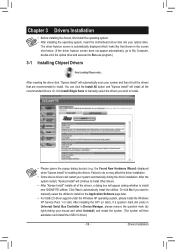
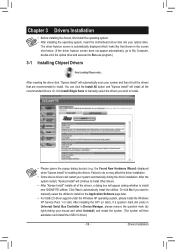
... No if you want to manually select the utilities to install on the Application Software page later.
•• For USB 2.0 driver support under the Windows XP operating system, please install the Windows XP Service Pack 1 or later. After installing the SP1 (or later), if a question mark still exists in Universal Serial Bus Controller in Device Manager, please remove the question mark (by right...
User Manual - Page 60
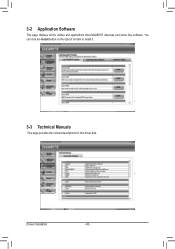
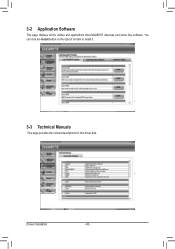
3-2 Application Software
This page displays all the utilities and applications that GIGABYTE develops and some free software. You can click the Install button on the right of an item to install it.
3-3 Technical Manuals
This page provides the content descriptions for this driver disk.
Drivers Installation
- 60 -
User Manual - Page 62
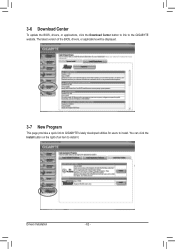
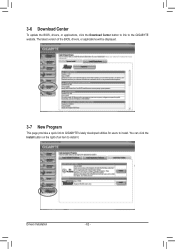
...
To update the BIOS, drivers, or applications, click the Download Center button to link to the GIGABYTE website. The latest version of the BIOS, drivers, or applications will be displayed.
3-7 New Program
This page provides a quick link to GIGABYTE's lately developed utilities for users to install. You can click the Install button on the right of an item to install it.
Drivers Installation
- 62...
User Manual - Page 63
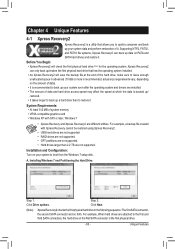
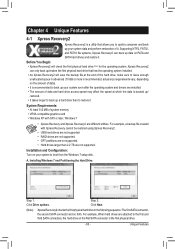
....
•• USB hard drives are not supported. •• RAID drives are not supported. •• GPT partitions are not supported. •• Hard drives larger than 2.2 TB are not supported.
Installation and Configuration: Turn on your system to boot from the Windows 7 setup disk.
A. Installing Windows 7 and Partitioning the Hard Drive
Step 1: Click Drive options.
Step...
User Manual - Page 66
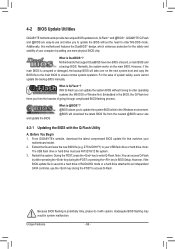
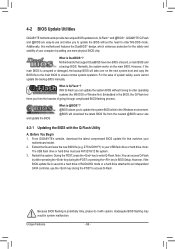
... Windows environment. @BIOS will download the latest BIOS file from the nearest @BIOS server site
4-2-1 Updating the BIOS with the Q-Flash Utility
A. Before You Begin 1. From GIGABYTE's website, download the latest compressed BIOS update file that matches your
motherboard model. 2. Extract the file and save the new BIOS file (e.g. Z77XUD3H.F1) to your USB flash drive or hard drive. Note:
The USB...
User Manual - Page 72
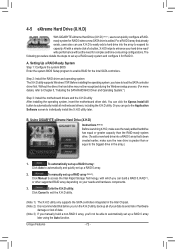
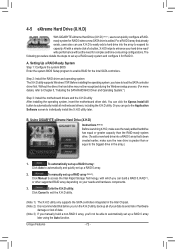
... it for RAID 0.
A. Setting Up a RAID-Ready System Step 1: Configure the system BIOS Enter the system BIOS Setup program to enable RAID for the Intel SATA controllers.
Step 2: Install the RAID driver and operating system The X.H.D utility supports Windows 7/XP. Before installing the operating system, you have to load the SATA controller driver first. Without the driver, the hard drive may not...
User Manual - Page 74
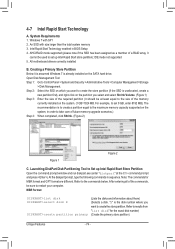
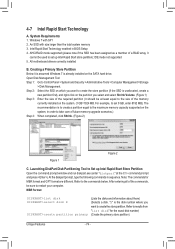
...Setup 4. AHCI/RAID mode supported (please note if the SSD has been assigned as a member of a RAID array, it
cannot be used to set up Intel Rapid Start store partition); IDE mode not supported 5. All motherboard drivers correctly installed
B. Creating a Primary Store Partition Below it is assumed Windows 7 is already installed on the SATA hard drive. Open Disk Management Tool Step 1: Go to Control...
User Manual - Page 76
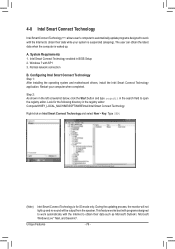
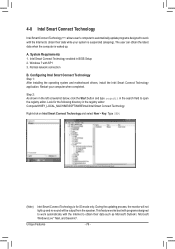
... is waked up.
A. System Requirements 1. Intel Smart Connect Technology enabled in BIOS Setup 2. Windows 7 with SP1 3. Normal network connection
B. Configuring Intel Smart Connect Technology Step 1: After installing the operating system and motherboard drivers, install the Intel Smart Connect Technology application. Restart your computer when completed.
Step 2: As shown in the left screenshot below...
User Manual - Page 96
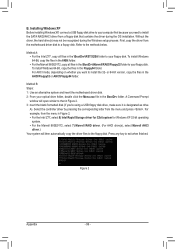
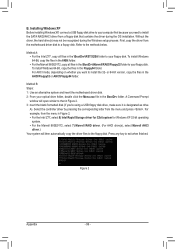
... Installing Windows XP Before installing Windows XP, connect a USB floppy disk drive to your computer first because you need to install the SATA RAID/AHCI driver from a floppy disk that contains the driver during the OS installation. Without the driver, the hard drive(s) may not be recognized during the Windows setup process. First, copy the driver from the motherboard driver disk to a floppy disk...
User Manual - Page 110
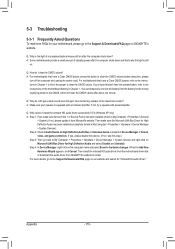
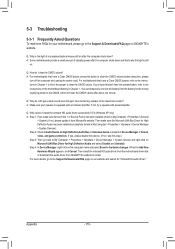
... Bus Driver for High Definition Audio and select Disable and Uninstall. Step 4: In Device Manager, right-click on the computer name and select Scan for hardware changes. When the Add New Hardware Wizard appears, click Cancel. Then install the onboard HD audio driver from the motherboard driver disk or download the audio driver from GIGABYTE's website to install. For more details, go to the Support...
