Gigabyte GA-Z77X-UD4H driver and firmware
Drivers and firmware downloads for this Gigabyte item

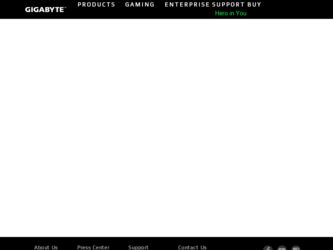
Related Gigabyte GA-Z77X-UD4H Manual Pages
Download the free PDF manual for Gigabyte GA-Z77X-UD4H and other Gigabyte manuals at ManualOwl.com
Manual - Page 3
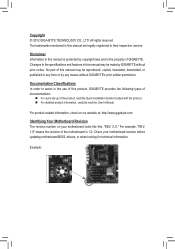
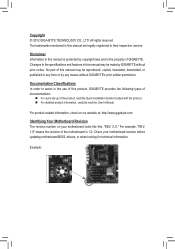
..., carefully read the User's Manual.
For product-related information, check on our website at: http://www.gigabyte.com
Identifying Your Motherboard Revision The revision number on your motherboard looks like this: "REV: X.X." For example, "REV: 1.0" means the revision of the motherboard is 1.0. Check your motherboard revision before updating motherboard BIOS, drivers, or when looking for technical...
Manual - Page 4
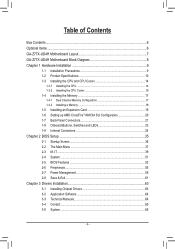
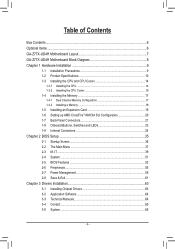
...GA-Z77X-UD4H Motherboard Block Diagram 8 Chapter 1 Hardware Installation 9
1-1 Installation Precautions 9 1-2 Product Specifications 10 1-3 Installing the CPU and CPU Cooler 14
1-3-1 Installing the CPU...14 1-3-2 Installing the CPU Cooler 16 1-4 Installing the Memory 17 1-4-1 Dual Channel Memory Configuration 17 1-4-2 Installing a Memory 18 1-5 Installing an Expansion Card 19 1-6 Setting...
Manual - Page 5
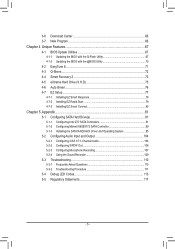
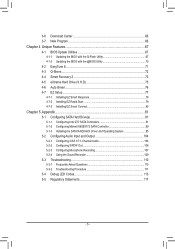
...76 4-7 EZ Setup...77 4-7-1 Installing EZ Smart Response 78 4-7-2 Installing EZ Rapid Start 79 4-7-3 Installing EZ Smart Connect 80
Chapter 5 Appendix...81 5-1 Configuring SATA Hard Drive(s 81
5-1-1 Configuring Intel Z77 SATA Controllers 81 5-1-2 Configuring Marvell 88SE9172 SATA Controller 89 5-1-3 Installing the SATA RAID/AHCI Driver and Operating System 95 5-2 Configuring Audio Input and...
Manual - Page 11
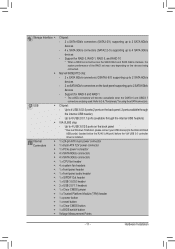
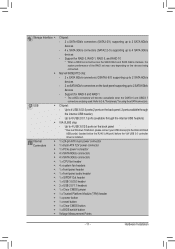
...on the back panel
* Due to a Windows 7 limitation, please connect your USB device(s) to the Intel controlled USB port(s) (located below the RJ-45 LAN port) before the VIA USB 3.0 controller driver is installed.
1 x 24-pin ATX main power connector 1 x 8-pin ATX 12V power connector 1 x PCIe power connector 4 x SATA 6Gb/s connectors 4 x SATA 3Gb/s connectors 1 x CPU fan header 4 x system fan headers...
Manual - Page 13
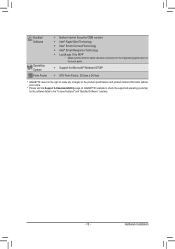
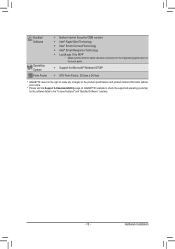
... cable has been connected to the integrated graphics port on the back panel.
ŠŠ Support for Microsoft® Windows 8/7/XP
ŠŠ ATX Form Factor; 30.5cm x 24.4cm
* GIGABYTE reserves the right to make any changes to the product specifications and product-related information without prior notice.
* Please visit the Support & Downloads\Utility page on GIGABYTE...
Manual - Page 20
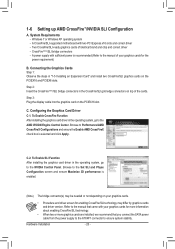
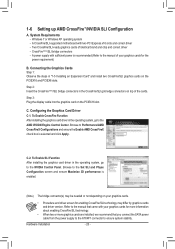
... -- Windows 7 or Windows XP operating system -- A CrossFire/SLI-supported motherboard with two PCI Express x16 slots and correct driver -- Two CrossFire/SLI-ready graphics cards of identical brand and chip and correct driver -- CrossFire(Note)/SLI bridge connectors -- A power supply with sufficient power is recommended (Refer to the manual of your graphics cards for the power requirement...
Manual - Page 22
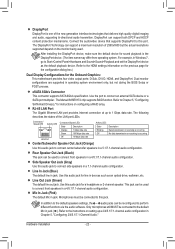
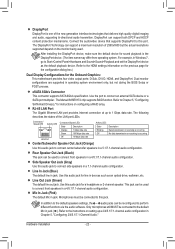
...during the BIOS Setup or POST process.
eSATA 6Gb/s Connector This connector supports SATA 6Gb/s specification. Use the port to connect an external SATA device or a SATA port multiplier. The Marvell 88SE9172 chip supports RAID function. Refer to Chapter 5, "Configuring SATA Hard Drive(s)," for instructions on configuring a RAID array.
RJ-45 LAN Port The Gigabit Ethernet LAN port provides Internet...
Manual - Page 35
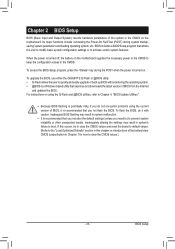
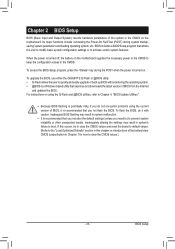
... POST when the power is turned on.
To upgrade the BIOS, use either the GIGABYTE Q-Flash or @BIOS utility. •• Q-Flash allows the user to quickly and easily upgrade or back up BIOS without entering the operating system. •• @BIOS is a Windows-based utility that searches and downloads the latest version of BIOS from the Internet
and updates the BIOS. For instructions on using...
Manual - Page 53
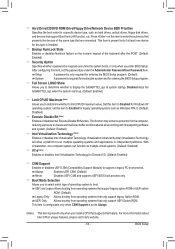
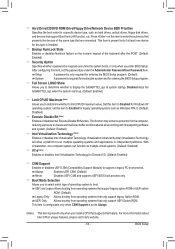
&& Hard Drive/CD/DVD ROM Drive/Floppy Drive/Network Device BBS Priorities Specifies the boot order for a specific device type, such as hard drives, optical drives, floppy disk drives, and devices that support Boot from LAN function, etc. Press on this item to enter the submenu that presents the devices of the same type that are connected. This item is present only if at least one device for...
Manual - Page 56
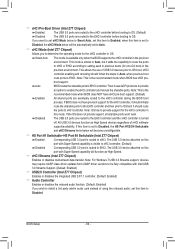
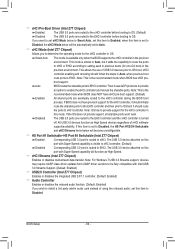
... with Intel USB 3.0 Streams Support. (Default: Enabled)
&& USB2.0 Controller (Intel Z77 Chipset) Enables or disables the integrated USB 2.0/1.1 controller. (Default: Enabled)
&& Audio Controller Enables or disables the onboard audio function. (Default: Enabled) If you wish to install a 3rd party add-in audio card instead of using the onboard audio, set this item to Disabled.
BIOS Setup
- 56...
Manual - Page 63
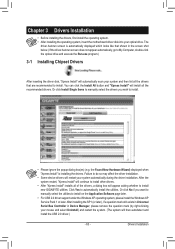
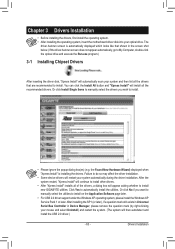
... No if you want to manually select the utilities to install on the Application Software page later.
•• For USB 2.0 driver support under the Windows XP operating system, please install the Windows XP Service Pack 1 or later. After installing the SP1 (or later), if a question mark still exists in Universal Serial Bus Controller in Device Manager, please remove the question mark (by right...
Manual - Page 64
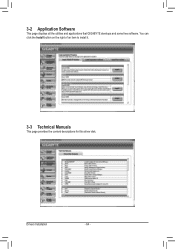
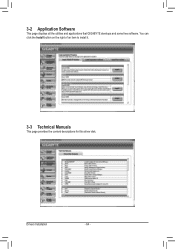
3-2 Application Software
This page displays all the utilities and applications that GIGABYTE develops and some free software. You can click the Install button on the right of an item to install it.
3-3 Technical Manuals
This page provides the content descriptions for this driver disk.
Drivers Installation
- 64 -
Manual - Page 66
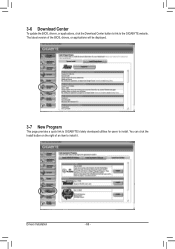
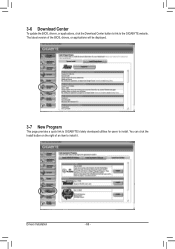
...
To update the BIOS, drivers, or applications, click the Download Center button to link to the GIGABYTE website.
The latest version of the BIOS, drivers, or applications will be displayed.
3-7 New Program
This page provides a quick link to GIGABYTE's lately developed utilities for users to install. You can click the
Install button on the right of an item to install it.
Drivers Installation
- 66...
Manual - Page 67
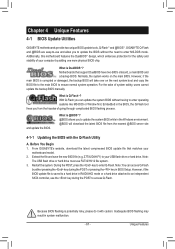
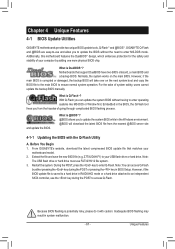
.... @BIOS will download the latest BIOS file from the nearest @BIOS server site
4-1-1 Updating the BIOS with the Q-Flash Utility
A. Before You Begin 1. From GIGABYTE's website, download the latest compressed BIOS update file that matches your
motherboard model. 2. Extract the file and save the new BIOS file (e.g. Z77XUD4H.F1) to your USB flash drive or hard drive. Note:
The USB flash drive or...
Manual - Page 70


...flashing.
B. Using @BIOS
1.
Update the BIOS Using the Internet Update Function:
Click Update BIOS from GIGABYTE Server, select the @BIOS server site closest to your location and
then download the BIOS file that matches your motherboard model. Follow the on-screen instructions to
complete.
If the BIOS update file for your motherboard is not present on the @BIOS server site, please
manually...
Manual - Page 75
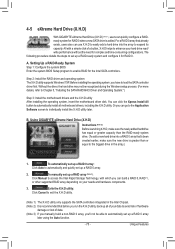
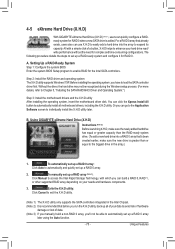
... it for RAID 0.
A. Setting Up a RAID-Ready System Step 1: Configure the system BIOS Enter the system BIOS Setup program to enable RAID for the Intel SATA controllers.
Step 2: Install the RAID driver and operating system The X.H.D utility supports Windows 7/XP. Before installing the operating system, you have to load the SATA controller driver first. Without the driver, the hard drive may not...
Manual - Page 79


...; If you want to upgrade your system memory, disable EZ Rapid Start first and re-install it to ensure it can work normally.
(Note)
On an Intel Z77/H77 Chipset motherboard, the Intel SATA controllers will be forced to RAID mode if they are set to IDE mode. On an Intel B75 Chipset motherboard, the Intel SATA controllers will be forced to AHCI...
Manual - Page 95
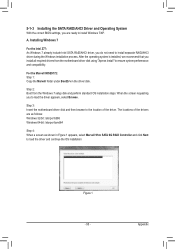
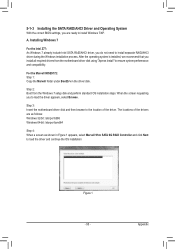
....
Step 3: Insert the motherboard driver disk and then browse to the location of the driver. The locations of the drivers are as follows: Windows 32-bit: \storport\i386 Windows 64-bit: \storport\amd64
Step 4: When a screen as shown in Figure 1 appears, select Marvell 91xx SATA 6G RAID Controller and click Next to load the driver and continue the OS installation
Figure 1 - 95 -
Appendix
Manual - Page 96
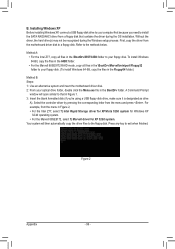
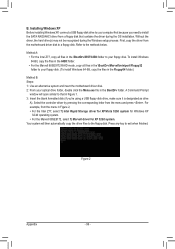
... Installing Windows XP Before installing Windows XP, connect a USB floppy disk drive to your computer first because you need to install the SATA RAID/AHCI driver from a floppy disk that contains the driver during the OS installation. Without the driver, the hard drive(s) may not be recognized during the Windows setup process. First, copy the driver from the motherboard driver disk to a floppy disk...
Manual - Page 110
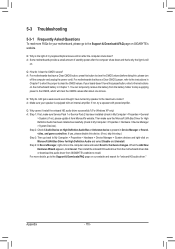
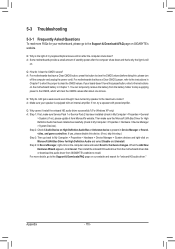
... Bus Driver for High Definition Audio and select Disable and Uninstall. Step 4: In Device Manager, right-click on the computer name and select Scan for hardware changes. When the Add New Hardware Wizard appears, click Cancel. Then install the onboard HD audio driver from the motherboard driver disk or download the audio driver from GIGABYTE's website to install. For more details, go to the Support...
