Gigabyte GV-N210D3-512I driver and firmware
Drivers and firmware downloads for this Gigabyte item

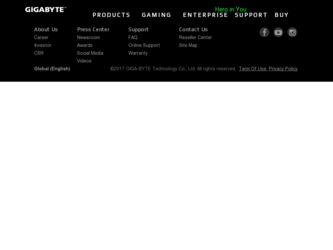
Related Gigabyte GV-N210D3-512I Manual Pages
Download the free PDF manual for Gigabyte GV-N210D3-512I and other Gigabyte manuals at ManualOwl.com
Manual - Page 1
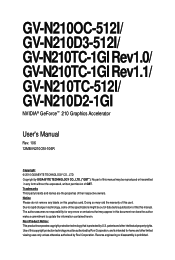
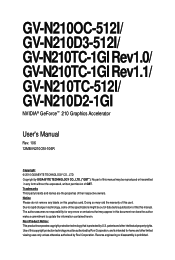
GV-N210OC-512I/ GV-N210D3-512I/ GV-N210TC-1GI Rev1.0/ GV-N210TC-1GI Rev1.1/ GV-N210TC-512I/ GV-N210D2-1GI
NVIDIA® GeForceTM 210 Graphics Accelerator
User's Manual
Rev. 106 12MM-N210O5I-106R
Copyright © 2010 GIGABYTE TECHNOLOGY CO., LTD Copyright by GIGA-BYTE TECHNOLOGY CO., LTD. ("GBT"). No part of this manual may be reproduced or transmitted in any form without the expressed...
Manual - Page 6
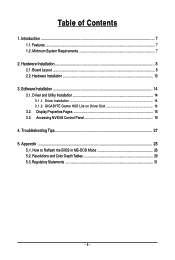
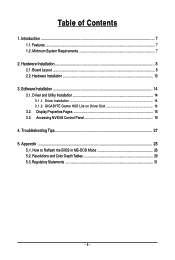
...8 2.1. Board Layout ...8 2.2. Hardware Installation ...13
3. Software Installation 14 3.1. Driver and Utility Installation 14
3.1.1. Driver Installation ...14 3.1.2. GIGABYTE Gamer HUD Lite on Driver Disk 16 3.2. Display Properties Pages 18 3.3. Accessing NVIDIA Control Panel 19
4. Troubleshooting Tips 27 5. Appendix ...28
5.1. How to Reflash the BIOS in MS-DOS Mode 28 5.2. Resolutions and...
Manual - Page 7
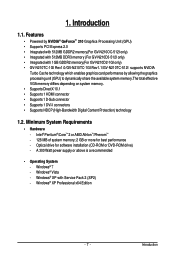
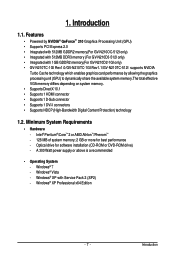
... Supports 1 D-Sub connector • Supports 1 DVI-I connectors • Supports HDCP (High-Bandwidth Digital Content Protection) technology
1.2. Minimum System Requirements
• Hardware - Intel® Pentium®/CoreTM 2 or AMD AthlonTM/PhenomTM - 128 MB of system memory; 2 GB or more for best performance - Optical drive for software installation (CD-ROM or DVD-ROM drive) - A 300 Watt power...
Manual - Page 8
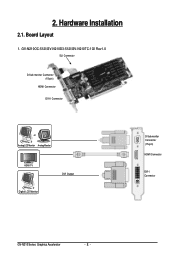
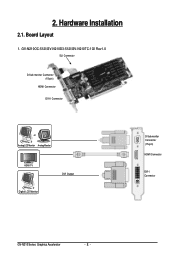
2. Hardware Installation
2.1. Board Layout
1. GV-N210OC-512I/GV-N210D3-512I/GV-N210TC-1GI Rev1.0
SLI Connector
D-Sub monitor Connector (15-pin)
HDMI Connector
DVI-I Connector
or Analog LCD Monitor Analog Monitor
HDMI TV Digital LCD Monitor
DVI Output
D-Sub monitor Connector (15-pin)
HDMI Connector
DVI-I Connector
GV-N210 Series Graphics Accelerator
- 8 -
Manual - Page 9
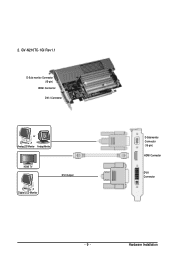
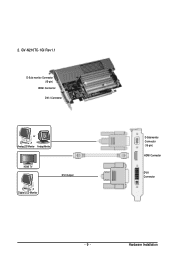
2. GV-N210TC-1GI Rev1.1
D-Sub monitor Connector (15-pin)
HDMI Connector DVI-I Connector
or Analog LCD Monitor Analog Monitor
HDMI TV Digital LCD Monitor
DVI Output
D-Sub monitor Connector (15-pin)
HDMI Connector
DVI-I Connector
- 9 -
Hardware Installation
Manual - Page 11
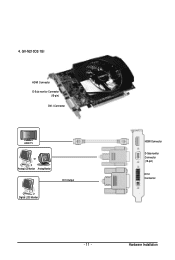
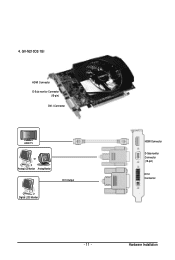
4. GV-N210D2-1GI
HDMI Connector D-Sub monitor Connector
(15-pin) DVI-I Connector
HDMI TV
or Analog LCD Monitor Analog Monitor
DVI Output
Digital LCD Monitor
HDMI Connector
D-Sub monitor Connector (15-pin)
DVI-I Connector
- 11 -
Hardware Installation
Manual - Page 12
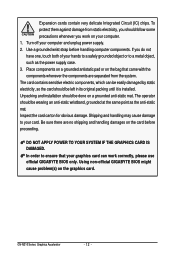
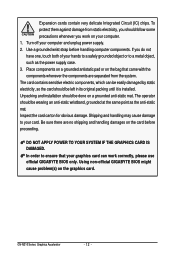
... there are no shipping and handling damages on the card before proceeding.
DO NOT APPLY POWER TO YOUR SYSTEM IF THE GRAPHICS CARD IS DAMAGED. In order to ensure that your graphics card can work correctly, please use official GIGABYTE BIOS only. Using non-official GIGABYTE BIOS might cause problem(s) on the graphics card.
GV-N210 Series Graphics Accelerator
- 12 -
Manual - Page 13
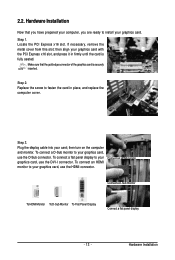
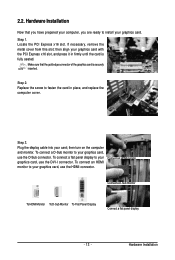
... computer cover.
Step 3. Plug the display cable into your card; then turn on the computer and monitor. To connect a D-Sub monitor to your graphics card, use the D-Sub connector. To connect a flat panel display to your graphics card, use the DVI-I connector. To connect an HDMI monitor to your graphics card, use the HDMI connector.
Connect an HDMI monitor
Connect a D-Sub monitor
To HDMI...
Manual - Page 14
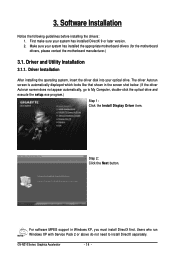
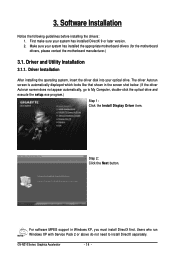
... appear automatically, go to My Computer, double-click the optical drive and execute the setup.exe program.)
Step 1: Click the Install Display Driver item.
Step 2: Click the Next button.
For software MPEG support in Windows XP, you must install DirectX first. Users who run Windows XP with Service Pack 2 or above do not need to install DirectX separately.
GV-N210 Series Graphics Accelerator
- 14...
Manual - Page 15
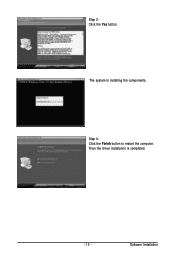
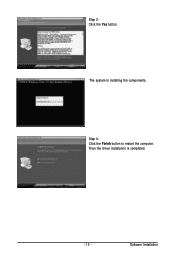
Step 3: Click the Yes button.
The system is installing the components.
Step 4: Click the Finish button to restart the computer. Then the driver installation is completed.
- 15 -
Software Installation
Manual - Page 16
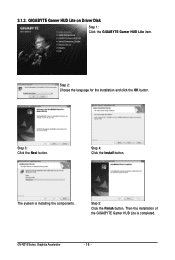
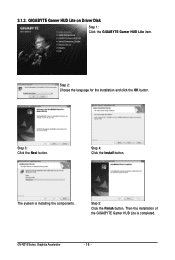
... Lite on Driver Disk
Step 1: Click the GIGABYTE Gamer HUD Lite item.
Step 2: Choose the language for the installation and click the OK button.
Step 3: Click the Next button.
Step 4: Click the Install button.
The system is installing the components.
Step 5: Click the Finish button. Then the installation of the GIGABYTE Gamer HUD Lite is completed.
GV-N210 Series...
Manual - Page 17
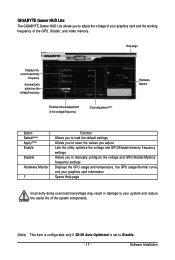
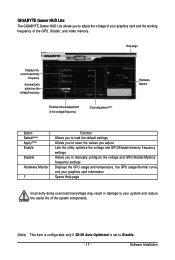
... your graphics card and the working frequency of the GPU, Shader, and video memory.
Help page
Displays the current operating
frequency
Automatically optimizes the voltage/frequency
Enables manual adjustment of the voltage/frequency
Clock adjustment(Note)
Hardware Monitor
Button Default(Note) Apply(Note) Enable
Disable
Hardware Monitor
?
Function Allows you to load the default settings Allows...
Manual - Page 18
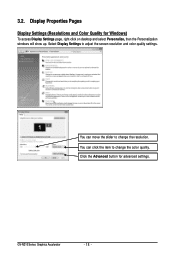
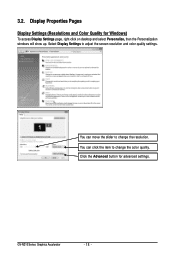
... Quality for Windows)
To access Display Settings page, right-click on desktop and select Personalize, then the Personalization windows will show up. Select Display Settings to adjust the screen resolution and color quality settings.
You can move the slider to change the resolution. You can click the item to change the color quality. Click the Advanced button for advanced settings.
GV-N210...
Manual - Page 19
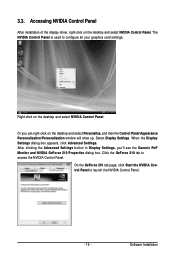
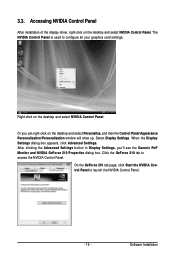
... Control Panel
After installation of the display driver, right-click on the desktop and select NVIDIA Control Panel. The NVIDIA Control Panel is used to configure all your graphics card settings.
Right-click on the desktop and select NVIDIA Control Panel.
Or you can right-click on the desktop and select Personalize, and then the Control Panel\Appearance Personalization\Personalization window...
Manual - Page 21
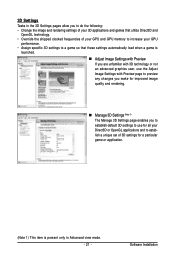
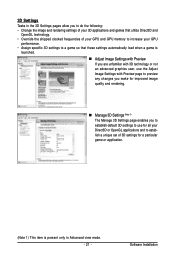
... and
OpenGL technology. • Override the shipped clocked frequencies of your GPU and GPU memory to increase your GPU
performance. • Assign specific 3D settings to a game so that these settings automatically load when a game is
launched. „ Adjust Image Settings with Preview If you are unfamiliar with 3D technology or not an advanced graphics...
Manual - Page 23
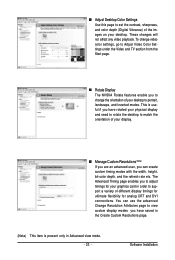
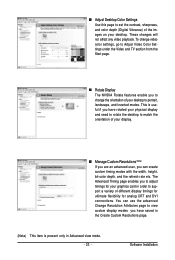
... timings for your graphics card in order to support a variety of different display timings for ultimate flexibility for analog CRT and DVI connections. You can use the advanced Change Resolution Attributes page to view custom display modes you have saved in the Create Custom Resolutions page.
(Note) This item is present only in Advanced view mode. - 23 -
Software Installation
Manual - Page 24
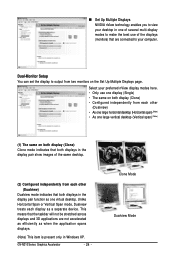
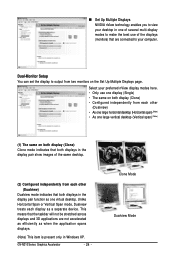
... technology enables you to view your desktop in one of several multi-display modes to make the best use of the displays (monitors) that are connected to your computer.
Dual-Monitor Setup You can set the display to output from two monitors on the Set Up Multiple Displays page.
Select your preferred nView display modes here. • Only use one...
Manual - Page 25
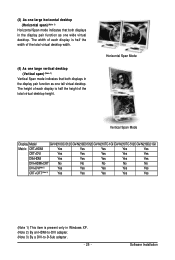
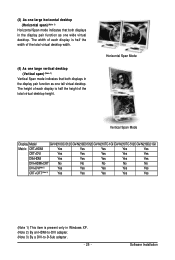
... the height of the total virtual desktop height.
Horizontal Span Mode
Vertical Span Mode
Display Model
GV-N210OC-512I GV-N210D3-512I GV-N210TC-1GI GV-N210TC-512I GV-N210D2-1GI
Matrix CRT+HDMI
Yes
Yes
Yes
Yes
Yes
CRT+DVI
Yes
Yes
Yes
Yes
Yes
DVI+HDMI
Yes
Yes
Yes
Yes
Yes
DVI+HDMI+CRT
No
No
No
No
No
DVI +DVI(Note 2)
Yes
Yes
Yes
Yes
Yes...
Manual - Page 26
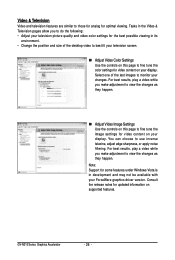
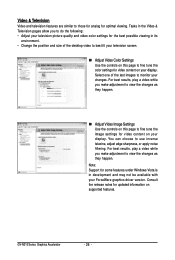
...desktop video to best fit your television screen.
„ Adjust Video Color Settings Use the controls on this page to fine tune the color settings for video content on your display...: Support for some features under Windows Vista is in development and may not be available with your ForceWare graphics driver version. Consult the release notes for updated information on supported features.
GV-N210...
Manual - Page 27
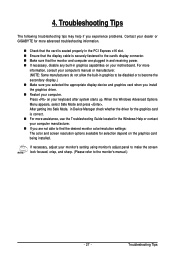
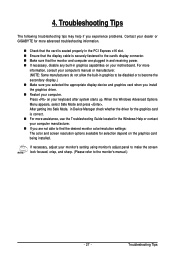
...receiving power. „ If necessary, disable any built-in graphics capabilities on your motherboard. For more
information, consult your computer's manual or manufacturer. (NOTE: Some manufacturers do not allow the built-in graphics to be disabled or to become the secondary display.) „ Make sure you selected the appropriate display device and graphics card when you install the graphics driver...
