Gigabyte GV-N210TC-512I driver and firmware
Drivers and firmware downloads for this Gigabyte item

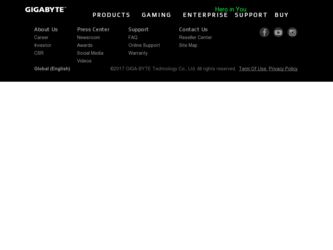
Related Gigabyte GV-N210TC-512I Manual Pages
Download the free PDF manual for Gigabyte GV-N210TC-512I and other Gigabyte manuals at ManualOwl.com
Manual - Page 1
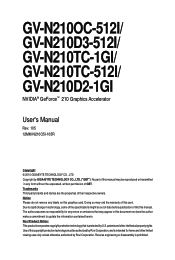
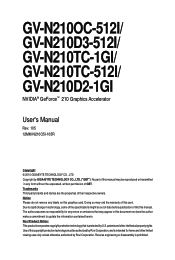
GV-N210OC-512I/ GV-N210D3-512I/ GV-N210TC-1GI/ GV-N210TC-512I/ GV-N210D2-1GI
NVIDIA® GeForceTM 210 Graphics Accelerator
User's Manual
Rev. 105 12MM-N210O5I-105R
Copyright © 2010 GIGABYTE TECHNOLOGY CO., LTD Copyright by GIGA-BYTE TECHNOLOGY CO., LTD. ("GBT"). No part of this manual may be reproduced or transmitted in any form without the expressed, written permission of GBT. Trademarks...
Manual - Page 6
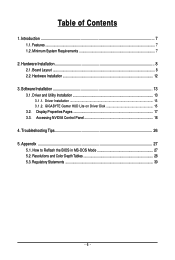
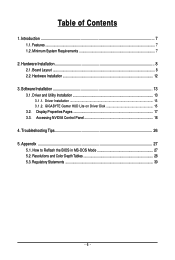
...8 2.1. Board Layout ...8 2.2. Hardware Installation ...12
3. Software Installation 13 3.1. Driver and Utility Installation 13
3.1.1. Driver Installation ...13 3.1.2. GIGABYTE Gamer HUD Lite on Driver Disk 15 3.2. Display Properties Pages 17 3.3. Accessing NVIDIA Control Panel 18
4. Troubleshooting Tips 26 5. Appendix ...27
5.1. How to Reflash the BIOS in MS-DOS Mode 27 5.2. Resolutions and...
Manual - Page 7
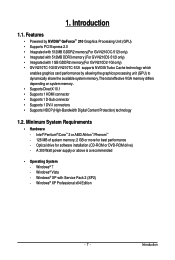
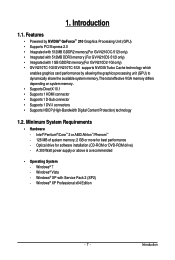
... Supports 1 D-Sub connector • Supports 1 DVI-I connectors • Supports HDCP (High-Bandwidth Digital Content Protection) technology
1.2. Minimum System Requirements
• Hardware - Intel® Pentium®/CoreTM 2 or AMD AthlonTM/PhenomTM - 128 MB of system memory; 2 GB or more for best performance - Optical drive for software installation (CD-ROM or DVD-ROM drive) - A 300 Watt power...
Manual - Page 8


2. Hardware Installation
2.1. Board Layout
1. GV-N210OC-512I/GV-N210D3-512I/GV-N210TC-1GI
SLI Connector
D-Sub monitor Connector (15-pin)
HDMI Connector
DVI-I Connector
or Analog LCD Monitor Analog Monitor
HDMI TV Digital LCD Monitor
DVI Output
D-Sub monitor Connector (15-pin)
HDMI Connector
DVI-I Connector
GV-N210 Series Graphics Accelerator
- 8 -
Manual - Page 9


2. GV-N210TC-512I
D-Sub monitor Connector (15-pin)
HDMI Connector DVI-I Connector
or Analog LCD Monitor Analog Monitor
HDMI TV Digital LCD Monitor
DVI Output
D-Sub monitor Connector (15-pin)
HDMI Connector
DVI-I Connector
- 9 -
Hardware Installation
Manual - Page 11
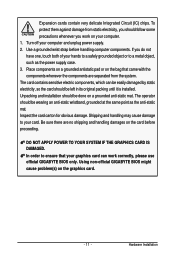
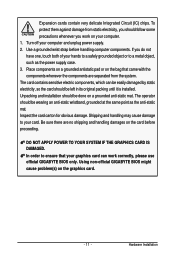
... your card. Be sure there are no shipping and handling damages on the card before proceeding.
DO NOT APPLY POWER TO YOUR SYSTEM IF THE GRAPHICS CARD IS DAMAGED. In order to ensure that your graphics card can work correctly, please use official GIGABYTE BIOS only. Using non-official GIGABYTE BIOS might cause problem(s) on the graphics card.
- 11 -
Hardware Installation
Manual - Page 12
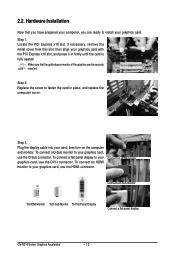
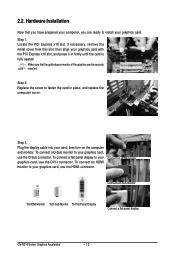
... computer cover.
Step 3. Plug the display cable into your card; then turn on the computer and monitor. To connect a D-Sub monitor to your graphics card, use the D-Sub connector. To connect a flat panel display to your graphics card, use the DVI-I connector. To connect an HDMI monitor to your graphics card, use the HDMI connector.
Connect an HDMI monitor
Connect a D-Sub monitor
To HDMI...
Manual - Page 13
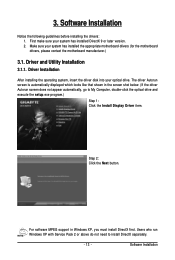
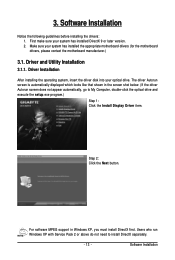
... the driver disk into your optical drive. The driver Autorun screen is automatically displayed which looks like that shown in the screen shot below. (If the driver Autorun screen does not appear automatically, go to My Computer, double-click the optical drive and execute the setup.exe program.)
Step 1: Click the Install Display Driver item.
Step 2: Click the Next button.
For software MPEG support...
Manual - Page 14
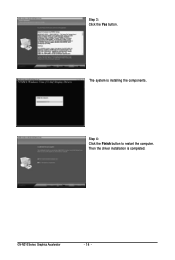
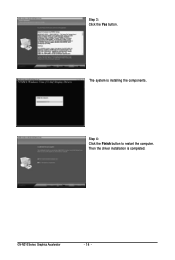
Step 3: Click the Yes button.
The system is installing the components.
Step 4: Click the Finish button to restart the computer. Then the driver installation is completed.
GV-N210 Series Graphics Accelerator
- 14 -
Manual - Page 15
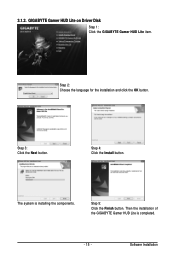
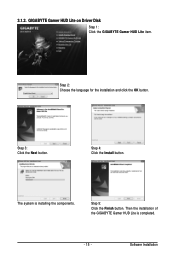
... HUD Lite on Driver Disk
Step 1: Click the GIGABYTE Gamer HUD Lite item.
Step 2: Choose the language for the installation and click the OK button.
Step 3: Click the Next button.
Step 4: Click the Install button.
The system is installing the components.
Step 5: Click the Finish button. Then the installation of the GIGABYTE Gamer HUD Lite is completed.
- 15 -
Software Installation
Manual - Page 17
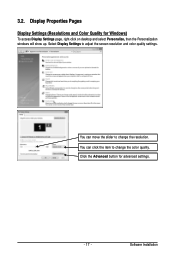
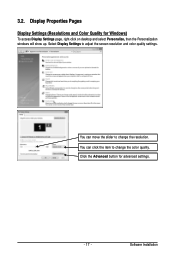
...)
To access Display Settings page, right-click on desktop and select Personalize, then the Personalization windows will show up. Select Display Settings to adjust the screen resolution and color quality settings.
You can move the slider to change the resolution. You can click the item to change the color quality. Click the Advanced button for advanced settings.
- 17 -
Software Installation
Manual - Page 18
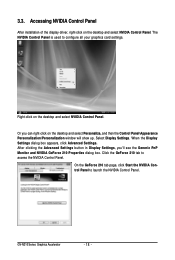
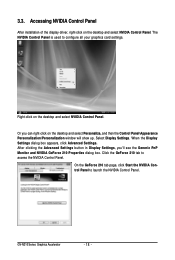
... Control Panel
After installation of the display driver, right-click on the desktop and select NVIDIA Control Panel. The NVIDIA Control Panel is used to configure all your graphics card settings.
Right-click on the desktop and select NVIDIA Control Panel.
Or you can right-click on the desktop and select Personalize, and then the Control Panel\Appearance Personalization\Personalization window...
Manual - Page 19
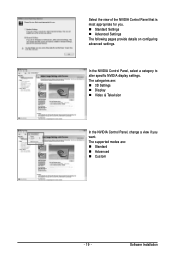
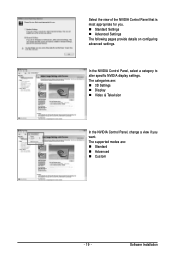
... The following pages provide details on configuring advanced settings.
In the NVIDIA Control Panel, select a category to alter specific NVIDIA display settings. The categories are: „ 3D Settings „ Display „ Video & Television
In the NVIDIA Control Panel, change a view if you want. The supported modes are: „ Standard „ Advanced „ Custom
- 19 -
Software Installation
Manual - Page 21
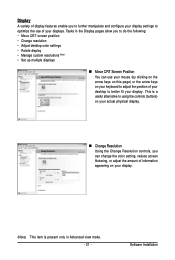
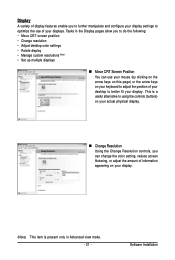
... to better fit your display. This is a useful alternative to using the controls (buttons) on your actual physical display.
„ Change Resolution Using the Change Resolution controls, you can change the color setting, reduce screen flickering, or adjust the amount of information appearing on your display.
(Note) This item is present only in Advanced view mode. - 21 -
Software Installation
Manual - Page 23
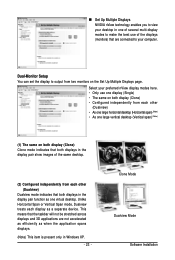
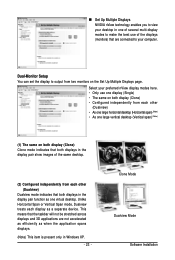
... technology enables you to view your desktop in one of several multi-display modes to make the best use of the displays (monitors) that are connected to your computer.
Dual-Monitor Setup You can set the display to output from two monitors on the Set Up Multiple Displays page.
Select your preferred nView display modes here. • Only use one...
Manual - Page 24
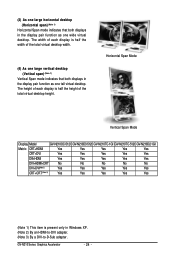
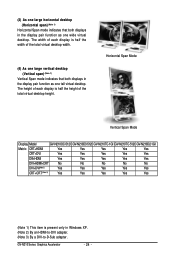
... half the height of the total virtual desktop height.
Horizontal Span Mode
Vertical Span Mode
Display Model
GV-N210OC-512I GV-N210D3-512I GV-N210TC-1GI GV-N210TC-512I GV-N210D2-1GI
Matrix CRT+HDMI
Yes
Yes
Yes
Yes
Yes
CRT+DVI
Yes
Yes
Yes
Yes
Yes
DVI+HDMI
Yes
Yes
Yes
Yes
Yes
DVI+HDMI+CRT
No
No
No
No
No
DVI +DVI(Note 2)
Yes
Yes
Yes
Yes
Yes...
Manual - Page 25
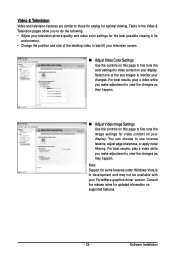
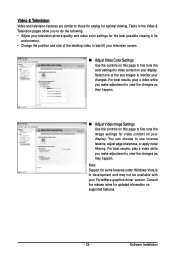
..., adjust edge sharpness, or apply noise filtering. For best results, play a video while you make adjustment to view the changes as they happen.
Note: Support for some features under Windows Vista is in development and may not be available with your ForceWare graphics driver version. Consult the release notes for updated information on supported features.
- 25 -
Software Installation
Manual - Page 26
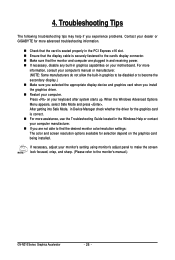
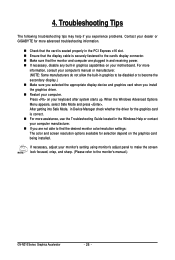
...receiving power. „ If necessary, disable any built-in graphics capabilities on your motherboard. For more
information, consult your computer's manual or manufacturer. (NOTE: Some manufacturers do not allow the built-in graphics to be disabled or to become the secondary display.) „ Make sure you selected the appropriate display device and graphics card when you install the graphics driver...
Manual - Page 27
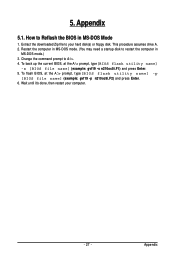
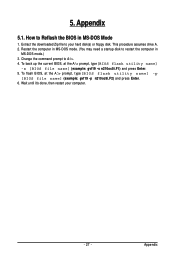
... hard disk(s) or floppy disk. This procedure assumes drive A. 2. Restart the computer in MS-DOS mode. (You may need a startup disk to restart the computer in
MS-DOS mode.) 3. Change the command prompt to A:\>. 4. To back up the current BIOS, at the A:\> prompt, type[BIOS flash utility name]
-s [BIOS file name] (example: gvf19 -s n210oc5i.F1) and press Enter. 5. To flash BIOS, at...
