Gigabyte GV-N28-1GH-B driver and firmware
Drivers and firmware downloads for this Gigabyte item

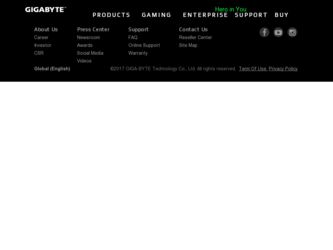
Related Gigabyte GV-N28-1GH-B Manual Pages
Download the free PDF manual for Gigabyte GV-N28-1GH-B and other Gigabyte manuals at ManualOwl.com
Manual - Page 1
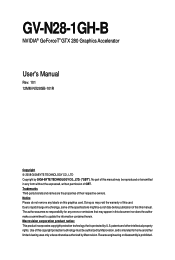
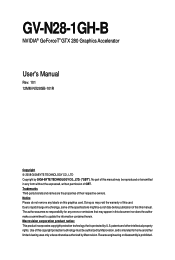
GV-N28-1GH-B
NVIDIA® GeForceTM GTX 280 Graphics Accelerator
User's Manual
Rev. 101 12MM-NX28GB-101R
Copyright © 2008 GIGABYTE TECHNOLOGY CO., LTD Copyright by GIGA-BYTE TECHNOLOGY CO., LTD. ("GBT"). No part of this manual may be reproduced or transmitted in any form without the expressed, written permission of GBT. Trademarks Third-party brands and...
Manual - Page 3
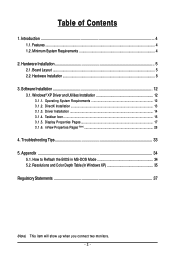
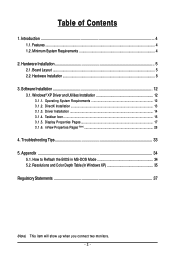
... Minimum System Requirements 4
2. Hardware Installation 5 2.1. Board Layout ...5 2.2. Hardware Installation ...8
3. Software Installation 12 3.1. Windows® XP Driver and Utilities Installation 12
3.1.1. Operating System Requirements 12 3.1.2. DirectX Installation ...13 3.1.3. Driver Installation ...14 3.1.4. Taskbar Icon ...16 3.1.5. Display Properties Pages 17 3.1.6. nView Properties...
Manual - Page 4
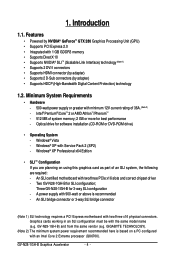
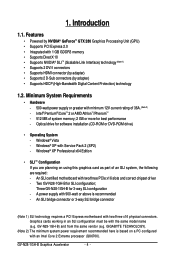
... with Service Pack 2 (SP2) - Windows® XP Professional x64 Edition
• SLI TM Configuration If you are planning on using this graphics card as part of an SLI system, the following are required: - An SLI certified motherboard with two/three PCIe x16 slots and correct chipset driver - Two GV-N28-1GH-B for SLI configuration; Three GV-N28-1GH-B for 3-way SLI configuration - A power supply with...
Manual - Page 5
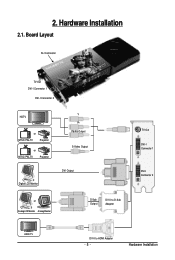
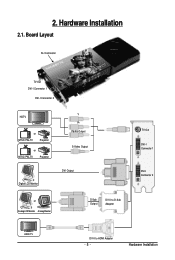
2. Hardware Installation
2.1. Board Layout
SLI Connector
TV-Out DVI-I Connector 1
DVI-I Connector 2
HDTV
or
NTSC / PAL TV
Projector
or
NTSC / PAL TV
Projector
Digital LCD Monitor
Y Pr Pb/AV Output S-Video Output
DVI Output
or Analog LCD Monitor Analog Monitor
D-Sub Output
DVI-I to D-Sub Adapter
TV-Out
DVI-I Connector 1
DVI-I Connector 2
HDMI TV
DVI-I to HDMI Adapter
- 5 -
Hardware...
Manual - Page 7
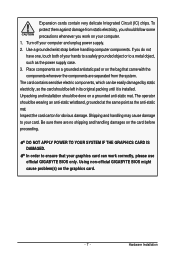
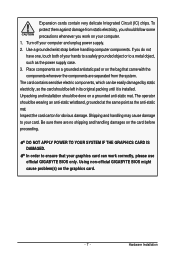
... to your card. Be sure there are no shipping and handling damages on the card before proceeding.
DO NOT APPLY POWER TO YOUR SYSTEM IF THE GRAPHICS CARD IS DAMAGED. In order to ensure that your graphics card can work correctly, please use official GIGABYTE BIOS only. Using non-official GIGABYTE BIOS might cause problem(s) on the graphics card.
- 7 -
Hardware Installation
Manual - Page 9


... cable into the adapter. Or use the DVI-I to HDMI adapter to connect an HDMI monitor. (Note: Only the DVI-I Connector 2 supports the DVI-I to HDMI adapter.)
Connect a flat panel
To TV / VCR
To Flat Panel Display
Connect a D-Sub monitor via DVI-I to D-Sub adapter
Connect a HDMI monitor via DVI-I to HDMI adapter
You are now ready to proceed with the installation of the graphics card driver...
Manual - Page 12
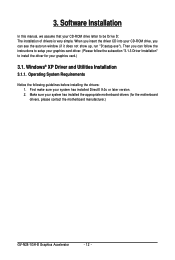
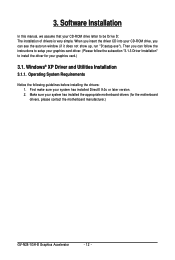
3. Software Installation
In this manual, we assume that your CD-ROM drive letter to be Drive D: The installation of drivers is very simple. When you insert the driver CD into your CD-ROM drive, you can see the autorun window (if it does not show up, run "D:\setup.exe"). Then you can follow the instructions to setup your graphics card driver. (Please follow the subsection "3.1.3 Driver Installation...
Manual - Page 13
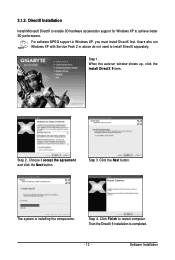
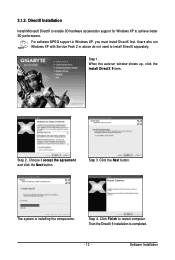
... DirectX to enable 3D hardware acceleration support for Windows XP to achieve better 3D performance.
For software MPEG support in Windows XP, you must install DirectX first. Users who run Windows XP with Service Pack 2 or above do not need to install DirectX separately.
Step 1. When the autorun window shows up, click the Install DirectX 9 item.
Step 2. Choose I accept the agreement...
Manual - Page 14


... button to install the driver. (Insert the driver CD-ROM that came with your graphics card.)
Or click the Cancel button to install the driver from the autorun window. Step 2: Found New Hardware Wizard: Searching and Installing The wizard will search for the driver and install it automatically.
Step 3: Found New Hardware Wizard: Finish Click the Finish button to finish the installation.
GV-N28-1GH...
Manual - Page 15
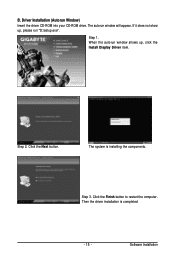
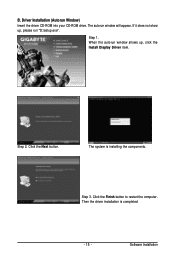
...CD-ROM into your CD-ROM drive. The autorun window will appear. If it does not show up, please run "D:\setup.exe".
Step 1. When the autorun window shows up, click the Install Display Driver item.
Step 2. Click the Next button.
The system is installing the components.
Step 3. Click the Finish button to restart the computer. Then the driver installation is completed.
- 15 -
Software Installation
Manual - Page 16
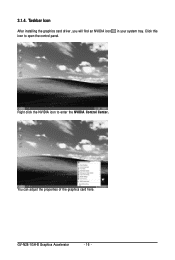
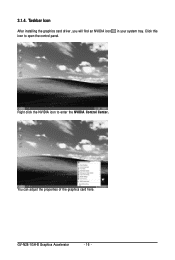
3.1.4. Taskbar Icon
After installing the graphics card driver, you will find an NVIDIA icon in your system tray. Click this icon to open the control panel.
Right click the NVIDIA icon to enter the NVIDIA Control Center.
You can adjust the properties of the graphics card here.
GV-N28-1GH-B Graphics Accelerator
- 16 -
Manual - Page 17
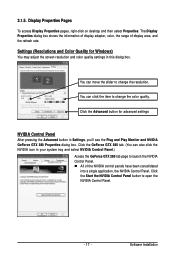
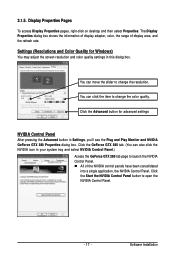
... Pages
To access Display Properties pages, right-click on desktop and then select Properties. The Display Properties dialog box shows the information of display adapter, color, the range of display area, and the refresh rate.
Settings (Resolutions and Color Quality for Windows)
You may adjust the screen resolution and color quality settings in this dialog box.
You can move the slider...
Manual - Page 19
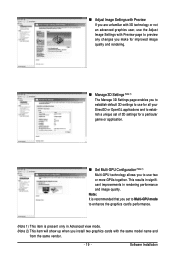
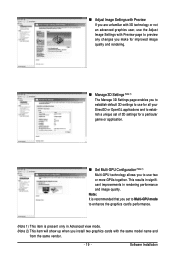
... performance and image quality.
Note: It is recommended that you set to Multi-GPU mode to enhance the graphics card's performance.
(Note 1) This item is present only in Advanced view mode. (Note 2) This item will show up when you install two graphics cards with the same model name and
from the same vendor.
- 19 -
Software Installation
Manual - Page 21
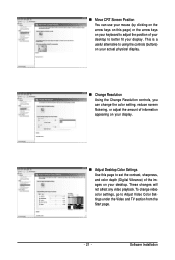
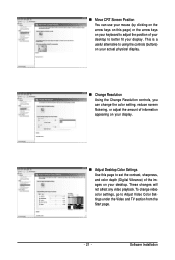
... information appearing on your display.
„ Adjust Desktop Color Settings Use this page to set the contrast, sharpness, and color depth (Digital Vibrance) of the images on your desktop. These changes will not affect any video playback. To change video color settings, go to Adjust Video Color Settings under the Video and TV section from the Start page.
- 21 -
Software Installation
Manual - Page 23
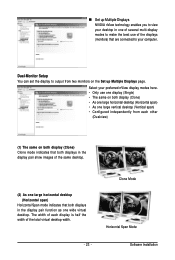
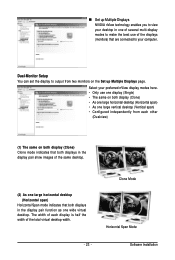
... technology enables you to view your desktop in one of several multi-display modes to make the best use of the displays (monitors) that are connected to your computer.
Dual-Monitor Setup You can set the display to output from two monitors on the Set up Multiple Displays page.
Select your preferred nView display modes here. • Only use one...
Manual - Page 25
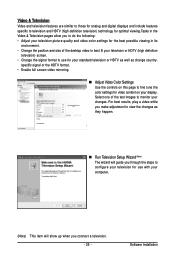
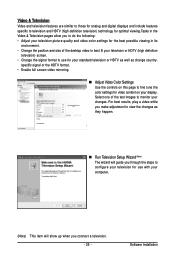
... Color Settings Use the controls on this page to fine tune the color settings for video content on your display. Select one of the test images to monitor your changes. For best results, play a video while you make adjustment to view the changes as they happen.
„ Run Television Setup Wizard (Note) The wizard will guide you...
Manual - Page 27
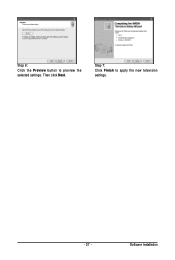
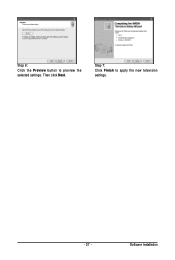
Step 6: Click the Preview button to preview the selected settings. Then click Next.
Step 7: Click Finish to apply the new television settings.
- 27 -
Software Installation
Manual - Page 29
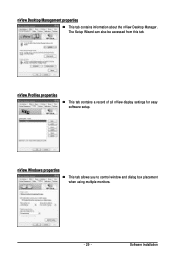
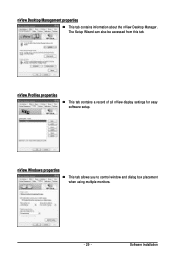
...
„ This tab contains information about the nView Desktop Manager. The Setup Wizard can also be accessed from this tab.
nView Profiles properties
„ This tab contains a record of all nView display settings for easy software setup.
nView Windows properties
„ This tab allows you to control window and dialog box placement when using multiple monitors.
- 29 -
Software Installation
Manual - Page 31
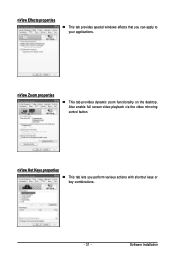
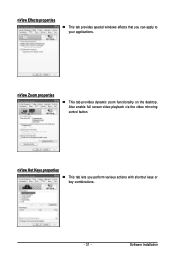
... windows effects that you can apply to your applications.
nView Zoom properties
„ This tab provides dynamic zoom functionality on the desktop. Also enable full screen video playback via the video mirroring control button.
nView Hot Keys properties
„ This tab lets you perform various actions with shortcut keys or key combinations.
- 31 -
Software Installation
Manual - Page 33
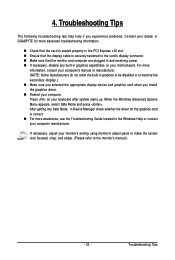
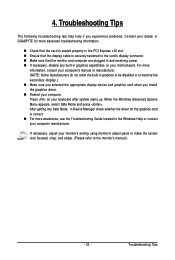
...receiving power. „ If necessary, disable any built-in graphics capabilities on your motherboard. For more
information, consult your computer's manual or manufacturer. (NOTE: Some manufacturers do not allow the built-in graphics to be disabled or to become the secondary display.) „ Make sure you selected the appropriate display device and graphics card when you install the graphics driver...
