Gigabyte GV-N285OC-2GI driver and firmware
Drivers and firmware downloads for this Gigabyte item

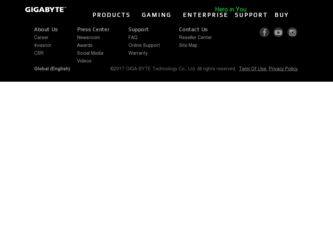
Related Gigabyte GV-N285OC-2GI Manual Pages
Download the free PDF manual for Gigabyte GV-N285OC-2GI and other Gigabyte manuals at ManualOwl.com
Manual - Page 1
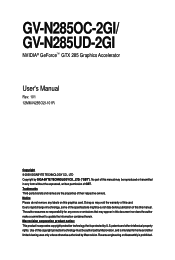
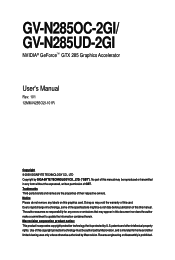
GV-N285OC-2GI/ GV-N285UD-2GI
NVIDIA® GeForceTM GTX 285 Graphics Accelerator
User's Manual
Rev. 101 12MM-N285O2I-101R
Copyright © 2009 GIGABYTE TECHNOLOGY CO., LTD Copyright by GIGA-BYTE TECHNOLOGY CO., LTD. ("GBT"). No part of this manual may be reproduced or transmitted in any form without the expressed, written permission of GBT. Trademarks Third-party brands...
Manual - Page 3
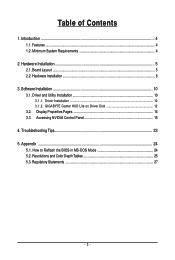
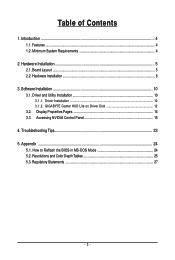
... 5 2.1. Board Layout ...5 2.2. Hardware Installation ...8
3. Software Installation 10 3.1. Driver and Utility Installation 10
3.1.1. Driver Installation ...10 3.1.2. GIGABYTE Gamer HUD Lite on Driver Disk 12 3.2. Display Properties Pages 14 3.3. Accessing NVIDIA Control Panel 15
4. Troubleshooting Tips 23 5. Appendix ...24
5.1. How to Reflash the BIOS in MS-DOS Mode 24 5.2. Resolutions and...
Manual - Page 4
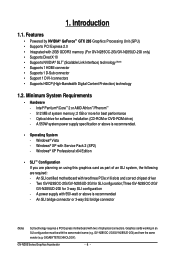
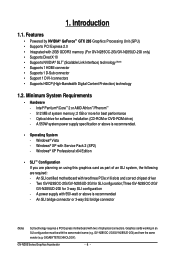
...) - Windows® XP Professional x64 Edition
• SLI TM Configuration If you are planning on using this graphics card as part of an SLI system, the following are required: - An SLI certified motherboard with two/three PCIe x16 slots and correct chipset driver - Two GV-N285OC-2GI/GV-N285UD-2GI for SLI configuration;Three GV-N285OC-2GI/ GV-N285UD-2GI for 3-way SLI configuration - A power supply...
Manual - Page 5
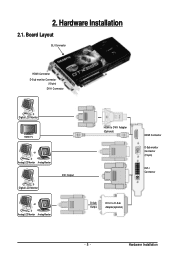
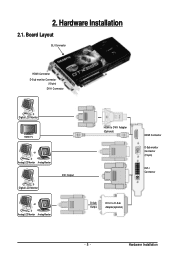
... Hardware Installation
2.1. Board Layout
SLI Connector
HDMI Connector
D-Sub monitor Connector (15-pin)
DVI-I Connector
Digital LCD Monitor
HDMI TV or
Analog LCD Monitor Analog Monitor DVI Output
Digital LCD Monitor or
Analog LCD Monitor Analog Monitor
HDMI to DVI-I Adapter (Optional)
D-Sub Output
DVI-I to D-Sub Adapter(optional)
HDMI Connector
D-Sub monitor Connector (15-pin)
DVI-I Connector...
Manual - Page 7
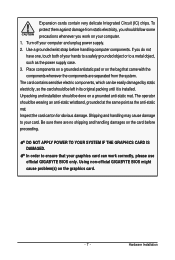
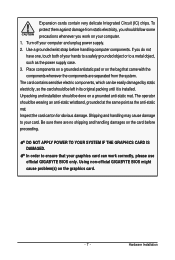
... to your card. Be sure there are no shipping and handling damages on the card before proceeding.
DO NOT APPLY POWER TO YOUR SYSTEM IF THE GRAPHICS CARD IS DAMAGED. In order to ensure that your graphics card can work correctly, please use official GIGABYTE BIOS only. Using non-official GIGABYTE BIOS might cause problem(s) on the graphics card.
- 7 -
Hardware Installation
Manual - Page 8
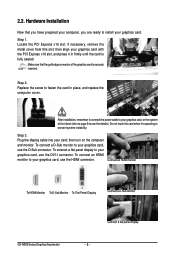
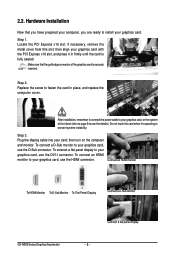
....
Step 3. Plug the display cable into your card; then turn on the computer and monitor. To connect a D-Sub monitor to your graphics card, use the D-Sub connector. To connect a flat panel display to your graphics card, use the DVI-I connector. To connect an HDMI monitor to your graphics card, use the HDMI connector.
Connect an HDMI monitor
To HDMI Monitor To D-Sub Monitor...
Manual - Page 9
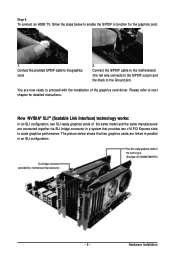
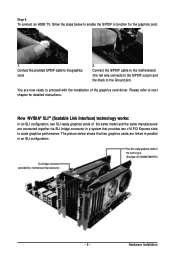
... card.
2. Connect the S/PDIF cable to the motherboard. (the red wire connects to the S/PDIF out pin and the black to the Ground pin)
You are now ready to proceed with the installation of the graphics card driver. Please refer to next chapter for detailed instructions.
How NVIDIA® SLITM (Scalable Link Interface) technology works:
In an SLI...
Manual - Page 10
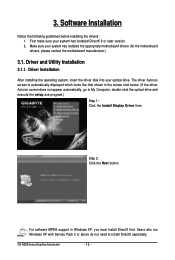
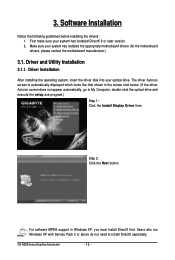
... appear automatically, go to My Computer, double-click the optical drive and execute the setup.exe program.)
Step 1: Click the Install Display Driver item.
Step 2: Click the Next button.
For software MPEG support in Windows XP, you must install DirectX first. Users who run Windows XP with Service Pack 2 or above do not need to install DirectX separately.
GV-N285 Series Graphics Accelerator
- 10...
Manual - Page 11
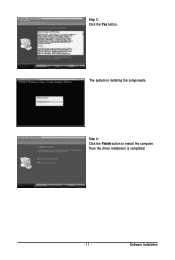
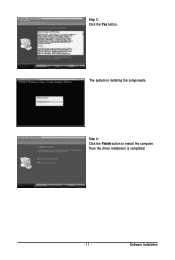
Step 3: Click the Yes button.
The system is installing the components.
Step 4: Click the Finish button to restart the computer. Then the driver installation is completed.
- 11 -
Software Installation
Manual - Page 12
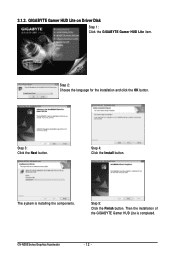
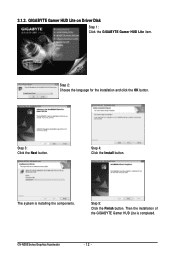
... Lite on Driver Disk
Step 1: Click the GIGABYTE Gamer HUD Lite item.
Step 2: Choose the language for the installation and click the OK button.
Step 3: Click the Next button.
Step 4: Click the Install button.
The system is installing the components.
Step 5: Click the Finish button. Then the installation of the GIGABYTE Gamer HUD Lite is completed.
GV-N285 Series...
Manual - Page 13
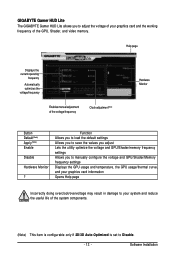
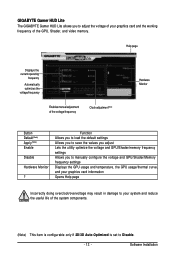
... your graphics card and the working frequency of the GPU, Shader, and video memory.
Help page
Displays the current operating
frequency
Automatically optimizes the voltage/frequency
Enables manual adjustment of the voltage/frequency
Clock adjustment(Note)
Hardware Monitor
Button Default(Note) Apply(Note) Enable
Disable
Hardware Monitor
?
Function Allows you to load the default settings Allows...
Manual - Page 14
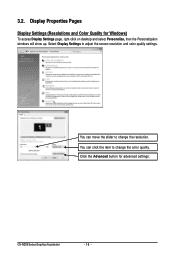
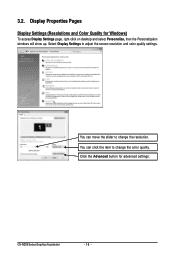
... Quality for Windows)
To access Display Settings page, right-click on desktop and select Personalize, then the Personalization windows will show up. Select Display Settings to adjust the screen resolution and color quality settings.
You can move the slider to change the resolution. You can click the item to change the color quality. Click the Advanced button for advanced settings.
GV-N285...
Manual - Page 15
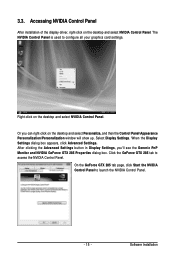
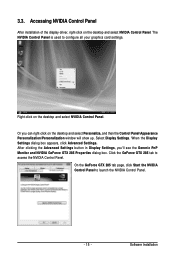
... Control Panel
After installation of the display driver, right-click on the desktop and select NVIDIA Control Panel. The NVIDIA Control Panel is used to configure all your graphics card settings.
Right-click on the desktop and select NVIDIA Control Panel.
Or you can right-click on the desktop and select Personalize, and then the Control Panel\Appearance Personalization\Personalization window...
Manual - Page 17
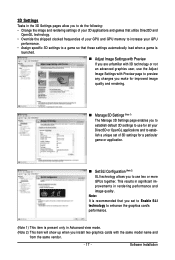
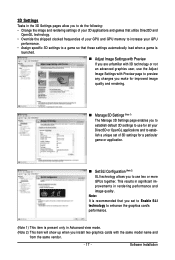
... rendering performance and image quality.
Note: It is recommended that you set to Enable SLI technology to enhance the graphics card's performance.
(Note 1) This item is present only in Advanced view mode. (Note 2) This item will show up when you install two graphics cards with the same model name and
from the same vendor.
- 17 -
Software Installation
Manual - Page 19
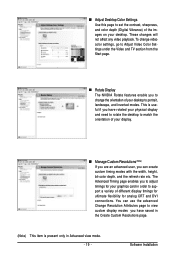
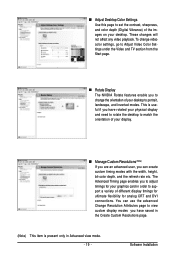
... timings for your graphics card in order to support a variety of different display timings for ultimate flexibility for analog CRT and DVI connections. You can use the advanced Change Resolution Attributes page to view custom display modes you have saved in the Create Custom Resolutions page.
(Note) This item is present only in Advanced view mode. - 19 -
Software Installation
Manual - Page 20
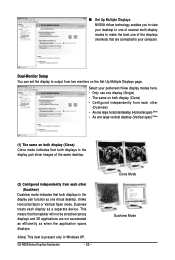
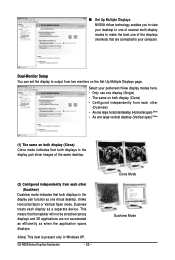
... technology enables you to view your desktop in one of several multi-display modes to make the best use of the displays (monitors) that are connected to your computer.
Dual-Monitor Setup You can set the display to output from two monitors on the Set Up Multiple Displays page.
Select your preferred nView display modes here. • Only use one...
Manual - Page 21
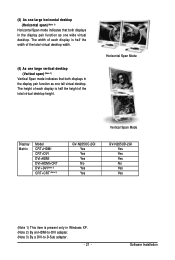
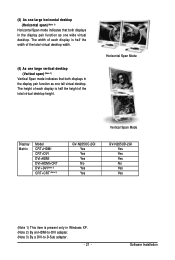
... total virtual desktop height.
Horizontal Span Mode
Display Matrix
Model CRT+HDMI CRT+DVI DVI+HDMI DVI+HDMI+CRT DVI +DVI (Note 2) CRT+CRT (Note 3)
Vertical Span Mode
GV-N285OC-2GI Yes Yes Yes No Yes Yes
GV-N285UD-2GI Yes Yes Yes No Yes Yes
(Note 1) This item is present only in Windows XP. (Note 2) By an HDMI-to-DVI adapter. (Note 3) By a DVI-to-D-Sub adapter.
- 21 -
Software Installation
Manual - Page 22
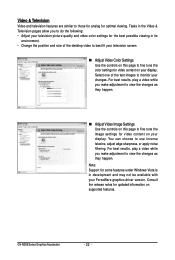
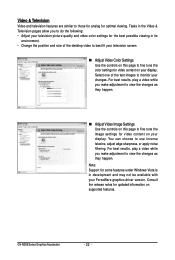
...desktop video to best fit your television screen.
„ Adjust Video Color Settings Use the controls on this page to fine tune the color settings for video content on your display...: Support for some features under Windows Vista is in development and may not be available with your ForceWare graphics driver version. Consult the release notes for updated information on supported features.
GV-N285...
Manual - Page 23
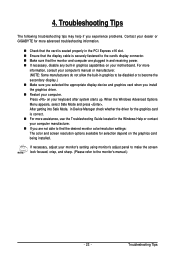
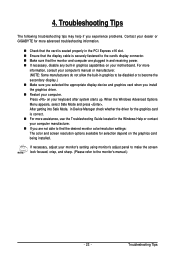
...receiving power. „ If necessary, disable any built-in graphics capabilities on your motherboard. For more
information, consult your computer's manual or manufacturer. (NOTE: Some manufacturers do not allow the built-in graphics to be disabled or to become the secondary display.) „ Make sure you selected the appropriate display device and graphics card when you install the graphics driver...
Manual - Page 24
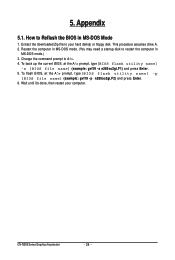
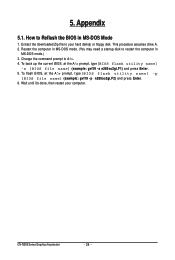
... hard disk(s) or floppy disk. This procedure assumes drive A. 2. Restart the computer in MS-DOS mode. (You may need a startup disk to restart the computer in
MS-DOS mode.) 3. Change the command prompt to A:\>. 4. To back up the current BIOS, at the A:\> prompt, type[BIOS flash utility name]
-s [BIOS file name] (example: gvf19 -s n285oc2gi.F1) and press Enter. 5. To flash BIOS, at...
