Gigabyte GV-N430-2GI driver and firmware
Drivers and firmware downloads for this Gigabyte item

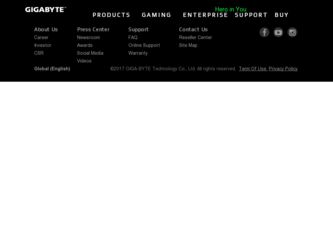
Related Gigabyte GV-N430-2GI Manual Pages
Download the free PDF manual for Gigabyte GV-N430-2GI and other Gigabyte manuals at ManualOwl.com
Manual - Page 1
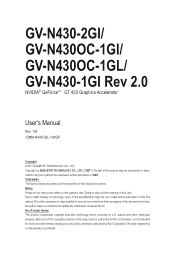
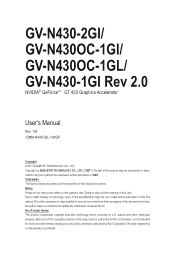
GV-N430-2GI/ GV-N430OC-1GI/ GV-N430OC-1GL/ GV-N430-1GI Rev 2.0
NVIDIA® GeForceTM GT 430 Graphics Accelerator
User's Manual
Rev. 104 12MM-N430OGL-104GR
Copyright © 2011 GIGABYTE TECHNOLOGY CO., LTD Copyright by GIGA-BYTE TECHNOLOGY CO., LTD. ("GBT"). No part of this manual may be reproduced or transmitted in any form without the expressed, written permission of...
Manual - Page 5
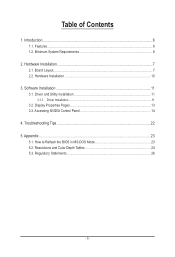
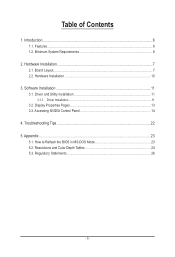
... Requirements 6
2. Hardware Installation 7 2.1. Board Layout...7 2.2. Hardware Installation...10
3. Software Installation 11 3.1. Driver and Utility Installation 11
3.1.1. Driver Installation...11 3.2. Display Properties Pages 13 3.3. Accessing NVIDIA Control Panel 14
4. Troubleshooting Tips 22 5. Appendix...23
5.1. How to Reflash the BIOS in MS-DOS Mode 23 5.2. Resolutions and Color Depth...
Manual - Page 6
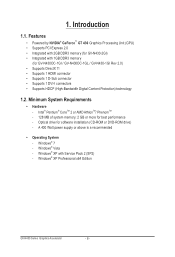
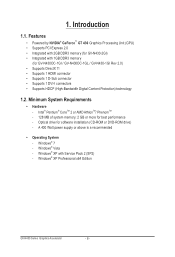
... - 128 MB of system memory; 2 GB or more for best performance - Optical drive for software installation (CD-ROM or DVD-ROM drive) - A 400 Watt power supply or above is a recommended
• Operating System - Windows® 7 - Windows® Vista - Windows® XP with Service Pack 2 (SP2) - Windows® XP Professional x64 Edition
GV-N430 Series Graphics Accelerator
- 6 -
Manual - Page 7
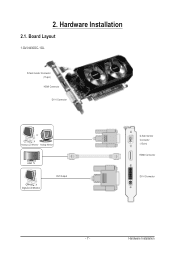
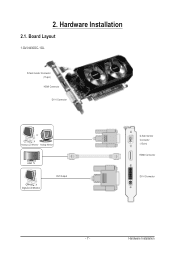
2. Hardware Installation
2.1. Board Layout
1.GV-N430OC-1GL
D-Sub monitor Connector (15-pin) HDMI Connector DVI-I Connector
or Analog LCD Monitor Analog Monitor
HDMI TV Digital LCD Monitor
DVI Output
D-Sub monitor Connector (15-pin) HDMI Connector
DVI-I Connector
- 7 -
Hardware Installation
Manual - Page 9
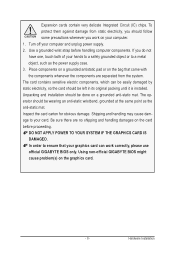
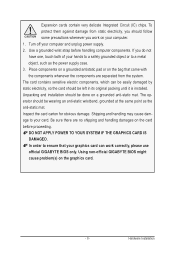
... to your card. Be sure there are no shipping and handling damages on the card before proceeding. DO NOT APPLY POWER TO YOUR SYSTEM IF THE GRAPHICS CARD IS DAMAGED. In order to ensure that your graphics card can work correctly, please use official GIGABYTE BIOS only. Using non-official GIGABYTE BIOS might cause problem(s) on the graphics card.
- 9 -
Hardware Installation
Manual - Page 10
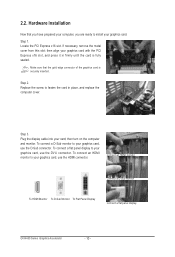
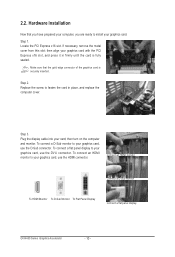
... computer and monitor. To connect a D-Sub monitor to your graphics card, use the D-Sub connector. To connect a flat panel display to your graphics card, use the DVI-I connector. To connect an HDMI monitor to your graphics card, use the HDMI connector.
Connect an HDMI monitor
Connect a D-Sub monitor
To HDMI Monitor To D-Sub Monitor To Flat Panel Display
Connect a flat panel display
GV-N430...
Manual - Page 11
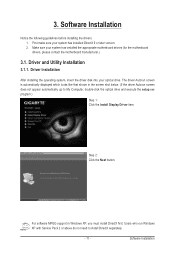
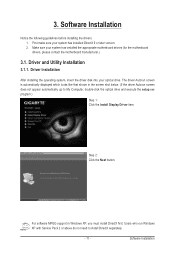
... the driver disk into your optical drive. The driver Autorun screen is automatically displayed which looks like that shown in the screen shot below. (If the driver Autorun screen does not appear automatically, go to My Computer, double-click the optical drive and execute the setup.exe program.)
Step 1: Click the Install Display Driver item.
Step 2: Click the Next button.
For software MPEG support...
Manual - Page 12
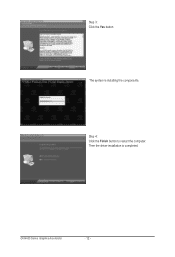
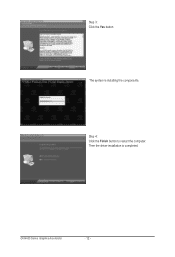
Step 3: Click the Yes button.
The system is installing the components.
Step 4: Click the Finish button to restart the computer. Then the driver installation is completed.
GV-N430 Series Graphics Accelerator
- 12 -
Manual - Page 13


...)
To access Display Settings page, right-click on desktop and select Personalize, then the Personalization windows will show up. Select Display Settings to adjust the screen resolution and color quality settings.
You can move the slider to change the resolution. You can click the item to change the color quality. Click the Advanced button for advanced settings.
- 13 -
Software Installation
Manual - Page 14
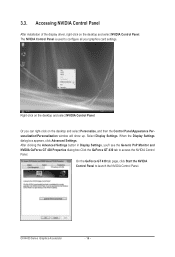
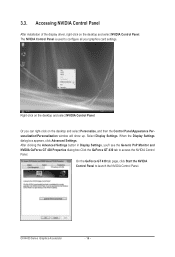
... Control Panel
After installation of the display driver, right-click on the desktop and select NVIDIA Control Panel. The NVIDIA Control Panel is used to configure all your graphics card settings.
Right-click on the desktop and select NVIDIA Control Panel.
Or you can right-click on the desktop and select Personalize, and then the Control Panel\Appearance Personalization\Personalization window...
Manual - Page 15
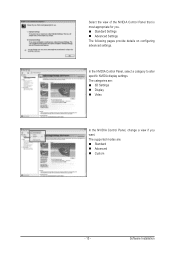
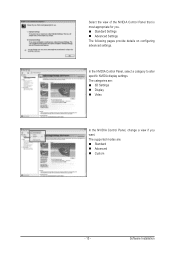
... The following pages provide details on configuring advanced settings.
In the NVIDIA Control Panel, select a category to alter specific NVIDIA display settings. The categories are: 3D Settings Display Video
In the NVIDIA Control Panel, change a view if you want. The supported modes are: Standard Advanced Custom
- 15 -
Software Installation
Manual - Page 17
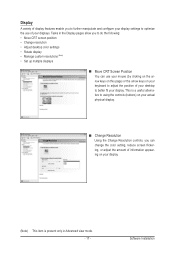
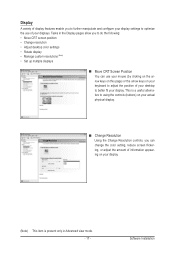
... to better fit your display. This is a useful alternative to using the controls (buttons) on your actual physical display.
Change Resolution Using the Change Resolution controls, you can change the color setting, reduce screen flickering, or adjust the amount of information appearing on your display.
(Note) This item is present only in Advanced view mode. - 17 -
Software Installation
Manual - Page 19
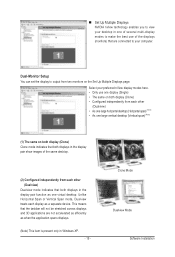
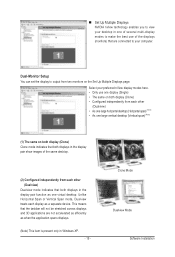
... technology enables you to view your desktop in one of several multi-display modes to make the best use of the displays (monitors) that are connected to your computer.
Dual-Monitor Setup
You can set the display to output from two monitors on the Set Up Multiple Displays page.
Select your preferred nView display modes here. • Only use one...
Manual - Page 20
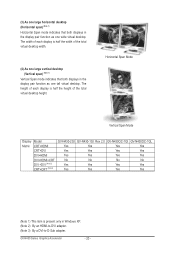
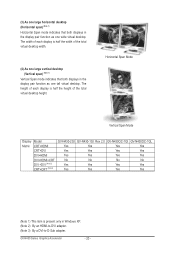
... Span mode indicates that both displays in the display pair function as one tall virtual desktop. The height of each display is half the height of the total virtual desktop height.
Horizontal Span Mode
Vertical Span Mode
Display Matrix
Model CRT+HDMI CRT+DVI DVI+HDMI DVI+HDMI+CRT DVI +DVI (Note2) CRT+CRT (Note3)
GV-N430-2GI GV-N430-1GI Rev 2.0 GV-N430OC-1GI GV-N430OC-1GL
Yes
Yes
Yes...
Manual - Page 21
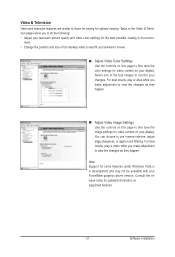
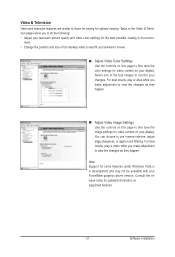
..., adjust edge sharpness, or apply noise filtering. For best results, play a video while you make adjustment to view the changes as they happen.
Note: Support for some features under Windows Vista is in development and may not be available with your ForceWare graphics driver version. Consult the release notes for updated information on supported features.
- 21 -
Software Installation
Manual - Page 22
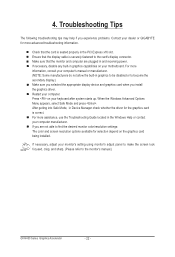
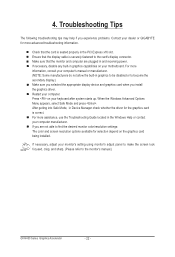
... motherboard. For more information, consult your computer's manual or manufacturer. (NOTE: Some manufacturers do not allow the built-in graphics to be disabled or to become the secondary display.) Make sure you selected the appropriate display device and graphics card when you install the graphics driver. Restart your computer. Press on your keyboard after system starts up. When the Windows...
Manual - Page 23
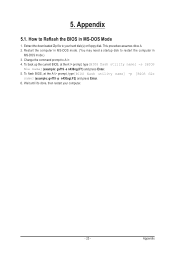
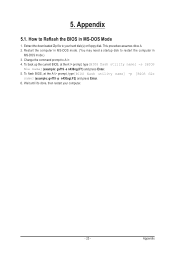
... assumes drive A. 2. Restart the computer in MS-DOS mode. (You may need a startup disk to restart the computer in
MS-DOS mode.) 3. Change the command prompt to A:\>. 4. To back up the current BIOS, at the A:\> prompt, type[BIOS flash utility name] -s [BIOS
file name] (example: gvf19 -s n430ogl.F1) and press Enter. 5. To flash BIOS, at the A:\> prompt, type[BIOS flash utility name] -p [BIOS...
