Gigabyte GV-N450D3-1GI driver and firmware
Drivers and firmware downloads for this Gigabyte item

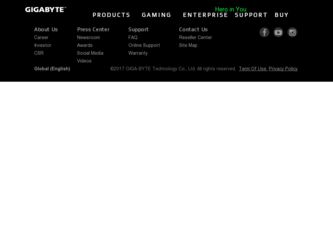
Related Gigabyte GV-N450D3-1GI Manual Pages
Download the free PDF manual for Gigabyte GV-N450D3-1GI and other Gigabyte manuals at ManualOwl.com
Manual - Page 1
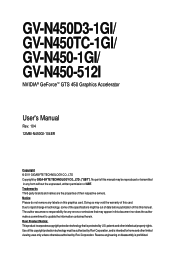
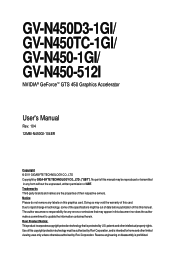
GV-N450D3-1GI/ GV-N450TC-1GI/ GV-N450-1GI/ GV-N450-512I
NVIDIA® GeForceTM GTS 450 Graphics Accelerator
User's Manual
Rev. 104 12MM-N450GI-104ER
Copyright © 2011 GIGABYTE TECHNOLOGY CO., LTD Copyright by GIGA-BYTE TECHNOLOGY CO., LTD. ("GBT"). No part of this manual may be reproduced or transmitted in any form without the expressed, written permission of GBT. Trademarks...
Manual - Page 6
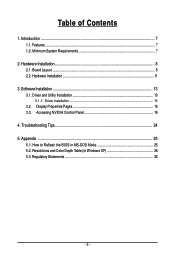
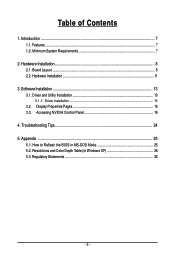
... Installation 8 2.1. Board Layout ...8 2.2. Hardware Installation ...11
3. Software Installation 13 3.1. Driver and Utility Installation 13
3.1.1. Driver Installation ...13 3.2. Display Properties Pages 15 3.3. Accessing NVIDIA Control Panel 16
4. Troubleshooting Tips 24 5. Appendix ...25
5.1. How to Reflash the BIOS in MS-DOS Mode 25 5.2. Resolutions and Color Depth Table (In Windows...
Manual - Page 7
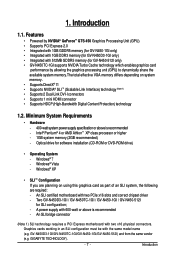
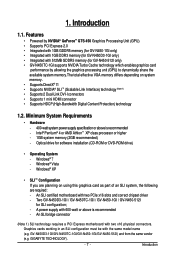
...Optical drive for software installation (CD-ROM or DVD-ROM drive)
• Operating System - Windows® 7 - Windows® Vista - Windows® XP
• SLI TM Configuration
If you are planning on using this graphics card as part of an SLI system, the following are required: - An SLI certified motherboard with two PCIe x16 slots and correct chipset driver - Two GV-N450D3-1GI / GV-N450TC-1GI...
Manual - Page 10
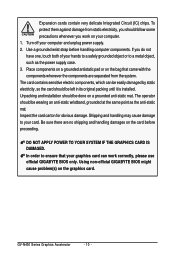
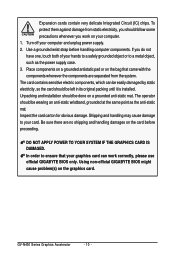
... there are no shipping and handling damages on the card before proceeding.
DO NOT APPLY POWER TO YOUR SYSTEM IF THE GRAPHICS CARD IS DAMAGED. In order to ensure that your graphics card can work correctly, please use official GIGABYTE BIOS only. Using non-official GIGABYTE BIOS might cause problem(s) on the graphics card.
GV-N400 Series Graphics Accelerator
- 10 -
Manual - Page 11
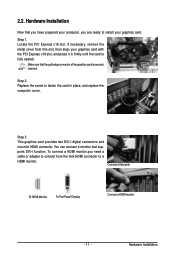
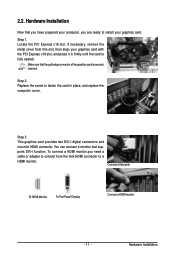
...the card in place, and replace the computer cover.
Step 3. This graphics card provides two DVI-I digital connectors and one mini HDMI connector. You can connect a monitor that supports DVI-I function. To connect a HDMI monitor,you need a cable or adapter to connect from the mini-HDMI connector to a HDMI monitor.
Connect a flat panel
To HDMI Monitor
To Flat Panel Display
Connect a HDMI monitor...
Manual - Page 13
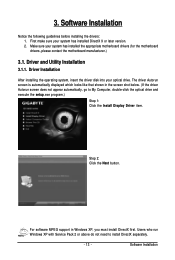
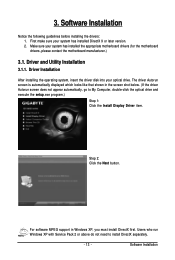
... the driver disk into your optical drive. The driver Autorun screen is automatically displayed which looks like that shown in the screen shot below. (If the driver Autorun screen does not appear automatically, go to My Computer, double-click the optical drive and execute the setup.exe program.)
Step 1: Click the Install Display Driver item.
Step 2: Click the Next button.
For software MPEG support...
Manual - Page 14
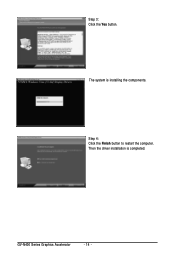
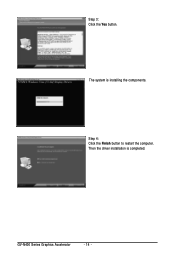
Step 3: Click the Yes button.
The system is installing the components.
Step 4: Click the Finish button to restart the computer. Then the driver installation is completed.
GV-N400 Series Graphics Accelerator
- 14 -
Manual - Page 15
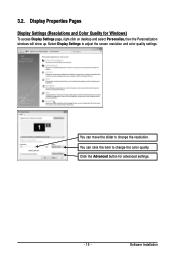
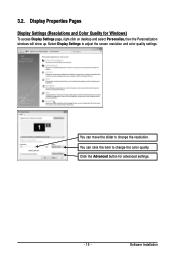
...)
To access Display Settings page, right-click on desktop and select Personalize, then the Personalization windows will show up. Select Display Settings to adjust the screen resolution and color quality settings.
You can move the slider to change the resolution. You can click the item to change the color quality. Click the Advanced button for advanced settings.
- 15 -
Software Installation
Manual - Page 16
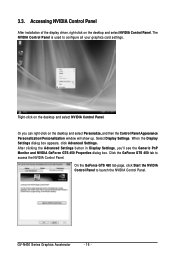
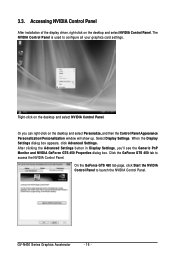
... Control Panel
After installation of the display driver, right-click on the desktop and select NVIDIA Control Panel. The NVIDIA Control Panel is used to configure all your graphics card settings.
Right-click on the desktop and select NVIDIA Control Panel.
Or you can right-click on the desktop and select Personalize, and then the Control Panel\Appearance Personalization\Personalization window...
Manual - Page 17
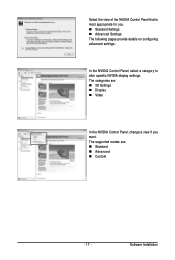
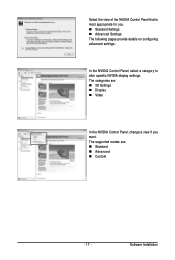
... Settings The following pages provide details on configuring advanced settings.
In the NVIDIA Control Panel, select a category to alter specific NVIDIA display settings. The categories are: „ 3D Settings „ Display „ Video
In the NVIDIA Control Panel, change a view if you want. The supported modes are: „ Standard „ Advanced „ Custom
- 17 -
Software Installation
Manual - Page 19
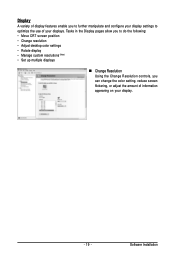
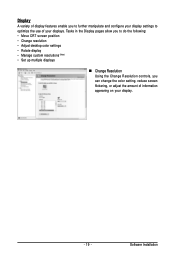
... CRT screen position • Change resolution • Adjust desktop color settings • Rotate display • Manage custom resolutions (Note) • Set up multiple displays
„ Change Resolution Using the Change Resolution controls, you can change the color setting, reduce screen flickering, or adjust the amount of information appearing on your display.
- 19 -
Software Installation
Manual - Page 21
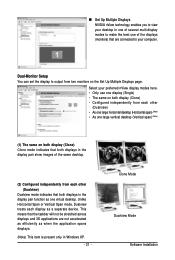
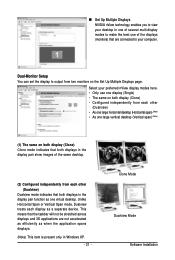
... technology enables you to view your desktop in one of several multi-display modes to make the best use of the displays (monitors) that are connected to your computer.
Dual-Monitor Setup You can set the display to output from two monitors on the Set Up Multiple Displays page.
Select your preferred nView display modes here. • Only use one...
Manual - Page 22
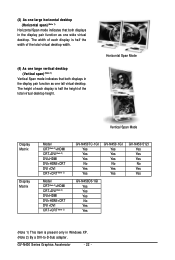
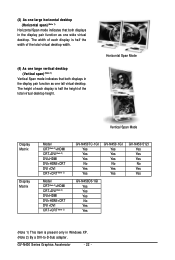
... height of the total virtual desktop height.
Horizontal Span Mode
Vertical Span Mode
Display Matrix
Display Matrix
Model CRT(Note 2)+HDMI CRT+DVI(Note 2) DVI+HDMI DVI+HDMI+CRT DVI +DVI CRT+CRT(Note 2)
Model CRT(Note 2)+HDMI CRT+DVI(Note 2) DVI+HDMI DVI+HDMI+CRT DVI +DVI CRT+CRT(Note 2)
GV-N450TC-1GI Yes Yes Yes No Yes Yes
GV-N450-1GI Yes Yes Yes No Yes Yes
GV-N450D3-1GI Yes Yes Yes No...
Manual - Page 23
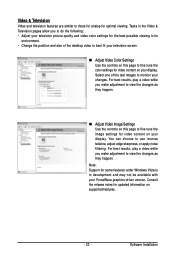
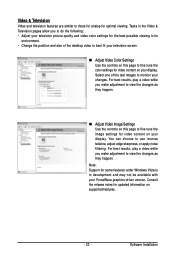
..., adjust edge sharpness, or apply noise filtering. For best results, play a video while you make adjustment to view the changes as they happen.
Note: Support for some features under Windows Vista is in development and may not be available with your ForceWare graphics driver version. Consult the release notes for updated information on supported features.
- 23 -
Software Installation
Manual - Page 24
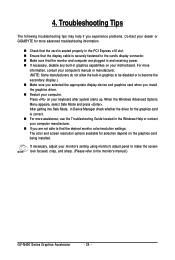
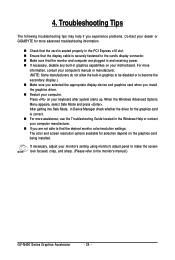
...receiving power. „ If necessary, disable any built-in graphics capabilities on your motherboard. For more
information, consult your computer's manual or manufacturer. (NOTE: Some manufacturers do not allow the built-in graphics to be disabled or to become the secondary display.) „ Make sure you selected the appropriate display device and graphics card when you install the graphics driver...
Manual - Page 25
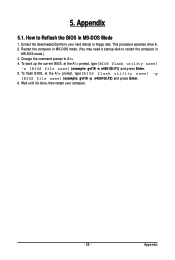
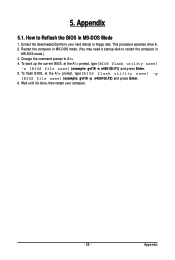
... hard disk(s) or floppy disk. This procedure assumes drive A. 2. Restart the computer in MS-DOS mode. (You may need a startup disk to restart the computer in
MS-DOS mode.) 3. Change the command prompt to A:\>. 4. To back up the current BIOS, at the A:\> prompt, type[BIOS flash utility name]
-s [BIOS file name] (example: gvf19 -s n4501GI.F1) and press Enter. 5. To flash BIOS, at...
Manual - Page 26
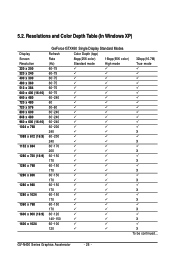
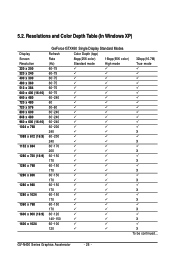
... Depth Table (In Windows XP)
Display Screen Resolution 320 x 200 320 x 240 400 x 300 480 x 360 512 x 384 640 x... 3 3 3 3 3 3 3 3 3 3 3 3 3 3 3 3 3 3 3 3 3 3 3 3 3 3 3
High mode 3 3 3 3 3 3 3 3 3 3 3 3 3 3 3 3 3 3 3 3 3 3 3 3 3 3 3 3 3 3 3 3 3 3
32bpp(16.7M) True mode 3 3 3 3 3 3 3 3 3 3 3 3 3 X 3 X 3 X 3 X 3 X 3 X 3 X 3 X 3 X 3 X 3 X To be continued...
GV-N400 Series Graphics Accelerator
- 26 -
