Gigabyte GV-N520TC-1GI driver and firmware
Drivers and firmware downloads for this Gigabyte item

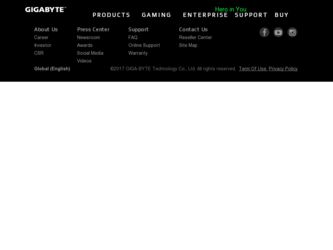
Related Gigabyte GV-N520TC-1GI Manual Pages
Download the free PDF manual for Gigabyte GV-N520TC-1GI and other Gigabyte manuals at ManualOwl.com
Manual - Page 1
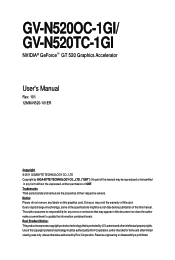
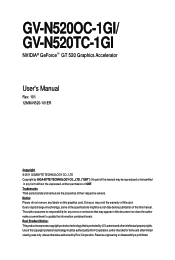
GV-N520OC-1GI/ GV-N520TC-1GI
NVIDIA® GeForceTM GT 520 Graphics Accelerator
User's Manual
Rev. 101 12MM-N520-101ER
Copyright © 2011 GIGABYTE TECHNOLOGY CO., LTD Copyright by GIGA-BYTE TECHNOLOGY CO., LTD. ("GBT"). No part of this manual may be reproduced or transmitted in any form without the expressed, written permission of GBT. Trademarks Third-party brands...
Manual - Page 4
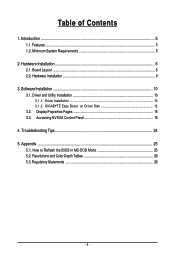
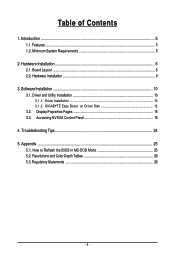
...6 2.1. Board Layout ...6 2.2. Hardware Installation ...9
3. Software Installation 10 3.1. Driver and Utility Installation 10
3.1.1. Driver Installation ...10 3.1.2. GIGABYTE Easy Boost on Driver Disk 12 3.2. Display Properties Pages 15 3.3. Accessing NVIDIA Control Panel 16
4. Troubleshooting Tips 24 5. Appendix ...25
5.1. How to Reflash the BIOS in MS-DOS Mode 25 5.2. Resolutions and Color...
Manual - Page 5
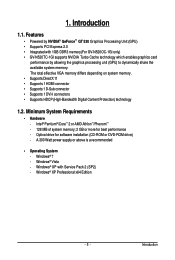
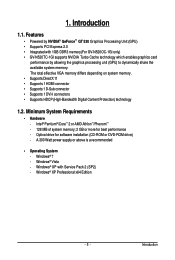
... Supports 1 D-Sub connector • Supports 1 DVI-I connectors • Supports HDCP (High-Bandwidth Digital Content Protection) technology
1.2. Minimum System Requirements
• Hardware - Intel® Pentium®/CoreTM 2 or AMD AthlonTM/PhenomTM - 128 MB of system memory; 2 GB or more for best performance - Optical drive for software installation (CD-ROM or DVD-ROM drive) - A 300 Watt power...
Manual - Page 6
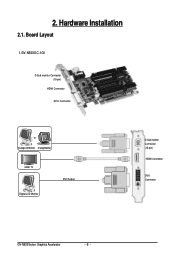
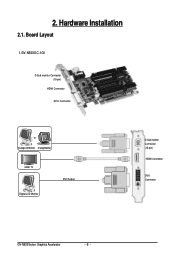
2. Hardware Installation
2.1. Board Layout
1.GV-N520OC-1GI
D-Sub monitor Connector (15-pin)
HDMI Connector DVI-I Connector
or Analog LCD Monitor Analog Monitor
HDMI TV Digital LCD Monitor
DVI Output
D-Sub monitor Connector (15-pin)
HDMI Connector
DVI-I Connector
GV-N520 Series Graphics Accelerator
- 6 -
Manual - Page 7
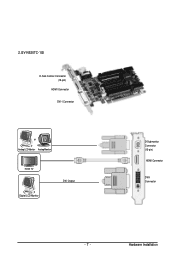
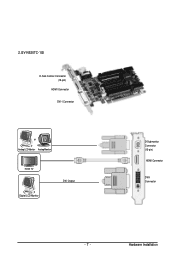
2.GV-N520TC-1GI
D-Sub monitor Connector (15-pin)
HDMI Connector DVI-I Connector
or Analog LCD Monitor Analog Monitor
HDMI TV Digital LCD Monitor
DVI Output
D-Sub monitor Connector (15-pin)
HDMI Connector
DVI-I Connector
- 7 -
Hardware Installation
Manual - Page 8
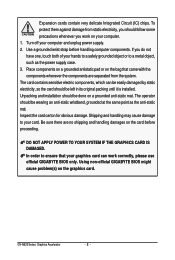
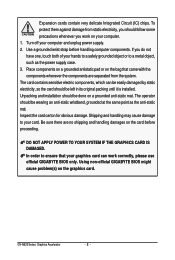
... sure there are no shipping and handling damages on the card before proceeding.
DO NOT APPLY POWER TO YOUR SYSTEM IF THE GRAPHICS CARD IS DAMAGED. In order to ensure that your graphics card can work correctly, please use official GIGABYTE BIOS only. Using non-official GIGABYTE BIOS might cause problem(s) on the graphics card.
GV-N520 Series Graphics Accelerator
- 8 -
Manual - Page 9
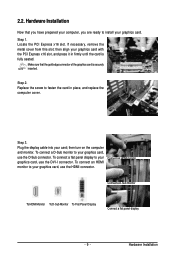
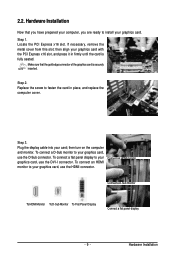
... computer cover.
Step 3. Plug the display cable into your card; then turn on the computer and monitor. To connect a D-Sub monitor to your graphics card, use the D-Sub connector. To connect a flat panel display to your graphics card, use the DVI-I connector. To connect an HDMI monitor to your graphics card, use the HDMI connector.
Connect an HDMI monitor
Connect a D-Sub monitor
To HDMI...
Manual - Page 10
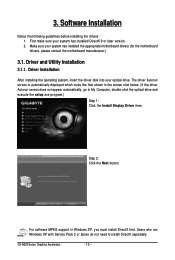
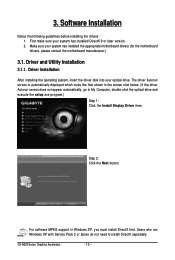
... appear automatically, go to My Computer, double-click the optical drive and execute the setup.exe program.)
Step 1: Click the Install Display Driver item.
Step 2: Click the Next button.
For software MPEG support in Windows XP, you must install DirectX first. Users who run Windows XP with Service Pack 2 or above do not need to install DirectX separately.
GV-N520 Series Graphics Accelerator
- 10...
Manual - Page 11
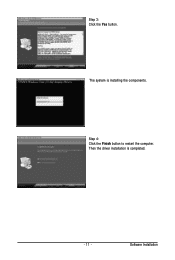
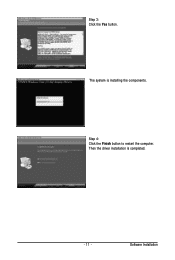
Step 3: Click the Yes button.
The system is installing the components.
Step 4: Click the Finish button to restart the computer. Then the driver installation is completed.
- 11 -
Software Installation
Manual - Page 12
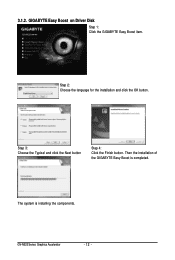
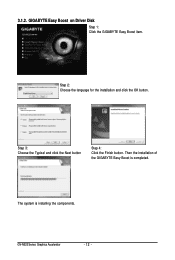
3.1.2. GIGABYTE Easy Boost on Driver Disk
Step 1: Click the GIGABYTE Easy Boost item.
Step 2: Choose the language for the installation and click the OK button.
Step 3: Choose the Typical and click the Next button
Step 4: Click the Finish button. Then the installation of the GIGABYTE Easy Boost is completed.
The system is installing the components.
GV-N520 Series Graphics Accelerator
- 12 -
Manual - Page 13
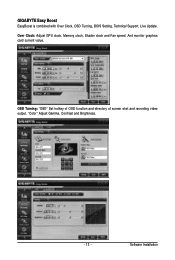
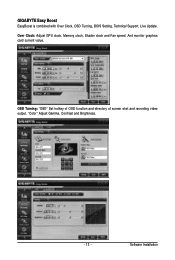
GIGABYTE Easy Boost
EasyBoost is combined with Over Clock, OSD Turning, BIOS Setting, Technical Support, Live Update. Over Clock: Adjust GPU clock, Memory clock, Shader clock and Fan speed. And monitor graphics card current value.
OSD Turning: "OSD" Set hotkey of OSD function and directory of screen shot and recording video output. "Color" Adjust Gamma, Contrast and Brightness.
- 13 -
Software ...
Manual - Page 14
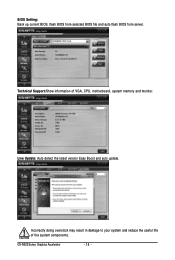
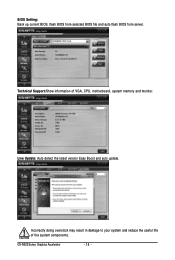
BIOS Setting: Back up current BIOS, flash BIOS from selected BIOS file and auto flash BIOS from server.
Technical Support:Show information of VGA, CPU, motherboard, system memory and monitor.
Live Update: Auto detect the latest version Easy Boost and auto update.
Incorrectly doing overclock may result in damage to your system and reduce the useful life of the system components.
GV-N520 Series ...
Manual - Page 15
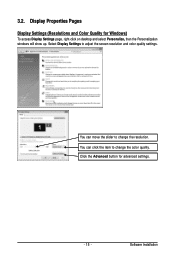
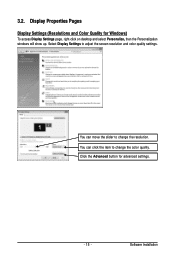
...)
To access Display Settings page, right-click on desktop and select Personalize, then the Personalization windows will show up. Select Display Settings to adjust the screen resolution and color quality settings.
You can move the slider to change the resolution. You can click the item to change the color quality. Click the Advanced button for advanced settings.
- 15 -
Software Installation
Manual - Page 16
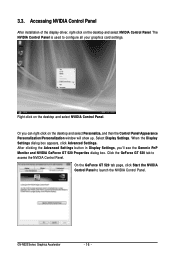
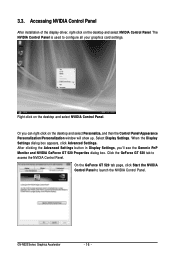
... Control Panel
After installation of the display driver, right-click on the desktop and select NVIDIA Control Panel. The NVIDIA Control Panel is used to configure all your graphics card settings.
Right-click on the desktop and select NVIDIA Control Panel.
Or you can right-click on the desktop and select Personalize, and then the Control Panel\Appearance Personalization\Personalization window...
Manual - Page 17
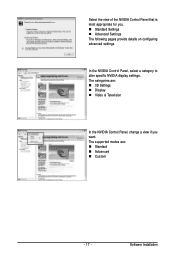
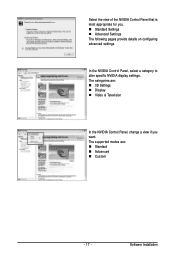
... The following pages provide details on configuring advanced settings.
In the NVIDIA Control Panel, select a category to alter specific NVIDIA display settings. The categories are: „ 3D Settings „ Display „ Video & Television
In the NVIDIA Control Panel, change a view if you want. The supported modes are: „ Standard „ Advanced „ Custom
- 17 -
Software Installation
Manual - Page 19
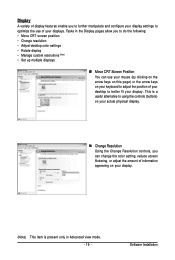
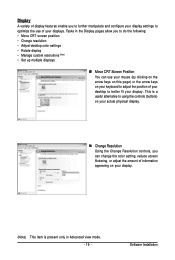
... to better fit your display. This is a useful alternative to using the controls (buttons) on your actual physical display.
„ Change Resolution Using the Change Resolution controls, you can change the color setting, reduce screen flickering, or adjust the amount of information appearing on your display.
(Note) This item is present only in Advanced view mode. - 19 -
Software Installation
Manual - Page 21
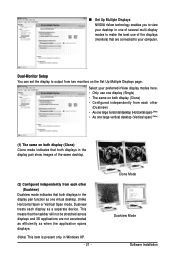
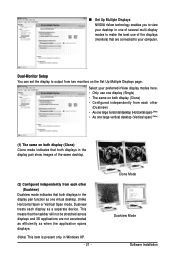
... technology enables you to view your desktop in one of several multi-display modes to make the best use of the displays (monitors) that are connected to your computer.
Dual-Monitor Setup You can set the display to output from two monitors on the Set Up Multiple Displays page.
Select your preferred nView display modes here. • Only use one...
Manual - Page 22
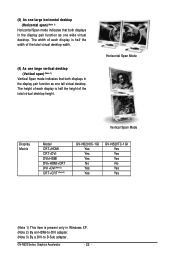
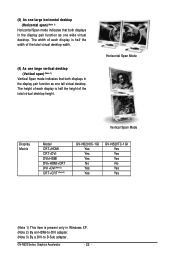
... the total virtual desktop height.
Horizontal Span Mode
Vertical Span Mode
Display Matrix
Model CRT+HDMI CRT+DVI DVI+HDMI DVI+HDMI+CRT DVI +DVI(Note 2) CRT+CRT (Note 3)
GV-N520OC-1GI Yes Yes Yes No Yes Yes
GV-N520TC-1GI Yes Yes Yes No Yes Yes
(Note 1) This item is present only in Windows XP. (Note 2) By an HDMI-to-DVI adapter. (Note 3) By a DVI-to-D-Sub adapter.
GV-N520 Series...
Manual - Page 23
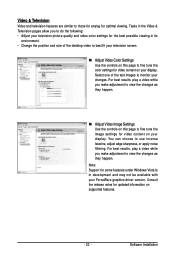
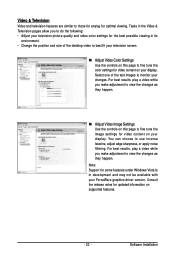
..., adjust edge sharpness, or apply noise filtering. For best results, play a video while you make adjustment to view the changes as they happen.
Note: Support for some features under Windows Vista is in development and may not be available with your ForceWare graphics driver version. Consult the release notes for updated information on supported features.
- 23 -
Software Installation
Manual - Page 24
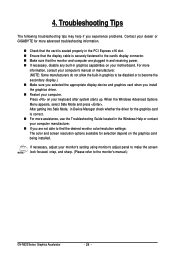
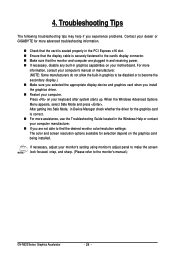
...receiving power. „ If necessary, disable any built-in graphics capabilities on your motherboard. For more
information, consult your computer's manual or manufacturer. (NOTE: Some manufacturers do not allow the built-in graphics to be disabled or to become the secondary display.) „ Make sure you selected the appropriate display device and graphics card when you install the graphics driver...
