Gigabyte GV-N550D5-1GI driver and firmware
Drivers and firmware downloads for this Gigabyte item

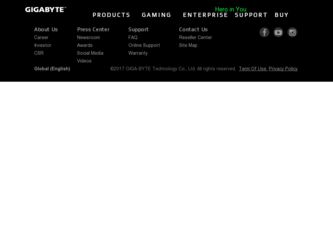
Related Gigabyte GV-N550D5-1GI Manual Pages
Download the free PDF manual for Gigabyte GV-N550D5-1GI and other Gigabyte manuals at ManualOwl.com
Manual - Page 1
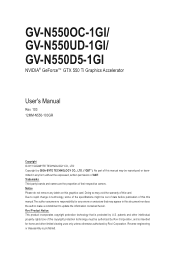
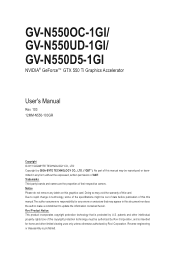
GV-N550OC-1GI/ GV-N550UD-1GI/ GV-N550D5-1GI
NVIDIA® GeForceTM GTX 550 Ti Graphics Accelerator
User's Manual
Rev. 103 12MM-N550-103GR
Copyright © 2011 GIGABYTE TECHNOLOGY CO., LTD Copyright by GIGA-BYTE TECHNOLOGY CO., LTD. ("GBT"). No part of this manual may be reproduced or transmitted in any form without the expressed, written permission of GBT. Trademarks Third...
Manual - Page 5
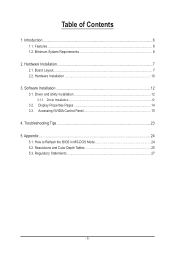
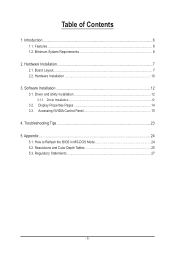
... Requirements 6
2. Hardware Installation 7 2.1. Board Layout...7 2.2. Hardware Installation...10
3. Software Installation 12 3.1. Driver and Utility Installation 12
3.1.1. Driver Installation...12 3.2. Display Properties Pages 14 3.3. Accessing NVIDIA Control Panel 15
4. Troubleshooting Tips 23 5. Appendix...24
5.1. How to Reflash the BIOS in MS-DOS Mode 24 5.2. Resolutions and Color Depth...
Manual - Page 6
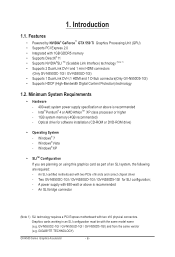
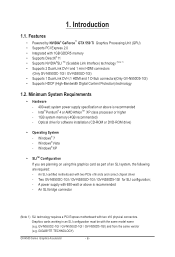
... GV-N550D5-1GI) • Supports HDCP (High-Bandwidth Digital Content Protection) technology
1.2. Minimum System Requirements
• Hardware - 400-watt system power supply specification or above is recommended - Intel® Pentium® 4 or AMD AthlonTM XP class processor or higher - 1GB system memory (4GB recommended) - Optical drive for software installation (CD-ROM or DVD-ROM...
Manual - Page 9
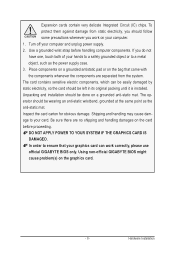
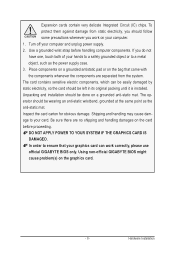
... to your card. Be sure there are no shipping and handling damages on the card before proceeding. DO NOT APPLY POWER TO YOUR SYSTEM IF THE GRAPHICS CARD IS DAMAGED. In order to ensure that your graphics card can work correctly, please use official GIGABYTE BIOS only. Using non-official GIGABYTE BIOS might cause problem(s) on the graphics card.
- 9 -
Hardware Installation
Manual - Page 10
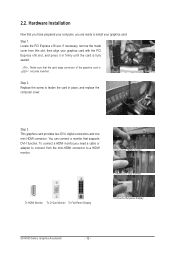
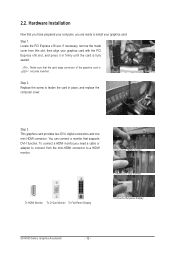
... This graphics card provides two DVI-I digital connectors and one mini HDMI connector. You can connect a monitor that supports DVI-I function. To connect a HDMI monitor,you need a cable or adapter to connect from the mini-HDMI connector to a HDMI monitor.
Connect an HDMI monitor
Connect a D-Sub monitor
To HDMI Monitor To D-Sub Monitor To Flat Panel Display
Connect a flat panel display
GV-N500...
Manual - Page 11


... are connected together via SLI bridge connector in a system that provides two x16 PCI Express slots to scale graphics performance. The picture below shows that two graphics cards are linked in parallel in an SLI configuration.
SLI Configuration:
SLI bridge connector (provided by motherboard manufacturer)
Two SLI-ready graphics cards of the same type. (Example: GV-N28-1GH-B)
- 11 -
Hardware...
Manual - Page 12
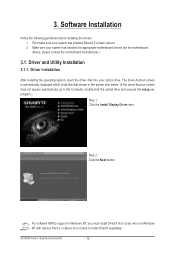
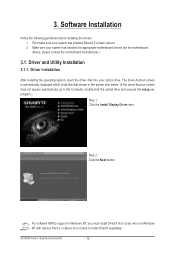
... appear automatically, go to My Computer, double-click the optical drive and execute the setup.exe program.)
Step 1: Click the Install Display Driver item.
Step 2: Click the Next button.
For software MPEG support in Windows XP, you must install DirectX first. Users who run Windows XP with Service Pack 2 or above do not need to install DirectX separately.
GV-N500 Series Graphics Accelerator
- 12...
Manual - Page 13
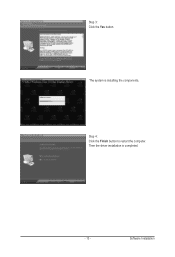
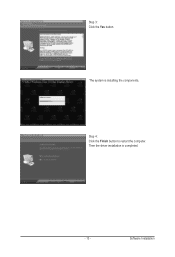
Step 3: Click the Yes button.
The system is installing the components.
Step 4: Click the Finish button to restart the computer. Then the driver installation is completed.
- 13 -
Software Installation
Manual - Page 14
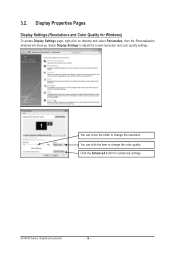
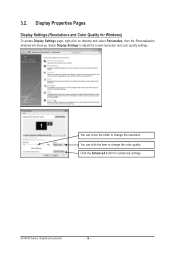
... Quality for Windows)
To access Display Settings page, right-click on desktop and select Personalize, then the Personalization windows will show up. Select Display Settings to adjust the screen resolution and color quality settings.
You can move the slider to change the resolution. You can click the item to change the color quality. Click the Advanced button for advanced settings.
GV-N500...
Manual - Page 15


... Control Panel
After installation of the display driver, right-click on the desktop and select NVIDIA Control Panel. The NVIDIA Control Panel is used to configure all your graphics card settings.
Right-click on the desktop and select NVIDIA Control Panel.
Or you can right-click on the desktop and select Personalize, and then the Control Panel\Appearance Personalization\Personalization window...
Manual - Page 17
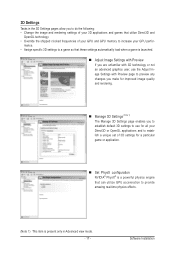
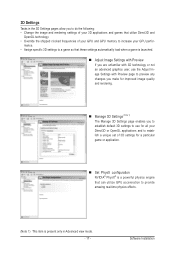
... all your Direct3D or OpenGL applications and to establish a unique set of 3D settings for a particular game or application.
Set PhysX confiquration NVIDIA® PhysX® is a powerful physics engine that can utilize GPU acceleration to provide amazing real-time physics effects.
(Note 1) This item is present only in Advanced view mode. - 17 -
Software Installation
Manual - Page 19
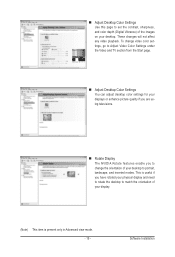
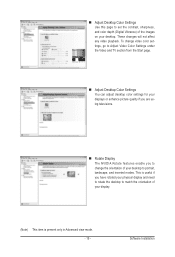
... (Digital Vibrance) of the images on your desktop. These changes will not affect any video playback. To change video color settings, go to Adjust Video Color Settings under the Video and TV section from the Start page.
Adjust Desktop Color Settings You can adjust desktop color settings for your displays or enhance picture quality if you are using televisions.
...
Manual - Page 20
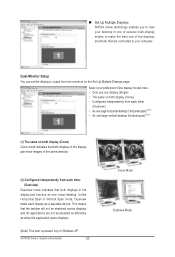
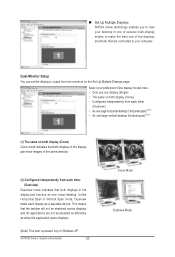
... technology enables you to view your desktop in one of several multi-display modes to make the best use of the displays (monitors) that are connected to your computer.
Dual-Monitor Setup
You can set the display to output from two monitors on the Set Up Multiple Displays page.
Select your preferred nView display modes here. • Only use one...
Manual - Page 21
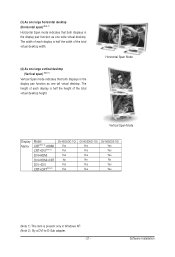
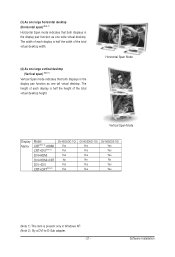
... desktop height.
Horizontal Span Mode
Vertical Span Mode
Display Matrix
Model CRT(Note 2)+HDMI CRT+DVI(Note 2)
DVI+HDMI
DVI+HDMI+CRT
DVI +DVI CRT+CRT(Note 2)
GV-N550OC-1GI Yes Yes Yes No Yes Yes
GV-N550UD-1GI Yes Yes Yes No Yes Yes
GV-N550D5-1GI Yes Yes Yes No Yes Yes
(Note 1) This item is present only in Windows XP. (Note 2) By a DVI-to-D-Sub adapter.
- 21 -
Software Installation
Manual - Page 22
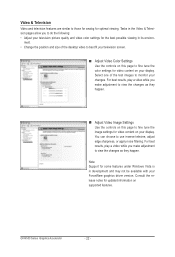
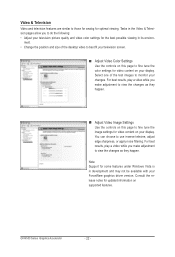
...desktop video to best fit your television screen.
Adjust Video Color Settings Use the controls on this page to fine tune the color settings for video content on your display...: Support for some features under Windows Vista is in development and may not be available with your ForceWare graphics driver version. Consult the release notes for updated information on supported features.
GV-N500...
Manual - Page 23
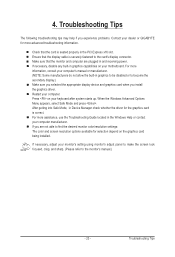
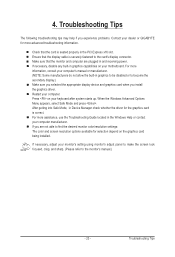
... motherboard. For more information, consult your computer's manual or manufacturer. (NOTE: Some manufacturers do not allow the built-in graphics to be disabled or to become the secondary display.) Make sure you selected the appropriate display device and graphics card when you install the graphics driver. Restart your computer. Press on your keyboard after system starts up. When the Windows...
Manual - Page 24
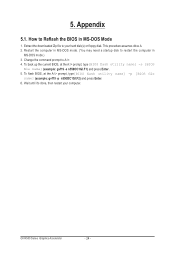
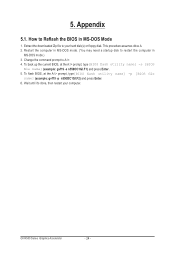
... assumes drive A. 2. Restart the computer in MS-DOS mode. (You may need a startup disk to restart the computer in
MS-DOS mode.) 3. Change the command prompt to A:\>. 4. To back up the current BIOS, at the A:\> prompt, type[BIOS flash utility name] -s [BIOS
file name] (example: gvf19 -s n550OC1GI.F1) and press Enter. 5. To flash BIOS, at the A:\> prompt, type[BIOS flash utility name] -p [BIOS...
