Gigabyte GV-N56GUD-1GI driver and firmware
Drivers and firmware downloads for this Gigabyte item

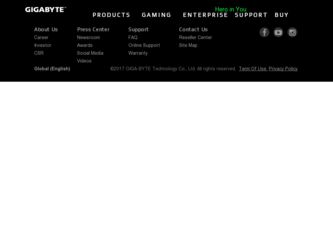
Related Gigabyte GV-N56GUD-1GI Manual Pages
Download the free PDF manual for Gigabyte GV-N56GUD-1GI and other Gigabyte manuals at ManualOwl.com
Manual - Page 1
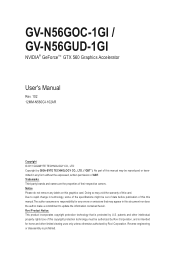
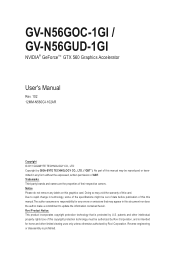
GV-N56GOC-1GI / GV-N56GUD-1GI
NVIDIA® GeForceTM GTX 560 Graphics Accelerator
User's Manual
Rev. 102 12MM-N560GI-102AR
Copyright © 2011 GIGABYTE TECHNOLOGY CO., LTD Copyright by GIGA-BYTE TECHNOLOGY CO., LTD. ("GBT"). No part of this manual may be reproduced or transmitted in any form without the expressed, written permission of GBT. Trademarks Third-party brands...
Manual - Page 4
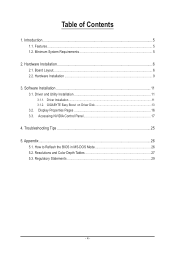
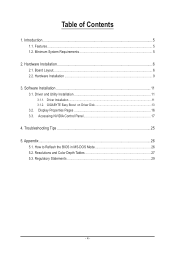
...Installation 6 2.1. Board Layout...6 2.2. Hardware Installation...9
3. Software Installation 11 3.1. Driver and Utility Installation 11
3.1.1. Driver Installation...11 3.1.2. GIGABYTE Easy Boost on Driver Disk 13 3.2. Display Properties Pages 16 3.3. Accessing NVIDIA Control Panel 17
4. Troubleshooting Tips 25 5. Appendix...26
5.1. How to Reflash the BIOS in MS-DOS Mode 26 5.2. Resolutions...
Manual - Page 5
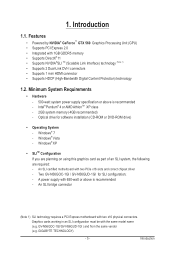
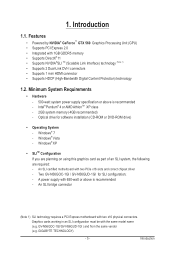
...software installation (CD-ROM or DVD-ROM drive)
• Operating System - Windows® 7 - Windows® Vista - Windows® XP
• SLITM Configuration If you are planning on using this graphics card as part of an SLI system, the following are required: - An SLI certified motherboard with two PCIe x16 slots and correct chipset driver - Two GV-N56GOC-1GI / GV-N56GUD-1GI...
Manual - Page 7
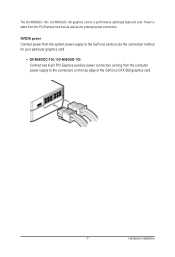
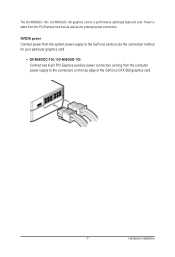
... GV-N56GOC-1GI / GV-N56GUD-1GI graphics card is a performance optimized high-end card. Power is taken from the PCI Express host bus as well as the external power connectors.
NVIDIA power Connect power from the system power supply to the GeForce card(s).Use the connection method for your particular graphics card.
• GV-N56GOC-1GI / GV-N56GUD-1GI: Connect two 6-pin PCI Express auxiliary power...
Manual - Page 8
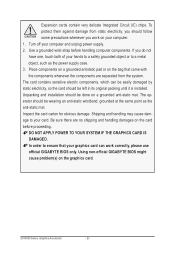
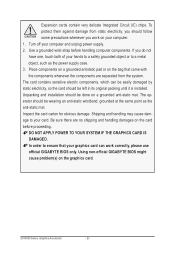
... sure there are no shipping and handling damages on the card before proceeding. DO NOT APPLY POWER TO YOUR SYSTEM IF THE GRAPHICS CARD IS DAMAGED. In order to ensure that your graphics card can work correctly, please use official GIGABYTE BIOS only. Using non-official GIGABYTE BIOS might cause problem(s) on the graphics card.
GV-N500 Series Graphics Accelerator
- 8 -
Manual - Page 9
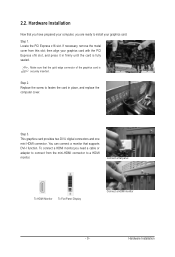
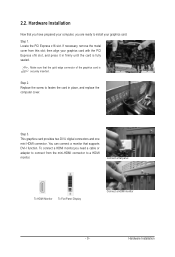
... the card in place, and replace the computer cover.
Step 3. This graphics card provides two DVI-I digital connectors and one mini HDMI connector. You can connect a monitor that supports DVI-I function. To connect a HDMI monitor,you need a cable or adapter to connect from the mini-HDMI connector to a HDMI monitor.
Connect a flat panel
To HDMI Monitor To Flat Panel Display
Connect a HDMI monitor...
Manual - Page 11
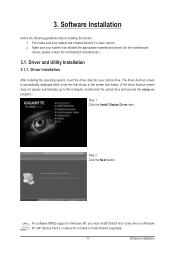
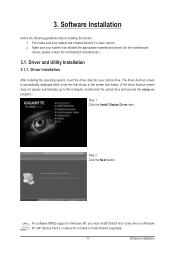
... the driver disk into your optical drive. The driver Autorun screen is automatically displayed which looks like that shown in the screen shot below. (If the driver Autorun screen does not appear automatically, go to My Computer, double-click the optical drive and execute the setup.exe program.)
Step 1: Click the Install Display Driver item.
Step 2: Click the Next button.
For software MPEG support...
Manual - Page 12
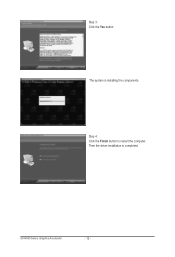
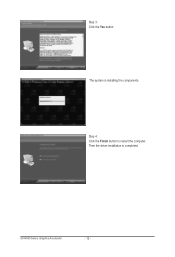
Step 3: Click the Yes button.
The system is installing the components.
Step 4: Click the Finish button to restart the computer. Then the driver installation is completed.
GV-N500 Series Graphics Accelerator
- 12 -
Manual - Page 13
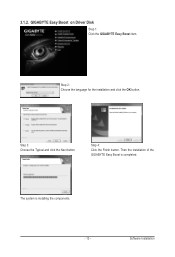
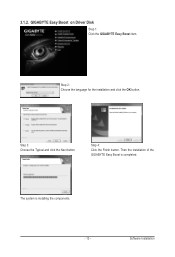
3.1.2. GIGABYTE Easy Boost on Driver Disk
Step 1: Click the GIGABYTE Easy Boost item.
Step 2: Choose the language for the installation and click the OK button.
Step 3: Choose the Typical and click the Next button
Step 4: Click the Finish button. Then the installation of the GIGABYTE Easy Boost is completed.
The system is installing the components. - 13 -
Software Installation
Manual - Page 14
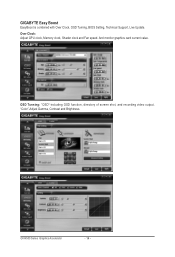
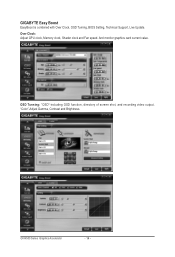
GIGABYTE Easy Boost
EasyBoost is combined with Over Clock, OSD Turning, BIOS Setting, Technical Support, Live Update. Over Clock: Adjust GPU clock, Memory clock, Shader clock and Fan speed. And monitor graphics card current value.
OSD Tunning: "OSD"-including OSD function, directory of screen shot, and recording video output. "Color"-Adjust Gamma, Contrast and Brightness.
GV-N500 Series Graphics ...
Manual - Page 15
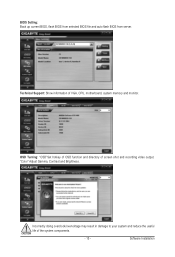
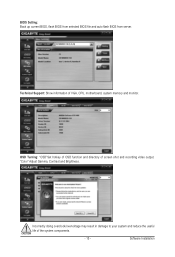
...Technical Support: Show information of VGA, CPU, motherboard, system memory and monitor.
OSD Turning: "OSD"Set hotkey of OSD function and directory of screen shot and recording video output. "Color" Adjust Gamma, Contrast and Brightness.
Incorrectly doing overclock/overvoltage may result in damage to your system and reduce the useful life of the system components.
- 15 -
Software Installation
Manual - Page 16
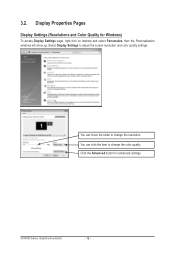
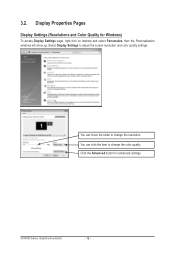
... Quality for Windows)
To access Display Settings page, right-click on desktop and select Personalize, then the Personalization windows will show up. Select Display Settings to adjust the screen resolution and color quality settings.
You can move the slider to change the resolution. You can click the item to change the color quality. Click the Advanced button for advanced settings.
GV-N500...
Manual - Page 17
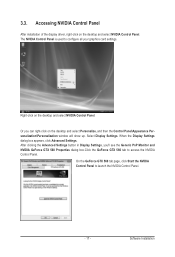
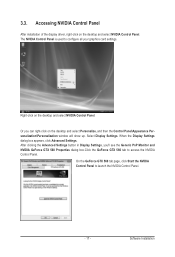
... Control Panel
After installation of the display driver, right-click on the desktop and select NVIDIA Control Panel. The NVIDIA Control Panel is used to configure all your graphics card settings.
Right-click on the desktop and select NVIDIA Control Panel.
Or you can right-click on the desktop and select Personalize, and then the Control Panel\Appearance Personalization\Personalization window...
Manual - Page 19
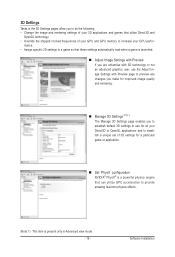
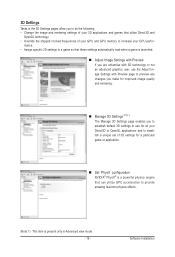
... all your Direct3D or OpenGL applications and to establish a unique set of 3D settings for a particular game or application.
Set PhysX confiquration NVIDIA® PhysX® is a powerful physics engine that can utilize GPU acceleration to provide amazing real-time physics effects.
(Note 1) This item is present only in Advanced view mode. - 19 -
Software Installation
Manual - Page 21
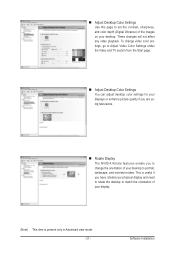
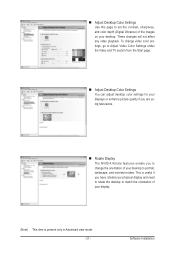
... (Digital Vibrance) of the images on your desktop. These changes will not affect any video playback. To change video color settings, go to Adjust Video Color Settings under the Video and TV section from the Start page.
Adjust Desktop Color Settings You can adjust desktop color settings for your displays or enhance picture quality if you are using televisions.
...
Manual - Page 22
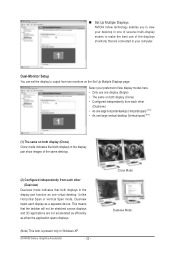
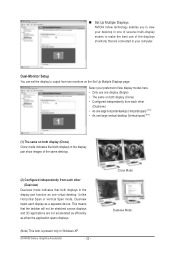
... technology enables you to view your desktop in one of several multi-display modes to make the best use of the displays (monitors) that are connected to your computer.
Dual-Monitor Setup
You can set the display to output from two monitors on the Set Up Multiple Displays page.
Select your preferred nView display modes here. • Only use one...
Manual - Page 23
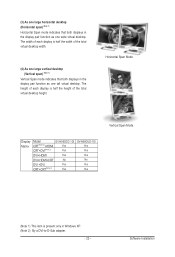
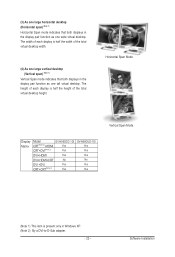
... the height of the total virtual desktop height.
Horizontal Span Mode
Vertical Span Mode
Display Matrix
Model
GV-N56GOC-1GI
CRT(Note 2)+HDMI
Yes
CRT+DVI(Note 2)
Yes
DVI+HDMI
Yes
DVI+HDMI+CRT
No
DVI +DVI
Yes
CRT+CRT(Note 2)
Yes
GV-N56GUD-1GI Yes Yes Yes No Yes Yes
(Note 1) This item is present only in Windows XP. (Note 2) By a DVI-to-D-Sub adapter.
- 23 -
Software Installation
Manual - Page 24
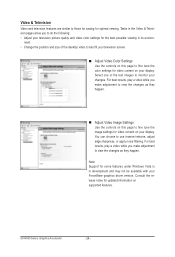
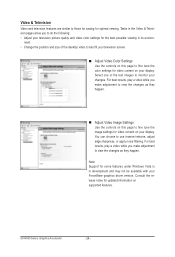
...desktop video to best fit your television screen.
Adjust Video Color Settings Use the controls on this page to fine tune the color settings for video content on your display...: Support for some features under Windows Vista is in development and may not be available with your ForceWare graphics driver version. Consult the release notes for updated information on supported features.
GV-N500...
Manual - Page 25
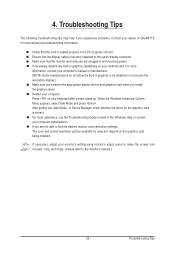
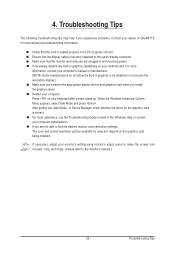
... motherboard. For more information, consult your computer's manual or manufacturer. (NOTE: Some manufacturers do not allow the built-in graphics to be disabled or to become the secondary display.) Make sure you selected the appropriate display device and graphics card when you install the graphics driver. Restart your computer. Press on your keyboard after system starts up. When the Windows...
Manual - Page 26
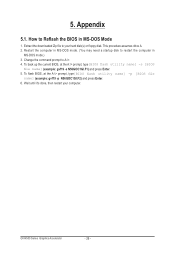
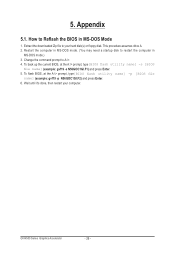
... assumes drive A. 2. Restart the computer in MS-DOS mode. (You may need a startup disk to restart the computer in
MS-DOS mode.) 3. Change the command prompt to A:\>. 4. To back up the current BIOS, at the A:\> prompt, type[BIOS flash utility name] -s [BIOS
file name] (example: gvf19 -s N56GOC1GI.F1) and press Enter. 5. To flash BIOS, at the A:\> prompt, type[BIOS flash utility name] -p [BIOS...
