Gigabyte GV-N57128D driver and firmware
Drivers and firmware downloads for this Gigabyte item

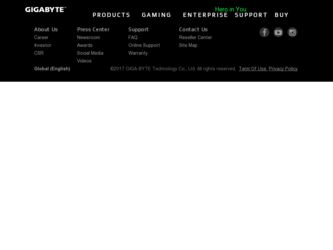
Related Gigabyte GV-N57128D Manual Pages
Download the free PDF manual for Gigabyte GV-N57128D and other Gigabyte manuals at ManualOwl.com
Manual - Page 3
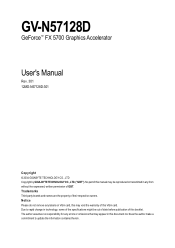
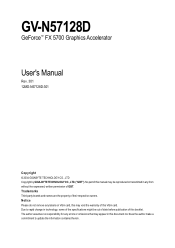
GV-N57128D
GeForce™ FX 5700 Graphics Accelerator
User's Manual
Rev. 301 12MD-N57128D-301
Copyright © 2004 GIGABYTE TECHNOLOGY CO., LTD Copyright by GIGA-BYTE TECHNOLOGY CO., LTD. ("GBT"). No part of this manual may be reproduced or transmitted in any from without the expressed, written permission of GBT. Trademarks Third-party brands and names are...
Manual - Page 4
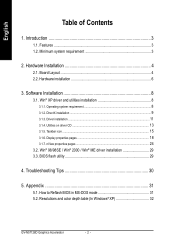
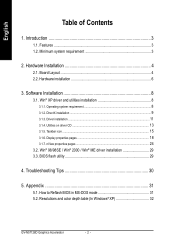
... on driver CD ...13 3.1.5. Taskbar icon ...15 3.1.6. Display properties pages 18 3.1.7. nView properties pages 24
3.2. Win® 98/98SE / Win® 2000 / Win® ME driver installation 29 3.3. BIOS flash utility 29
4. Troubleshooting Tips 30
5. Appendix 31
5.1. How to Reflash BIOS in MS-DOS mode 31 5.2. Resolutions and color depth table (In Windows® XP 32
GV-N57128D Graphics...
Manual - Page 5
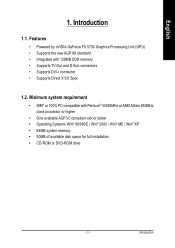
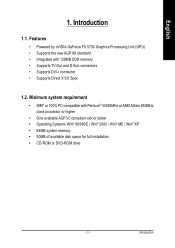
... Pentium® III 650MHz or AMD Athlon 650MHz class processor or higher
• One available AGP3.0 compliant slot or better • Operating Systems Win® 98/98SE / Win® 2000 / Win® ME / Win® XP • 64MB system memory • 50MB of available disk space for full installation • CD-ROM or DVD-ROM drive
- 3 -
Introduction
Manual - Page 9
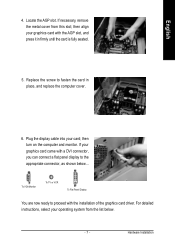
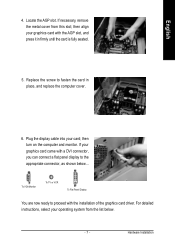
... computer cover.
6. Plug the display cable into your card; then turn on the computer and monitor. If your graphics card came with a DVI connector, you can connect a flat panel display to the appropriate connector, as shown below...
To VGA Monitor
To TV or VCR
To Flat Panel Display
You are now ready to proceed with the installation of the graphics card driver. For detailed instructions...
Manual - Page 10
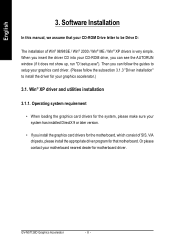
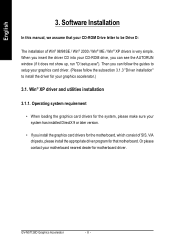
...8226; When loading the graphics card drivers for the system, please make sure your system has installed DirectX 9 or later version.
• If you install the graphics card drivers for the motherboard, which consist of SIS, VIA chipsets, please install the appropriate driver program for that motherboard. Or please contact your motherboard nearest dealer for motherboard driver.
GV-N57128D Graphics...
Manual - Page 11
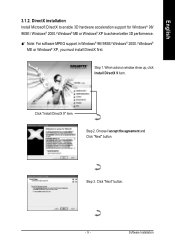
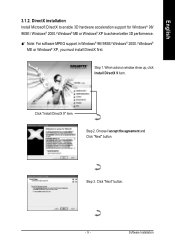
...hardware acceleration support for Windows® 98/ 98SE / Windows® 2000 / Windows® ME or Windows® XP to achieve better 3D performence. 0 Note: For software MPEG support in Windows® 98/ 98SE/ Windows® 2000 / Windows®
ME or Windows® XP, you must install DirectX first. Step 1. When autorun window show up, click Install DirectX 9 item.
Click "Install DirectX 9" item...
Manual - Page 13
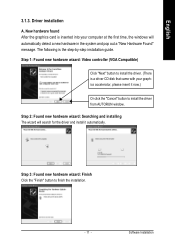
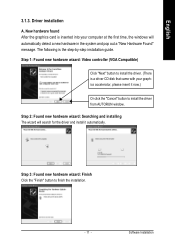
... the graphics card is inserted into your computer at the first time, the windows will automatically detect a new hardware in the system and pop out a "New Hardware Found" message. The following is the step-by-step installation guide.
Step 1: Found new hardware wizard: Video controller (VGA Compatible)
Click "Next" button to install the driver. (There is a driver CD disk that came...
Manual - Page 14
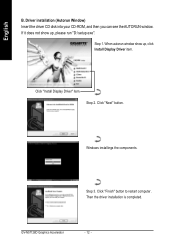
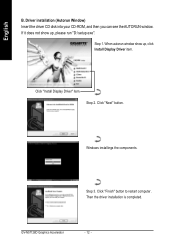
... CD disk into your CD-ROM, and then you can see the AUTORUN window. If it does not show up, please run "D:\setup.exe".
Step 1. When autorun window show up, click Install Display Driver item.
Click "Install Display Driver" item. Step 2. Click "Next" button.
Windows installings the components.
Step 3. Click "Finish" button to restart computer. Then the driver installation is completed.
GV-N57128D...
Manual - Page 15
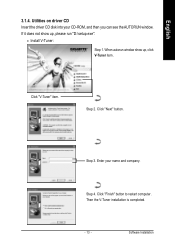
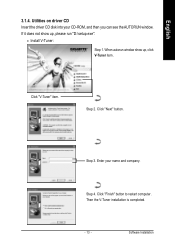
... the driver CD disk into your CD-ROM, and then you can see the AUTORUN window. If it does not show up, please run "D:\setup.exe".
• Install V-Tuner:
Step 1. When autorun window show up, click V-Tuner item.
Click "V-Tuner" item.
Step 2. Click "Next" button.
Step 3. Enter your name and company.
Step 4. Click "Finish" button to restart computer...
Manual - Page 17
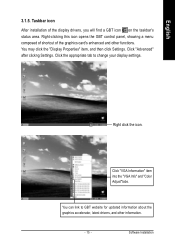
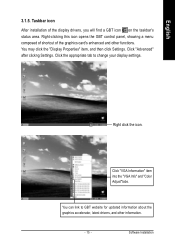
... Properties" item, and then click Settings. Click "Advanced" after clickng Settings. Click the appropriate tab to change your display settings.
Right click the icon.
Click "VGA Information" item into the "VGA Info" and "Color Adjust"tabs.
You can link to GBT website for updated information about the graphics accelerator, latest drivers, and other information.
- 15 -
Software Installation
Manual - Page 19
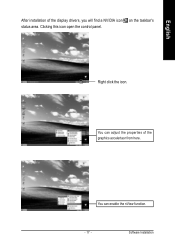
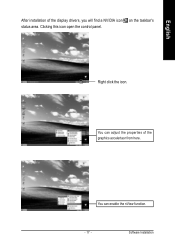
English
After installation of the display drivers, you will find a NVIDIA icon on the taskbar's status area. Clicking this icon open the control panel.
Right click the icon.
You can adjust the properties of the graphics accelertaor from here.
You can enable the nView function.
- 17 -
Software Installation
Manual - Page 20
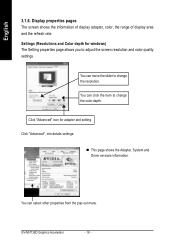
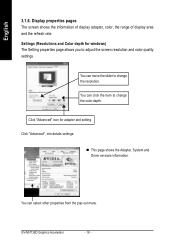
... screen resolution and color quality settings.
You can move the slider to change the resolution.
You can click the item to change the color depth.
Click "Advanced" icon for adapter and setting.
Click "Advanced", into details settings:
„ This page shows the Adapter, System and Driver versions information.
You can select other properties from the pop-out menu.
GV-N57128D Graphics...
Manual - Page 21


... properties
„ The Color Correction Properties is used to adjust the color settings. It also allows gamma control for video playing of the Video Overlay. The color settings affect all display devices mapped to the view. You can change red, green, and blue display colors. Set Desktop and Video Overlay brightness (gamma) levels can also be changed.
- 19 -
Software Installation
Manual - Page 23
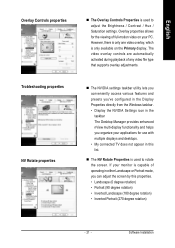
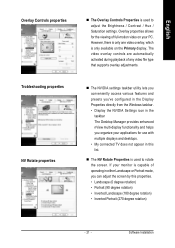
...controls are automatically activated during playback of any video file type that supports overlay adjustments.
„ The NVIDIA settings taskbar utility lets you conveniently access various features and presets you've configured in the Display Properties directly from the Windows taskbar. • Display the NVIDIA Settings icon in the taskbar The Desktop... rotation)
- 21 -
Software Installation
Manual - Page 25
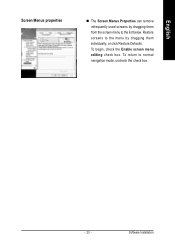
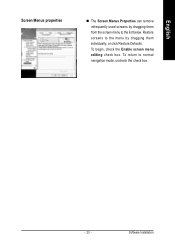
English
Screen Menus properties
„ The Screen Menus Properties can remove infrequently used screens by dragging them from the screen menu to the list below. Restore screens to the menu by dragging them individually, or click Restore Defaults. To begin, check the Enable screen menu editing check box. To return to normal navigation mode, uncheck the check box.
- 23 -
Software Installation
Manual - Page 27
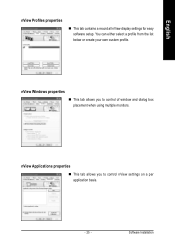
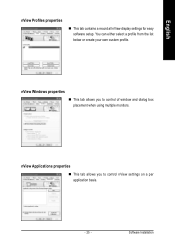
...display settings for easy software setup. You can either select a profile from the list below or create your own custom profile.
nView Windows properties
„ This tab allows you to control of window and dialog box placement when using multiple monitors.
nView Applications properties
„ This tab allows you to control nView settings on a per application basis.
- 25 -
Software Installation
Manual - Page 29
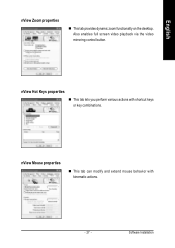
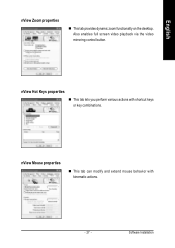
... dynamic zoom functionality on the desktop. Also enables full screen video playback via the video mirroring control button.
nView Hot Keys properties
„ This tab lets you perform various actions with shortcut keys or key combinations.
nView Mouse properties
„ This tab can modify and extend mouse behavior with kinematic actions.
- 27 -
Software Installation
Manual - Page 31
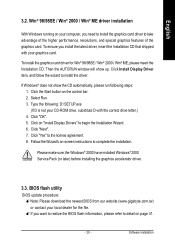
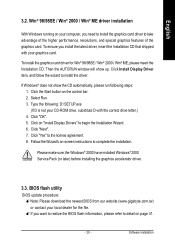
...2000 have installed Windows® 2000 Service Pack (or later) before installing the graphics accelerator driver.
3.3. BIOS flash utility
BIOS update procedure: 0Note: Please download the newest BIOS from our website (www.gigabyte.com.tw) or contact your local dealer for the file. 0If you want to realize the BIOS flash information, please refer to detail on page 31.
- 29 -
Software Installation
Manual - Page 32
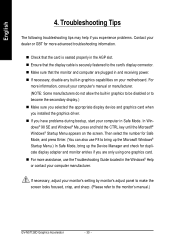
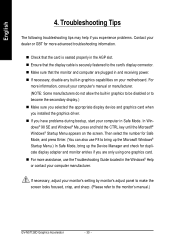
... power. „ If necessary, disable any built-in graphics capabilities on your motherboard. For
more information, consult your computer's manual or manufacturer. (NOTE: Some manufacturers do not allow the built-in graphics to be disabled or to become the secondary display.) „ Make sure you selected the appropriate display device and graphics card when you installed the graphics driver...
Manual - Page 33
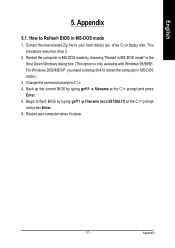
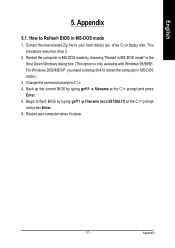
... to Reflash BIOS in MS-DOS mode
1. Extract the downloaded Zip file to your hard disk(s) (ex: drive C) or floppy disk. This procedure assumes drive C.
2. Restart the computer in MS-DOS mode by choosing "Restart in MS-DOS mode" in the Shut Down Windows dialog box. (This option is only available with Windows 98/98SE. For Windows 2000/ME/XP...
