Gigabyte GV-N740D5OC-4GI driver and firmware
Drivers and firmware downloads for this Gigabyte item

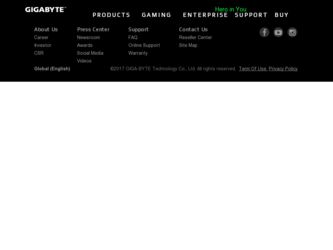
Related Gigabyte GV-N740D5OC-4GI Manual Pages
Download the free PDF manual for Gigabyte GV-N740D5OC-4GI and other Gigabyte manuals at ManualOwl.com
Manual - Page 1
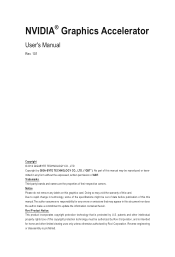
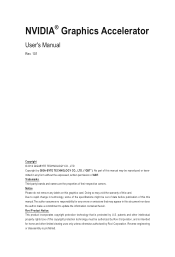
... the warranty of this card. Due to rapid change in technology, some of the specifications might be out of date before publication of this this manual.The author assumes no responsibility for any errors or omissions that may appear in this document nor does the author make a commitment to update the information contained herein...
Manual - Page 2
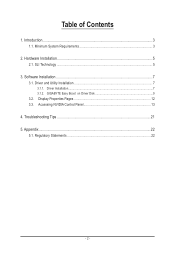
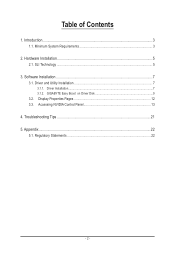
... of Contents
1. Introduction...3 1.1. Minimum System Requirements 3
2. Hardware Installation 5 2.1. SLI Technology...5
3. Software Installation...7 3.1. Driver and Utility Installation 7
3.1.1. Driver Installation...7 3.1.2. GIGABYTE Easy Boost on Driver Disk 9 3.2. Display Properties Pages 12 3.3. Accessing NVIDIA Control Panel 13
4. Troubleshooting Tips 21 5. Appendix...22
5.1. Regulatory...
Manual - Page 3
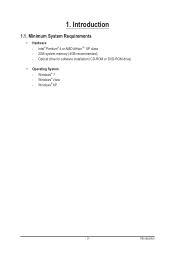
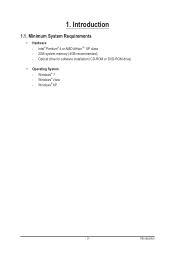
1. Introduction
1.1. Minimum System Requirements
• Hardware - Intel® Pentium® 4 or AMD AthlonTM XP class
- 2GB system memory (4GB recommended) - Optical drive for software installation (CD-ROM or DVD-ROM drive)
• Operating System - Windows® 7 - Windows® Vista - Windows® XP
- 3 -
Introduction
Manual - Page 4
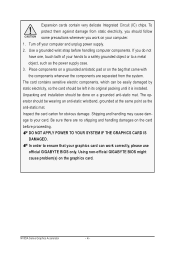
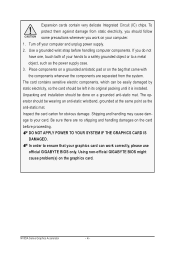
... sure there are no shipping and handling damages on the card before proceeding. DO NOT APPLY POWER TO YOUR SYSTEM IF THE GRAPHICS CARD IS DAMAGED. In order to ensure that your graphics card can work correctly, please use official GIGABYTE BIOS only. Using non-official GIGABYTE BIOS might cause problem(s) on the graphics card.
NVIDIA Series Graphics Accelerator
- 4 -
Manual - Page 5
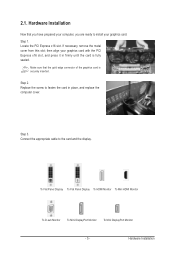
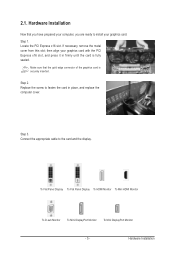
... that the gold edge connector of the graphics card is securely inserted.
Step 2. Replace the screw to fasten the card in place, and replace the computer cover.
Step 3. Connect the appropriate cable to the card and the display.
To Flat Panel Display To Flat Panel Display To HDMI Monitor To Mini HDMI Monitor
To D-sub Monitor To Mini DisplayPort Monitor...
Manual - Page 6
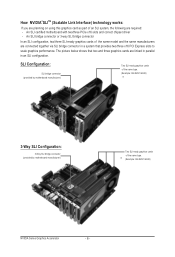
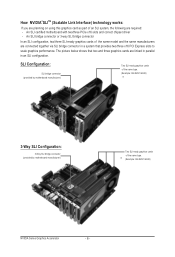
... are required: - An SLI certified motherboard with two/three PCIe x16 slots and correct chipset driver - An SLI bridge connector or 3-way SLI bridge connector
In an SLI configuration, two/three SLI-ready graphics cards of the same model and the same manufacturers are connected together via SLI bridge connector in a system that provides two/three x16 PCI Express slots to scale...
Manual - Page 7
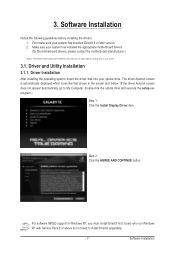
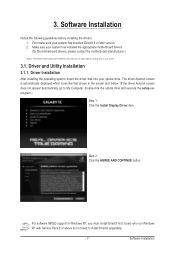
...appear automatically, go to My Computer, double-click the optical drive and execute the setup.exe program.)
Step 1: Click the Install Display Driver item.
Step 2: Click the AGREE AND CONTINUE button.
For software MPEG support in Windows XP, you must install DirectX first. Users who run Windows XP with Service Pack 2 or above do not need to install DirectX separately.
- 7 -
Software Installation
Manual - Page 8
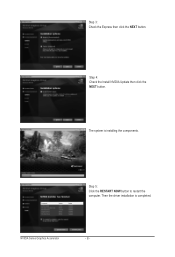
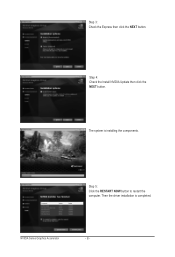
Step 3: Check the Express then click the NEXT button.
Step 4: Check the Install NVIDIA Update then click the NEXT button.
The system is installing the components.
Step 5: Click the RESTART NOW button to restart the computer. Then the driver installation is completed.
NVIDIA Series Graphics Accelerator
- 8 -
Manual - Page 9
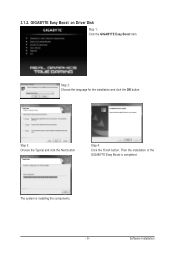
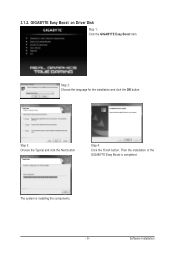
3.1.2. GIGABYTE Easy Boost on Driver Disk
Step 1: Click the GIGABYTE Easy Boost item.
Step 2: Choose the language for the installation and click the OK button.
Step 3: Choose the Typical and click the Next button
Step 4: Click the Finish button. Then the installation of the GIGABYTE Easy Boost is completed.
The system is installing the components. - 9 -
Software Installation
Manual - Page 10
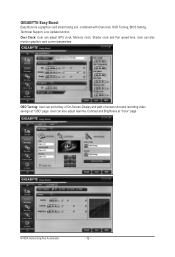
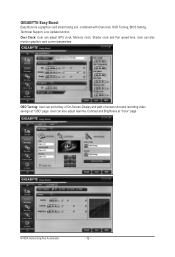
... tool, combined with Overclock, OSD Turning, BIOS Setting, Technical Support, Live Update function. Over Clock: User can adjust GPU clock, Memory clock, Shader clock and Fan speed here. User can also monitor graphics card current parameters.
OSD Turning: User can set hotkey of On-Screen-Display and path of screen shot and recording video savings at "OSD" page. User...
Manual - Page 11
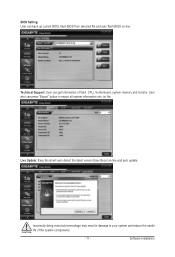
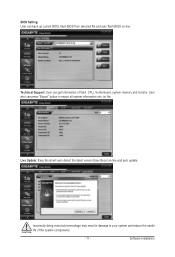
BIOS Setting: User can back up current BIOS, flash BIOS from selected file and auto flash BIOS on-line.
Technical Support: User can get information of VGA, CPU, motherboard, system memory and monitor. User also can press "Export" button to export all system information into .txt file.
Live Update: Easy Boost will auto detect the latest version Easy Boost on-line and auto update.
Incorrectly ...
Manual - Page 12
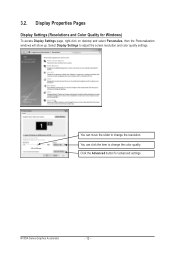
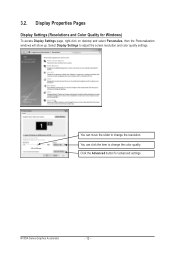
... Properties Pages
Display Settings (Resolutions and Color Quality for Windows)
To access Display Settings page, right-click on desktop and select Personalize, then the Personalization windows will show up. Select Display Settings to adjust the screen resolution and color quality settings.
You can move the slider to change the resolution. You can click the item to change the color quality. Click...
Manual - Page 13
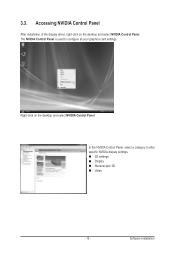
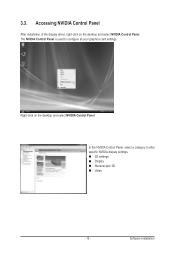
... NVIDIA Control Panel
After installation of the display driver, right-click on the desktop and select NVIDIA Control Panel. The NVIDIA Control Panel is used to configure all your graphics card settings.
Right-click on the desktop and select NVIDIA Control Panel.
In the NVIDIA Control Panel, select a category to alter specific NVIDIA display settings. 3D settings Display ...
Manual - Page 15
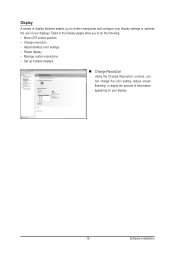
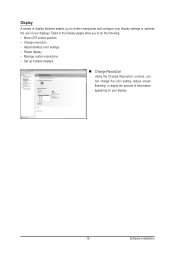
...; Move CRT screen position • Change resolution • Adjust desktop color settings • Rotate display • Manage custom resolutions • Set up multiple displays
Change Resolution Using the Change Resolution controls, you can change the color setting, reduce screen flickering, or adjust the amount of information appearing on your display.
- 15 -
Software Installation
Manual - Page 17
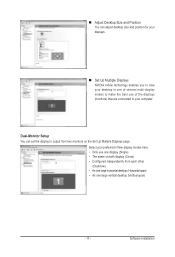
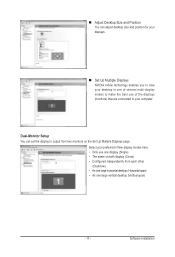
... position for your displays.
Set Up Multiple Displays NVIDIA nView technology enables you to view your desktop in one of several multi-display modes to make the best use of the displays (monitors) that are connected to your computer.
Dual-Monitor Setup You can set the display to output from two monitors on the Set Up Multiple Displays page.
Select your...
Manual - Page 19
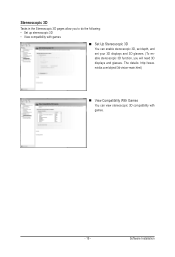
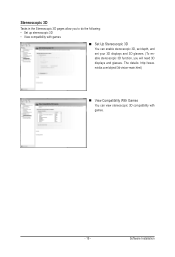
... Stereoscopic 3D You can enable stereoscopic 3D, set depth, and set your 3D displays and 3D glasses. (To enable stereoscopic 3D function, you will need 3D displays and glasses. The details: http://www. nvidia.com/object/3d-vision-main.html)
View Compatibility With Games You can view stereoscopic 3D compatibility with games.
- 19 -
Software Installation
Manual - Page 20
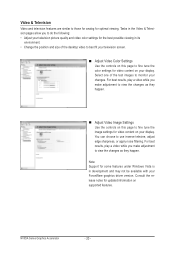
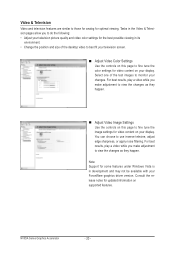
...desktop video to best fit your television screen.
Adjust Video Color Settings Use the controls on this page to fine tune the color settings for video content on your display....
Note: Support for some features under Windows Vista is in development and may not be available with your ForceWare graphics driver version. Consult the release notes for updated information on supported features.
...
Manual - Page 21
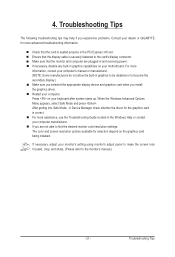
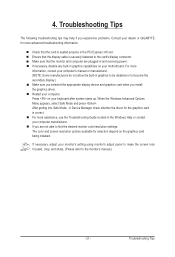
... motherboard. For more information, consult your computer's manual or manufacturer. (NOTE: Some manufacturers do not allow the built-in graphics to be disabled or to become the secondary display.) Make sure you selected the appropriate display device and graphics card when you install the graphics driver. Restart your computer. Press on your keyboard after system starts up. When the Windows...
