Gigabyte GV-N95TD3-512I driver and firmware
Drivers and firmware downloads for this Gigabyte item

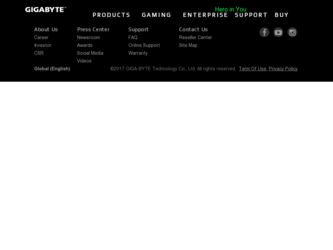
Related Gigabyte GV-N95TD3-512I Manual Pages
Download the free PDF manual for Gigabyte GV-N95TD3-512I and other Gigabyte manuals at ManualOwl.com
Manual - Page 1
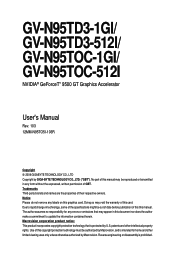
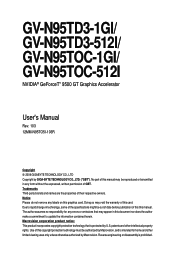
GV-N95TD3-1GI/ GV-N95TD3-512I/ GV-N95TOC-1GI/ GV-N95TOC-512I
NVIDIA® GeForceTM 9500 GT Graphics Accelerator
User's Manual
Rev. 103 12MM-N95TO5I-103R
Copyright © 2009 GIGABYTE TECHNOLOGY CO., LTD Copyright by GIGA-BYTE TECHNOLOGY CO., LTD. ("GBT"). No part of this manual may be reproduced or transmitted in any form without the expressed, written permission of GBT. Trademarks...
Manual - Page 4
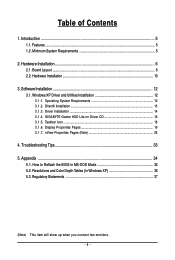
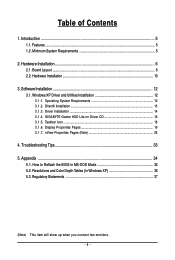
...Requirements 5
2. Hardware Installation 6 2.1. Board Layout ...6 2.2. Hardware Installation ...10
3. Software Installation 12 3.1. Windows XP Driver and Utilities Installation 12
3.1.1. Operating System Requirements 12 3.1.2. DirectX Installation ...13 3.1.3. Driver Installation ...14 3.1.4. GIGABYTE Gamer HUD Lite on Driver CD 16 3.1.5. Taskbar Icon ...18 3.1.6. Display Properties Pages 19...
Manual - Page 5
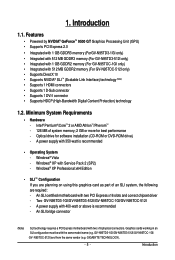
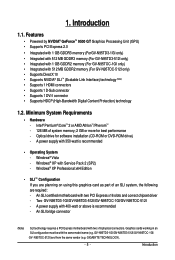
...® XP with Service Pack 2 (SP2) - Windows® XP Professional x64 Edition
• SLI TM Configuration If you are planning on using this graphics card as part of an SLI system, the following are required: - An SLI certified motherboard with two PCI Express x16 slots and correct chipset driver - Two GV-N95TD3-1GI/GV-N95TD3-512I/GV-N95TOC-1GI/GV-N95TOC-512I - A power supply with 400-watt...
Manual - Page 6
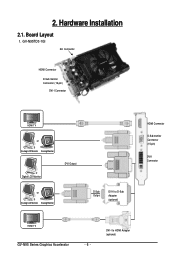
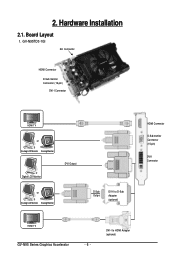
2. Hardware Installation
2.1. Board Layout
1. GV-N95TD3-1GI
SLI Connector
HDMI Connector
D-Sub monitor Connector (15-pin)
DVI-I Connector
HDMI TV
or Analog LCD Monitor Analog Monitor
DVI Output
Digital LCD Monitor
or Analog LCD Monitor Analog Monitor
D-Sub Output
DVI-I to D-Sub Adapter (optional)
HDMI Connector
D-Sub monitor Connector (15-pin)
DVI-I Connector
HDMI TV
GV-N95 Series ...
Manual - Page 11


... S/PDIF cable to the motherboard. (the red wire connects to the S/PDIF out pin and the black to the Ground pin)
You are now ready to proceed with the installation of the graphics card driver. Please refer to next chapter for detailed instructions.
How NVIDIA® SLITM technology works:
In an SLI configuration, two SLI-ready graphics cards of...
Manual - Page 12
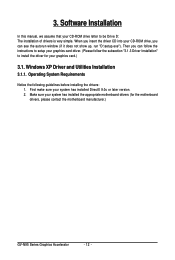
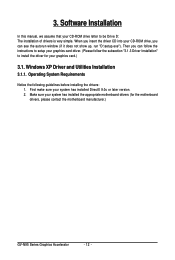
3. Software Installation
In this manual, we assume that your CD-ROM drive letter to be Drive D: The installation of drivers is very simple. When you insert the driver CD into your CD-ROM drive, you can see the autorun window (if it does not show up, run "D:\setup.exe"). Then you can follow the instructions to setup your graphics card driver. (Please follow the subsection "3.1.3 Driver Installation...
Manual - Page 13
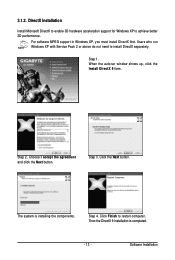
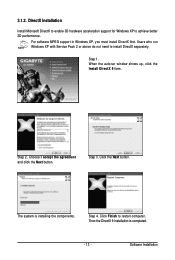
... DirectX to enable 3D hardware acceleration support for Windows XP to achieve better 3D performance.
For software MPEG support in Windows XP, you must install DirectX first. Users who run Windows XP with Service Pack 2 or above do not need to install DirectX separately.
Step 1. When the autorun window shows up, click the Install DirectX 9 item.
Step 2. Choose I accept the agreement...
Manual - Page 14
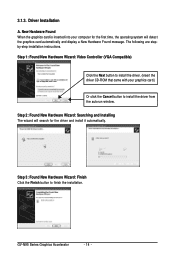
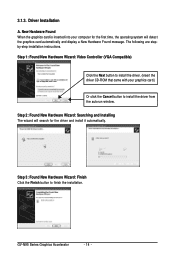
...-step installation instructions. Step 1: Found New Hardware Wizard: Video Controller (VGA Compatible)
Click the Next button to install the driver. (Insert the driver CD-ROM that came with your graphics card.)
Or click the Cancel button to install the driver from the autorun window. Step 2: Found New Hardware Wizard: Searching and Installing The wizard will search for the driver and install it...
Manual - Page 15
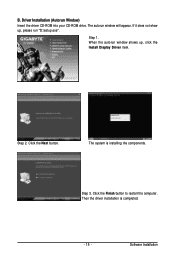
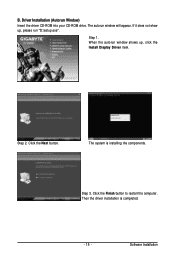
...CD-ROM into your CD-ROM drive. The autorun window will appear. If it does not show up, please run "D:\setup.exe".
Step 1. When the autorun window shows up, click the Install Display Driver item.
Step 2. Click the Next button.
The system is installing the components.
Step 3. Click the Finish button to restart the computer. Then the driver installation is completed.
- 15 -
Software Installation
Manual - Page 16
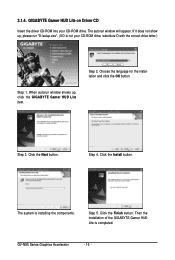
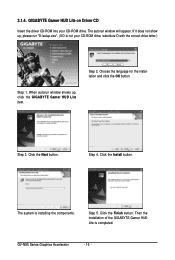
... on Driver CD
Insert the driver CD-ROM into your CD-ROM drive. The autorun window will appear. If it does not show up, please run "D:\setup.exe". (If D is not your CD-ROM drive, substitute D with the correct drive letter.)
Step 2. Choose the language for the installation and click the OK button.
Step 1. When autorun window shows up, click the GIGABYTE Gamer...
Manual - Page 17
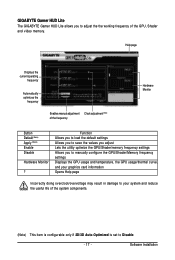
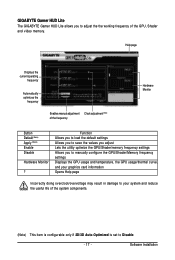
... Default (Note) Apply (Note) Enable Disable
Hardware Monitor
?
Function Allows you to load the default settings Allows you to save the values you adjust Lets the utility optimize the GPU/Shader/memory frequency settings Allows you to manually configure the GPU/Shader/Memory frequency settings Displays the GPU usage and temperature, the GPU usage/thermal curve, and your...
Manual - Page 18
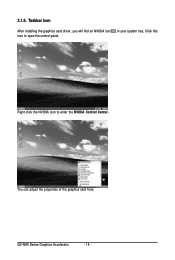
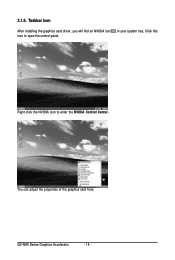
3.1.5. Taskbar Icon
After installing the graphics card driver, you will find an NVIDIA icon in your system tray. Click this icon to open the control panel.
Right click the NVIDIA icon to enter the NVIDIA Control Center.
You can adjust the properties of the graphics card here.
GV-N95 Series Graphics Accelerator
- 18 -
Manual - Page 19
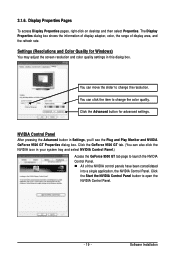
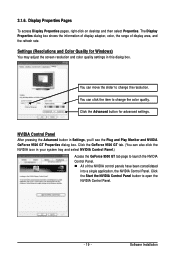
... Pages
To access Display Properties pages, right-click on desktop and then select Properties. The Display Properties dialog box shows the information of display adapter, color, the range of display area, and the refresh rate.
Settings (Resolutions and Color Quality for Windows)
You may adjust the screen resolution and color quality settings in this dialog box.
You can move the slider...
Manual - Page 21
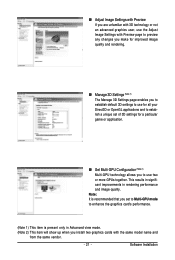
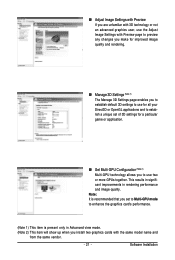
... performance and image quality.
Note: It is recommended that you set to Multi-GPU mode to enhance the graphics card's performance.
(Note 1) This item is present only in Advanced view mode. (Note 2) This item will show up when you install two graphics cards with the same model name and
from the same vendor.
- 21 -
Software Installation
Manual - Page 23
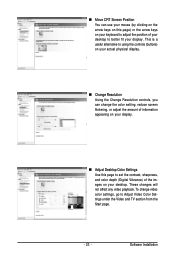
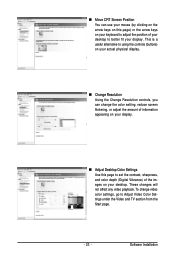
... information appearing on your display.
„ Adjust Desktop Color Settings Use this page to set the contrast, sharpness, and color depth (Digital Vibrance) of the images on your desktop. These changes will not affect any video playback. To change video color settings, go to Adjust Video Color Settings under the Video and TV section from the Start page.
- 23 -
Software Installation
Manual - Page 25
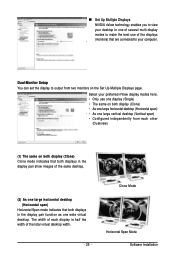
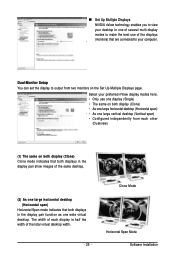
... technology enables you to view your desktop in one of several multi-display modes to make the best use of the displays (monitors) that are connected to your computer.
Dual-Monitor Setup You can set the display to output from two monitors on the Set Up Multiple Displays page.
Select your preferred nView display modes here. • Only use one...
Manual - Page 27
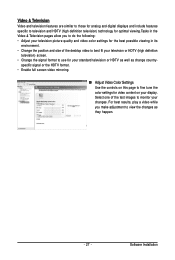
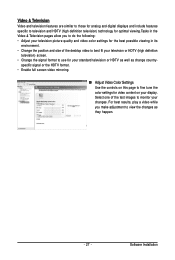
... full screen video mirroring.
„ Adjust Video Color Settings Use the controls on this page to fine tune the color settings for video content on your display. Select one of the test images to monitor your changes. For best results, play a video while you make adjustment to view the changes as they happen.
- 27 -
Software Installation
Manual - Page 29
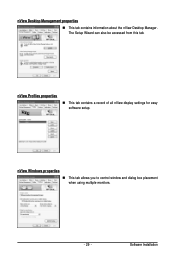
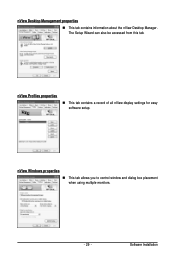
...
„ This tab contains information about the nView Desktop Manager. The Setup Wizard can also be accessed from this tab.
nView Profiles properties
„ This tab contains a record of all nView display settings for easy software setup.
nView Windows properties
„ This tab allows you to control window and dialog box placement when using multiple monitors.
- 29 -
Software Installation
Manual - Page 31
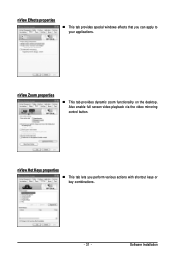
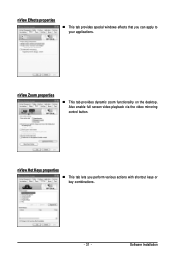
... windows effects that you can apply to your applications.
nView Zoom properties
„ This tab provides dynamic zoom functionality on the desktop. Also enable full screen video playback via the video mirroring control button.
nView Hot Keys properties
„ This tab lets you perform various actions with shortcut keys or key combinations.
- 31 -
Software Installation
Manual - Page 33


...receiving power. „ If necessary, disable any built-in graphics capabilities on your motherboard. For more
information, consult your computer's manual or manufacturer. (NOTE: Some manufacturers do not allow the built-in graphics to be disabled or to become the secondary display.) „ Make sure you selected the appropriate display device and graphics card when you install the graphics driver...
