Gigabyte GV-N98TOC-1GI driver and firmware
Drivers and firmware downloads for this Gigabyte item

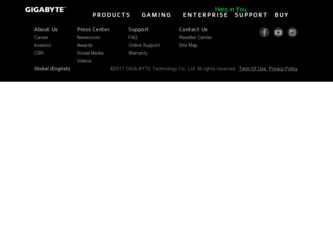
Related Gigabyte GV-N98TOC-1GI Manual Pages
Download the free PDF manual for Gigabyte GV-N98TOC-1GI and other Gigabyte manuals at ManualOwl.com
Manual - Page 1
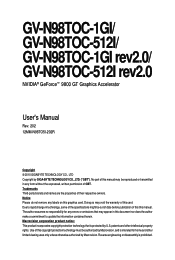
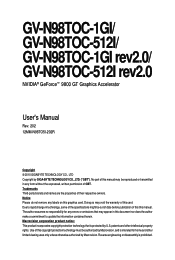
GV-N98TOC-1GI/ GV-N98TOC-512I/ GV-N98TOC-1GI rev2.0/ GV-N98TOC-512I rev2.0
NVIDIA® GeForceTM 9800 GT Graphics Accelerator
User's Manual
Rev. 202 12MM-N98TO5I-202R
Copyright © 2010 GIGABYTE TECHNOLOGY CO., LTD Copyright by GIGA-BYTE TECHNOLOGY CO., LTD. ("GBT"). No part of this manual may be reproduced or transmitted in any form without the expressed, written permission of GBT. Trademarks...
Manual - Page 4
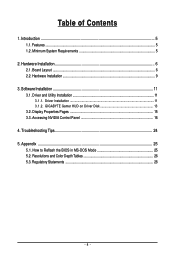
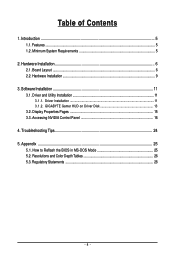
...6 2.1. Board Layout ...6 2.2. Hardware Installation ...9
3. Software Installation 11 3.1. Driver and Utility Installation 11
3.1.1. Driver Installation ...11 3.1.2. GIGABYTE Gamer HUD on Driver Disk 13 3.2. Display Properties Pages 15 3.3. Accessing NVIDIA Control Panel 16
4. Troubleshooting Tips 24 5. Appendix ...25
5.1. How to Reflash the BIOS in MS-DOS Mode 25 5.2. Resolutions and Color...
Manual - Page 5
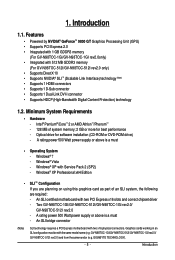
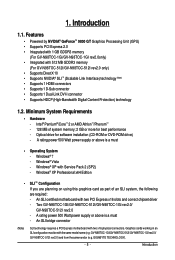
... Service Pack 2 (SP2) - Windows® XP Professional x64 Edition
• SLI TM Configuration If you are planning on using this graphics card as part of an SLI system, the following are required: - An SLI certified motherboard with two PCI Express x16 slots and correct chipset driver - Two GV-N98TOC-1GI/GV-N98TOC-512I/GV-N98TOC-1GI rev2.0/ GV-N98TOC-512I rev2.0 - A rating power 500 Watt power...
Manual - Page 8
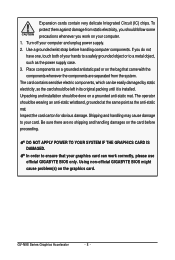
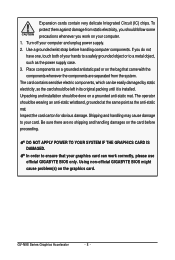
... sure there are no shipping and handling damages on the card before proceeding.
DO NOT APPLY POWER TO YOUR SYSTEM IF THE GRAPHICS CARD IS DAMAGED. In order to ensure that your graphics card can work correctly, please use official GIGABYTE BIOS only. Using non-official GIGABYTE BIOS might cause problem(s) on the graphics card.
GV-N98 Series Graphics Accelerator
- 8 -
Manual - Page 9
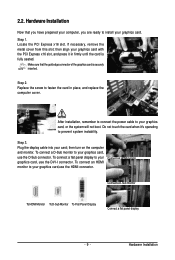
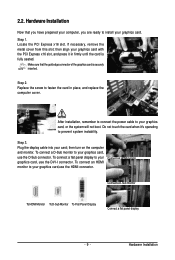
... the screw to fasten the card in place, and replace the computer cover.
After installation, remember to connect the power cable to your graphics card, or the system will not boot. Do not touch the card when it's operating to prevent system instability.
Step 3. Plug the display cable into your card; then turn on the computer and monitor. To connect a D-Sub...
Manual - Page 10


... S/PDIF cable to the motherboard. (the red wire connects to the S/PDIF out pin and the black to the Ground pin)
You are now ready to proceed with the installation of the graphics card driver. Please refer to next chapter for detailed instructions.
How NVIDIA® SLITM technology works:
In an SLI configuration, two SLI-ready graphics cards of...
Manual - Page 11
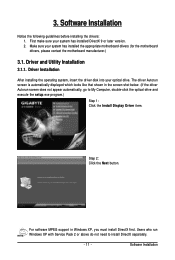
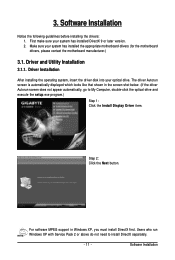
... the driver disk into your optical drive. The driver Autorun screen is automatically displayed which looks like that shown in the screen shot below. (If the driver Autorun screen does not appear automatically, go to My Computer, double-click the optical drive and execute the setup.exe program.)
Step 1: Click the Install Display Driver item.
Step 2: Click the Next button.
For software MPEG support...
Manual - Page 12
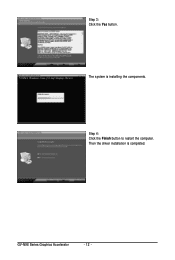
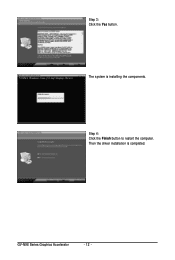
Step 3: Click the Yes button.
The system is installing the components.
Step 4: Click the Finish button to restart the computer. Then the driver installation is completed.
GV-N98 Series Graphics Accelerator
- 12 -
Manual - Page 13
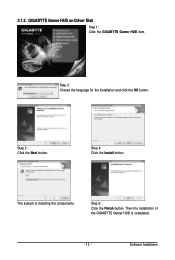
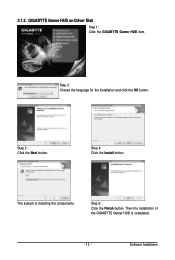
3.1.2. GIGABYTE Gamer HUD on Driver Disk
Step 1: Click the GIGABYTE Gamer HUD item.
Step 2: Choose the language for the installation and click the OK button.
Step 3: Click the Next button.
Step 4: Click the Install button.
The system is installing the components.
Step 5: Click the Finish button. Then the installation of the GIGABYTE Gamer HUD is completed.
- 13 -
Software Installation
Manual - Page 15
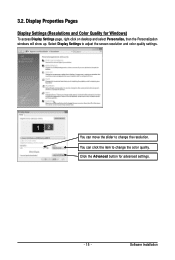
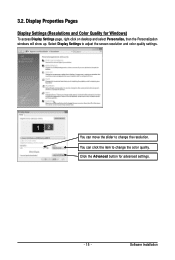
...)
To access Display Settings page, right-click on desktop and select Personalize, then the Personalization windows will show up. Select Display Settings to adjust the screen resolution and color quality settings.
You can move the slider to change the resolution. You can click the item to change the color quality. Click the Advanced button for advanced settings.
- 15 -
Software Installation
Manual - Page 16
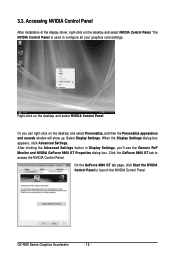
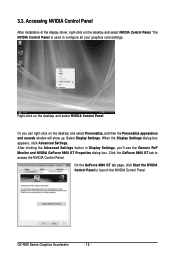
...
After installation of the display driver, right-click on the desktop and select NVIDIA Control Panel. The NVIDIA Control Panel is used to configure all your graphics card settings.
Right-click on the desktop and select NVIDIA Control Panel.
Or you can right-click on the desktop and select Personalize, and then the Personalize appearance and sounds window will show up. Select Display Settings...
Manual - Page 17
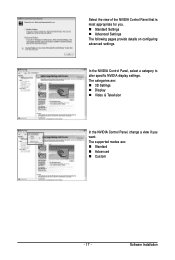
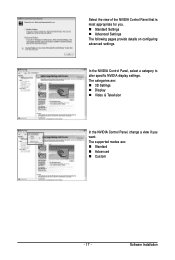
... The following pages provide details on configuring advanced settings.
In the NVIDIA Control Panel, select a category to alter specific NVIDIA display settings. The categories are: „ 3D Settings „ Display „ Video & Television
In the NVIDIA Control Panel, change a view if you want. The supported modes are: „ Standard „ Advanced „ Custom
- 17 -
Software Installation
Manual - Page 18
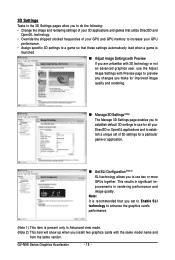
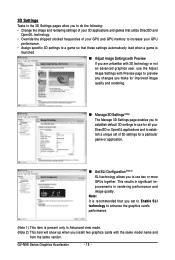
... GPU memory to increase your GPU
performance. • Assign specific 3D settings to a game so that these settings automatically load when a game is
launched.
„ Adjust Image Settings with Preview...set to Enable SLI technology to enhance the graphics card's performance.
(Note 1) This item is present only in Advanced view mode. (Note 2) This item will show up when you install two graphics cards...
Manual - Page 19
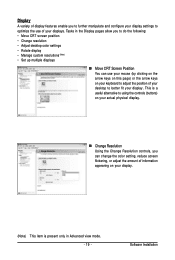
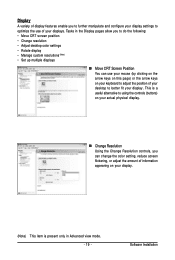
... to better fit your display. This is a useful alternative to using the controls (buttons) on your actual physical display.
„ Change Resolution Using the Change Resolution controls, you can change the color setting, reduce screen flickering, or adjust the amount of information appearing on your display.
(Note) This item is present only in Advanced view mode. - 19 -
Software Installation
Manual - Page 21
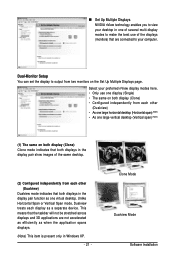
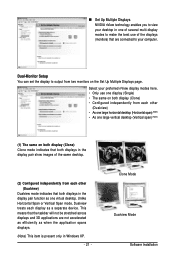
... technology enables you to view your desktop in one of several multi-display modes to make the best use of the displays (monitors) that are connected to your computer.
Dual-Monitor Setup You can set the display to output from two monitors on the Set Up Multiple Displays page.
Select your preferred nView display modes here. • Only use one...
Manual - Page 22
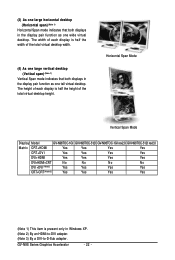
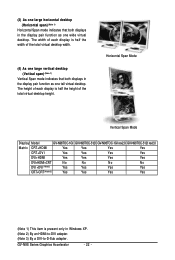
... Mode
Display Model
GV-N98TOC-1GI GV-N98TOC-512I GV-N98TOC-1GI rev2.0 GV-N98TOC-512I rev2.0
Matrix CRT+HDMI
Yes
Yes
Yes
Yes
CRT+DVI
Yes
Yes
Yes
Yes
DVI+HDMI
Yes
Yes
Yes
Yes
DVI+HDMI+CRT
No
No
No
No
DVI +DVI (Note2)
Yes
Yes
Yes
Yes
CRT+CRT(Note3)
Yes
Yes
Yes
Yes
(Note 1) This item is present only in Windows XP. (Note 2) By an HDMI-to-DVI adapter...
Manual - Page 23
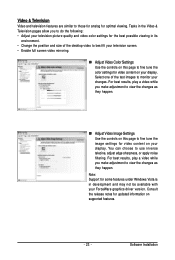
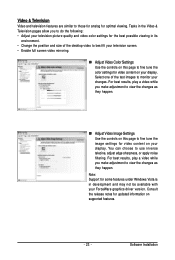
..., adjust edge sharpness, or apply noise filtering. For best results, play a video while you make adjustment to view the changes as they happen.
Note: Support for some features under Windows Vista is in development and may not be available with your ForceWare graphics driver version. Consult the release notes for updated information on supported features.
- 23 -
Software Installation
Manual - Page 24
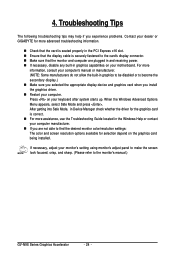
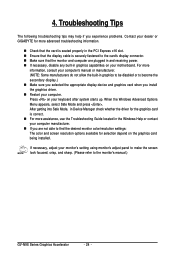
...receiving power. „ If necessary, disable any built-in graphics capabilities on your motherboard. For more
information, consult your computer's manual or manufacturer. (NOTE: Some manufacturers do not allow the built-in graphics to be disabled or to become the secondary display.) „ Make sure you selected the appropriate display device and graphics card when you install the graphics driver...
Manual - Page 25
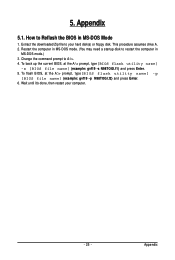
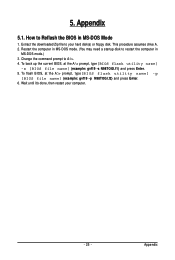
... hard disk(s) or floppy disk. This procedure assumes drive A. 2. Restart the computer in MS-DOS mode. (You may need a startup disk to restart the computer in
MS-DOS mode.) 3. Change the command prompt to A:\>. 4. To back up the current BIOS, at the A:\> prompt, type[BIOS flash utility name]
-s [BIOS file name] (example: gvf19 -s N98TOGI.f1) and press Enter. 5. To flash BIOS, at...
