Gigabyte GV-NX53128D driver and firmware
Drivers and firmware downloads for this Gigabyte item

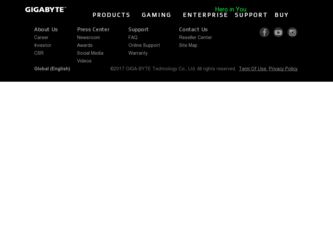
Related Gigabyte GV-NX53128D Manual Pages
Download the free PDF manual for Gigabyte GV-NX53128D and other Gigabyte manuals at ManualOwl.com
Manual - Page 2
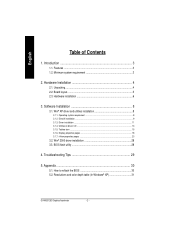
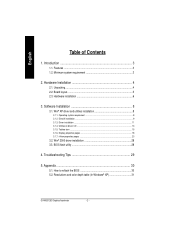
... 3.1.3. Driver installation ...11 3.1.4. Utilities on driver CD 13 3.1.5. Taskbar icon ...15 3.1.6. Display properties pages 18 3.1.7. nView properties pages 23
3.2. Win® 2000 driver installation 28 3.3. BIOS flash utility 28
4. Troubleshooting Tips 29
5. Appendix 30
5.1. How to reflash the BIOS 30 5.2. Resolutions and color depth table (In Windows® XP 31
GV-NX53128D Graphics...
Manual - Page 4
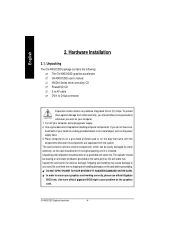
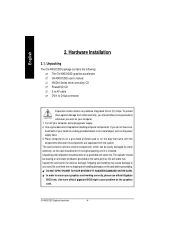
...: The GV-NX53128D graphics accelerator GV-NX53128D user's manual NVIDIA Series driver and utility CD PowerDVD CD S to AV cable DVI-I to D-Sub connector
Expansion cards contain very delicate Integrated Circuit (IC) chips. To protect them against damage from static electricity, you should follow some precautions whenever you work on your computer. 1. Turn off your computer and unplug power supply...
Manual - Page 7
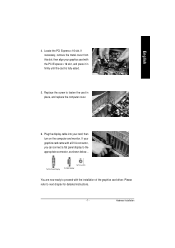
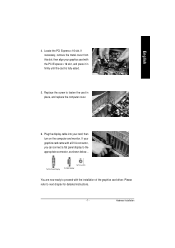
... the computer cover.
6. Plug the display cable into your card; then turn on the computer and monitor. If your graphics card came with a DVI-I connector, you can connect a flat panel display to the appropriate connector, as shown below...
To Flat Panel Display
To TV or VCR To VGA Monitor
You are now ready to proceed with the installation of the graphics card driver. Please...
Manual - Page 8
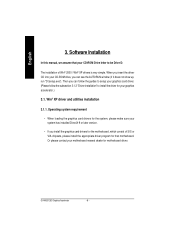
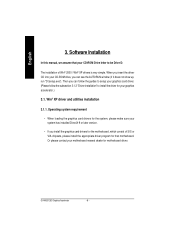
...
3. Software Installation
In this manual, we assume that your CD-ROM Drive letter to be Drive D:
The installation of Win® 2000 / Win® XP drivers is very simple. When you insert the driver CD into your CD-ROM drive, you can see the AUTORUN window (if it does not show up, run "D:\setup.exe"). Then you can follow the guides to setup your graphics card driver...
Manual - Page 9
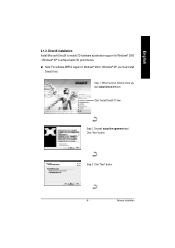
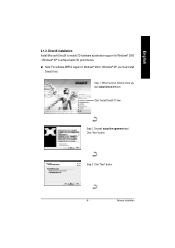
... Microsoft DirectX to enable 3D hardware acceleration support for Windows® 2000 / Windows® XP to achieve better 3D performence. M Note: For software MPEG support in Windows® 2000 / Windows® XP, you must install
DirectX first.
Step 1. When autorun window show up, click Install DirectX 9 item.
Click "Install DirectX 9" item.
Step 2. Choose I accept the agreement and Click "Next...
Manual - Page 11
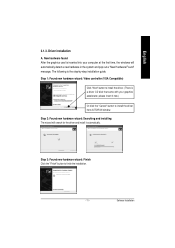
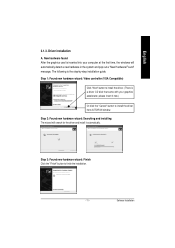
... the graphics card is inserted into your computer at the first time, the windows will automatically detect a new hardware in the system and pop out a "New Hardware Found" message. The following is the step-by-step installation guide.
Step 1: Found new hardware wizard: Video controller (VGA Compatible)
Click "Next" button to install the driver. (There is a driver CD disk that came...
Manual - Page 12
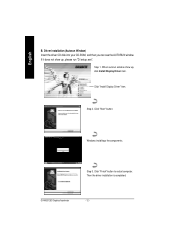
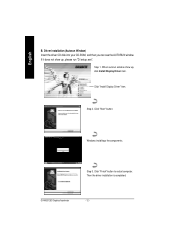
...CD disk into your CD-ROM, and then you can see the AUTORUN window. If it does not show up, please run "D:\setup.exe".
Step 1. When autorun window show up, click Install Display Driver item.
Click "Install Display Driver" item.
Step 2. Click "Next" button.
Windows installings the components.
Step 3. Click "Finish" button to restart computer. Then the driver installation is completed.
GV-NX53128D...
Manual - Page 13
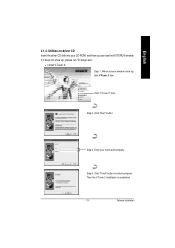
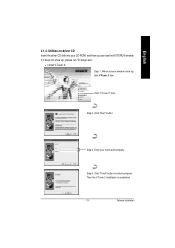
... the driver CD disk into your CD-ROM, and then you can see the AUTORUN window. If it does not show up, please run "D:\setup.exe".
• Install V-Tuner 2:
Step 1. When autorun window show up, click V-Tuner 2 item.
Click "V-Tuner 2" item.
Step 2. Click "Next" button.
Step 3. Enter your name and company.
Step 4. Click "Finish" button to restart computer...
Manual - Page 15
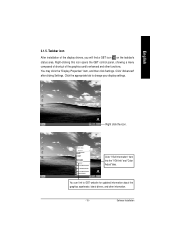
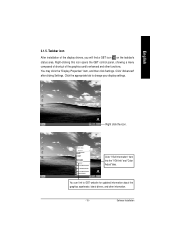
... Properties" item, and then click Settings. Click "Advanced" after clickng Settings. Click the appropriate tab to change your display settings.
Right click the icon.
Click "VGA Information" item into the "VGA Info" and "Color Adjust"tabs.
You can link to GBT website for updated information about the graphics accelerator, latest drivers, and other information.
- 15 -
Software Installation
Manual - Page 17
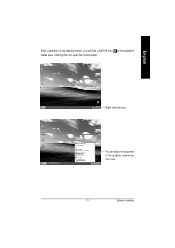
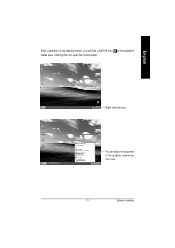
English
After installation of the display drivers, you will find a NVIDIA icon on the taskbar's status area. Clicking this icon open the control panel.
Right click the icon.
You can adjust the properties of the graphics accelertaor from here.
- 17 -
Software Installation
Manual - Page 18
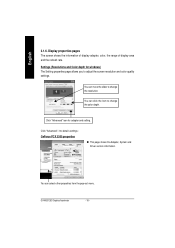
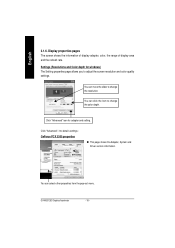
... quality settings.
You can move the slider to change the resolution.
You can click the item to change the color depth.
Click "Advanced" icon for adapter and setting.
Click "Advanced", into details settings:
GeForce PCX 5300 properties
n This page shows the Adapter, System and Driver version information.
You can select other properties from the pop-out menu.
GV-NX53128D Graphics...
Manual - Page 19
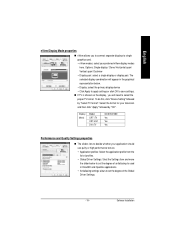
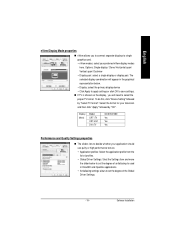
...; Display: select the primary display device • Click Apply to apply settings or click OK to save settings.
n If TV is chosen as the display, you will need to select the proper TV format. To do this, click "Device Setting" followed by "Select TV format". Select the format for your television and then click "Apply" followed by "OK".
Display Matrix
Model CRT+TV CRT+DVI DVI+TV
GV-NX53128D...
Manual - Page 21
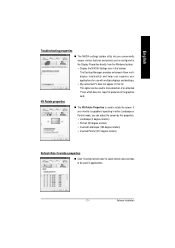
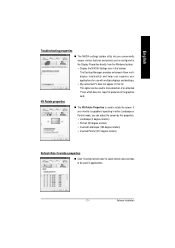
... Display Properties directly from the Windows taskbar. • Display the NVIDIA Settings icon in the taskbar The Desktop Manager provides enhanced nView multidisplay functionality and helps you organize your applications for use with multiple displays and desktops. • My connected TV ...refresh rates" to select refresh rate overrides to be used in applications.
- 21 -
Software Installation
Manual - Page 23
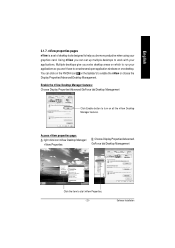
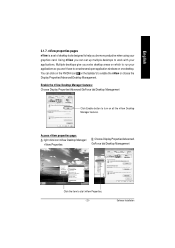
... help you be more productive when using your graphics card. Using nView you can set up multiple desktops to work with your applications. Multiple desktops give you extra desktop areas on which to run your applications so you won't have to crowd several open application windows on one desktop. You can click on the NVIDIA icon on...
Manual - Page 24
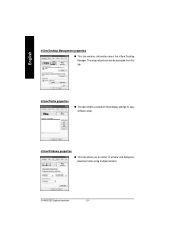
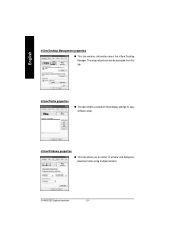
...
n This tab contains information about the nView Desktop Manager. The setup wizard can also be accessed from this tab.
nView Profile properties
n This tab contains a record all nView display settings for easy software setup.
nView Windows properties
n This tab allows you to control of window and dialog box placement when using multiple monitors.
GV-NX53128D Graphics Accelerator
- 24 -
Manual - Page 25
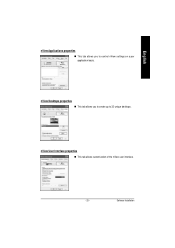
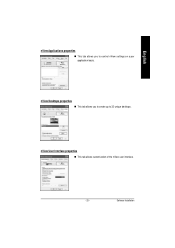
English
nView Applications properties
n This tab allows you to control nView settings on a per application basis.
nView Desktops properties
n This tab allows you to create up to 32 unique desktops.
nView User Interface properties
n This tab allows customization of the nView user interface.
- 25 -
Software Installation
Manual - Page 27
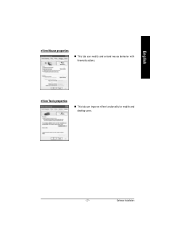
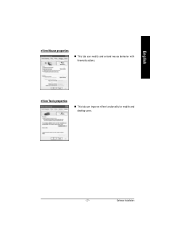
English
nView Mouse properties
n This tab can modify and extend mouse behavior with kinematic actions.
nView Tools properties
n This tab can improve nView functionality for mobile and desktop users.
- 27 -
Software Installation
Manual - Page 28
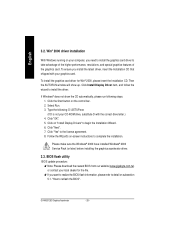
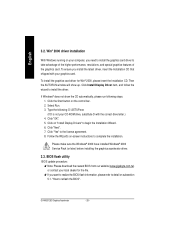
... Windows® 2000 Service Pack (or later) before installing the graphics accelerator driver.
3.3. BIOS flash utility
BIOS update procedure: MNote: Please download the newest BIOS from our website (www.gigabyte.com.tw) or contact your local dealer for the file. MIf you want to realize the BIOS flash information, please refer to detail on subsection 5.1. "How to reflash the BIOS".
GV-NX53128D...
Manual - Page 29
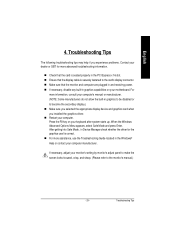
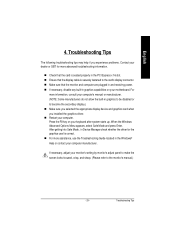
... power. n If necessary, disable any built-in graphics capabilities on your motherboard. For
more information, consult your computer's manual or manufacturer. (NOTE: Some manufacturers do not allow the built-in graphics to be disabled or to become the secondary display.) n Make sure you selected the appropriate display device and graphics card when you installed the graphics driver. n Restart...
Manual - Page 30
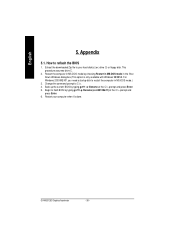
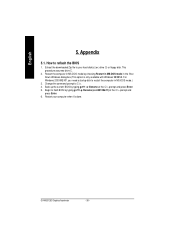
... BIOS
1. Extract the downloaded Zip file to your hard disk(s) (ex: drive C) or floppy disk. This procedure assumes drive C.
2. Restart the computer in MS-DOS mode by choosing Restart in MS-DOS mode in the Shut Down Windows dialog box.(This option is only available with Windows 98/98SE. For Windows 2000/ME/XP, you need a startup disk to restart the computer...
