Gigabyte GV-NX55128DP driver and firmware
Drivers and firmware downloads for this Gigabyte item

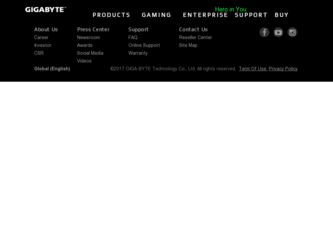
Related Gigabyte GV-NX55128DP Manual Pages
Download the free PDF manual for Gigabyte GV-NX55128DP and other Gigabyte manuals at ManualOwl.com
Manual - Page 1
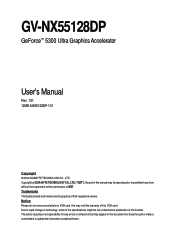
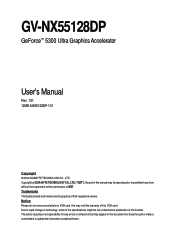
GV-NX55128DP
GeForce™ 5300 Ultra Graphics Accelerator
User's Manual
Rev. 101 12MD-NX55128DP-101
Copyright © 2004 GIGABYTE TECHNOLOGY CO., LTD Copyright by GIGA-BYTE TECHNOLOGY CO., LTD. ("GBT"). No part of this manual may be reproduced or transmitted in any from without the expressed, written permission of GBT. Trademarks Third-party brands and names are...
Manual - Page 2
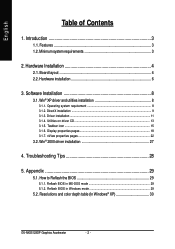
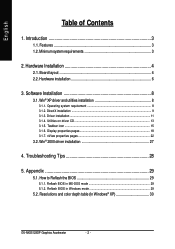
... Taskbar icon ...15 3.1.6. Display properties pages 18 3.1.7. nView properties pages 22
3.2. Win® 2000 driver installation 27
4. Troubleshooting Tips 28
5. Appendix 29
5.1. How to Reflash the BIOS 29
5.1.1. Reflash BIOS in MS-DOS mode 29 5.1.2. Reflash BIOS in Windows mode 29
5.2. Resolutions and color depth table (In Windows® XP 30
GV-NX55128DP Graphics Accelerator
- 2 -
Manual - Page 3
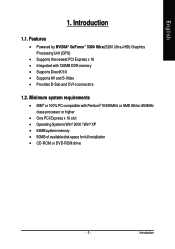
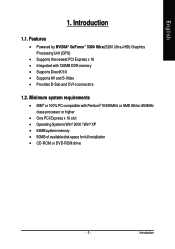
... system requirements
• IBM® or 100% PC compatible with Pentium® III 650MHz or AMD Athlon 650MHz class processor or higher
• One PCI Express x 16 slot • Operating Systems Win® 2000 / Win® XP • 64MB system memory • 50MB of available disk space for full installation • CD-ROM or DVD-ROM drive
- 3 -
Introduction
Manual - Page 4
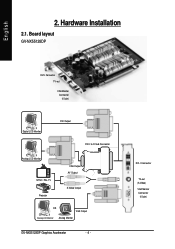
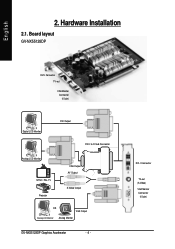
...
2. Hardware Installation
2.1. Board layout
GV-NX55128DP
DVI-I Connector TV-out
VGA Monitor Connector (15-pin)
Digital LCD Monitor
DVI Output DVI-I to D-Sub Connector
Analog LCD Monitor NTSC / PAL TV Projector
VGA Output AV Output
S-Video Output
OR VGA Output
Analog LCD Monitor Analog Monitor
GV-NX55128DP Graphics Accelerator
- 4 -
DVI-I Connector
TV-out (S-Video) VGA Monitor Connector...
Manual - Page 7
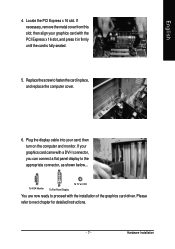
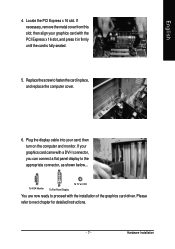
... the computer cover.
6. Plug the display cable into your card; then turn on the computer and monitor. If your graphics card came with a DVI-I connector, you can connect a flat panel display to the appropriate connector, as shown below...
To VGA Monitor
To Flat Panel Display
To TV or VCR
You are now ready to proceed with the installation of the graphics card driver. Please...
Manual - Page 8
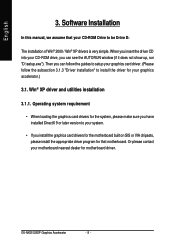
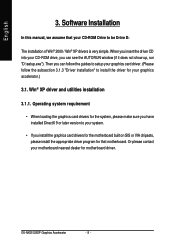
English
3. Software Installation
In this manual, we assume that your CD-ROM Drive to be Drive D:
The installation of Win® 2000 / Win® XP drivers is very simple. When you insert the driver CD into your CD-ROM drive, you can see the AUTORUN window (if it does not show up, run "D:\setup.exe"). Then you can follow the guides to setup your graphics card driver. (Please...
Manual - Page 9
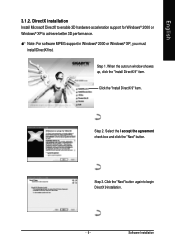
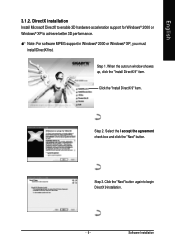
... Microsoft DirectX to enable 3D hardware acceleration support for Windows® 2000 or Windows® XP to achieve better 3D performance. 0 Note: For software MPEG support in Windows® 2000 or Windows® XP, you must
install DirectX first.
Step 1. When the autorun window showes up, click the "Install DirectX 9" item.
Click the "Install DirectX 9" item.
Step 2. Select the I accept the...
Manual - Page 11
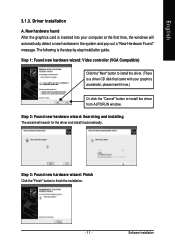
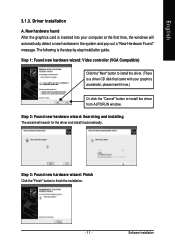
... inserted into your computer at the first time, the windows will automatically detect a new hardware in the system and pop out a "New Hardware Found" message. The following is the step-by-step installation guide.
Step 1: Found new hardware wizard: Video controller (VGA Compatible)
Click the "Next" button to install the driver. (There is a driver CD disk that came with your...
Manual - Page 12
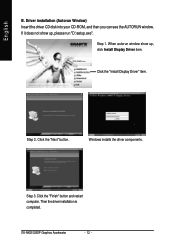
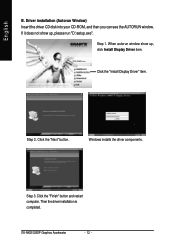
...-ROM, and then you can see the AUTORUN window. If it does not show up, please run "D:\setup.exe".
Step 1. When autorun window show up, click Install Display Driver item.
Click the "Install Display Driver" item.
Step 2. Click the "Next" button.
Windows installs the driver components.
Step 3. Click the "Finish" button and restart computer. Then the driver installation is completed.
GV-NX55128DP...
Manual - Page 13
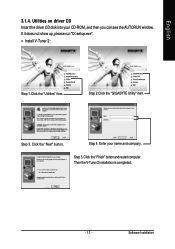
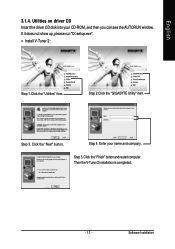
... driver CD disk into your CD-ROM, and then you can see the AUTORUN window. If it does not show up, please run "D:\setup.exe". • Install V-Tuner 2:
Step 1.Click the "Utilities" item.
Step 2.Click the "GIGABYTE Utility" item.
Step 3. Click the "Next" button.
Step 4. Enter your name and company.
Step 5. Click the "Finish" button and restart computer...
Manual - Page 15
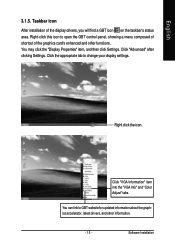
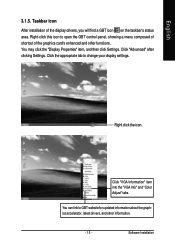
... Properties" item, and then click Settings. Click "Advanced" after clicking Settings. Click the appropriate tab to change your display settings.
Right click the icon.
Click "VGA Information" item into the "VGA Info" and "Color Adjust" tabs.
You can link to GBT website for updated information about the graphics accelerator, latest drivers, and other information.
- 15 -
Software Installation
Manual - Page 17
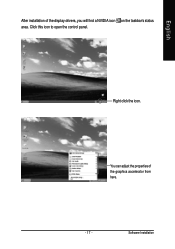
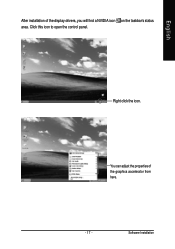
English
After installation of the display drivers, you will find a NVIDIA icon on the taskbar's status area. Click this icon to open the control panel.
Right click the icon.
You can adjust the properties of the graphics accelerator from here.
- 17 -
Software Installation
Manual - Page 18
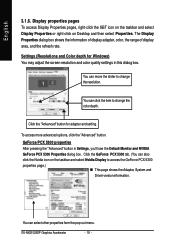
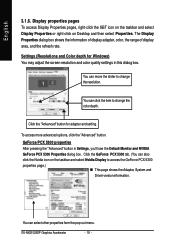
... dialog box. Click the GeForce PCX 5300 tab. (You can also
click the Nvidia icon on the taskbar and select Nvidia Display to access the GeForce PCX 5300
properties page.)
„ This page shows the Adapter, System and
Driver version information.
You can select other properties from the pop-out menu.
GV-NX55128DP Graphics Accelerator
- 18 -
Manual - Page 19
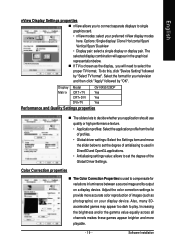
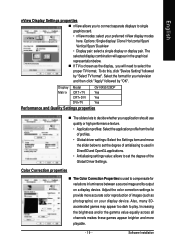
... representation below. „ If TV is chosen as the display, you will need to select the proper TV format. To do this, click "Device Setting" followed by "Select TV format". Select the format for your television and then click "Apply" followed by "OK".
Display Model
GV-NX55128DP
Matrix CRT+TV
Yes
CRT+DVI
Yes
DVI+TV
Yes
Performance and Quality Settings properties
„ The sliders...
Manual - Page 21
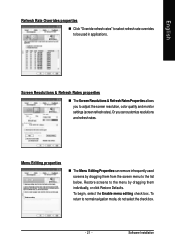
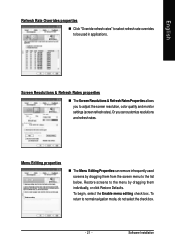
...to be used in applications.
Screen Resolutions & Refresh Rates properties
„ TheScreen Resolutions & Refresh Rates Properties allows you to adjust the screen resolution, color quality and monitor settings (screen refresh rates). Or you can customize resolutions and refresh rates.
Menu Editing properties... to normal navigation mode, do not select the check box.
- 21 -
Software Installation
Manual - Page 23
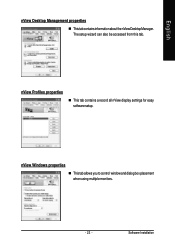
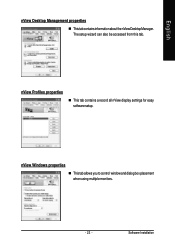
... properties
„ ThistabcontainsinformationaboutthenViewDesktopManager. The setup wizard can also be accessed from this tab.
nView Profiles properties
„ This tab contains a record all nView display settings for easy software setup.
nView Windows properties
„ This tab allows you to control window and dialog box placement when using multiple monitors.
- 23 -
Software Installation
Manual - Page 25
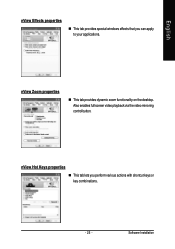
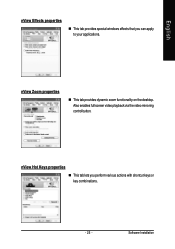
... windows effects that you can apply to your applications.
nView Zoom properties
„ This tab provides dynamic zoom functionality on the desktop. Also enables full screen video playback via the video mirroring control button.
nView Hot Keys properties
„ This tab lets you perform various actions with shortcut keys or key combinations.
- 25 -
Software Installation
Manual - Page 27
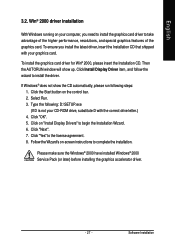
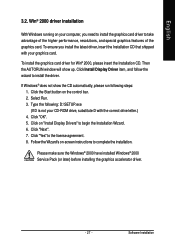
...up. Click Install Display Driver item, and follow the wizard to install the driver.
If Windows® does not show the CD automatically, please run following steps: 1. Click the Start button on the control bar. 2. Select Run. 3. Type the following: D:\SETUP.exe (If D is not your CD-ROM drive, substitute D with the correct drive letter.) 4. Click "OK". 5. Click on "Install Display Drivers" to begin...
Manual - Page 28
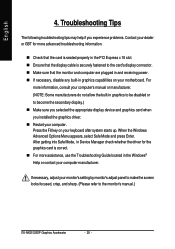
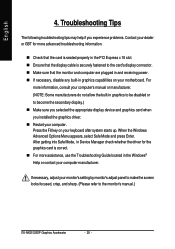
... power. „ If necessary, disable any built-in graphics capabilities on your motherboard. For
more information, consult your computer's manual or manufacturer. (NOTE: Some manufacturers do not allow the built-in graphics to be disabled or to become the secondary display.) „ Make sure you selected the appropriate display device and graphics card when you installed the graphics driver...
Manual - Page 29
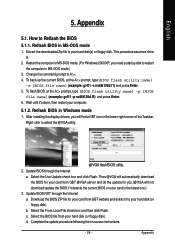
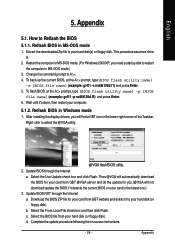
... your computer.
5.1.2. Reflash BIOS in Windows mode
1. After installing the display drivers, you will find a GBT icon in the lower-right corner of the Taskbar. Right-click to select the @VGA utility.
@VGA flash BIOS utility. 2. Update BIOS through the Internet
a. Select the Live Update check box and click Flash. Then @VGA will automatically download the BIOS for your card from GBT @VGA server...
