Gigabyte GV-NX62TC256DS driver and firmware
Drivers and firmware downloads for this Gigabyte item

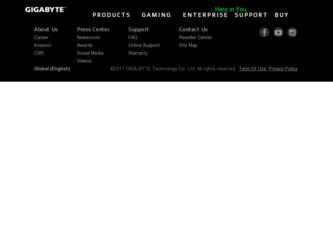
Related Gigabyte GV-NX62TC256DS Manual Pages
Download the free PDF manual for Gigabyte GV-NX62TC256DS and other Gigabyte manuals at ManualOwl.com
Manual - Page 3
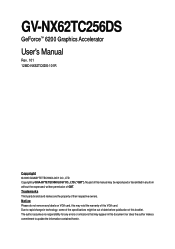
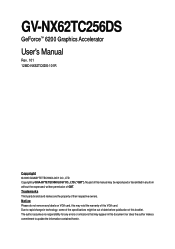
GV-NX62TC256DS
GeForce™ 6200 Graphics Accelerator
User's Manual
Rev. 101 12MD-NX62TC6DS-101R
Copyright © 2005 GIGABYTE TECHNOLOGY CO., LTD Copyright by GIGA-BYTE TECHNOLOGY CO., LTD. ("GBT"). No part of this manual may be reproduced or transmitted in any from without the expressed, written permission of GBT. Trademarks Third-party brands and names are...
Manual - Page 4
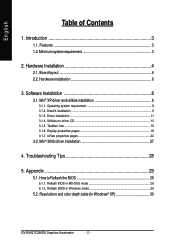
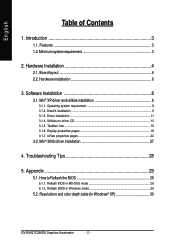
... Taskbar icon ...15 3.1.6. Display properties pages 18 3.1.7. nView properties pages 22
3.2. Win® 2000 driver installation 27
4. Troubleshooting Tips 28
5. Appendix 29
5.1. How to Reflash the BIOS 29
5.1.1. Reflash BIOS in MS-DOS mode 29 5.1.2. Reflash BIOS in Windows mode 29
5.2. Resolutions and color depth table (In Windows® XP 30
GV-NX62TC256DS Graphics Accelerator
- 2 -
Manual - Page 5
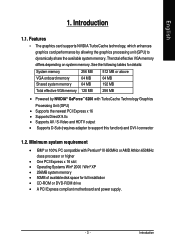
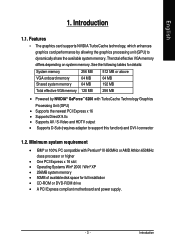
...; or 100% PC compatible with Pentium® III 650MHz or AMD Athlon 650MHz class processor or higher
• One PCI Express x 16 slot • Operating Systems Win® 2000 / Win® XP • 256MB system memory • 50MB of available disk space for full installation • CD-ROM or DVD-ROM drive • A PCI Express compliant motherboard and power supply.
- 3 -
Introduction
Manual - Page 6
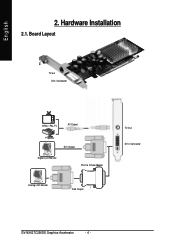
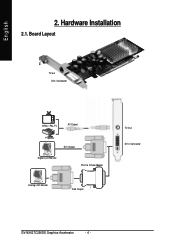
English
2. Hardware Installation
2.1. Board Layout
TV-out DVI-I Connector
NTSC / PAL TV
AV Output
Projector
DVI Output
Digital LCD Monitor
DVI-I to D-Sub Adapter
Analog LCD Monitor
VGA Output
TV-Out DVI-I Connector
GV-NX62TC256DS Graphics Accelerator
- 4 -
Manual - Page 7
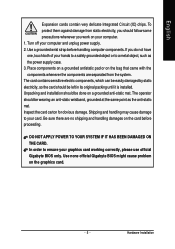
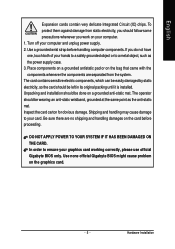
... to your card. Be sure there are no shipping and handling damages on the card before proceeding.
DO NOT APPLY POWER TO YOUR SYSTEM IF IT HAS BEEN DAMAGED ON THE CARD. In order to ensure your graphics card working correctly, please use official Gigabyte BIOS only. Use none official Gigabyte BIOS might cause problem on the graphics card.
- 5 -
Hardware Installation
Manual - Page 8
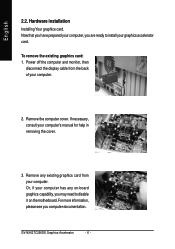
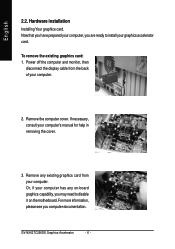
... the display cable from the back of your computer.
2. Remove the computer cover. If necessary, consult your computer's manual for help in removing the cover.
3. Remove any existing graphics card from your computer. Or, if your computer has any on-board graphics capability, you may need to disable it on the motherboard. For more information, please see you computer documentation.
GV-NX62TC256DS...
Manual - Page 9
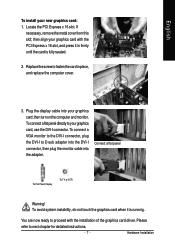
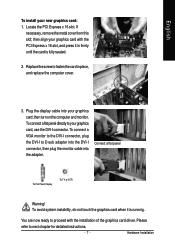
... place, and replace the computer cover.
3. Plug the display cable into your graphics card; then turn on the computer and monitor. To connect a flat panel directly to your graphics card, use the DVI-I connector. To connect a VGA monitor to the DVI-I connector, plug the DVI-I to D-sub adapter into the DVI-I connector, then plug the monitor cable into the adapter.
Connect a flat panel
To...
Manual - Page 10
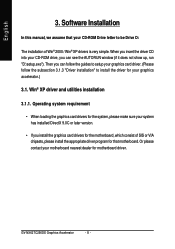
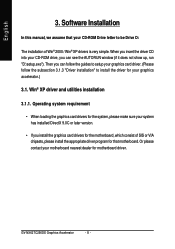
...
3. Software Installation
In this manual, we assume that your CD-ROM Drive letter to be Drive D:
The installation of Win® 2000 / Win® XP drivers is very simple. When you insert the driver CD into your CD-ROM drive, you can see the AUTORUN window (if it does not show up, run "D:\setup.exe"). Then you can follow the guides to setup your graphics card driver...
Manual - Page 11
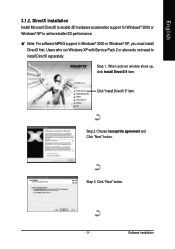
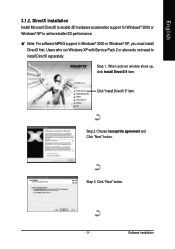
...; XP to achieve better 3D performance. 0 Note: For software MPEG support in Windows® 2000 or Windows® XP, you must install
DirectX first. Users who run Windows XP with Service Pack 2 or above do not need to install DirectX separately.
Step 1. When autorun window show up, click Install DirectX 9 item.
Click "Install DirectX 9" item.
Step 2. Choose I accept the agreement and...
Manual - Page 13
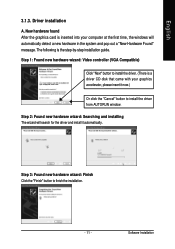
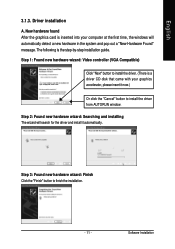
... the graphics card is inserted into your computer at the first time, the windows will automatically detect a new hardware in the system and pop out a "New Hardware Found" message. The following is the step-by-step installation guide.
Step 1: Found new hardware wizard: Video controller (VGA Compatible)
Click "Next" button to install the driver. (There is a driver CD disk that came...
Manual - Page 14
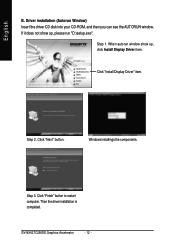
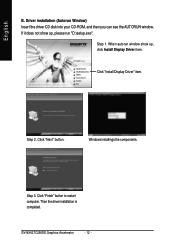
... driver CD disk into your CD-ROM, and then you can see the AUTORUN window. If it does not show up, please run "D:\setup.exe".
Step 1. When autorun window show up, click Install Display Driver item.
Click "Install Display Driver" item.
Step 2. Click "Next" button.
Windows installings the components.
Step 3. Click "Finish" button to restart computer. Then the driver installation is completed.
GV...
Manual - Page 15
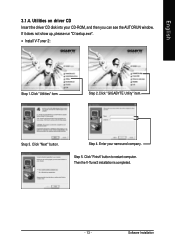
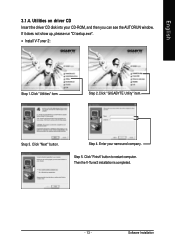
... Insert the driver CD disk into your CD-ROM, and then you can see the AUTORUN window. If it does not show up, please run "D:\setup.exe". • Install V-Tuner 2:
Step 1.Click "Utilities" item.
Step 2.Click "GIGABYTE Utility" item.
Step 3. Click "Next" button.
Step 4. Enter your name and company.
Step 5. Click "Finish" button to restart computer. Then the...
Manual - Page 17
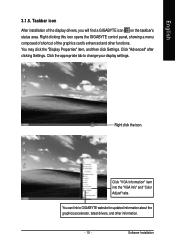
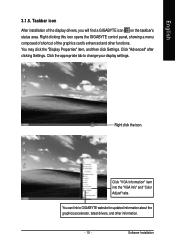
...Properties" item, and then click Settings. Click "Advanced" after clicking Settings. Click the appropriate tab to change your display settings.
Right click the icon.
Click "VGA Information" item into the "VGA Info" and "Color Adjust" tabs.
You can link to GIGABYTE website for updated information about the graphics accelerator, latest drivers, and other information.
- 15 -
Software Installation
Manual - Page 19
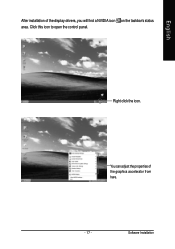
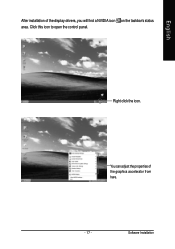
English
After installation of the display drivers, you will find a NVIDIA icon on the taskbar's status area. Click this icon to open the control panel.
Right click the icon.
You can adjust the properties of the graphics accelerator from here.
- 17 -
Software Installation
Manual - Page 20
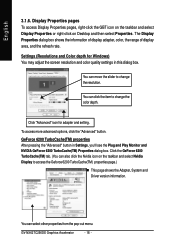
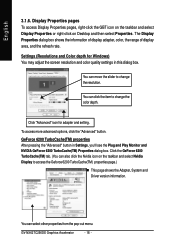
.... Click the GeForce 6200 TurboCache(TM) tab. (You can also click the Nvidia icon on the taskbar and select Nvidia Display to access the Geforce 6200 TurboCache(TM) properties page.)
„ This page shows the Adapter, System and Driver version information.
You can select other properties from the pop-out menu.
GV-NX62TC256DS Graphics Accelerator
- 18 -
Manual - Page 21
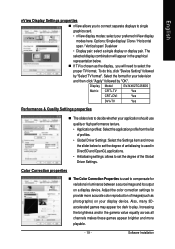
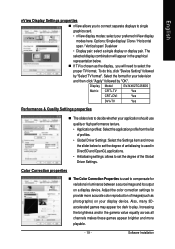
...
representation below. „ If TV is chosen as the display, you will need to select the
proper TV format. To do this, click "Device Setting" followed
by "Select TV format". Select the format for your television
and then click "Apply" followed by "OK".
Display Model
GV-NX62TC256DS
Matrix CRT+TV
Yes
CRT+DVI
Yes
DVI+TV
Yes
Performance & Quality Settings properties
„ The sliders...
Manual - Page 23
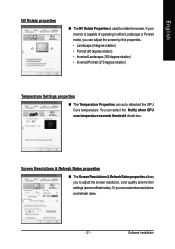
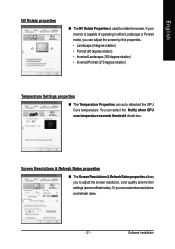
... the GPU Core temperature. You can select the Notify when GPU core temperature exceeds threshold check box.
Screen Resolutions & Refresh Rates properties
„ The Screen Resolutions & Refresh Rates properties allows you to adjust the screen resolution, color quality and monitor settings (screen rdfresh rates). Or you can customize resolutions and refresh rates.
- 21 -
Software Installation
Manual - Page 29
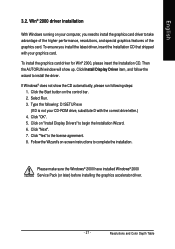
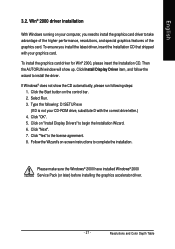
...up. Click Install Display Driver item, and follow the wizard to install the driver.
If Windows® does not show the CD automatically, please run following steps: 1. Click the Start button on the control bar. 2. Select Run. 3. Type the following: D:\SETUP.exe (If D is not your CD-ROM drive, substitute D with the correct drive letter.) 4. Click "OK". 5. Click on "Install Display Drivers" to begin...
Manual - Page 30
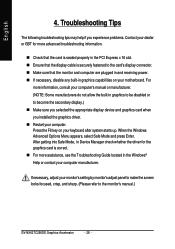
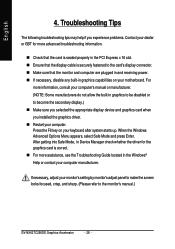
... power. „ If necessary, disable any built-in graphics capabilities on your motherboard. For
more information, consult your computer's manual or manufacturer. (NOTE: Some manufacturers do not allow the built-in graphics to be disabled or to become the secondary display.) „ Make sure you selected the appropriate display device and graphics card when you installed the graphics driver...
Manual - Page 31
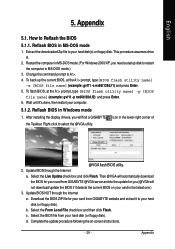
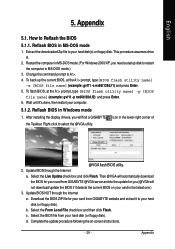
... your computer.
5.1.2. Reflash BIOS in Windows mode
1. After installing the display drivers, you will find a GIGABYTE icon in the lower-right corner of the Taskbar. Right-click to select the @VGA utility.
@VGA flash BIOS utility. 2. Update BIOS through the Internet
a. Select the Live Update check box and click Flash. Then @VGA will automatically download the BIOS for your card from GIGABYTE @VGA...
