Gigabyte GV-NX62TC256P4-RH driver and firmware
Drivers and firmware downloads for this Gigabyte item

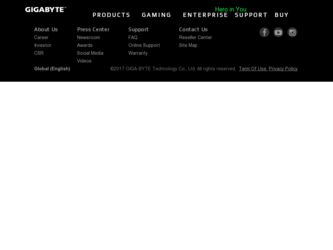
Related Gigabyte GV-NX62TC256P4-RH Manual Pages
Download the free PDF manual for Gigabyte GV-NX62TC256P4-RH and other Gigabyte manuals at ManualOwl.com
Manual - Page 4
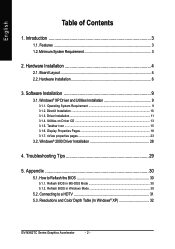
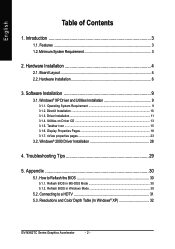
... Icon ...15 3.1.6. Display Properties Pages 18 3.1.7. nView properties pages 23
3.2. Windows® 2000 Driver Installation 28
4. Troubleshooting Tips 29
5. Appendix 30
5.1. How to Reflash the BIOS 30
5.1.1. Reflash BIOS in MS-DOS Mode 30 5.1.2. Reflash BIOS in Windows Mode 30
5.2. Connecting to a HDTV 31 5.3. Resolutions and Color Depth Table (In Windows® XP 32
GV-NX62TC Series...
Manual - Page 5
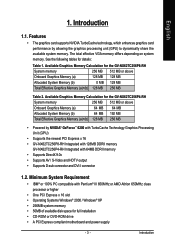
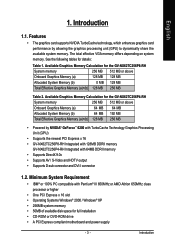
...
GV-NX62TC256P4-RH Integrated with 64MB DDRII memory • Supports DirectX 9.0c • Supports AV / S-Video and HDTV output • Supports D-sub connector and DVI-I connector
1.2. Minimum System Requirement
• IBM® or 100% PC compatible with Pentium® III 650MHz or AMD Athlon 650MHz class processor or higher
• One PCI Express x 16 slot • Operating Systems Windows...
Manual - Page 9
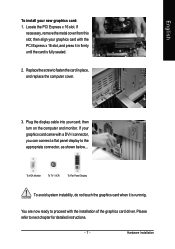
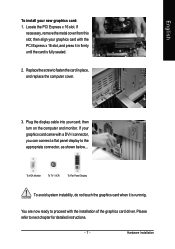
...; then align your graphics card with the PCI Express x 16 slot, and press it in firmly until the card is fully seated.
2. Replace the screw to fasten the card in place, and replace the computer cover.
3. Plug the display cable into your card; then turn on the computer and monitor. If your graphics card came with a DVI-I connector, you can connect...
Manual - Page 11
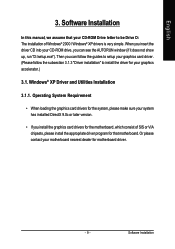
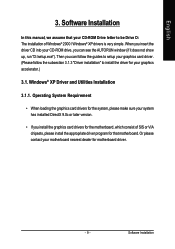
English
3. Software Installation
In this manual, we assume that your CD-ROM Drive letter to be Drive D: The installation of Windows® 2000 / Windows® XP drivers is very simple. When you insert the driver CD into your CD-ROM drive, you can see the AUTORUN window (if it does not show up, run "D:\setup.exe"). Then you can follow the guides to setup your graphics card driver. (Please follow...
Manual - Page 12
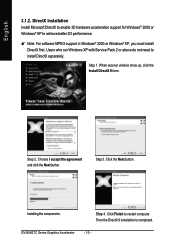
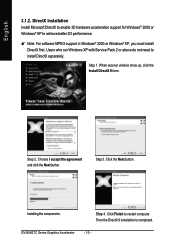
... 3D hardware acceleration support for Windows® 2000 or Windows® XP to achieve better 3D performence.
0 Note: For software MPEG support in Windows® 2000 or Windows® XP, you must install DirectX first. Users who run Windows XP with Service Pack 2 or above do not need to install DirectX separately.
Step 1. When autorun window show up, click the Install DirectX 9 item...
Manual - Page 13
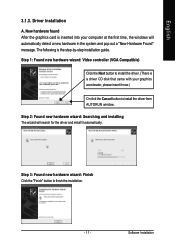
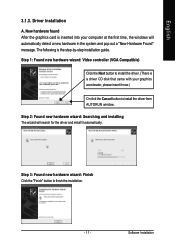
... inserted into your computer at the first time, the windows will automatically detect a new hardware in the system and pop out a "New Hardware Found" message. The following is the step-by-step installation guide.
Step 1: Found new hardware wizard: Video controller (VGA Compatible)
Click the Next button to install the driver. (There is a driver CD disk that came with your...
Manual - Page 14
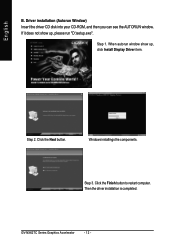
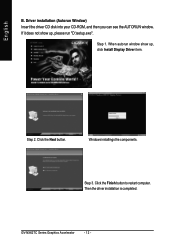
...Autorun Window) Insert the driver CD disk into your CD-ROM, and then you can see the AUTORUN window. If it does not show up, please run "D:\setup.exe".
Step 1. When autorun window show up, click Install Display Driver item.
Step 2. Click the Next button.
Windows installings the components.
Step 3. Click the Finish button to restart computer. Then the driver installation is completed.
GV-NX62TC...
Manual - Page 15
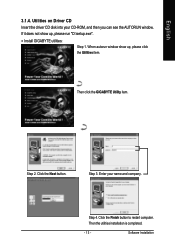
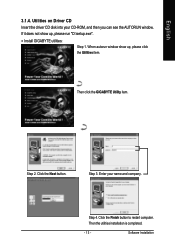
English
3.1.4. Utilities on Driver CD
Insert the driver CD disk into your CD-ROM, and then you can see the AUTORUN window.
If it does not show up, please run "D:\setup.exe".
• Install GIGABYTE utilities:
Step 1. When autorun window show up, please click the Utilities item.
Then click the GIGABYTE Utility item.
Step 2. Click the Next button.
Step 3. Enter your...
Manual - Page 17
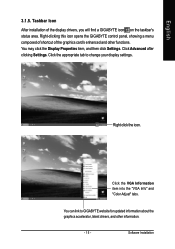
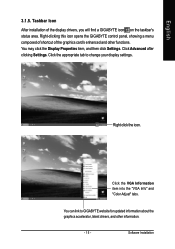
...Properties item, and then click Settings. Click Advanced after clicking Settings. Click the appropriate tab to change your display settings.
Right click the icon.
Click the VGA Information item into the "VGA Info" and "Color Adjust" tabs.
You can link to GIGABYTE website for updated information about the graphics accelerator, latest drivers, and other information.
- 15 -
Software Installation
Manual - Page 19
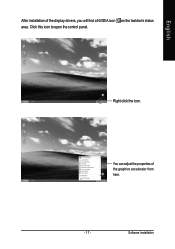
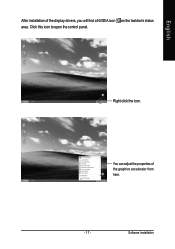
English
After installation of the display drivers, you will find a NVIDIA icon on the taskbar's status area. Click this icon to open the control panel.
Right click the icon.
You can adjust the properties of the graphics accelerator from here.
- 17 -
Software Installation
Manual - Page 20
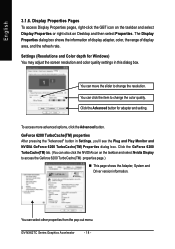
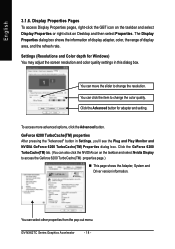
... icon on the taskbar and select Display Properties or right-click on Desktop and then select Properties. The Display Properties dialog box shows the information of display adapter, color, the range of display area, and the refresh rate. Settings (Resolutions and Color depth for Windows) You may adjust the screen resolution and color quality settings in this dialog box.
You can...
Manual - Page 21
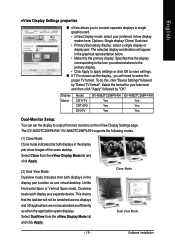
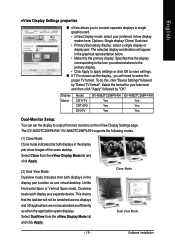
... "Device Settings" followed
by "Select TV format". Select the format for your television and then click "Apply" followed by "OK".
Display Matrix
Model CRT+TV CRT+DVI DVI+TV
GV-NX62TC256P8-RH Yes Yes Yes
GV-NX62TC256P4-RH Yes Yes Yes
Dual-Monitor Setup: You can set the display to output from two monitors on the nView Display Settings page. The GV-NX62TC256P8-RH / GV-NX62TC256P4-RH supports the...
Manual - Page 23
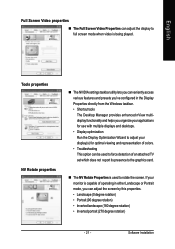
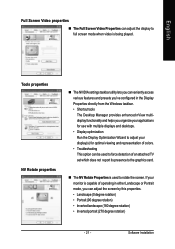
...displays and desktops. • Display optimization Run the Display Optimization Wizard to adjust your display(s) for optimal viewing and representation of colors. • Troubleshooting This option can be used to force detection of an attached TV set which does not report its presence to the graphics card... rotation) • Inverted portrait (270 degree rotation)
- 21 -
Software Installation
Manual - Page 25
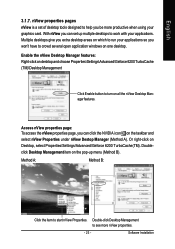
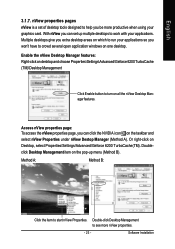
... using your graphics card. With nView you can set up multiple desktops to work with your applications. Multiple desktops give you extra desktop areas on which to run your applications so you won't have to crowd several open application windows on one desktop. Enable the nView Desktop Manager features: Right-click on desktop and choose Properties\Settings\Advanced\Geforce 6200...
Manual - Page 26
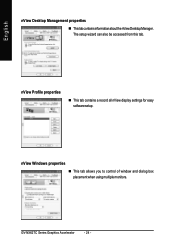
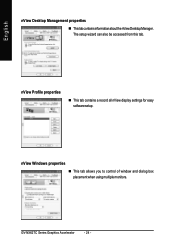
...
nView Desktop Management properties
„ ThistabcontainsinformationaboutthenViewDesktopManager. The setup wizard can also be accessed from this tab.
nView Profile properties
„ This tab contains a record all nView display settings for easy software setup.
nView Windows properties
„ This tab allows you to control of window and dialog box placement when using multiple monitors.
GV...
Manual - Page 27
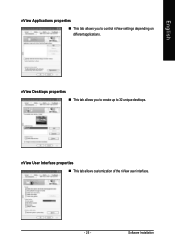
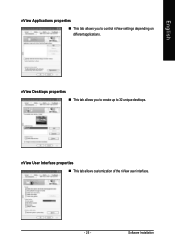
English
nView Applications properties „ This tab allows you to control nView settings depending on different applications.
nView Desktops properties „ This tab allows you to create up to 32 unique desktops.
nView User Interface properties „ This tab allows customization of the nView user interface.
- 25 -
Software Installation
Manual - Page 29
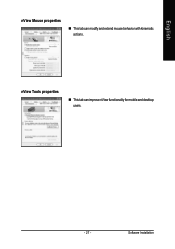
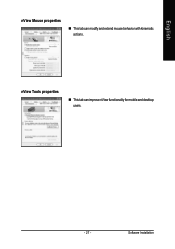
English
nView Mouse properties
„ This tab can modify and extend mouse behavior with kinematic actions.
nView Tools properties
„ This tab can improve nView functionality for mobile and desktop users.
- 27 -
Software Installation
Manual - Page 30
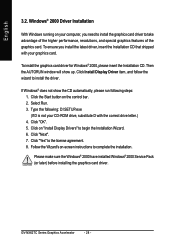
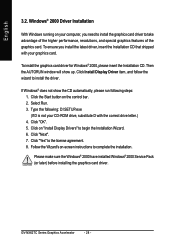
... the CD automatically, please run following steps: 1. Click the Start button on the control bar. 2. Select Run. 3. Type the following: D:\SETUP.exe (If D is not your CD-ROM drive, substitute D with the correct drive letter.) 4. Click "OK". 5. Click on "Install Display Drivers" to begin the Installation Wizard. 6. Click "Next". 7. Click "Yes" to the license agreement. 8. Follow the Wizard's on...
Manual - Page 31
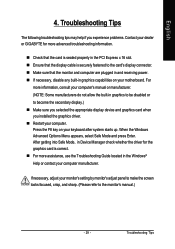
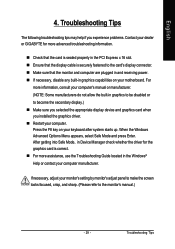
... power. „ If necessary, disable any built-in graphics capabilities on your motherboard. For
more information, consult your computer's manual or manufacturer. (NOTE: Some manufacturers do not allow the built-in graphics to be disabled or to become the secondary display.) „ Make sure you selected the appropriate display device and graphics card when you installed the graphics driver...
Manual - Page 32
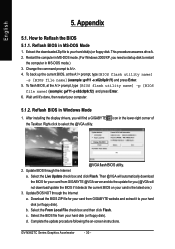
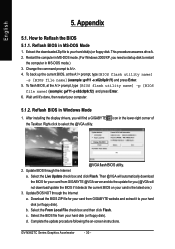
...your computer.
5.1.2. Reflash BIOS in Windows Mode
1. After installing the display drivers, you will find a GIGABYTE the Taskbar. Right-click to select the @VGA utility.
icon in the lower-right corner of
@VGA flash BIOS utility. 2. Update BIOS through the Internet
a. Select the Live Update check box and click Flash. Then @VGA will automatically download the BIOS for your card from GIGABYTE @VGA...
