Gigabyte GV-NX66L256DP driver and firmware
Drivers and firmware downloads for this Gigabyte item

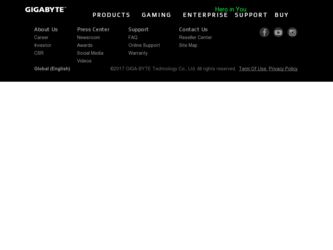
Related Gigabyte GV-NX66L256DP Manual Pages
Download the free PDF manual for Gigabyte GV-NX66L256DP and other Gigabyte manuals at ManualOwl.com
Manual - Page 2
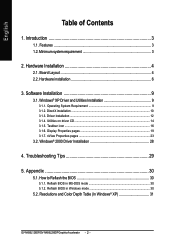
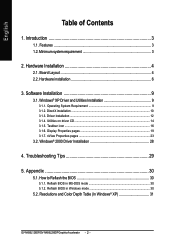
... icon ...16 3.1.6. Display Properties pages 19 3.1.7. nView Properties pages 23
3.2. Windows® 2000 Driver Installation 28
4. Troubleshooting Tips 29
5. Appendix 30
5.1. How to Reflash the BIOS 30
5.1.1. Reflash BIOS in MS-DOS mode 30 5.1.2. Reflash BIOS in Windows mode 30
5.2. Resolutions and Color Depth Table (In Windows® XP 31
GV-NX66L128DP/GV-NX66L256DP Graphics Accelerator...
Manual - Page 3
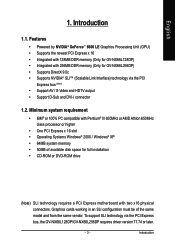
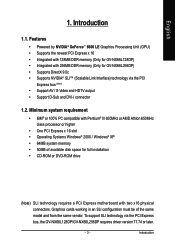
... memory • 50MB of available disk space for full installation • CD-ROM or DVD-ROM drive
(Note) SLI technology requires a PCI Express motherboard with two x16 physical connectors. Graphics cards working in an SLI configuration must be of the same model and from the same vendor. To support SLI technology via the PCI Express bus, the GV-NX66L128DP/GV-NX66L256DP requires driver version...
Manual - Page 7
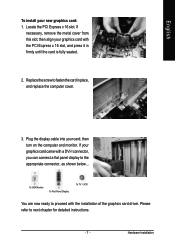
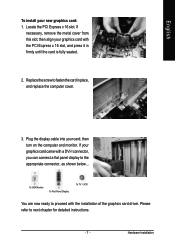
... replace the computer cover.
3. Plug the display cable into your card; then turn on the computer and monitor. If your graphics card came with a DVI-I connector, you can connect a flat panel display to the appropriate connector, as shown below...
To VGA Monitor
To Flat Panel Display
To TV / VCR
You are now ready to proceed with the installation of the graphics card driver. Please...
Manual - Page 8
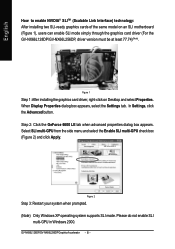
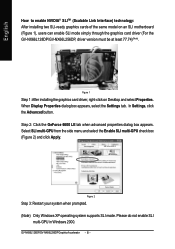
...) technology: After installing two SLI-ready graphics cards of the same model on an SLI motherboard (Figure 1), users can enable SLI mode simply through the graphics card driver (For the GV-NX66L128DP/GV-NX66L256DP, driver version must be at least 77.74)(Note).
Figure 1
Step 1: After installing the graphics card driver, right-click on Desktop and select Properties. When Display Properties dialog...
Manual - Page 9
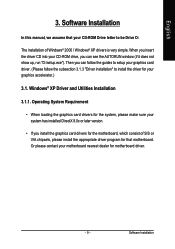
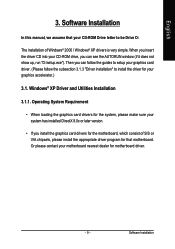
English
3. Software Installation
In this manual, we assume that your CD-ROM Drive letter to be Drive D:
The installation of Windows® 2000 / Windows® XP drivers is very simple. When you insert the driver CD into your CD-ROM drive, you can see the AUTORUN window (if it does not show up, run "D:\setup.exe"). Then you can follow the guides to setup your graphics card driver. (Please follow...
Manual - Page 10
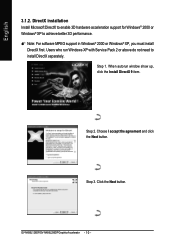
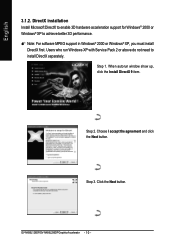
... software MPEG support in Windows® 2000 or Windows® XP, you must install
DirectX first. Users who run Windows XP with Service Pack 2 or above do not need to install DirectX separately.
Step 1. When autorun window show up, click the Install DirectX 9 item.
Step 2. Choose I accept the agreement and click the Next button.
Step 3. Click the Next button.
GV-NX66L128DP/GV-NX66L256DP...
Manual - Page 11
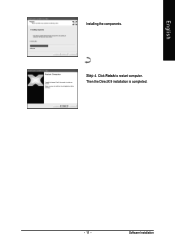
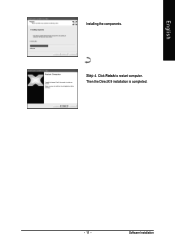
English
Installing the components.
Step 4. Click Finish to restart computer. Then the DirectX 9 installation is completed.
- 11 -
Software Installation
Manual - Page 12
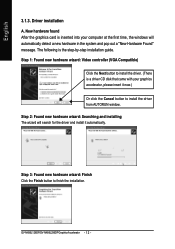
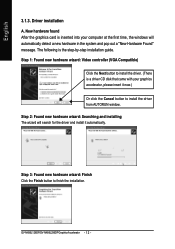
... inserted into your computer at the first time, the windows will automatically detect a new hardware in the system and pop out a "New Hardware Found" message. The following is the step-by-step installation guide. Step 1: Found new hardware wizard: Video controller (VGA Compatible)
Click the Next button to install the driver. (There is a driver CD disk that came with your...
Manual - Page 13
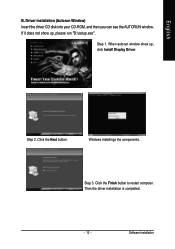
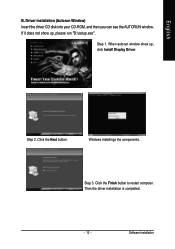
... Insert the driver CD disk into your CD-ROM, and then you can see the AUTORUN window. If it does not show up, please run "D:\setup.exe".
Step 1. When autorun window show up, click Install Display Driver.
Step 2. Click the Next button.
Windows installings the components.
Step 3. Click the Finish button to restart computer. Then the driver installation is completed.
- 13 -
Software Installation
Manual - Page 14
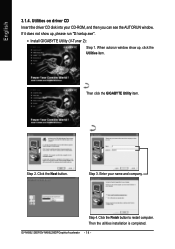
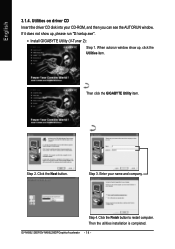
English
3.1.4. Utilities on driver CD Insert the driver CD disk into your CD-ROM, and then you can see the AUTORUN window. If it does not show up, please run "D:\setup.exe".
• Install GIGABYTE Utility (V-Tuner 2):
Step 1. When autorun window show up, click the Utilities item.
Then click the GIGABYTE Utility item.
Step 2. Click the Next button.
Step 3. Enter your...
Manual - Page 15
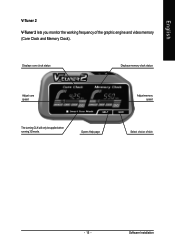
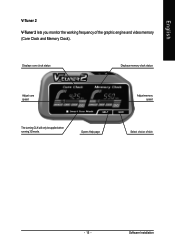
English
V-Tuner 2
V-Tuner 2 lets you monitor the working frequency of the graphic engine and video memory (Core Clock and Memory Clock).
Displays core clock status
Displays memory clock status
Adjust core speed
The tunning CLK will only be applied when running 3D mode.
Opens Help page
Adjust memory speed
Select choice of skin
- 15 -
Software Installation
Manual - Page 16
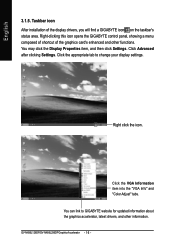
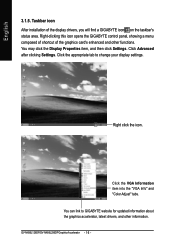
..., and then click Settings. Click Advanced after clicking Settings. Click the appropriate tab to change your display settings.
Right click the icon.
Click the VGA Information item into the "VGA Info" and "Color Adjust" tabs. You can link to GIGABYTE website for updated information about the graphics accelerator, latest drivers, and other information. GV-NX66L128DP/GV-NX66L256DP Graphics Accelerator...
Manual - Page 17
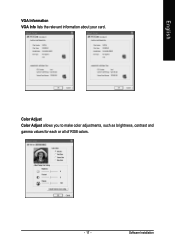
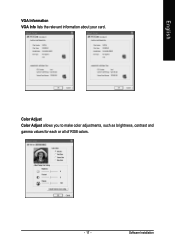
English
VGA Information VGA Info lists the relevant information about your card.
Color Adjust Color Adjust allows you to make color adjustments, such as brightness, contrast and gamma values for each or all of RGB colors.
- 17 -
Software Installation
Manual - Page 19
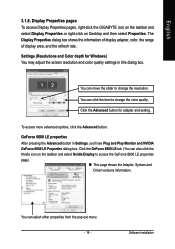
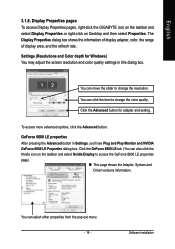
..., right-click the GIGABYTE icon on the taskbar and select Display Properties or right-click on Desktop and then select Properties. The Display Properties dialog box shows the information of display adapter, color, the range of display area, and the refresh rate.
Settings (Resolutions and Color depth for Windows) You may adjust the screen resolution and color quality settings in this dialog...
Manual - Page 20
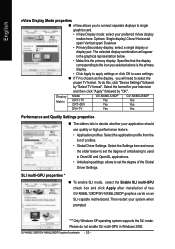
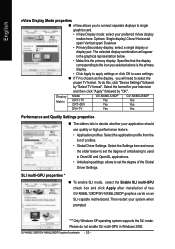
... Driver Settings.
SLI multi-GPU properties *
„ To enable SLI mode, select the Enable SLI multi-GPU check box and click Apply after installation of two GV-NX66L128DP/GV-NX66L256DP graphics cards on an SLI-capable motherboard. Then restart your system when prompted.
"*" Only Windows XP operating system supports the SLI mode. Please do not enable SLI multi-GPU in Windows 2000. GV-NX66L128DP/GV...
Manual - Page 23
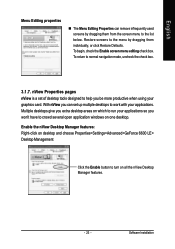
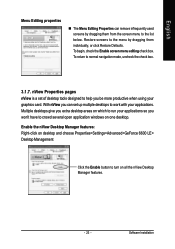
... desktops give you extra desktop areas on which to run your applications so you won't have to crowd several open application windows on one desktop. Enable the nView Desktop Manager features: Right-click on desktop and choose Properties>Settings>Advanced>GeForce 6600 LE> Desktop Management
Click the Enable button to turn on all the nView Desktop Manager features.
- 23 -
Software Installation
Manual - Page 25
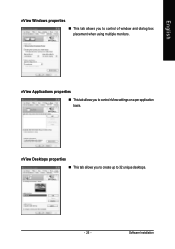
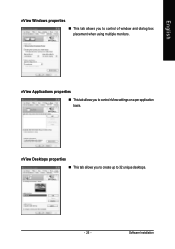
English
nView Windows properties „ This tab allows you to control of window and dialog box placement when using multiple monitors.
nView Applications properties „ This tab allows you to control nView settings on a per application basis.
nView Desktops properties „ This tab allows you to create up to 32 unique desktops.
- 25 -
Software Installation
Manual - Page 28
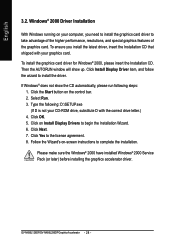
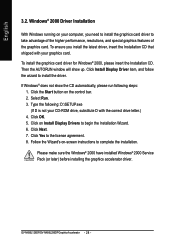
... up. Click Install Display Driver item, and follow the wizard to install the driver. If Windows® does not show the CD automatically, please run following steps:
1. Click the Start button on the control bar. 2. Select Run. 3. Type the following: D:\SETUP.exe
(If D is not your CD-ROM drive, substitute D with the correct drive letter.) 4. Click OK. 5. Click on Install Display Drivers to begin...
Manual - Page 29
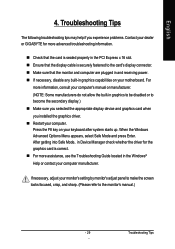
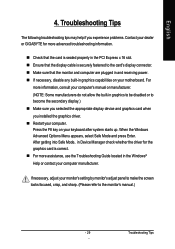
... power. „ If necessary, disable any built-in graphics capabilities on your motherboard. For
more information, consult your computer's manual or manufacturer. (NOTE: Some manufacturers do not allow the built-in graphics to be disabled or to become the secondary display.) „ Make sure you selected the appropriate display device and graphics card when you installed the graphics driver...
Manual - Page 30
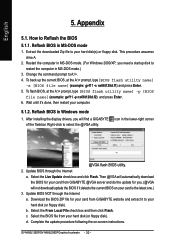
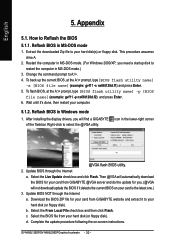
...your computer.
5.1.2. Reflash BIOS in Windows mode
1. After installing the display drivers, you will find a GIGABYTE of the Taskbar. Right-click to select the @VGA utility.
icon in the lower-right corner
@VGA flash BIOS utility. 2. Update BIOS through the Internet
a. Select the Live Update check box and click Flash. Then @VGA will automatically download the BIOS for your card from GIGABYTE @VGA...
