Gigabyte GV-NX66L256DP2 driver and firmware
Drivers and firmware downloads for this Gigabyte item

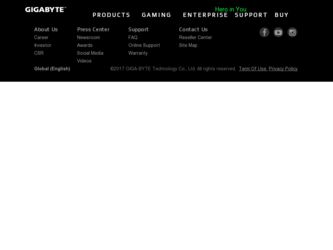
Related Gigabyte GV-NX66L256DP2 Manual Pages
Download the free PDF manual for Gigabyte GV-NX66L256DP2 and other Gigabyte manuals at ManualOwl.com
Manual - Page 1
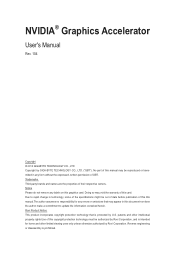
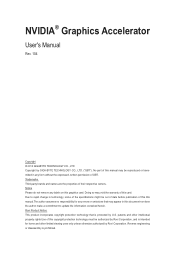
... the warranty of this card. Due to rapid change in technology, some of the specifications might be out of date before publication of this this manual.The author assumes no responsibility for any errors or omissions that may appear in this document nor does the author make a commitment to update the information contained herein...
Manual - Page 2
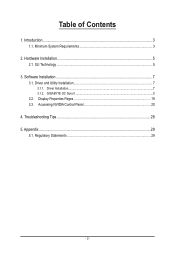
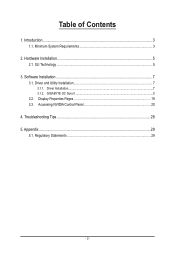
Table of Contents
1. Introduction...3 1.1. Minimum System Requirements 3
2. Hardware Installation...5 2.1. SLI Technology...5
3. Software Installation...7 3.1. Driver and Utility Installation 7
3.1.1. Driver Installation...7 3.1.2. GIGABYTE OC Guru II...9 3.2. Display Properties Pages 19 3.3. Accessing NVIDIA Control Panel 20
4. Troubleshooting Tips 28 5. Appendix...29
5.1. Regulatory ...
Manual - Page 3
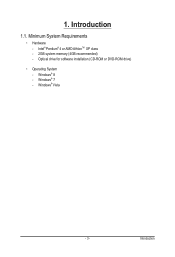
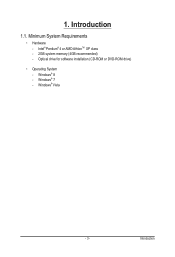
1. Introduction
1.1. Minimum System Requirements
• Hardware - Intel® Pentium® 4 or AMD AthlonTM XP class
- 2GB system memory (4GB recommended) - Optical drive for software installation (CD-ROM or DVD-ROM drive)
• Operating System
-
Windows® 8 Windows® 7 Windows® Vista
- 3 -
Introduction
Manual - Page 4
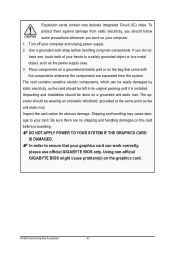
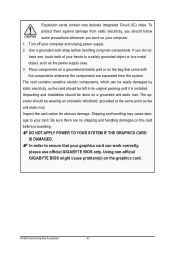
... sure there are no shipping and handling damages on the card before proceeding. DO NOT APPLY POWER TO YOUR SYSTEM IF THE GRAPHICS CARD IS DAMAGED. In order to ensure that your graphics card can work correctly, please use official GIGABYTE BIOS only. Using non-official GIGABYTE BIOS might cause problem(s) on the graphics card.
NVIDIA Series Graphics Accelerator
- 4 -
Manual - Page 5
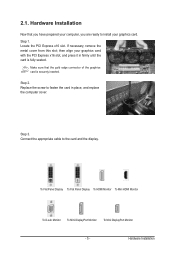
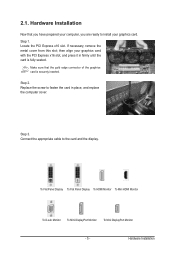
... of the graphics card is securely inserted.
Step 2. Replace the screw to fasten the card in place, and replace the computer cover.
Step 3. Connect the appropriate cable to the card and the display.
To Flat Panel Display To Flat Panel Display To HDMI Monitor To Mini HDMI Monitor
To D-sub Monitor To Mini DisplayPort Monitor To Mini DisplayPort Monitor
- 5 -
Hardware Installation
Manual - Page 7
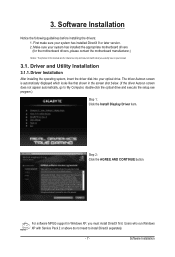
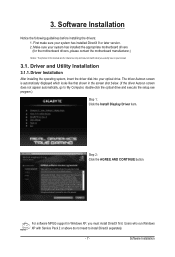
...appear automatically, go to My Computer, double-click the optical drive and execute the setup.exe program.)
Step 1: Click the Install Display Driver item.
Step 2: Click the AGREE AND CONTINUE button.
For software MPEG support in Windows XP, you must install DirectX first. Users who run Windows XP with Service Pack 2 or above do not need to install DirectX separately.
- 7 -
Software Installation
Manual - Page 8
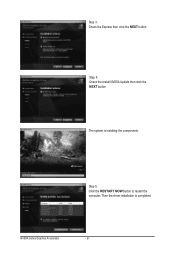
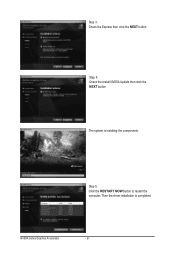
Step 3: Check the Express then click the NEXT button.
Step 4: Check the Install NVIDIA Update then click the NEXT button.
The system is installing the components.
Step 5: Click the RESTART NOW button to restart the computer. Then the driver installation is completed.
NVIDIA Series Graphics Accelerator
- 8 -
Manual - Page 9
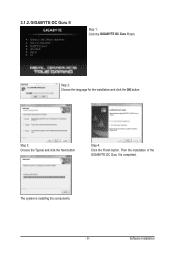
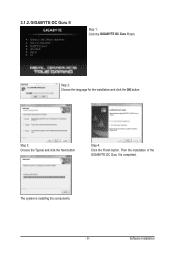
3.1.2. GIGABYTE OC Guru II
Step 1: Click the GIGABYTE OC Guru II item.
Step 2: Choose the language for the installation and click the OK button.
Step 3: Choose the Typical and click the Next button
Step 4: Click the Finish button. Then the installation of the GIGABYTE OC Guru II is completed.
The system is installing the components. - 9 -
Software Installation
Manual - Page 11
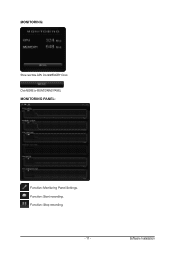
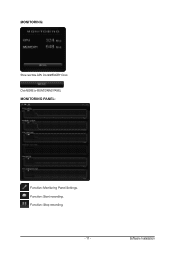
MONITORING:
Show real time GPU Clock/MEMORY Clock Click MORE to MONITORING PANEL MONITORING PANEL:
Function: Monitoring Panel Settings. Function: Start recording. Function: Stop recording.
- 11 -
Software Installation
Manual - Page 13
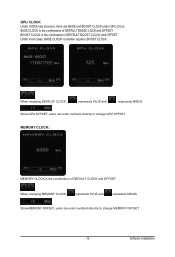
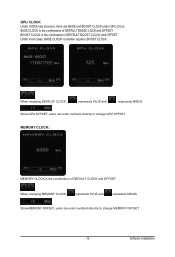
....
When changing DEFAULT CLOCK,
represents PLUS and
represents MINUS.
Show GPU OFFSET, users can enter numbers directly to change GPU OFFSET.
MEMORY CLOCK:
MEMORY CLOCK is the combination of DEFAULT CLOCK and OFFSET.
When changing MEMORY CLOCK,
represents PLUS and
represents MINUS.
Show MEMORY OFFSET, users can enter numbers directly to change MEMORY OFFSET.
- 13 -
Software Installation
Manual - Page 15
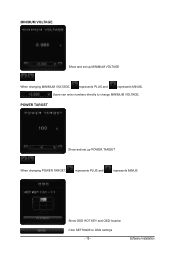
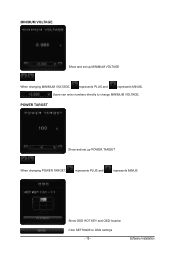
MINIMUM VOLTAGE
Show and set up MINIMUM VOLTAGE
When changing MINIMUM VOLTAGE,
represents PLUS and
represents MINUS.
Users can enter numbers directly to change MINIMUM VOLTAGE.
POWER TARGET
Show and set up POWER TARGET
When changing POWER TARGET,
represents PLUS and
represents MINUS.
Show OSD HOT KEY and OSD location Click SETTINGS to OSD settings
- 15 -
Software Installation
Manual - Page 17
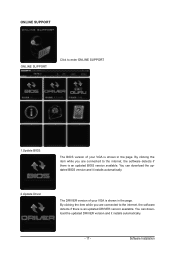
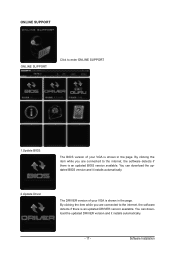
ONLINE SUPPORT
ONLINE SUPPORT:
Click to enter ONLINE SUPPORT
1.Update BIOS:
The BIOS version of your VGA is shown in the page. By clicking the item while you are connected to the internet, the software detects if there is an updated BIOS version available. You can download the updated BIOS version and it installs automatically.
2.Update Driver
The DRIVER version of your VGA is shown in the ...
Manual - Page 18
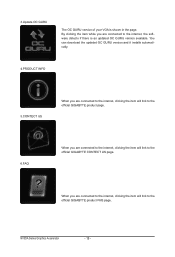
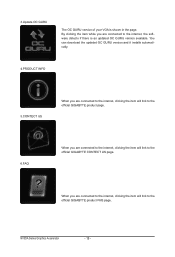
... VGA is shown in the page. By clicking the item while you are connected to the internet, the software detects if there is an updated OC GURU version available. You can download the updated OC GURU version and it installs automatically.
4.PRODUCT INFO
5.CONTECT US
When you are connected to the internet, clicking the item will link to the official GIGABYTE...
Manual - Page 19
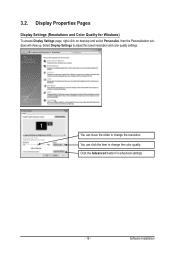
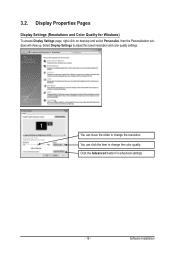
...) To access Display Settings page, right-click on desktop and select Personalize, then the Personalization windows will show up. Select Display Settings to adjust the screen resolution and color quality settings.
You can move the slider to change the resolution. You can click the item to change the color quality. Click the Advanced button for advanced settings.
- 19 -
Software Installation
Manual - Page 20
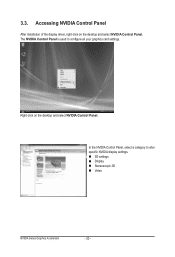
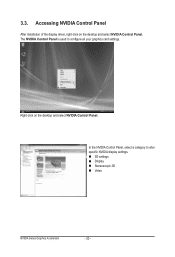
... NVIDIA Control Panel
After installation of the display driver, right-click on the desktop and select NVIDIA Control Panel. The NVIDIA Control Panel is used to configure all your graphics card settings.
Right-click on the desktop and select NVIDIA Control Panel.
In the NVIDIA Control Panel, select a category to alter specific NVIDIA display settings. 3D settings Display ...
Manual - Page 21
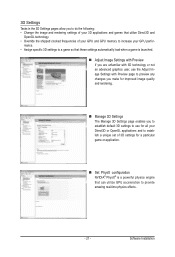
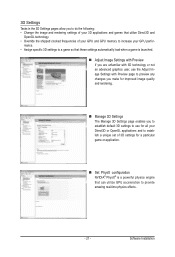
... Settings page enables you to establish default 3D settings to use for all your Direct3D or OpenGL applications and to establish a unique set of 3D settings for a particular game or application.
Set PhysX confiquration NVIDIA® PhysX® is a powerful physics engine that can utilize GPU acceleration to provide amazing real-time physics effects.
- 21 -
Software Installation
Manual - Page 23
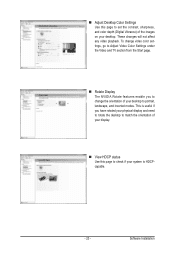
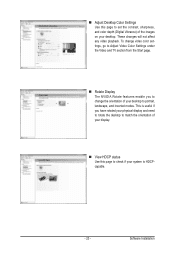
Adjust Desktop Color Settings Use this page to set the contrast, sharpness, and color depth (Digital Vibrance) of the images on your desktop. These changes will not affect any video playback. To change video color settings, go to Adjust Video Color Settings under the Video and TV section from the Start page.
Rotate Display The NVIDIA Rotate features...
Manual - Page 25
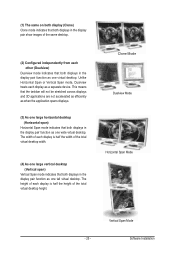
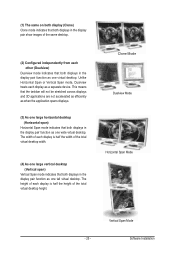
... width of the total virtual desktop width.
(4) As one large vertical desktop (Vertical span)
Vertical Span mode indicates that both displays in the display pair function as one tall virtual desktop. The height of each display is half the height of the total virtual desktop height.
Clone Mode Dualview Mode Horizontal Span Mode
Vertical Span Mode
- 25 -
Software Installation
Manual - Page 27
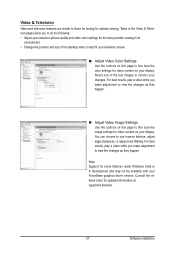
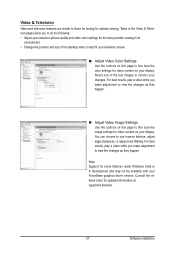
..., adjust edge sharpness, or apply noise filtering. For best results, play a video while you make adjustment to view the changes as they happen.
Note: Support for some features under Windows Vista is in development and may not be available with your ForceWare graphics driver version. Consult the release notes for updated information on supported features.
- 27 -
Software Installation
Manual - Page 28
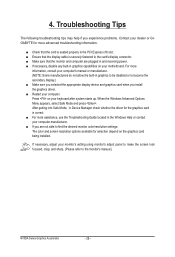
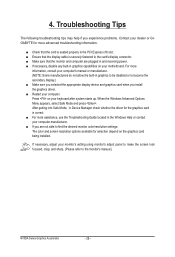
... motherboard. For more information, consult your computer's manual or manufacturer. (NOTE: Some manufacturers do not allow the built-in graphics to be disabled or to become the secondary display.) Make sure you selected the appropriate display device and graphics card when you install the graphics driver. Restart your computer. Press on your keyboard after system starts up. When the Windows...
