Gigabyte GV-NX66T128VP-SP driver and firmware
Drivers and firmware downloads for this Gigabyte item

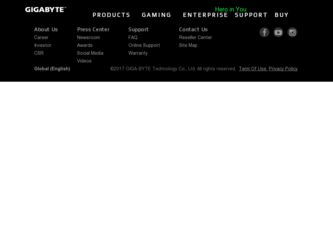
Related Gigabyte GV-NX66T128VP-SP Manual Pages
Download the free PDF manual for Gigabyte GV-NX66T128VP-SP and other Gigabyte manuals at ManualOwl.com
Manual - Page 2
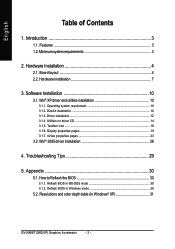
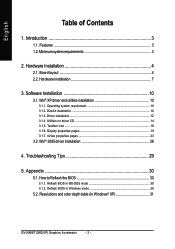
... on driver CD ...14 3.1.5. Taskbar icon ...16 3.1.6. Display properties pages 19 3.1.7. nView properties pages 23
3.2. Win® 2000 driver installation 28
4. Troubleshooting Tips 29
5. Appendix 30
5.1. How to Reflash the BIOS 30
5.1.1. Reflash BIOS in MS-DOS mode 30 5.1.2. Reflash BIOS in Windows mode 30
5.2. Resolutions and color depth table (In Windows® XP 31
GV-NX66T128D...
Manual - Page 8
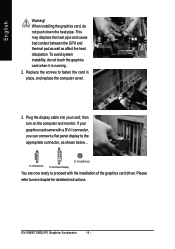
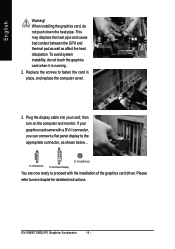
... the computer cover.
3. Plug the display cable into your card; then turn on the computer and monitor. If your graphics card came with a DVI-I connector, you can connect a flat panel display to the appropriate connector, as shown below...
To VGA Monitor
To Flat Panel Display
To TV/VCR/VIVO
You are now ready to proceed with the installation of the graphics card driver. Please...
Manual - Page 10
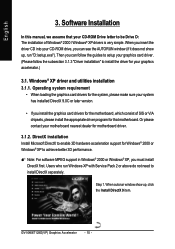
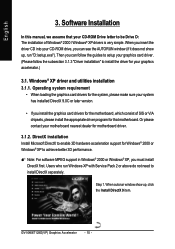
English
3. Software Installation
In this manual, we assume that your CD-ROM Drive letter to be Drive D: The installation of Windows® 2000 / Windows® XP drivers is very simple. When you insert the driver CD into your CD-ROM drive, you can see the AUTORUN window (if it does not show up, run "D:\setup.exe"). Then you can follow the guides to setup your graphics card driver. (Please follow...
Manual - Page 11
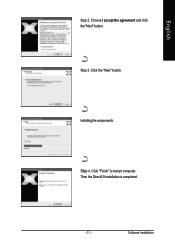
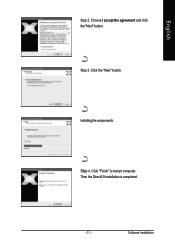
English
Step 2. Choose I accept the agreement and click the "Next" button.
Step 3. Click the "Next" button.
Installing the components.
Step 4. Click "Finish" to restart computer. Then the DirectX 9 installation is completed.
- 11 -
Software Installation
Manual - Page 12
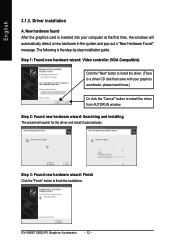
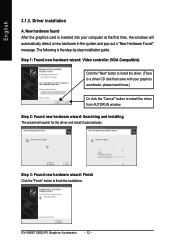
... inserted into your computer at the first time, the windows will automatically detect a new hardware in the system and pop out a "New Hardware Found" message. The following is the step-by-step installation guide. Step 1: Found new hardware wizard: Video controller (VGA Compatible)
Click the "Next" button to install the driver. (There is a driver CD disk that came with your...
Manual - Page 13
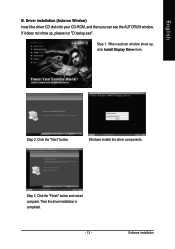
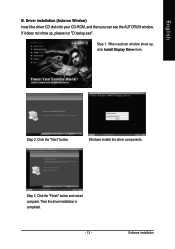
... Insert the driver CD disk into your CD-ROM, and then you can see the AUTORUN window. If it does not show up, please run "D:\setup.exe".
Step 1. When autorun window show up, click Install Display Driver item.
Step 2. Click the "Next" button.
Windows installs the driver components.
Step 3. Click the "Finish" button and restart computer. Then the driver installation is completed.
- 13 -
Software...
Manual - Page 14
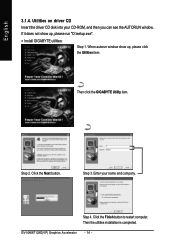
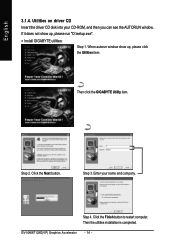
English
3.1.4. Utilities on driver CD
Insert the driver CD disk into your CD-ROM, and then you can see the AUTORUN window.
If it does not show up, please run "D:\setup.exe".
• Install GIGABYTE utilities:
Step 1. When autorun window show up, please click the Utilities item.
Then click the GIGABYTE Utility item.
Step 2. Click the Next button.
Step 3. Enter your...
Manual - Page 15
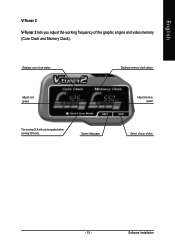
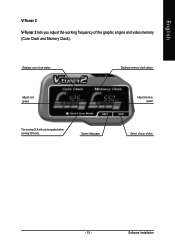
English
V-Tuner 2
V-Tuner 2 lets you adjust the working frequency of the graphic engine and video memory (Core Clock and Memory Clock).
Displays core clock status
Displays memory clock status
Adjust core speed
The tunning CLK will only be applied when running 3D mode.
Opens Help page
Adjust memory speed
Select choice of skin
- 15 -
Software Installation
Manual - Page 16
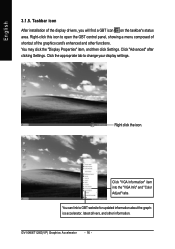
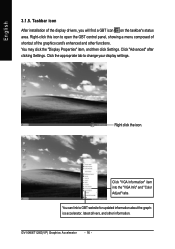
... icon After installation of the display drivers, you will find a GBT icon on the taskbar's status area. Right-click this icon to open the GBT control panel, showing a menu composed of shortcut of the graphics card's enhanced and other functions. You may click the "Display Properties" item, and then click Settings. Click "Advanced" after clicking Settings. Click the...
Manual - Page 17
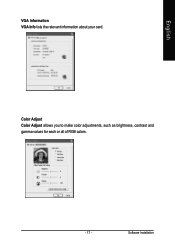
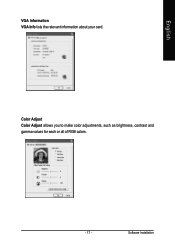
English
VGA Information VGA Info lists the relevant information about your card.
Color Adjust Color Adjust allows you to make color adjustments, such as brightness, contrast and gamma values for each or all of RGB colors.
- 17 -
Software Installation
Manual - Page 18
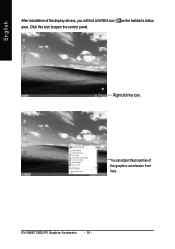
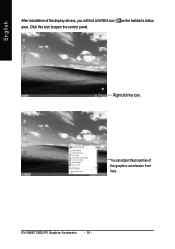
English
After installation of the display drivers, you will find a NVIDIA icon on the taskbar's status area. Click this icon to open the control panel.
Right click the icon.
You can adjust the properties of the graphics accelerator from here.
GV-NX66T128D(VP) Graphics Accelerator - 18 -
Manual - Page 19
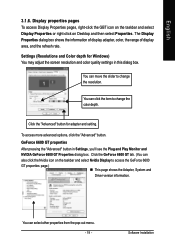
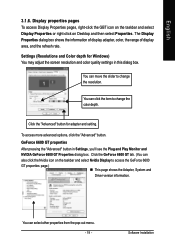
... icon on the taskbar and select Display Properties or right-click on Desktop and then select Properties. The Display Properties dialog box shows the information of display adapter, color, the range of display area, and the refresh rate.
Settings (Resolutions and Color depth for Windows) You may adjust the screen resolution and color quality settings in this dialog box.
You can...
Manual - Page 20
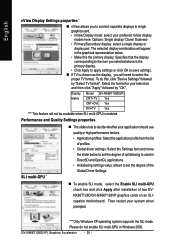
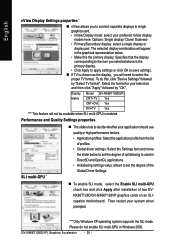
... to set the degree of the Global Driver Settings.
„ To enable SLI mode, select the Enable SLI multi-GPU check box and click Apply after installation of two GVNX66T128D/GV-NX66T128VP graphics cards on an SLIcapable motherboard. Then restart your system when prompted.
"*" Only Windows XP operating system supports the SLI mode. Please do not enable SLI multi-GPU in Windows 2000. GV-NX66T128D...
Manual - Page 21
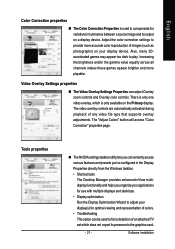
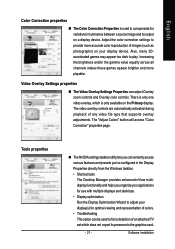
... helps you organize your applications for use with multiple displays and desktops. • Display optimization Run the Display Optimization Wizard to adjust your display(s) for optimal viewing and representation of colors. • Troubleshooting This option can be used to force detection of an attached TV set which does not report its presence to the graphics card.
- 21 -
Software Installation
Manual - Page 23
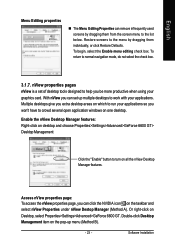
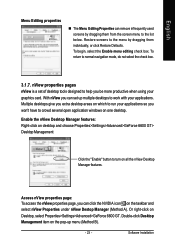
... using your graphics card. With nView you can set up multiple desktops to work with your applications. Multiple desktops give you extra desktop areas on which to run your applications so you won't have to crowd several open application windows on one desktop.
Enable the nView Desktop Manager features: Right-click on desktop and choose Properties>Settings>Advanced>GeForce 6600...
Manual - Page 25
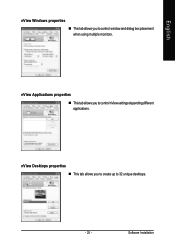
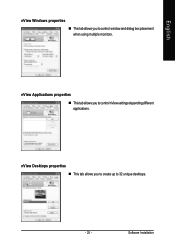
English
nView Windows properties
„ This tab allows you to control window and dialog box placement when using multiple monitors.
nView Applications properties „ This tab allows you to control nView settings depending different applications.
nView Desktops properties „ This tab allows you to create up to 32 unique desktops.
- 25 -
Software Installation
Manual - Page 27
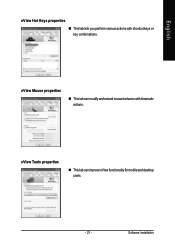
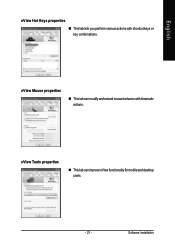
English
nView Hot Keys properties
„ This tab lets you perform various actions with shortcut keys or key combinations.
nView Mouse properties
„ This tab can modify and extend mouse behavior with kinematic actions.
nView Tools properties
„ This tab can improve nView functionality for mobile and desktop users.
- 27 -
Software Installation
Manual - Page 28
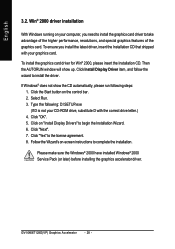
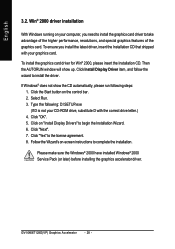
... the CD automatically, please run following steps:
1. Click the Start button on the control bar. 2. Select Run. 3. Type the following: D:\SETUP.exe
(If D is not your CD-ROM drive, substitute D with the correct drive letter.) 4. Click "OK". 5. Click on "Install Display Drivers" to begin the Installation Wizard. 6. Click "Next". 7. Click "Yes" to the license agreement. 8. Follow the Wizard's on...
Manual - Page 29
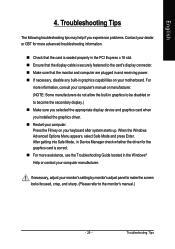
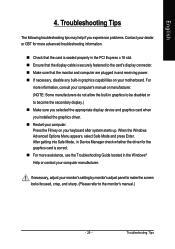
... power. „ If necessary, disable any built-in graphics capabilities on your motherboard. For
more information, consult your computer's manual or manufacturer. (NOTE: Some manufacturers do not allow the built-in graphics to be disabled or to become the secondary display.) „ Make sure you selected the appropriate display device and graphics card when you installed the graphics driver...
Manual - Page 30
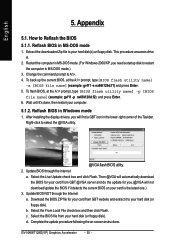
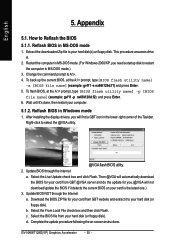
... your computer.
5.1.2. Reflash BIOS in Windows mode
1. After installing the display drivers, you will find a GBT icon in the lower-right corner of the Taskbar. Right-click to select the @VGA utility.
@VGA flash BIOS utility. 2. Update BIOS through the Internet
a. Select the Live Update check box and click Flash. Then @VGA will automatically download the BIOS for your card from GBT @VGA server...
