Gigabyte GV-NX66T128VP driver and firmware
Drivers and firmware downloads for this Gigabyte item

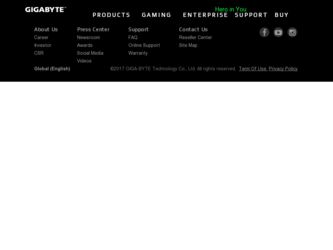
Related Gigabyte GV-NX66T128VP Manual Pages
Download the free PDF manual for Gigabyte GV-NX66T128VP and other Gigabyte manuals at ManualOwl.com
Manual - Page 2
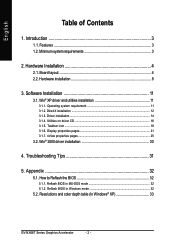
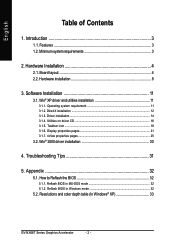
...16 3.1.5. Taskbar icon ...18 3.1.6. Display properties pages 21 3.1.7. nView properties pages 25
3.2. Win® 2000 driver installation 30
4. Troubleshooting Tips 31
5. Appendix 32
5.1. How to Reflash the BIOS 32
5.1.1. Reflash BIOS in MS-DOS mode 32 5.1.2. Reflash BIOS in Windows mode 32
5.2. Resolutions and color depth table (In Windows® XP 33
GV-NX66T Series Graphics Accelerator...
Manual - Page 9
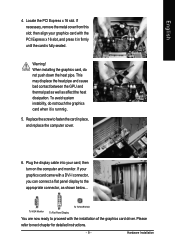
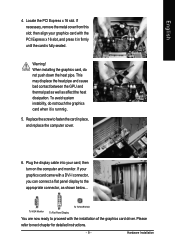
... the computer cover.
6. Plug the display cable into your card; then turn on the computer and monitor. If your graphics card came with a DVI-I connector, you can connect a flat panel display to the appropriate connector, as shown below...
To VGA Monitor
To Flat Panel Display
To TV/VCR/VIVO
You are now ready to proceed with the installation of the graphics card driver. Please...
Manual - Page 11
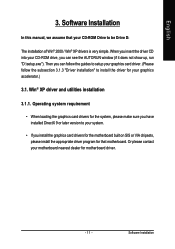
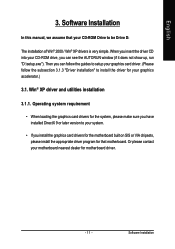
English
3. Software Installation
In this manual, we assume that your CD-ROM Drive to be Drive D:
The installation of Win® 2000 / Win® XP drivers is very simple. When you insert the driver CD into your CD-ROM drive, you can see the AUTORUN window (if it does not show up, run "D:\setup.exe"). Then you can follow the guides to setup your graphics card driver. (Please...
Manual - Page 12
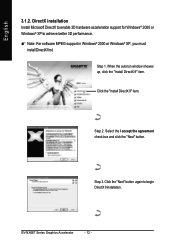
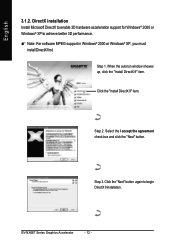
...: For software MPEG support in Windows® 2000 or Windows® XP, you must
install DirectX first.
Step 1. When the autorun window showes up, click the "Install DirectX 9" item.
Click the "Install DirectX 9" item.
Step 2. Select the I accept the agreement check box and click the "Next" button.
Step 3. Click the "Next" button again to begin DirectX 9 installation.
GV-NX66T Series...
Manual - Page 13
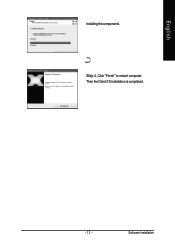
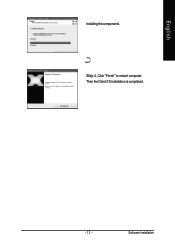
English
Installing the components.
Step 4. Click "Finish" to restart computer. Then the DirectX 9 installation is completed.
- 13 -
Software Installation
Manual - Page 14
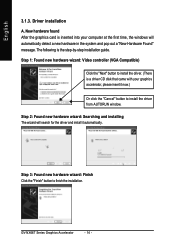
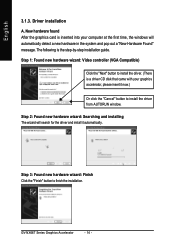
... inserted into your computer at the first time, the windows will automatically detect a new hardware in the system and pop out a "New Hardware Found" message. The following is the step-by-step installation guide.
Step 1: Found new hardware wizard: Video controller (VGA Compatible)
Click the "Next" button to install the driver. (There is a driver CD disk that came with your...
Manual - Page 15
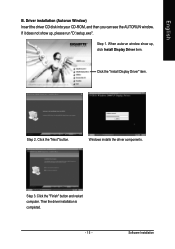
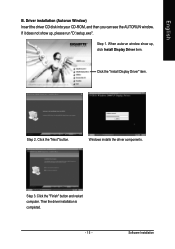
... driver CD disk into your CD-ROM, and then you can see the AUTORUN window. If it does not show up, please run "D:\setup.exe".
Step 1. When autorun window show up, click Install Display Driver item.
Click the "Install Display Driver" item.
Step 2. Click the "Next" button.
Windows installs the driver components.
Step 3. Click the "Finish" button and restart computer. Then the driver installation...
Manual - Page 16
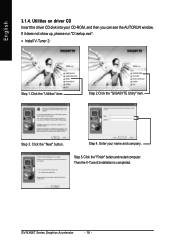
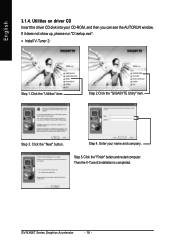
... driver CD disk into your CD-ROM, and then you can see the AUTORUN window. If it does not show up, please run "D:\setup.exe".
• Install V-Tuner 2:
Step 1.Click the "Utilities" item.
Step 2.Click the "GIGABYTE Utility" item.
Step 3. Click the "Next" button.
Step 4. Enter your name and company.
Step 5. Click the "Finish" button and restart computer...
Manual - Page 17
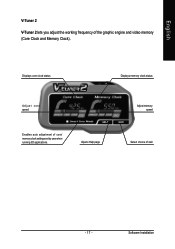
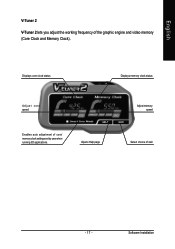
...
V-Tuner 2
V-Tuner 2 lets you adjust the working frequency of the graphic engine and video memory (Core Clock and Memory Clock).
Displays core clock status
Displays memory clock status
Adjust core speed
Enables auto adjustment of core/ memory clock settings set by user when running 3D applications.
Opens Help page
Adjust memory speed
Select choice of skin
- 17 -
Software Installation
Manual - Page 18


... icon
After installation of the display drivers, you will find a GBT icon on the taskbar's status area. Right-click this icon to open the GBT control panel, showing a menu composed of shortcut of the graphics card's enhanced and other functions. You may click the "Display Properties" item, and then click Settings. Click "Advanced" after clicking Settings. Click the...
Manual - Page 19
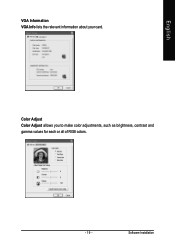
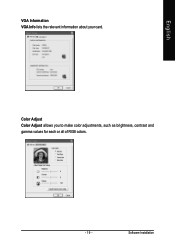
English
VGA Information VGA Info lists the relevant information about your card.
Color Adjust Color Adjust allows you to make color adjustments, such as brightness, contrast and gamma values for each or all of RGB colors.
- 19 -
Software Installation
Manual - Page 20
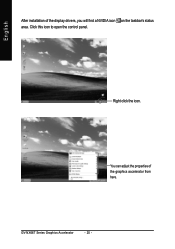
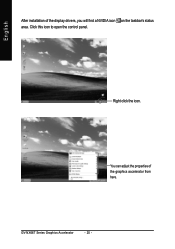
English
After installation of the display drivers, you will find a NVIDIA icon on the taskbar's status area. Click this icon to open the control panel.
Right click the icon.
You can adjust the properties of the graphics accelerator from here.
GV-NX66T Series Graphics Accelerator
- 20 -
Manual - Page 21
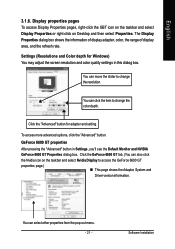
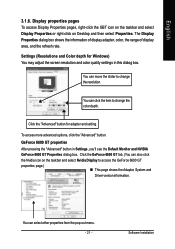
... icon on the taskbar and select Display Properties or right-click on Desktop and then select Properties. The Display Properties dialog box shows the information of display adapter, color, the range of display area, and the refresh rate.
Settings (Resolutions and Color depth for Windows) You may adjust the screen resolution and color quality settings in this dialog box.
You can...
Manual - Page 22


... do this, click "Device Setting" followed by "Select TV format". Select the format for your television and then click "Apply" followed by "OK".
Display Model
GV-NX66T128D/256D GV-NX66T128VP/VP-E
Matrix CRT+TV
Yes
Yes
CRT+DVI
Yes
Yes
DVI+TV
Yes
Yes
"*" This feature will not be available when SLI multi-GPU is enabled. Performance and Quality Settings properties
SLI multi-GPU *
„...
Manual - Page 23


... helps you organize your applications for use with multiple displays and desktops. • Display optimization Run the Display Optimization Wizard to adjust your display(s) for optimal viewing and representation of colors. • Troubleshooting This option can be used to force detection of an attached TV set which does not report its presence to the graphics card.
- 23 -
Software Installation
Manual - Page 25
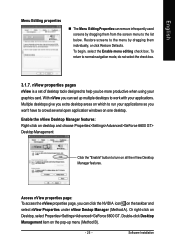
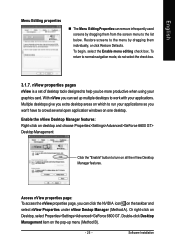
... using your graphics card. With nView you can set up multiple desktops to work with your applications. Multiple desktops give you extra desktop areas on which to run your applications so you won't have to crowd several open application windows on one desktop. Enable the nView Desktop Manager features: Right-click on desktop and choose Properties>Settings>Advanced>GeForce 6600...
Manual - Page 27


English
nView Windows properties
„ This tab allows you to control window and dialog box placement when using multiple monitors.
nView Applications properties „ This tab allows you to control nView settings depending different applications.
nView Desktops properties „ This tab allows you to create up to 32 unique desktops.
- 27 -
Software Installation
Manual - Page 30
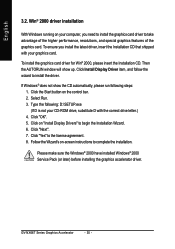
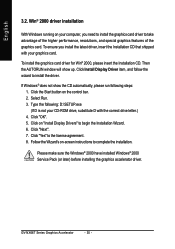
...up. Click Install Display Driver item, and follow the wizard to install the driver.
If Windows® does not show the CD automatically, please run following steps: 1. Click the Start button on the control bar. 2. Select Run. 3. Type the following: D:\SETUP.exe (If D is not your CD-ROM drive, substitute D with the correct drive letter.) 4. Click "OK". 5. Click on "Install Display Drivers" to begin...
Manual - Page 31
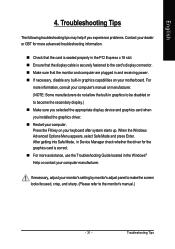
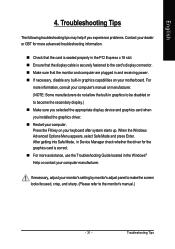
... power. „ If necessary, disable any built-in graphics capabilities on your motherboard. For
more information, consult your computer's manual or manufacturer. (NOTE: Some manufacturers do not allow the built-in graphics to be disabled or to become the secondary display.) „ Make sure you selected the appropriate display device and graphics card when you installed the graphics driver...
Manual - Page 32
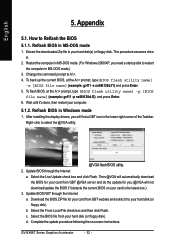
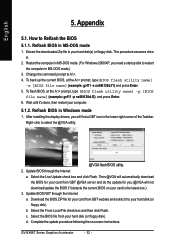
... your computer.
5.1.2. Reflash BIOS in Windows mode
1. After installing the display drivers, you will find a GBT icon in the lower-right corner of the Taskbar. Right-click to select the @VGA utility.
@VGA flash BIOS utility. 2. Update BIOS through the Internet
a. Select the Live Update check box and click Flash. Then @VGA will automatically download the BIOS for your card from GBT @VGA server...
